Add Watermark to PDF added to SharePoint Library
Contents
[
Hide
]
Aspose.PDF for SharePoint lets you add watermark to a PDF document. The feature adds a text watermark to the bottom left corner of every page in a PDF document added to the library.
Watermark Text on bottom left corner
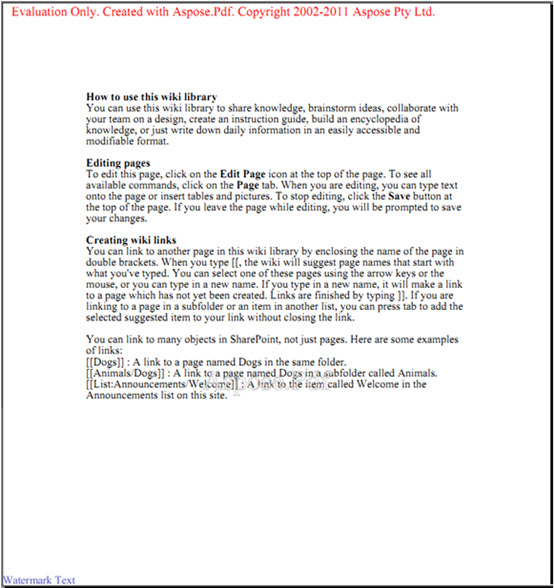
To enable watermark feature for a specific library:
-
Click Watermark Settings in the Aspose Tools tab in the Library Tools dialog.
Library tools
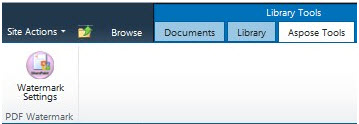
Watermark settings are list-specific so you can choose different watermark setting for different libraries. The following screen shot shows the Watermark Settings dialog for the Shared Documents library.
Watermark settings
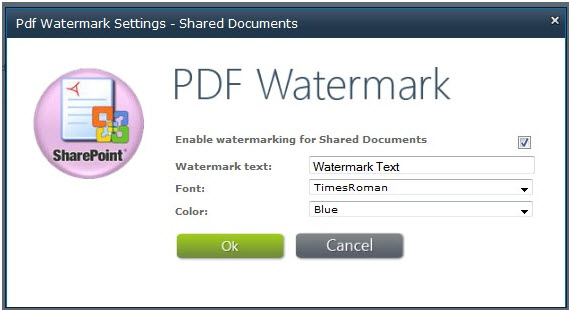
- Select Enable watermarking for to enable the watermark feature for a specific list.
- Watermark text – the text that will appear on the page as a watermark.
- Font – the font used for the watermark.
- Color – the watermark’s color.
After you enable watermark for a specific library, Aspose.PDF adds watermarks to each PDF document added to that library.