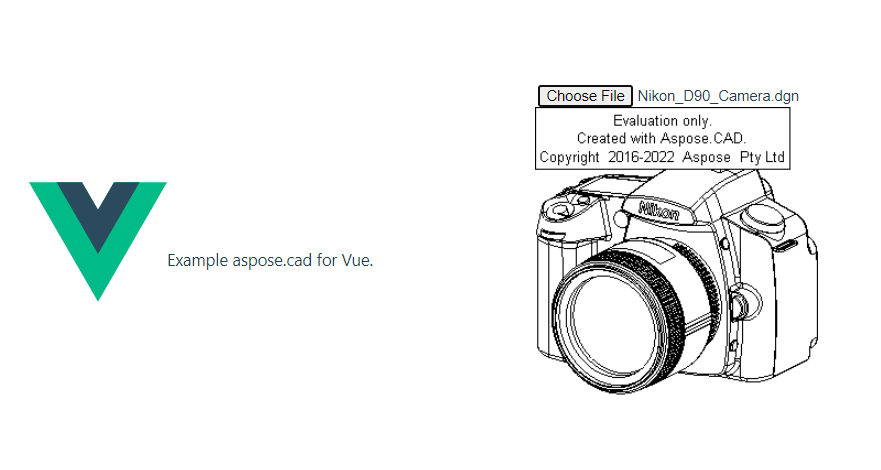วิธีการใช้ Aspose.CAD ใน Vue
Contents
[
Hide
]ข้อกำหนดเบื้องต้น
- Vue CLI
- Visual Code
- Node.js
แปลงภาพ dgn เป็น png และแสดงในเบราว์เซอร์
ในตัวอย่างนี้ คุณจะสร้างโปรแกรมการแปลงง่ายๆ ที่แปลงภาพวาดและบันทึกเป็นภาพ
การสร้างโปรเจกต์ Vue
- ตรวจสอบให้แน่ใจว่าคุณไม่ได้อยู่ในไดเรกทอรีพื้นที่ทำงาน Vue อยู่แล้ว
- เริ่มโปรเจกต์ใหม่และตั้งชื่อโปรแกรมหรือใช้โปรแกรมอื่นๆ ในการสร้างโปรเจกต์ เช่น Visual Code หรือ WebStorm:
vue create vue-example - ติดตั้ง Aspose.CAD จาก npm package
npm install aspose-cad - สร้างแท็กไฟล์ประเภท input และ img เพื่อโหลดและแสดงภาพวาด
<input id="file" type="file"> <img id="image" /> - ใน App.vue เราจะอธิบายขั้นตอนในการเริ่มต้นกระบวนการช่วยเหลือ การประมวลผลและแสดงภาพ
<script> import {Drawing, PngOptions} from "aspose-cad"; export default{ beforeCreate: function () { //จำเป็นสำหรับเริ่มต้นกระบวนการประกอบ let recaptchaScript = document.createElement('script') recaptchaScript.setAttribute('src', '/node_modules/aspose-cad/dotnet.js') document.head.appendChild(recaptchaScript) let dotnet; }, mounted() { window.addEventListener('load', this.onWindowLoad) }, methods: { async onWindowLoad() { console.log("กำลังโหลด WASM..."); await dotnet.boot(); console.log("โหลด WASM เสร็จสมบูรณ์"); document.querySelector('input').addEventListener('change', function() { const reader = new FileReader(); reader.onload = function() { let arrayBuffer = this.result; let array = new Uint8Array(arrayBuffer); // โหลด let file = Image.load(array); console.log(file); // บันทึก let exportedFilePromise = Image.save(array, new PngOptions()); exportedFilePromise.then(exportedFile => { console.log(exportedFile); let urlCreator = window.URL || window.webkitURL; let blob = new Blob([exportedFile], { type: 'application/octet-stream' }); let imageUrl = urlCreator.createObjectURL(blob); document.querySelector("#image").src = imageUrl; }); } reader.readAsArrayBuffer(this.files[0]); }, false); }, }, } </script> <template> <header> <img alt="Vue logo" class="logo" src="./assets/logo.svg" width="125" height="125" /> <p>ตัวอย่าง aspose.cad สำหรับ Vue.</p> </header> <main> <input id="file" type="file"> <br/> <img id="image" /> </main> </template> <style scoped> header { line-height: 1.5; } main{ text-align: center; } .logo { display: block; margin: 0 auto 2rem; } @media (min-width: 1024px) { header { display: flex; place-items: center; padding-right: calc(var(--section-gap) / 2); } header .wrapper { display: flex; place-items: flex-start; flex-wrap: wrap; } } </style> - เริ่มแอปพลิเคชัน
npm run dev
ตัวอย่างการทำงาน
- เลือกไฟล์.
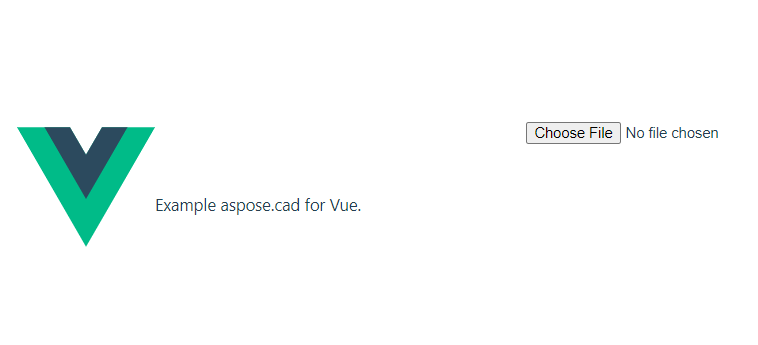
- เลือกไฟล์ DXF, DWG, DGN, DWF, DWFX, IFC, STL, DWT, IGES, PLT, CF2, OBJ, HPGL, IGS, PCL, FBX, PDF, SVG ใด ๆ
- หากการตอบกลับสำเร็จ ไฟล์จะแสดงบนหน้าจอและเสนอให้ดาวน์โหลด