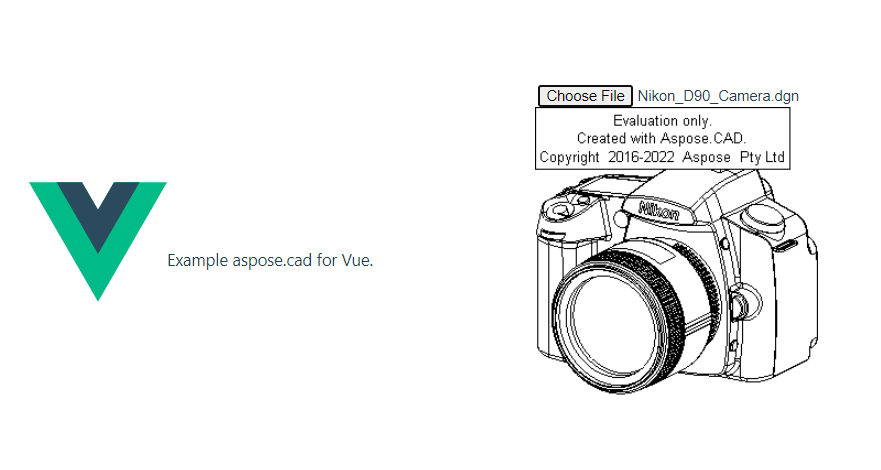如何在 Vue 中使用 Aspose.CAD
Contents
[
Hide
]先决条件
- Vue CLI
- Visual Code
- Node.js
将 dgn 图像转换为 png 并在浏览器中显示
在这个例子中,您将创建一个简单的转换程序,将绘图转换并保存为图像。
创建 Vue 项目
- 确保您不在 Vue 工作区目录中。
- 启动一个新的项目,然后输入程序名称,或者使用其他程序创建项目,例如 Visual Code 或 WebStorm:
vue create vue-example - 从 npm 包安装 Aspose.CAD
npm install aspose-cad - 创建一个输入类型文件和 img 标签以加载和显示绘图
<input id="file" type="file"> <img id="image" /> - 在 App.vue 中,我们描述了启动辅助进程、处理和显示图像的过程
<script> import {Drawing, PngOptions} from "aspose-cad"; export default{ beforeCreate: function () { //需要启动组装过程 let recaptchaScript = document.createElement('script') recaptchaScript.setAttribute('src', '/node_modules/aspose-cad/dotnet.js') document.head.appendChild(recaptchaScript) let dotnet; }, mounted() { window.addEventListener('load', this.onWindowLoad) }, methods: { async onWindowLoad() { console.log("加载 WASM..."); await dotnet.boot(); console.log("WASM 已加载"); document.querySelector('input').addEventListener('change', function() { const reader = new FileReader(); reader.onload = function() { let arrayBuffer = this.result; let array = new Uint8Array(arrayBuffer); // 加载 let file = Image.load(array); console.log(file); // 保存 let exportedFilePromise = Image.save(array, new PngOptions()); exportedFilePromise.then(exportedFile => { console.log(exportedFile); let urlCreator = window.URL || window.webkitURL; let blob = new Blob([exportedFile], { type: 'application/octet-stream' }); let imageUrl = urlCreator.createObjectURL(blob); document.querySelector("#image").src = imageUrl; }); } reader.readAsArrayBuffer(this.files[0]); }, false); }, }, } </script> <template> <header> <img alt="Vue logo" class="logo" src="./assets/logo.svg" width="125" height="125" /> <p>Vue 的 aspose.cad 示例。</p> </header> <main> <input id="file" type="file"> <br/> <img id="image" /> </main> </template> <style scoped> header { line-height: 1.5; } main{ text-align: center; } .logo { display: block; margin: 0 auto 2rem; } @media (min-width: 1024px) { header { display: flex; place-items: center; padding-right: calc(var(--section-gap) / 2); } header .wrapper { display: flex; place-items: flex-start; flex-wrap: wrap; } } </style> - 启动应用程序
npm run dev
执行示例
- 选择文件。
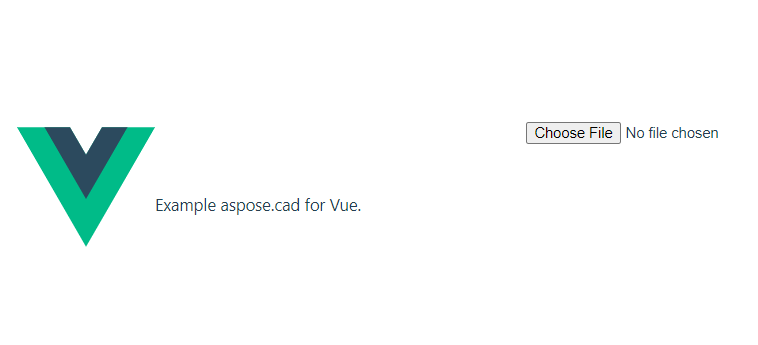
- 选择任何 DXF、DWG、DGN、DWF、DWFX、IFC、STL、DWT、IGES、PLT、CF2、OBJ、HPGL、IGS、PCL、FBX、PDF、SVG 文件。
- 如果回答成功,文件将在屏幕上显示并提供下载选项。