Working with Attachments and Embedded Objects
Managing Email Attachments
An email attachment is a computer file which is sent along with an email message. The file may be sent as a separate message as well as a part of the message to which it is attached. The Attachment class is used with the MailMessage class class. All messages include a body. In addition to the body, you might want to send additional files. These are sent as attachments and are represented as instance of the Attachment class. You can send any number of attachments but the size of the attachment is limited by the mail server. Gmail, for example, does not support file sizes greater than 10MB.
Try it out!
Add or remove email attachments online with the free Aspose.Email Editor App.
Adding Attachment
To attach an attachment to an email, please follow these steps:
- Create an instance of the MailMessage class class.
- Create an instance of the Attachment class.
- Load attachment into the Attachment instance.
- Add the Attachment instance into the MailMessage class instance.
The following code snippet shows you how to add an attachment to an email.
Above, we described how to add attachments to your email message with Aspose.Email. What follows shows how to remove attachments, and display information about them on screen.
Removing an Attachment
To remove an attachment, follow the steps given below:
- Create an instance of Attachment class.
- Load attachment in the instance of Attachment class.
- Add attachment to the instance of MailMessage class.
- Remove the attachments from the instance of Attachment class using MailMessage class instance.
The following code snippet shows you how to remove an attachment.
Displaying Attachment File Name
To display the attachment file name, follow these steps:
- Loop through the attachments in the email message and
- Save each attachment.
- Display each attachment’s name on screen.
The following code snippet shows you how to display an attachment file name on the screen.
Extracting Email Attachments
This topic explains how to extract an attachment from an email file. An email attachment is a computer file which is sent along with an email message. The file may be sent as a separate message as well as a part of the message to which it is attached. All emails messages includes a body. As well as the body, you might want to send additional files. These are sent as attachments and are represented as instances of the Attachment class. The Attachment class is used with the MailMessage class to work with attachments. To extract attachments from an email message, follow these steps:
- Create an instance of the MailMessage class.
- Load an email file into the MailMessage instance.
- Create an instance of the Attachment class and use it in a loop to extract all attachments.
- Save the attachment and display it on screen.
- Specify sender and recepient address in the MailMessage instance.
- Now you can send email using the SmtpClient class.
The code snippets extract attachments from an email.
| Extracted attachments in email |
|---|
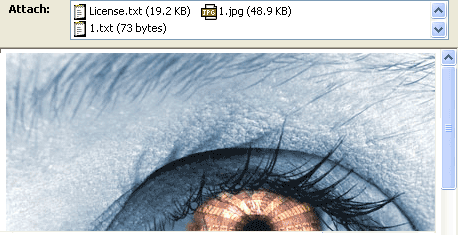 |
| The following code snippet shows you how to Extracting Email Attachments. |
Retrieving Content-Description from Attachment
Aspose.Email API provides the capability to read attachment’s Content-Description from attachment header. The following code snippet shows you how to retrieving content description from attachment.
Determining if Attachment is Embedded Message
Working with Embedded Objects
An embedded object is an object that was created with one application an enclosed within a document or file created by another application. For example, a Microsoft Excel spreadsheet can be embedded into a Microsoft Word report, or a video file can be embedded into a Microsoft PowerPoint presentation. When a file is embedded, rather than inserted or pasted into another document, it retains its original format. The embedded document can be opened in the original application and modified.
Embedding Objects into an Email
Removing Embedded Objects from Email
LinkedResourceCollection accessed via MailMessage.LinkedResources property, provides method to completely remove embedded objects added into an email message. Use the overloaded version of LinkedResourceCollection.RemoveAt method to remove all traces of an embedded object from an email message.
The sample code below shows how to remove embedded objects from email message.
Extracting Embedded Objects
This topic explains how to extract embedded objects from an email file. An embedded object is an object that was created with one application an enclosed within a document or file created by another application. For example, a Microsoft Excel spreadsheet can be embedded into a Microsoft Word report, or a video file can be embedded into a Microsoft PowerPoint presentation. When a file is embedded, rather than inserted or pasted into another document, it retains its original format. The embedded document can be opened in the original application and modified.To extract an embedded object from an email message, follow these steps:
- Create an instance of the MailMessage class.
- Load an email file in the MailMessage instance.
- Create a loop and create an instance of the Attachment class in it.
- Save the attachment and display it on screen.
- Specify sender and recepient address in the MailMessage instance.
- Send email using the SmtpClient class.
The code snippet below extract embedded objects from an email.
| Extracted embedded objects in email |
|---|
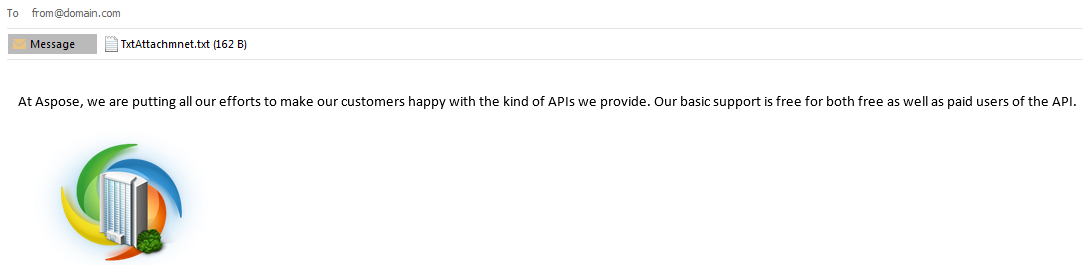 |
| The following code snippet shows you how to Extracting Embedded Objects. |