Analyzing your prompt, please hold on...
An error occurred while retrieving the results. Please refresh the page and try again.
With Aspose.HTML, you can convert SVG to TIFF format programmatically with full control over a wide range of conversion parameters. In this article, you find information on how to convert SVG to TIFF by using ConvertSVG() methods of the Converter class and how to apply ImageSaveOptions. Also, you can try an Online SVG Converter to test the Aspose.HTML API functionality and convert SVG on the fly.
You can convert SVG to other formats with Aspose.HTML API in real time. Please load SVG from the local file system, select the output format and run the example. The save options are set by default. You will immediately receive the conversion result as a separate file.
If you want to convert SVG to TIFF image programmatically, please see the following C# code examples.
The static methods of the Converter class are primarily used as the easiest way to convert an SVG file into various formats. You can convert SVG to TIFF in your C# application literally with a single line of code!
In the following example, we take an SVG file in a local file system ( shapes.svg), convert and save it in the local file system.
1// Convert SVG to TIFF using C#
2
3// Invoke the ConvertSVG() method for SVG to TIFF conversion
4Converter.ConvertSVG(Path.Combine(DataDir, "shapes.svg"), new ImageSaveOptions(ImageFormat.Tiff), Path.Combine(OutputDir, "convert-with-single-line.tiff"));Converting a file to another format using the ConvertSVG() method is a sequence of operations among which document loading and saving. In the following example, we create an SVG file from code.
content, baseUri, options, outputPath) method of the Converter class to save SVG as a TIFF image.Please take a look over the following C# code snippet which shows the process of converting SVG to TIFF using Aspose.HTML for .NET.
1// Convert SVG to TIFF in C#
2
3// Prepare SVG code
4string code = "<svg xmlns='http://www.w3.org/2000/svg'>" +
5 "<circle cx ='100' cy ='100' r ='50' fill='pink' stroke='red' stroke-width='10' />" +
6 "</svg>";
7
8// Prepare a path for converted file saving
9string savePath = Path.Combine(OutputDir, "circle.tiff");
10
11// Create an instance of the ImageSaveOptions class
12ImageSaveOptions options = new ImageSaveOptions(ImageFormat.Tiff);
13
14// Convert SVG to TIFF
15Converter.ConvertSVG(code, ".", options, savePath);You can download the complete examples and data files from GitHub.
To convert SVG to TIFF with ImageSaveOptions specifying, you should follow a few steps:
The following C# code snippet shows how to convert SVG to TIFF using custom save options:
1// Convert SVG to TIFF in C# with custom background, resolution, and compression settings
2
3// Prepare a path to a source SVG file
4string documentPath = Path.Combine(DataDir, "gradient.svg");
5
6// Prepare a path for converted file saving
7string savePath = Path.Combine(OutputDir, "gradient-options.tiff");
8
9// Initialize an SVG document from the file
10using SVGDocument document = new SVGDocument(documentPath);
11
12// Initialize ImageSaveOptions. Set up the compression, resolutions, and change the background color to AliceBlue
13ImageSaveOptions options = new ImageSaveOptions(ImageFormat.Tiff)
14{
15 Compression = Compression.None,
16 HorizontalResolution = 200,
17 VerticalResolution = 200,
18 BackgroundColor = System.Drawing.Color.AliceBlue
19};
20
21// Convert SVG to TIFF
22Converter.ConvertSVG(document, options, savePath);The
ImageSaveOptions() constructor initializes an instance of the ImageSaveOptions class that is passed to ConvertSVG() method. The ConvertSVG() method takes the document, options, output file path savePath and performs the conversion operation.
In the example, we use:
Compression property that sets TIFF compression. We use None compression schema. By default, this property is
LZW.BackgroundColor property that sets the color that will fill the background. The default BackgroundColor is Transparent.HorizontalResolution and VerticalResolution properties that set horizontal/vertical resolution for output images in pixels per inch. By default, these properties are 300 dpi.The ImageSaveOptions class provides numerous properties that give you full control over a wide range of parameters and improve the process of converting SVG to Image formats. Among these properties, the Compression that enables you to set a compression value for TIFF images. Available values are LVZ, CCITT3, CCITT4, Rle, and None. To learn more about
ImageSaveOptions, please read the
Fine-Tuning Converters article.
The figure illustrates the fragment of the gradient-options.tiff file.
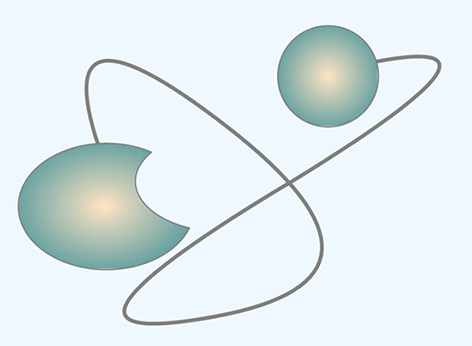
Check the quality of SVG to TIFF conversion with our online SVG to TIFF Converter. Upload, convert your files and get results in a few seconds. Try our forceful SVG to TIFF Converter for free now!
You can download the complete examples and data files from GitHub.
Analyzing your prompt, please hold on...
An error occurred while retrieving the results. Please refresh the page and try again.