Analyzing your prompt, please hold on...
An error occurred while retrieving the results. Please refresh the page and try again.
Website accessibility is primarily the process of web development and design using tools and technologies to facilitate the perception, understanding, participation, navigation, and interaction of a person with a disability on a website. Issues such as slow website loading, poor page design with small fonts and poor contrast, or frustration when navigating a page that is not mobile-friendly are a nuisance to any user. But for people with disabilities, they can completely limit the use of the Internet.
Most web content can be made accessible simply by correctly using Hypertext Markup Language elements. This article details how HTML can be used to make a website as accessible as possible. An accessible website is a website that is designed in such a way that everyone can easily use it, including people with disabilities. If you adhere to the WCAG requirements throughout your web development process, you can improve the user experience, including users with disabilities. Here are some helpful tips that you can use to improve the website accessibility.
If you want to check the website for compliance with WCAG guidelines programmatically in C#, the Aspose.HTML for .NET provides the Aspose.Html.Accessibility namespace, which is for all Web Accessibility related manipulations and checks. Find out if your website is WCAG compliant!
Below you will find a list of some key principles of accessible design.
Alternative text is a text description of the non-text content of web pages (images, illustrations, diagrams, etc.). Be sure to use alt text to make image content accessible to people with low vision, including people who use screen readers or Braille output devices. To write effective alt text, you must understand that it must be concise, accessible, and informative.
1<img src="lioness.jpg" alt="The muzzle of a lioness close-up. The lioness looks away.">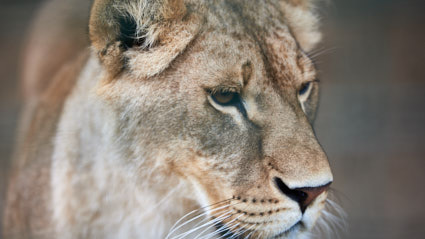
Alternative texts (“alt text”) convey the purpose of the image, including images, illustrations, diagrams, etc. See the Screen Reader Accessibility article for more information.
Information in audio files is not available to deaf people, video information is not available to blind or visually impaired people. Video and audio must be provided in an alternative format such as subtitles and text transcripts.
The primary purpose of the <track> element is to provide captions and subtitles for video and audio content. You can use it like this:
1<video controls>
2 <source src="video.mp4" type="video/mp4">
3 <track src="captions.vtt" kind="subtitles" srclang="en" label="English Captions">
4</video>In this example, a <video> element has a <track> element that points to a captions.vtt file containing captions or subtitles. See the
Multimedia Accessibility article for more information.
For the visual perception of the content, it is necessary to ensure the optimal color contrast of the background and text, ensure the optimal scaling of the text without losing content or functionality, taking into account the font, line spacing, and more.
Below, you can see an example of proper contrast between font and background and an example of poor contrast:
See the Color Contrast Accessibility article for more information.
Semantic HTML refers to using HTML elements to represent the logical structure and meaning of content on a web page. It is a fundamental concept in web development that promotes accessibility, search engine optimization (SEO), and a better understanding of web documents by humans and machines.
Headings, subheadings, tables, lists, and other structural elements give web pages meaning and structure. They help non-visual users to understand how the page is organized and make it easy for screen reader users to navigate. They can also make it easier to navigate the page using the keyboard.
Ensure that in content implemented using markup languages, elements have complete start and end tags, elements are nested according to their specifications, elements do not contain duplicate attributes, and any identifiers are unique, unless the specifications allow such features.
Identify language of text. Indicate the primary language of every page by using the lang attribute in the html tag, for example <html lang=“en”>. Use the lang attribute on specific elements when the language of the element differs from the rest of the page.
1<html lang="en"> <!--document head and body--> </html> Users can interact with all controls and interactive elements using either the mouse, keyboard, or an assistive device. However, many users with motor disabilities rely on a keyboard. Therefore, keyboard accessibility is one of the most important aspects of web accessibility. Some key considerations and best practices for ensuring keyboard access in web design and development include:
Helping users navigate, find content, and determine their location on a website or web application is essential for creating a user-friendly and accessible digital experience. To achieve this, you should provide the following ways:
<h1>, <h2>, etc.) to structure the content and display the content of the page.Make Web pages appear and operate in predictable ways. Ensure that changing the settings of any UI component does not automatically change the context if the user was not aware of the behavior prior to using the component.
Make the form accessible. Provide each form element (textbox, checkbox, drop-down list, and so on) with instructions or labels that identify the controls on the form so that users know what input is expected. In the case of radio buttons, checkboxes, combo boxes, or similar controls that provide users with options, each option should have an appropriate label to let users know what they are actually choosing. Use the <label> element to associate labels with form controls.
Accessible websites are critical to a good user experience. With these tips and tricks, you can make your website accessible to all users, including people with disabilities. By implementing these strategies, you can create a user-friendly and accessible web environment that helps users navigate efficiently, find content, and maintain a clear sense of where they are.
See Also
Analyzing your prompt, please hold on...
An error occurred while retrieving the results. Please refresh the page and try again.