Analyzing your prompt, please hold on...
An error occurred while retrieving the results. Please refresh the page and try again.
The Aspose.Html.Rendering namespace consists of numerous renderer objects and appropriate low-level options classes, which are responsible for rendering documents into IDevice implementation. Aspose.HTML for .NET API provides the following realization of renderers: HtmlRenderer, SvgRenderer, MhtmlRenderer, and EpubRenderer, which are used to render HTML, SVG, MHTML, and EPUB documents, respectively.
While the RenderTo() method of the Document class gives you the ability to send a single document to the output rendering device, using the Renderer instances directly, you can send multiple files at once. So, you can merge HTML, MHTML, EPUB, and SVG documents and apply rendering options to turn the output file.
The current article describes supported scenarios of HTML-based file conversion & merging to other popular formats using Render() methods of the Renderer class.
Usage of the HtmlRenderer class to render HTML files to other popular formats – is one more way to convert HTML by customizing the rendering options and controlling the rendering process’s output. Let’s look at using the HtmlRenderer class to render HTML to PDF with custom rendering options:
options, savePath) constructor to create an object of the PdfDevice class.device, document) method to render the HTML document to the output PDF file with the specified rendering options. 1// Render HTML to PDF with custom page settings using C#
2
3// Prepare a path to a source HTML file
4string documentPath = Path.Combine(DataDir, "file.html");
5
6// Initialize an HTML document from the file
7using HTMLDocument document = new HTMLDocument(documentPath);
8
9// Create an instance of HTML Renderer
10using HtmlRenderer renderer = new HtmlRenderer();
11
12// Prepare a path to save the converted file
13string savePath = Path.Combine(OutputDir, "convert-html-options.pdf");
14
15// Create the instance of Rendering Options and set a custom page-size
16PdfRenderingOptions options = new PdfRenderingOptions();
17options.PageSetup.AnyPage = new Page(new Size(600, 200));
18options.Encryption = new PdfEncryptionInfo(
19 "user_pwd",
20 "owner_pwd",
21 PdfPermissions.PrintDocument,
22 PdfEncryptionAlgorithm.RC4_128);
23
24// Create an instance of PDF device
25using PdfDevice device = new PdfDevice(options, savePath);
26
27// Render HTML to PDF
28renderer.Render(device, document);Rendering options give you additional control over the rendering process. To learn more about them, please read the Rendering options article.
To learn more about rendering process, please read the Rendering Device article.
If you are interested in how to use rendering options to resize document pages to the size of the content and vice versa, please visit the article How to Resize Document During Conversion from HTML?
The SvgRenderer allows you to render SVG files to other file formats, such as PDF, XPS, DOCX, and image formats. With this, you can customize the output file using various rendering options. The following example demonstrates how to use SvgRenderer class to render SVG to PDF with a custom page size specifying:
options, savePath) constructor to create an object of the PdfDevice class.device, document) method to render the SVG document to the output PDF file with the specified rendering options. 1// Render SVG to PDF using C#
2
3// Initialize an SVG document from the file
4using SVGDocument document = new SVGDocument(Path.Combine(DataDir, "shapes.svg"));
5
6// Create an instance of SVG Renderer
7using SvgRenderer renderer = new SvgRenderer();
8
9// Prepare a path to save the converted file
10string savePath = Path.Combine(OutputDir, "rendering-svg.pdf");
11
12// Create the instance of Rendering Options and set a custom page-size
13PdfRenderingOptions options = new PdfRenderingOptions();
14options.PageSetup.AnyPage = new Page(new Size(600, 500));
15
16// Create an instance of the Pdfdevice class
17using PdfDevice device = new PdfDevice(options, savePath);
18
19// Render SVG to PDF
20renderer.Render(device, document);The following example demonstrates how to convert MHTML to PDF with the rendering options specifying using the MhtmlRenderer class:
device, stream) method to render MHTML to PDF. 1// Convert MHTML to PDF with custom page settings using C#
2
3// Open an existing MHTML file for reading
4using FileStream stream = File.OpenRead(DataDir + "sample.mht");
5
6// Create an instance of MHTML Renderer
7using MhtmlRenderer renderer = new MhtmlRenderer();
8
9// Prepare a path to save the converted file
10string savePath = Path.Combine(OutputDir, "convert-mhtml-options.pdf");
11
12// Create the instance of Rendering Options and set a custom page-size and background color
13PdfRenderingOptions options = new PdfRenderingOptions();
14options.PageSetup.AnyPage = new Page(new Size(600, 200));
15options.BackgroundColor = System.Drawing.Color.Azure;
16
17// Create an instance of PDF device
18using PdfDevice device = new PdfDevice(options, savePath);
19
20// Convert MHTML to PDF
21renderer.Render(device, stream);The EpubRenderer class allows you to convert EPUB files to other formats such as PDF, XPS, DOCX, and images. The following C# examples shows how to convert EPUB to DOCX with a custom page size setting:
device, stream) method to render EPUB to DOCX. 1// Convert EPUB to DOCX with custom page size using C#
2
3// Open an existing EPUB file for reading
4using FileStream stream = File.OpenRead(DataDir + "input.epub");
5
6// Create an instance of EPUB Renderer
7using EpubRenderer renderer = new EpubRenderer();
8
9// Prepare a path to save the converted file
10string savePath = Path.Combine(OutputDir, "convert-epub-options.docx");
11
12// Create the instance of Rendering Options and set a custom page-size
13DocRenderingOptions options = new DocRenderingOptions();
14options.PageSetup.AnyPage = new Page(new Size(800, 400));
15
16// Create an instance of the DocDevice class
17using DocDevice device = new DocDevice(options, savePath);
18
19// Render EPUB to DOCX
20renderer.Render(device, stream);Aspose.HTML for .NET API provides the
Renderer class for rendering and merging HTML, MHTML, EPUB, and SVG documents to popular formats. While the
RenderTo() method gives you the ability to send a single document to the output rendering device, using the Renderer instances directly, you can send multiple files at once.
Using the implementation of renderers: HtmlRenderer, SvgRenderer, MhtmlRenderer, and EpubRenderer, you can merge HTML, SVG, MHTML, and EPUB documents, respectively. The next example demonstrates how to use
HtmlRenderer to render multiple HTML documents:
1// Merge HTML to PDF using C#
2
3// Prepare HTML code
4string code1 = @"<br><span style='color: green'>Hello, World!!</span>";
5string code2 = @"<br><span style='color: blue'>Hello, World!!</span>";
6string code3 = @"<br><span style='color: red'>Hello, World!!</span>";
7
8// Create three HTML documents to merge later
9using HTMLDocument document1 = new HTMLDocument(code1, ".");
10using HTMLDocument document2 = new HTMLDocument(code2, ".");
11using HTMLDocument document3 = new HTMLDocument(code3, ".");
12
13// Create an instance of HTML Renderer
14using HtmlRenderer renderer = new HtmlRenderer();
15
16// Prepare a path to save the converted file
17string savePath = Path.Combine(OutputDir, "merge-html.pdf");
18
19// Create an instance of PDF device
20using PdfDevice device = new PdfDevice(savePath);
21
22// Merge all HTML documents into PDF
23renderer.Render(device, document1, document2, document3);One more important feature that is available for renderers is timeout. You can use it to specify how long you are ready to wait for all internal processes related to a document lifecycle to be completed, such as resource loading, active timers, etc. Sure, you can specify an infinite waiting period. However, if the document contains a script with an endless loop, you will wait indefinitely. The example below demonstrates how to use the timeout parameter:
1// Render HTML to PDF with timeout settings using C#
2
3// Prepare HTML code
4string code = @"
5<script>
6 var count = 0;
7 setInterval(function()
8 {
9 var element = document.createElement('div');
10 var message = (++count) + '. ' + 'Hello, World!! I know how to use Renderers!';
11 var text = document.createTextNode(message);
12 element.appendChild(text);
13 document.body.appendChild(element);
14 }, 1000);
15</script>";
16
17// Initialize an HTML document based on prepared HTML code
18using HTMLDocument document = new HTMLDocument(code, ".");
19
20// Create an instance of HTML Renderer
21using HtmlRenderer renderer = new HtmlRenderer();
22
23// Prepare a path to save the converted file
24string savePath = Path.Combine(OutputDir, "output-timeout.pdf");
25
26// Create an instance of the PdfDevice class
27using PdfDevice device = new PdfDevice(savePath);
28
29// Render HTML to PDF
30renderer.Render(device, TimeSpan.FromSeconds(5), document);In this example, we create an HTML document that adds a new <div> element every second with a sequential number and the message “Hello, World!!” We use the TimeSpan parameter in the
Render(device, timeout, document) method to set timeout. This setting specifies the maximum time the renderer will spend rendering the document. In this case, the total time is set to 5 seconds. If the renderer has not generated a document within the specified time, it will stop and render a partially rendered document. Running this example, you will get a document with five lines of “Hello, World!! I know how to use Renderers!” message, as follows:
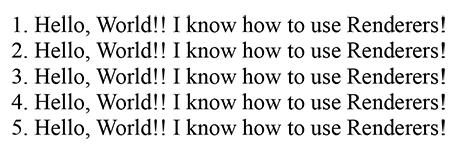
You can download the complete C# examples and data files from GitHub.
Aspose.HTML offers free online Converters that can convert HTML, XHTML, MHTML, EPUB, XML, and Markdown files to a range of popular formats. You can easily convert your HTML-based documents to PDF, XPS, DOCX, JPG, PNG, GIF, TIFF, and others. Just select a file, choose the format to convert, and you’re done. Best of all, it’s completely free!
Analyzing your prompt, please hold on...
An error occurred while retrieving the results. Please refresh the page and try again.