Analyzing your prompt, please hold on...
An error occurred while retrieving the results. Please refresh the page and try again.
Design is not a central feature of HTML, so there is no special HTML color tag. However, you can change the color of any text using the following ways:
Using inline style attribute. Adding color to a web page is a part of inline CSS styling. To set the text or background color in HTML, you need to use the style attribute. You can apply the style attribute with the HTML <body>, <p>, <table>, <div>, <h1>, or <h2> tags and etc. Keep in mind, that the usage of a style attribute overrides any style set in the HTML <style> tag or external style sheet.
Using internal CSS. The internal CSS styling option is popular for applying properties to individual pages by encasing all styles in the <style> element placed in the <head> of HTML documents.
Using color models. In earlier versions of HTML and CSS, color models such as CMYK, HSV, HWB, LAB, and XYZ were not supported because they were designed primarily for print or scientific color representation. Traditional web color systems – HEX, RGB, and HSL – were simpler and optimized for digital screens, making browsers faster and easier to implement. However, with the introduction of the CSS Color Module Level 4, modern CSS now includes experimental or partial support for several advanced color spaces, such as Lab(), LCH(), and OKLCH(), providing more accurate and perceptually uniform color rendering.
You can use the inline style attribute or the <style> element to change the text color and then set the value using the color property. The color property sets the foreground color value for an element’s text and text decoration. The color property accepts HTML color names, RGB, RGBA, HEX, HSL, or HSLA values.
The color name depicts the specific name for the HTML color. Modern browsers support
140+ HTML color names, and you can use any of them for your elements. For example, you can colorize text using inline style attribute as shown in the following example:
1<html>
2 <body>
3 <h2 style="color:DarkCyan;">How to set text color using HTML color names?</h2>
4 <h3 style="color:DarkRed;">Add a style attribute to the text element you want to colorize and use the color name to specify the color.</h3>
5 <h4 style="color:DarkBlue;">There are over 140 named colors to choose from that you can use.</h4>
6 </body>
7</html>The same text colorization result can be achieved using internal CSS, as shown in the following example:
1<html>
2 <head>
3 <style>
4 h2 {
5 color:DarkCyan;
6 }
7 h3 {
8 color:DarkRed;
9 }
10 h4 {
11 color:DarkBlue;
12 }
13 </style>
14 </head>
15 <body>
16 <h2>How to set text color using HTML color names?</h2>
17 <h3>Add a style attribute to the text element you want to colorize and use the color name to specify the color.</h3>
18 <h4>There are over 140 named colors to choose from that you can use.</h4>
19 </body>
20</html>The rendered HTML code looks as follows:

Discover the world of HTML color names! Learn about using HTML color names in web design and when to choose an alternative.
If you want to change text, background, or border color in an HTML file programmatically, please visit the How-to Articles chapter. The articles in this chapter answer popular questions and contain C# examples that provide the necessary information about using the Aspose.HTML for .NET library to solve specific tasks.
You can learn more about applying inline, internal and external CSS and editing them using Aspose.HTML API from the Edit CSS section. C# examples of how to change text color using Aspose.HTML API you can find in the article How to Change Text Color in HTML.
To color HTML text, you can use RGB or HEX, which are the most commonly used color codes. An RGB(red, green, blue) value defines an HTML color by mixing red, green, and blue values. The syntax for an RGB color code is rgb(red, green, blue), where each parameter defines the color intensity with a value from 0 to 255.
RGBA (red, green, blue, alpha) color values are an extension of RGB color values with an alpha channel, which determines the opacity of the color. The alpha parameter is a number between 0.0, meaning “fully transparent,” and 1.0, meaning “fully opaque.”
A HEX color value works almost identically to an RGB value, but it looks different and has the syntax #RRGGBB, where RR (red), GG (green), and BB (blue) are hexadecimal values between 00 and ff. If you want to learn more about RGB, RGBA, and HEX codes, please visit the HTML Color Codes article.
Using RGB or HEX color codes is the most common way to add color to web pages. It is necessary to add a style attribute to the text element you want to color. In the example below, we use the <h2>, <h3>, and <h4> elements to apply the inline style attribute and color property with RGB, RGBA, and HEX codes:
1<html>
2 <body>
3 <h2 style="color:rgb(50,150,200);">How to use Text Color?</h2>
4 <h3 style="color:rgba(220,30,100,1);"> 1. Add a style attribute to the text element you want to colorize or use internal CSS.</h3>
5 <h4 style="color:#1A8D7E"> 2. Specify the color using RGB, RGBA or HEX code.</h4>
6 </body>
7</html>The same result will be achieved using internal CSS, as shown in the following example:
1<html>
2 <head>
3 <style>
4 h2 {
5 color:rgb(50,150,200);
6 }
7 h3 {
8 color:rgba(220,30,100,1);
9 }
10 h4 {
11 color:#1A8D7E;
12 }
13 </style>
14 </head>
15 <body>
16 <h2>How to use Text Color?</h2>
17 <h3>1. Add a style attribute to the text element you want to colorize or use internal CSS.</h3>
18 <h4>2. Specify the color using RGB, RGBA or HEX code.</h4>
19 </body>
20</html>The rendered HTML code is as follows:

HSL(hue, saturation, lightness) is a representation of the RGB color model in cylindrical coordinates. Hue defines the basic color and measures it in degrees from 0 to 360 on the RGB color wheel. Saturation is the intensity or purity of a color, and it is defined in percentages from 0 (black and white) to 100 (vivid color). Lightness is the amount of brightness or light in color. It is defined in percentages from 0 (black) to 100 (white).
HSLA(hue, saturation, lightness, alpha) color values are an extension of HSL color values with an alpha channel that determines the opacity of the color. The HSLA color value is specified with hue, saturation, lightness, and alpha, where the alpha parameter specifies the opacity. The alpha parameter is a number between 0.0, meaning “fully transparent”, and 1.0, meaning “fully opaque”.
Using the same style attribute as before, replace the RGB/RGBA/HEX code or color name with an HSL or HSLA value in color property:
1<html>
2 <body>
3 <h2 style="color:hsl(200,100%,40%);">HSL and HSLA color codes</h2>
4 <p style="color:hsla(200,100%,40%,0.9); font-size:18px;">HSL(hue, saturation, lightness) is a representation of the RGB color model in cylindrical coordinates.</p>
5 <p style="color:hsla(200,100%,40%,0.6); font-size:18px;">HSLA color values are an extension of HSL color values with an alpha channel that determines the opacity of the color.</p>
6 </body>
7</html>As for the previous example, you can use the internal CSS (<style> element) and replace the RGB/RGBA/HEX code or color name with an HSL or HSLA value in the CSS selectors.
The rendered HTML code looks as follows:

Summarize
style attribute or internal CSS.Historically, the RGB model has been chosen as the primary model for web development because it is directly related to the operation of screens, which use red, green, and blue pixels to display colors. HTML and CSS strive for a simple, consistent model for defining colors that all browsers and devices will support. RGB and its derivatives (HEX, RGBA, HSL, HSLA) are intuitive and highly compatible with digital screens.
You can use the style attribute to specify the background color for the HTML element and then set the value using the background-color property. The background-color property accepts color names, RGB, RGBA, HEX, HSL, or HSLA values. Here, we want to show how the same color, “YellowGreen,” is set using different color formats and different degrees of transparency. Otherwise, it would be better to use internal CSS to specify a single color for all elements of a certain type.
Determine which element you want to change the background color for. If it’s a paragraph, look for the <p> opening tag. It can also be an <h1>…<h6>, <div> or <table> tag. In this example, we are adding a background color to the <h2> elements:
1<html>
2 <body>
3 <p>The color name is "YellowGreen":</p>
4 <h2 style="background-color:rgb(154, 205, 50);">rgb(154, 205, 50)</h2>
5 <h2 style="background-color:#9ACD32;">#9ACD32</h1>
6 <h2 style="background-color:hsl(80, 61%, 50%);">hsl(80, 61%, 50%)</h2>
7
8 <p>RGBA values of name "YellowGreen" color, with different transparent:</p>
9 <h2 style="background-color:rgba(154, 205, 50, 0.2);">rgba(154, 205, 50, 0.2)</h2>
10 <h2 style="background-color:rgba(154, 205, 50, 0.5);">rgba(154, 205, 50, 0.5)</h2>
11 <h2 style="background-color:rgba(154, 205, 50, 0.8);">rgba(154, 205, 50, 0.8)</h2>
12
13 <p>HSLA values of name "YellowGreen" color, with different transparent:</p>
14 <h2 style="background-color:hsla(80, 61%, 50%, 0.2);">hsla(80, 61%, 50%, 0.2)</h2>
15 <h2 style="background-color:hsla(80, 61%, 50%, 0.5);">hsla(80, 61%, 50%, 0.5)</h2>
16 <h2 style="background-color:hsla(80, 61%, 50%, 0.8);">hsla(80, 61%, 50%, 0.8)</h2>
17 </body>
18</html>The rendered HTML code looks as follows:
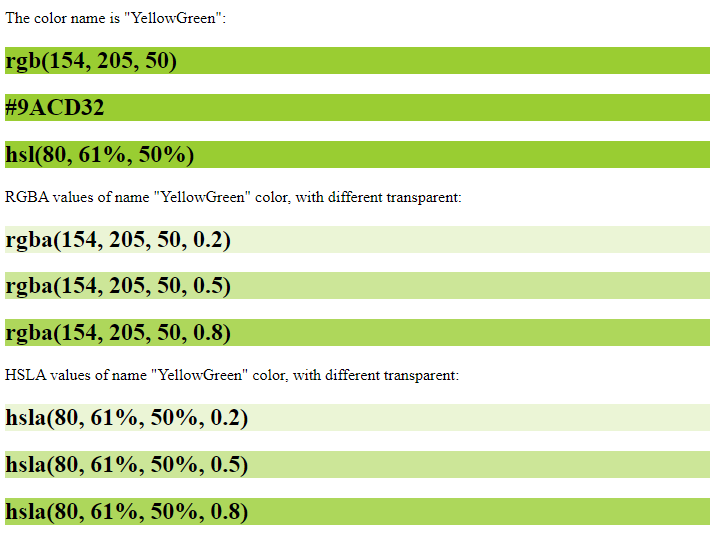
To ensure your chosen colors provide sufficient contrast and comply with accessibility standards (WCAG), it’s important to test color combinations before using them. Learn more about color accessibility and contrast ratios in the article Color Contrast and Accessibility.
For quick testing a webpage for color contrast accessibility and issues with WCAG compliance, try the free online tools Aspose.HTML Contrast Checker and Color Contrast Accessibility.
It’s important to note that in the example above, the background-color property provides a color for the background of the text but not for the whole document. If you wish to change the HTML color for the whole page, you should use the background-color property of the style attribute in the opening tag of the <body> section:
1<html>
2 <body style="background-color:#e0e0e0">
3 <h2 style="background-color:YellowGreen;">YellowGreen</h2>
4 <h2 style="background-color:rgb(154, 205, 50);">rgb(154, 205, 50)</h2>
5 <h2 style="background-color:rgba(154, 205, 50, 1.0);">rgba(154, 205, 50, 1.0)</h2>
6 <h2 style="background-color:#9ACD32;">#9ACD32</h2>
7 <h2 style="background-color:hsl(80, 61%, 50%);">hsl(80, 61%, 50%)</h2>
8 <h2 style="background-color:hsla(80, 61%, 50%, 1.0);">hsla(80, 61%, 50%, 1.0)</h2>
9 </body>
10</html>The image renders the HTML code for setting the background color for the text (YellowGreen color name is specified in different color codes) and the whole web page.
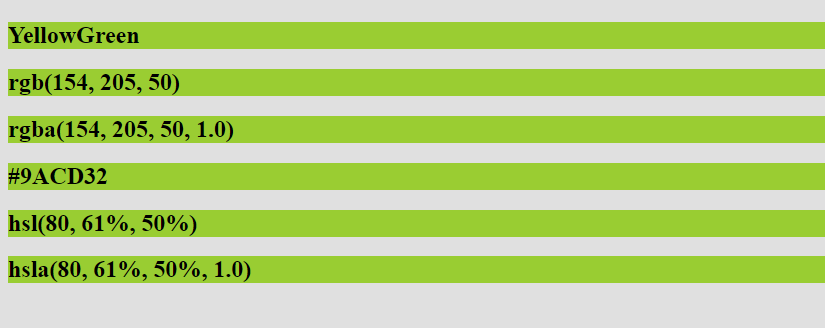
One more example to achieve the effect of colorizing the background for the whole web page by using the style attribute with the background-color property in the opening tag of the <body> section:
1<html>
2 <body style="background-color:#ffe0e0;">
3 <h2>How to set Background Color for the whole web page?</h2>
4 <p>Add the style attribute to the body section and apply the background-color property to specify a color using color name, RGB, HEX or HSL code.</p>
5 </body>
6</html>You can also use internal CSS to set the background color for the entire page:
1<html>
2 <head>
3 <style>
4 body {
5 background-color:#ffe0e0
6 }
7 </style>
8 </head>
9 <body>
10 <h2>How to set Background Color for the whole web page?</h2>
11 <p>Add the style attribute to the body section and apply the background-color property to specify a color using color name, RGB, HEX or HSL code.</p>
12 </body>
13</html>
You can use the style attribute with the border-style and border-color properties to specify the border color for the text elements. CSS border-color property defines the color of the four borders of an element. The border-color property will only work when the border-style property is defined first, which is used to set the borders. This property will not work alone. If this property is not set, it inherits the element’s color. The border-color property accepts color names, RGB, RGBA, HEX, HSL, or HSLA values.
1<html>
2 <body>
3 <p> The border-color property only works when the border-style property is defined first, which is used to set the borders.</p>
4 <h2 style="color:rgb(50,150,200); border-style:solid; border-color:rgb(220,30,100);">How to define border color?</h2>
5 <p> If the border-style property is defined and the border-color property is not set, the border inherits the element's color.</p>
6 <h2 style="color:rgb(50,150,200); border-style:solid;">How to define border color?</h2>
7 </body>
8</html>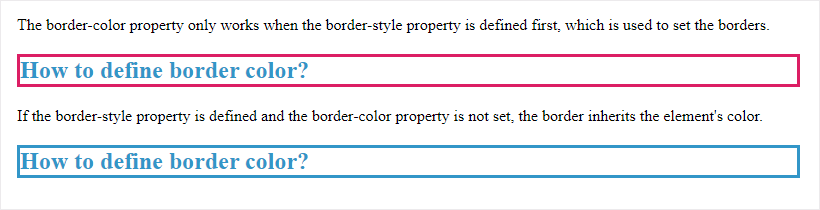
Modern CSS introduces powerful new ways to define and manipulate colors, going far beyond traditional HEX, RGB, and HSL formats. These features are part of the CSS Color Module Level 4 and newer specifications.
New Color Spaces
Modern browsers now support additional color spaces that allow more precise and perceptually uniform color definitions:
color: lab(50 20 -30);color: lch(60 70 40);color: oklch(70% 0.15 250);Color Mixing and Adjustments
You can now mix and adjust colors directly in CSS:
color-mix() – blends two colors in a specific color space. Example: background-color: color-mix(in hsl, white 30%, green 70%);,color-contrast() (experimental) – helps choose the most legible color based on contrast requirements.Browser Support
Most modern browsers – Chrome, Edge, and Safari – already support these new CSS color features. Firefox is actively working to add full support soon. Since not all browsers yet understand the latest color formats, developers should provide a fallback (a simple fallback color). This ensures that even users of older browsers will see the correct colors. For example:
1// Fallback for older browsers
2color: #ff6600;
3// Modern color for browsers that support CSS Color Level 4
4color: oklch(70% 0.18 40);1. What’s the fastest way to change text color in HTML?
To change text color, use the style attribute with the color property:
1`<p style="color:red;">Text</p>`See examples above for RGB, HEX, and HSL alternatives.
2. What is the difference between RGB and HEX?
rgb(255, 0, 0) for red.#FF0000 for the same red color.Both represent the same colors but in different formats. HEX is more compact, while RGB is more intuitive for calculations and adjustments.
3. Which color format is best?
#3498db.rgba(52, 152, 219, 0.8).hsl(204, 70%, 53%).For most static designs, HEX is the most common and concise choice.
4. What are web-safe colors?
Web-safe colors are 216 colors that display consistently across all browsers and devices. They use HEX values with combinations of 00, 33, 66, 99, CC, and FF (e.g., #003366, #FF9900). However, modern displays support millions of colors, so web-safe colors are less critical today, but still useful for maximum compatibility.
5. Can I use transparent colors?
Yes, use RGBA or HSLA color formats with an alpha channel. The alpha value ranges from 0.0 (fully transparent) to 1.0 (fully opaque).:
1<div style="background-color:rgba(255, 0, 0, 0.5);">50% transparent red</div>
2<div style="background-color:hsla(0, 100%, 50%, 0.3);">30% transparent red</div>6. Do all browsers support HSL colors?
Yes, HSL is supported in all modern browsers (IE9+, Chrome, Firefox, Safari, Edge).
7. Why isn’t my border color showing?
The border-color property only works when border-style is defined first:
1<!-- Wrong: no border appears -->
2<div style="border-color:red;">Text</div>
3<!-- Correct: border appears -->
4<div style="border-style:solid; border-color:red;">Text</div>If you don’t specify border-color, it inherits the element’s text color.
8. How do I choose colors that work well together?
Use color theory principles:
9. What is the difference between color and background-color?color sets the text (foreground) color of an element, background-color changes the backgroundcolor behind the con.
See Also
Aspose.HTML offers a free online Color Wheel Picker that allows you to create a set of colors in the HEX color code. You can use this free online application to find color harmonies by using the rules of color combinations, but also it is essential to experiment with color. Color Wheel Picker suggests an excellent way to experiment with color and create exciting color combinations independently. The application runs for computers, tablets and mobile devices. So make your unique palette for any project!
Analyzing your prompt, please hold on...
An error occurred while retrieving the results. Please refresh the page and try again.