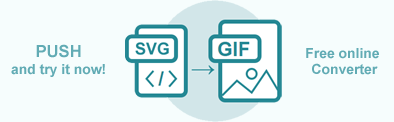将 SVG 转换为 GIF – C#
GIF 是一种流行的图像格式,经常用于网络发布。使用 Aspose.HTML for .NET,您可以通过编程将 SVG 转换为 GIF 格式,并完全控制各种转换参数。本文将介绍如何使用 Converter 类的 ConvertSVG() 方法将 SVG 转换为 GIF,以及如何应用 ImageSaveOptions 方法。 此外,您还可以尝试使用在线 SVG 转换器来测试 Aspose.HTML API 的功能并即时转换 SVG。
在线 SVG 转换器
您可以使用 Aspose.HTML API 将 SVG 实时转换为其他格式。请从本地文件系统加载 SVG,选择输出格式并运行示例。保存选项为默认设置。您将立即以单独文件的形式收到转换结果。
如果您想通过编程将 SVG 转换为 GIF 图像,请参阅以下 C# 代码示例。
只需一行代码即可将 SVG 转换为 GIF
Converter 类的静态方法主要用作将 SVG 文件转换为各种格式的最简单方法。只需一行代码,您就可以在 C# 应用程序中将 SVG 转换为 GIF!
在下面的示例中,我们将本地文件系统中的 SVG 文件( shapes.svg)转换并保存到本地文件系统中。
1// Convert SVG to GIF in C#
2
3// Invoke the ConvertSVG() method for SVG to GIF conversion
4Converter.ConvertSVG(Path.Combine(DataDir, "shapes.svg"), new ImageSaveOptions(ImageFormat.Gif), Path.Combine(OutputDir, "convert-with-single-line.gif"));将 SVG 转换为 GIF
使用 ConvertSVG() 方法将文件转换为另一种格式是一系列操作,其中包括文件加载和保存。在下面的示例中,我们通过代码创建一个 SVG 文件。
- 为 SVG 文档编写代码
- 创建一个带有 GIF ImageFormat 的新 ImageSaveOptions 对象。默认情况下,格式属性为 PNG。
- 使用转换器类的
ConvertSVG(
content,baseUri,options,outputPath) 方法将 SVG 保存为 GIF 图像。
请看下面的 C# 代码片段,它显示了使用 Aspose.HTML for .NET 将 SVG 转换为 GIF 的过程。
1// Convert SVG to GIF using C#
2
3// Prepare SVG code
4string code = "<svg xmlns='http://www.w3.org/2000/svg'>" +
5 "<circle cx ='100' cy ='100' r ='55' fill='pink' stroke='red' stroke-width='8' />" +
6 "</svg>";
7
8// Prepare a path to save the converted file
9string savePath = Path.Combine(OutputDir, "circle.gif");
10
11// Create an instance of the ImageSaveOptions class
12ImageSaveOptions options = new ImageSaveOptions(ImageFormat.Gif);
13
14// Convert SVG to GIF
15Converter.ConvertSVG(code, ".", options, savePath);使用 ImageSaveOptions 将 SVG 转换为 GIF
要使用指定的 ImageSaveOptions 将 SVG 转换为 GIF,应遵循以下几个步骤:
- 使用 SVGDocument 类的 SVGDocument() 构造函数之一加载 SVG 文件。( gradient.svg).
- 使用 GIF ImageFormat 创建一个新的 ImageSaveOptions 对象,并指定保存选项。默认情况下,格式属性为 PNG。
- 使用 ConvertSVG() 方法将 SVG 保存为 GIF 图像。您需要向 ConvertSVG() 方法传递 SVGDocument、ImageSaveOptions 和输出文件路径,以便将 SVG 转换为 GIF。
下面的 C# 代码片段展示了如何使用自定义保存选项将 SVG 转换为 GIF:
1// Convert SVG to GIF in C# with custom background, resolution, and antialiasing settings
2
3// Prepare a path to a source SVG file
4string documentPath = Path.Combine(DataDir, "gradient.svg");
5
6// Prepare a path to save the converted file
7string savePath = Path.Combine(OutputDir, "gradient-options.gif");
8
9// Initialize an SVG document from the file
10using SVGDocument document = new SVGDocument(documentPath);
11
12// Initialize ImageSaveOptions. Set up the SmoothingMode, resolutions, and change the background color to AliceBlue
13ImageSaveOptions options = new ImageSaveOptions(ImageFormat.Gif)
14{
15 UseAntialiasing = true,
16 HorizontalResolution = 200,
17 VerticalResolution = 200,
18 BackgroundColor = System.Drawing.Color.AliceBlue
19};
20
21// Convert SVG to GIF
22Converter.ConvertSVG(document, options, savePath);ImageSaveOptions() 构造函数初始化 ImageSaveOptions 类的实例,并将其传递给 ConvertSVG() 方法。ConvertSVG() 方法接收 document, options, 输出文件路径 savePath 并执行转换操作。
在示例中,我们使用
UseAntialiasing属性,用于设置此图像的渲染质量。本示例使用UseAntialiasing = true设置渲染质量。BackgroundColor属性,用于设置填充背景的颜色。默认的 BackgroundColor 是透明色。HorizontalResolution和VerticalResolution属性以每英寸像素为单位设置输出图像的水平/垂直分辨率。默认情况下,这些属性为 300 dpi。
如果您想提高应用程序中渲染的图形、文本和图像的视觉质量,尤其是对清晰度和平滑边缘要求较高时,请使用 UseAntialiasing = true。启用抗锯齿功能可通过混合边缘周围像素的颜色来平滑锯齿状边缘,从而获得更柔和、更精致的外观。
虽然 UseAntialiasing = true 可以提供更好的视觉质量,但也会增加处理时间。对于优先考虑渲染速度的应用程序,设置 UseAntialiasing = false 可能是最佳选择。
图中展示了渐变-选项.gif 文件的片段。
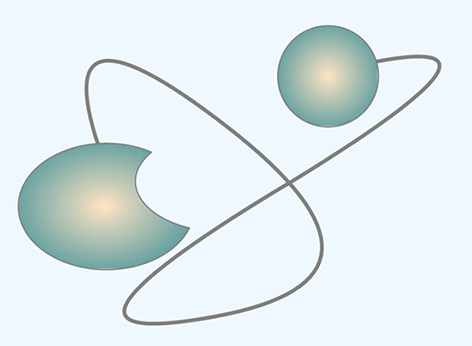
要了解有关 ImageSaveOptions 的更多信息,请阅读 微调转换器 一文。
使用我们的在线 SVG 转 GIF 转换器 检查 SVG 转 GIF 的质量。上传、转换文件并在几秒钟内获得结果。现在就免费试用我们强大的 SVG 转 GIF 转换器吧!