Analyzing your prompt, please hold on...
An error occurred while retrieving the results. Please refresh the page and try again.
Markdown’s syntax is intended for one purpose: to be used as a format for writing for the web.
John Gruber
约翰-格鲁伯(John Gruber)是Markdown的作者,他设计 Markdown 格式化语法的目的是使其尽可能具有可读性。Markdown 是一种简单的标记语言,可以格式化纯文本。它是一种为网络编写内容的方法。Markdown 语言简单易学;它的额外字符极少,因此您可以快速书写并减少错误。
本文介绍 Markdown 的主要元素、细节和示例。所有 Markdown 语法的完整列表已在 core Markdown 规范 和 GitLab Flavored Markdown 变体中声明。Aspose.HTML 开箱即支持所有这些功能。
Markdown 支持两种标题样式: Setext 和 atx:要创建 atx 样式的标题,请在行首添加符号 (#)。符号的个数应与标题的级别相对应。 注意: 数字符号 (#) 和标题名称之间一定要有空格。
或者,要创建一个 setext 样式的标题,可在文本下面一行添加任意数量的 == 字符(标题级别 1)或 -- 字符(标题级别 2)。
| Markdown Syntax | HTML | Rendered |
|---|---|---|
| # This is a Heading level 1 | <h1>This is a Heading level 1</h1> | This is a Heading level 1 |
| ## This is a Heading level 2 | <h2>This is a Heading level 2</h2> | This is a Heading level 2 |
| ### This is a Heading level 3 | <h3>This is a Heading level 3</h3> | This is a Heading level 3 |
| ###### This is a Heading level 6 | <h6>This is a Heading level 6</h6> | This is a Heading level 6 |
| This is a Heading level 1 =================== | <h1>This is a Heading level 1</h1> | This is a Heading level 1 |
| This is a Heading level 2 - - - - - - - - - - - - - - - - - - - | <h2>This is a Heading level 2</h2> | This is a Heading level 2 |
Markdown 将星号 * 和下划线 (_) 视为强调符号。要使文本同时加粗和斜体,请在单词或短语前后添加三个星号或下划线。要使单词中间加粗并斜体以示强调,可在字母周围添加三个星号,但不留空格。
| Markdown Syntax | HTML | Rendered |
|---|---|---|
*single asterisks* | <em>single asterisks</em> | single asterisks |
_single underscores_ | <em>single underscores</em> | single underscores |
**double asterisks** | <strong>double asterisks</strong> | double asterisks |
__ double underscores__ | <strong>double underscores</strong> | double underscores |
***Bold and Italic*** | <strong><em>Bold and Italic</em></strong> | Bold and Italic |
___Bold and Italic___ | <strong><em>Bold and Italic</em></strong> | Bold and Italic |
Make text bold***and***italic at the same time | Make text bold<strong><em>and</em></strong>italic at the same time | Make text boldanditalic at the same time |
Markdown 语言使用电子邮件风格的 > 字符来表示 blockquote。因此,在创建 blockquote 时,应在硬包段落的第一行前加上符号 >。如果一个块引号包含多个段落,则应在段落之间的空行上添加>。此外,块引号还可以包含其他 Markdown 元素,包括标题、强调、列表或代码片段:让我们来看一些使用示例:
| Markdown Syntax | Rendered |
|---|---|
> Markdown is intended to be as easy-to-read and easy-to-write as is feasible. |  |
> ## This is a header. | 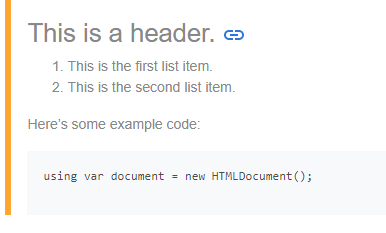 |
代码 - Code
要表示文章文本中的代码跨度,请用反斜杠引号 (`) 将其括起来:
| Markdown Syntax | HTML | Rendered |
|---|---|---|
| Load the HTML file using `HTMLDocument` class | Load the HTML file using <code>HTMLDocument</code> class | Load the HTML file using HTMLDocumentclass |
| `Use code in your Markdown file.` | <code>Use code in your Markdown file.</code> | Use code in your Markdown file. |
代码块 - Code Blocks
要在 Markdown 中创建代码块,代码块的每一行至少要缩进 4 个空格或 1 个制表符。在本例中,前导空格用句号 (⋅) 表示:
| Markdown Syntax | HTML | Rendered |
|---|---|---|
| This is a normal paragraph. | <p>This is a normal paragraph.</p> | This is a normal paragraph. |
| ⋅⋅⋅⋅This is a Markdown code block. | <pre>This is a Markdown code block.</pre> | This is a Markdown code block. |
Markdown 支持有序(编号)和无序(列表)列表。无序列表可交替使用星号、加号和连字符作为列表标记。以 *、+ 或 - 开头。要创建嵌套列表,请缩进一个或多个项目:
Markdown Syntax | HTML | Rendered |
|---|---|---|
| - First item - Second item - Third item - Fourth item | <ul> |
|
| * First item * Second item * Blue * Black | <ul> |
|
| + First item + Second item + Third item + Fourth item | <ul> |
|
要创建有序列表,请添加带有数字和句点的行项目。列表应从数字 1 开始。这样,用于标记列表的其他数字将不会影响 Markdown 生成的 HTML 输出。
Markdown Syntax | HTML | Rendered |
|---|---|---|
| 1. Red 1. Green 1. Blue 1. Black | <ol> |
|
| 1. Red 2. Green 3. Blue 4. Black | <ol> |
|
| 1. Red 5. Green 3. Blue 8. Black | <ol> |
|
内联图像 Markdown 语法如下:

Example:

您应该添加一个感叹号(!),然后在方括号中添加 alt 文本,并在括号中添加图片的 URL 或路径。其中,“图片的备选文本 “是对图片的简要描述,"/path/to/img.png “是图片的相对路径。如果图像无法渲染,备用文本将非常有用。示例 georgia-castle.png 的渲染输出如下:

要创建链接,请在方括号中写入链接文本,然后在括号中写入 URL。链接语法如下
使用 [Markdown Converter](https://products.aspose.app/html/conversion/md) 将 Markdown 文件转换为各种流行格式。
呈现的链接文本如下所示:
使用 Markdown Converter 将 Markdown 文件转换为各种流行格式。
要快速将 URL 或电子邮件地址转化为链接,请将其写入角括号中:
1<https://docs.aspose.com/html/net/converting-between-formats/>
2<html@example.com>URL 和电子邮件地址的呈现链接如下所示:
https://docs.aspose.com/html/net/converting-between-formats/
要为图片添加链接,请将图片的 Markdown 代码用括号括起来,然后在括号中添加链接。将图片作为链接的 Markdown 语法如下:
1 [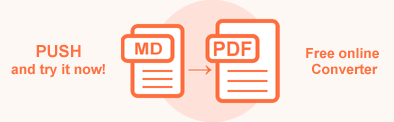](https://products.aspose.app/html/zh/conversion/md-to-pdf)作为链接的渲染图像看起来是这样的:
表格通常是呈现某些数据的最佳方式,但在 Markdown 中格式化表格却是最棘手的问题之一。 Markdown 中的表格由两部分组成:表头和表格中的数据行。表格是用管道(|)和连字符(-)创建的。使用三个或更多连字符(- - -)创建每列的标题,并使用管道(|)分隔每列。 冒号(:)用于对齐单元格内容。连字符左边的冒号会导致列左对齐等。
下面是一个 Markdown 表格语法示例:
1| Header 1 | Header 2 | Header 3 |
2| :------------- | :----------------: | -------------: |
3| Cell Content 1 | Cell Content 2 | Cell Content 3 |
4| Text | Some long data here| Data |The rendered table looks like this:
| Header 1 | Header 2 | Header 3 |
|---|---|---|
| Cell Content 1 | Cell Content 2 | Cell Content 3 |
| Text | Some long data here | Data |
通过 GitLab Flavored Markdown,您可以创建简单易读的表格。您可以轻松地为表格添加 Markdown 语法,如粗体、斜体、代码块、HTML 标记等。
Aspose.HTML for .NET 库为 C# 平台提供了 Markdown 解析 API。您可以通过编程创建、编辑、保存、合并、将 MD 文件转换为其他格式,并在 Markdown 文件中添加链接、列表、代码块、图像和其他元素。
Analyzing your prompt, please hold on...
An error occurred while retrieving the results. Please refresh the page and try again.