Arbeiten mit Bildern in XPS-Dateien | .NET
Bild in XPS-Dokumenten hinzufügen
Aspose.Page für .NET bietet die Klasse XpsPath, mit der Sie Bilder zu XPS-Dokumenten hinzufügen können. Sie müssen XpsMatrix und XpsImageBrush erstellen und XpsDocument speichern. Der folgende Codeausschnitt zeigt die vollständige Funktionalität zum Hinzufügen von Bildern zu einem XPS-Dokument:
1// Add image to XPS document.
2
3// Create new XPS Document
4XpsDocument doc = new XpsDocument();
5
6string outputFileName = "AddImage_outXPS.xps";
7
8// Add Image
9XpsPath path = doc.AddPath(doc.CreatePathGeometry("M 30,20 l 258.24,0 0,56.64 -258.24,0 Z"));
10//Creating a matrix is optional, it can be used for proper positioning
11path.RenderTransform = doc.CreateMatrix(0.7f, 0f, 0f, 0.7f, 0f, 20f);
12//Create Image Brush
13path.Fill = doc.CreateImageBrush(DataDir + "QL_logo_color.tif", new RectangleF(0f, 0f, 258.24f, 56.64f), new RectangleF(50f, 20f, 193.68f, 42.48f));
14// Save resultant XPS document
15doc.Save(OutputDir + outputFileName);Das Ergebnis of running this code is next
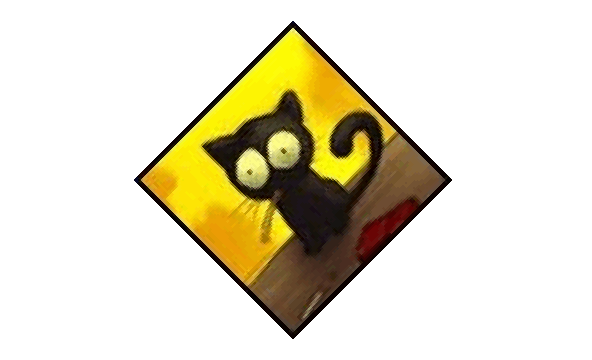
Gekacheltes Bild hinzufügen
Die Lösung bietet die Klasse XpsPath, mit der Sie Bilder zu XPS-Dokumenten hinzufügen können. Dazu müssen Sie zunächst XpsMatrix und einen XpsImageBrush erstellen, dann den Modus XpsTileMode.Tile angeben und XpsDocument speichern.
Der folgende Codeausschnitt zeigt die vollständige Funktionalität zum Hinzufügen eines gekachelten Bildes zu einem XPS-Dokument:
1// Paint rectangle with tiled image (texture pattern) in XPS document.
2
3// Create new XPS Document
4XpsDocument doc = new XpsDocument();
5
6string outputFileName = "AddTextureTilingPattern_outXPS.xps";
7
8// Tile image
9// ImageBrush filled rectangle in the right top bellow
10XpsPath path = doc.AddPath(doc.CreatePathGeometry("M 10,160 L 228,160 228,305 10,305"));
11path.Fill = doc.CreateImageBrush(DataDir + "R08LN_NN.jpg", new RectangleF(0f, 0f, 128f, 96f), new RectangleF(0f, 0f, 64f, 48f));
12((XpsImageBrush)path.Fill).TileMode = XpsTileMode.Tile;
13path.Fill.Opacity = 0.5f;
14// Save resultant XPS document
15doc.Save(OutputDir + outputFileName);Das Ergebnis of running this code is next

Sie können Beispiele und Datendateien herunterladen von GitHub.