Trabajar con clips en PostScript | C++
Agregar clip en documento PS
Un clip en un documento PS es una ruta que limita el contenido del estado gráfico actual que se mostrará en el visor o editor de PS. El contenido que quede fuera de los límites se cortará.
Un trazado de recorte en C++ se puede asignar de tres formas:
- por System.Drawing.Drawing2D.GraphicsPath que puede contener cualquier forma cerrada;
- por esquema de texto;
- por 1 bpp (bits por píxel) imagen de 2 colores como máscara de plantilla;
En este momento, la biblioteca Aspose.Page para C++ ofrece la primera y la segunda forma de recorte. En el siguiente ejemplo, obtenemos un círculo System.Drawing.Drawing2D.GraphicsPath de un rectángulo como trazado de recorte y cortamos un rectángulo relleno de azul en el mismo estado de gráficos.
Para agregar un clip al nuevo PsDocument con la biblioteca Aspose.Page para C++ en este ejemplo, realizamos los siguientes pasos:
- Cree una secuencia de salida para el archivo PS resultante.
- Cree el objeto PsSaveOptions con opciones predeterminadas.
- Cree un PsDocument de 1 página con un flujo de salida ya creado y opciones para guardar.
- Cree un nuevo estado de gráficos.
- Crea un círculo System.Drawing.Drawing2D.GraphicsPath a partir del rectángulo.
- Establezca un clip con esta ruta.
- Establezca una pintura en el estado de gráficos actual de PsDocument.
- Rellena el trazado del rectángulo con la pintura actual.
- Salga del estado de gráficos actual al nivel uno superior.
- Traduzca al lugar del rectángulo relleno.
- Traza con una línea discontinua los límites del mismo rectángulo encima del relleno para mostrar los límites del rectángulo relleno recortado.
- Cierra la página.
- Guarde el documento.
1 // The path to the documents directory.
2 System::String dataDir = RunExamples::GetDataDir_WorkingWithCanvas();
3
4 //Create output stream for PostScript document
5 {
6 System::SharedPtr<System::IO::Stream> outPsStream = System::MakeObject<System::IO::FileStream>(dataDir + u"Clipping_outPS.ps", System::IO::FileMode::Create);
7 // Clearing resources under 'using' statement
8 System::Details::DisposeGuard<1> __dispose_guard_0({ outPsStream});
9 // ------------------------------------------
10
11 try
12 {
13 //Create save options with default values
14 System::SharedPtr<PsSaveOptions> options = System::MakeObject<PsSaveOptions>();
15
16 // Create new 1-paged PS Document
17 System::SharedPtr<PsDocument> document = System::MakeObject<PsDocument>(outPsStream, options, false);
18
19 //Create graphics path from the rectangle
20 System::SharedPtr<System::Drawing::Drawing2D::GraphicsPath> rectanglePath = System::MakeObject<System::Drawing::Drawing2D::GraphicsPath>();
21 rectanglePath->AddRectangle(System::Drawing::RectangleF(0.0f, 0.0f, 300.0f, 200.0f));
22
23 ////////////////////////////////////// Clipping by shape //////////////////////////////////////////////////////////////////////
24
25 //Save graphics state in order to return back to this state after transformation
26 document->WriteGraphicsSave();
27
28 //Displace current graphics state on 100 points to the right and 100 points to the bottom.
29 document->Translate(100.0f, 100.0f);
30
31 //Create graphics path from the circle
32 System::SharedPtr<System::Drawing::Drawing2D::GraphicsPath> circlePath = System::MakeObject<System::Drawing::Drawing2D::GraphicsPath>();
33 circlePath->AddEllipse(System::Drawing::RectangleF(50.0f, 0.0f, 200.0f, 200.0f));
34
35 //Add clipping by circle to the current graphics state
36 document->Clip(circlePath);
37
38 //Set paint in the current graphics state
39 document->SetPaint(System::MakeObject<System::Drawing::SolidBrush>(System::Drawing::Color::get_Blue()));
40
41 //Fill the rectangle in the current graphics state (with clipping)
42 document->Fill(rectanglePath);
43
44 //Restore graphics state to the previus (upper) level
45 document->WriteGraphicsRestore();
46
47 //Displace upper level graphics state on 100 points to the right and 100 points to the bottom.
48 document->Translate(100.0f, 100.0f);
49
50 System::SharedPtr<System::Drawing::Pen> pen = System::MakeObject<System::Drawing::Pen>(System::MakeObject<System::Drawing::SolidBrush>(System::Drawing::Color::get_Blue()), 2.0f);
51 pen->set_DashStyle(System::Drawing::Drawing2D::DashStyle::Dash);
52
53 document->SetStroke(pen);
54
55 //Draw the rectangle in the current graphics state (has no clipping) above clipped rectangle
56 document->Draw(rectanglePath);
57
58 ////////////////////////////////////// Clipping by text //////////////////////////////////////////////////////////////////////
59
60 //Save graphics state in order to return back to this state after transformation
61 document->WriteGraphicsSave();
62
63 //Displace current graphics state on 100 points to the right and 100 points to the bottom.
64 document->Translate(0.0f, 350.0f);
65
66 int32_t fontSize = 120;
67 System::SharedPtr<System::Drawing::Font> font = System::MakeObject<System::Drawing::Font>(u"Arial", static_cast<float>(fontSize), System::Drawing::FontStyle::Bold);
68
69 //Clip rectangle by text's outline
70 document->ClipText(u"ABC", font, 20.0f, static_cast<float>(fontSize + 10));
71 document->Fill(rectanglePath);
72
73 document->WriteGraphicsRestore();
74
75 document->Translate(0.0f, 350.0f);
76
77 document->SetStroke(pen);
78 //Draw the rectangle in the current graphics state (has no clipping) above clipped rectangle
79 document->Draw(rectanglePath);
80
81 //////////////////////////////////////////////////////////////////////////////////////////////////////////////////////////////
82
83 //Close current page
84 document->ClosePage();
85
86 //Save the document
87 document->Save();
88 }
89 catch(...)
90 {
91 __dispose_guard_0.SetCurrentException(std::current_exception());
92 }
93 }Vea cómo trabajar con clips en documentos PS en Java.
El resultado de ejecutar este código aparece como
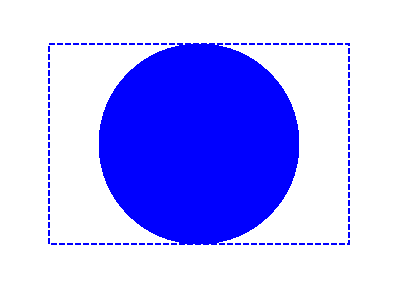
En el siguiente ejemplo, obtenemos una fuente que recorta un rectángulo relleno de azul con el contorno del texto.
Para agregar un recorte por texto al nuevo PsDocument con la biblioteca Aspose.Page para C++ en este ejemplo, realizamos los siguientes pasos:
- Cree una secuencia de salida para el archivo PS resultante.
- Cree un objeto PsSaveOptions con opciones predeterminadas.
- Cree un PsDocument de 1 página con un flujo de salida ya creado y opciones para guardar.
- Cree un nuevo estado de gráficos.
- Crea una fuente.
- Configure un clip con texto y fuente.
- Establezca una pintura en el estado de gráficos actual de PsDocument.
- Rellena el trazado del rectángulo con la pintura actual.
- Salga del estado de gráficos actual al nivel uno superior.
- Traduzca al lugar del rectángulo relleno.
- Traza con una línea discontinua los límites del mismo rectángulo encima del relleno para mostrar los límites del rectángulo relleno recortado.
- Cierra la página.
- Guarde el documento.
1//Create an output stream for the PostScript document
2using (Stream outPsStream = new FileStream(dataDir + "Clipping_outPS.ps", FileMode.Create))
3{
4 //Create save options with default values
5 PsSaveOptions options = new PsSaveOptions();
6
7 // Create a new 1-paged PS Document
8 PsDocument document = new PsDocument(outPsStream, options, false);
9
10 //Create a graphics path from the rectangle
11 GraphicsPath rectangePath = new GraphicsPath();
12 rectangePath.AddRectangle(new RectangleF(0, 0, 300, 200));
13
14 //Save the graphics state in order to return back to this state after transformation
15 document.WriteGraphicsSave();
16
17 //Displace the current graphics state on 100 points to the right and 100 points to the bottom.
18 document.Translate(100, 100);
19
20 //Set the paint in the current graphics state
21 document.SetPaint(new SolidBrush(Color.Blue));
22
23 //Create a font
24 int fontSize = 120;
25 Font font = new Font("Arial", fontSize, FontStyle.Bold);
26
27 //Clip the rectangle by text's outline
28 document.ClipText("ABC", font, 20, fontSize + 10);
29 document.Fill(rectanglePath);
30
31 //Restore the graphics state to the previus (upper) level
32 document.WriteGraphicsRestore();
33
34 //Displace the upper level graphics state on 100 points to the right and 100 points to the bottom.
35 document.Translate(100, 100);
36
37 Pen pen = new Pen(new SolidBrush(Color.Blue), 2);
38 pen.DashStyle = DashStyle.Dash;
39
40 document.SetStroke(pen);
41
42 //Draw the rectangle in the current graphics state (has no clipping) above the clipped rectangle
43 document.Draw(rectanglePath);
44
45 //Close the current page
46 document.ClosePage();
47
48 //Save the document
49 document.Save();
50}El resultado de ejecutar este código aparece como

Puede descargar ejemplos y archivos de datos desde GitHub.