Trabajar con degradado en PostScript | C++
Agregar degradado en documento PS
En este artículo, consideramos las formas en que se puede utilizar un degradado en documentos PS.
El degradado es una transición suave de un color a otro. Se utiliza para hacer que los dibujos dibujados sean más realistas. Como el degradado es un tipo de pintura, se espera que en C++ se implemente como una subclase de System.Drawing.Brush. En realidad, la plataforma C++ tiene dos pinceles de este tipo:
- Sistema.Dibujo.LinearGradientBrush
- Sistema.Drawing.PathGradientBrush
Para configurar la pintura o un trazo en PsDocument debemos pasar un objeto de la clase System.Drawing.Brush para una pintura y un objeto de System.Drawing.Pen para aplicar un trazo. métodos respectivos. La biblioteca Aspose.Page para C++ procesa todas las subclases de System.Drawing.Brush que ofrece la plataforma C++. Estos son System.Drawing.SolidBrush, System.Drawing.TextureBrush, System.Drawing.LinearGradientBrush, System.Drawing.PathGradientBrush y System.Drawing.HatchBrush. La clase System.Drawing.Pen no se puede ampliar porque está sellada, pero contiene System.Drawing.Brush como propiedad y, por lo tanto, la biblioteca Aspose.Page para C++ también puede usar un conjunto completo de Pinceles también para dibujar líneas y delinear formas y texto.
Para pintar objetos gráficos con un degradado en la biblioteca Aspose.Page para C++ es necesario crear System.Drawing.LinearGradientBrush o System.Drawing.PathGradientBrush y pasarlo a SetPaint( ) o uno de los métodos FillText() o FillAndStrokeText() que aceptan System.Drawing.Brush como parámetro.
Para delinear objetos gráficos con un degradado en Aspose.Page para la biblioteca C++, alguien debe crear System.Drawing.LinearGradientBrush o System.Drawing.PathGradientBrush, luego crear **System.Drawing.Pen ** con este pincel y, finalmente, pásalo a SetStroke() o a uno de los métodos OutlineText() o FillAndStrokeText() que acepte System.Drawing.Pen como parámetro.
En el siguiente ejemplo, demostramos cómo rellenar una forma y un texto y delinear el texto con un degradado.
Un algoritmo para pintar objetos gráficos con un degradado en un nuevo documento PS incluye los siguientes pasos:
- Cree una secuencia de salida para el archivo PS resultante.
- Cree PsSaveOptions.
- Cree PsDocument con el flujo de salida ya creado y guarde las opciones.
- Cree la ruta gráfica o la fuente necesaria según el objeto que vayamos a rellenar o delinear.
- Cree un objeto de System.Drawing.LinearGradientBrush o System.Drawing.PathGradientBrush dependiendo de la forma deseada de un degradado.
- Establezca la transformación necesaria en este pincel.
- Establezca el pincel de degradado como pintura actual en PsDocument.
- Rellene la ruta de los gráficos con la pintura actual o rellene un texto. Si utilizamos uno de los métodos para rellenar el texto que acepta System.Drawing.Brush como parámetro, se puede ignorar el punto anterior.
- Cierra la página.
- Guarde el documento.
Si necesitamos trazar (delinear) objetos gráficos con un degradado en lugar de los últimos 4 puntos, lo siguiente será:8. Cree el objeto System.Drawing.Pen con el pincel de degradado.
Establezca este lápiz como trazo actual en PsDocument.
Delinee la ruta de los gráficos con el trazo actual o delinee el texto. Si utilizamos uno de los métodos para delinear el texto que acepta System.Drawing.Pen como parámetro, se puede ignorar el punto anterior.
Cierra la página.
Guarde el documento.
Ofrecemos 5 fragmentos de código que demuestran el uso de diferentes gradientes.
En este fragmento de código creamos un degradado lineal horizontal a partir de dos colores, rellenamos un rectángulo, rellenamos un texto y delineamos un texto con este degradado.
1 // The path to the documents directory.
2 System::String dataDir = RunExamples::GetDataDir_WorkingWithGradient();
3
4 //Create output stream for PostScript document
5 {
6 System::SharedPtr<System::IO::Stream> outPsStream = System::MakeObject<System::IO::FileStream>(dataDir + u"HorizontalGradient_outPS.ps", System::IO::FileMode::Create);
7 // Clearing resources under 'using' statement
8 System::Details::DisposeGuard<1> __dispose_guard_0({ outPsStream});
9 // ------------------------------------------
10
11 try
12 {
13 //Create save options with A4 size
14 System::SharedPtr<PsSaveOptions> options = System::MakeObject<PsSaveOptions>();
15
16 // Create new 1-paged PS Document
17 System::SharedPtr<PsDocument> document = System::MakeObject<PsDocument>(outPsStream, options, false);
18
19 float offsetX = 200.0f;
20 float offsetY = 100.0f;
21 float width = 200.0f;
22 float height = 100.0f;
23
24 //Create graphics path from the first rectangle
25 System::SharedPtr<System::Drawing::Drawing2D::GraphicsPath> path = System::MakeObject<System::Drawing::Drawing2D::GraphicsPath>();
26 path->AddRectangle(System::Drawing::RectangleF(offsetX, offsetY, width, height));
27
28 //Create linear gradient brush with rectangle as a bounds, start and end colors
29 System::SharedPtr<System::Drawing::Drawing2D::LinearGradientBrush> brush = System::MakeObject<System::Drawing::Drawing2D::LinearGradientBrush>(System::Drawing::RectangleF(0.0f, 0.0f, width, height), System::Drawing::Color::FromArgb(150, 0, 0, 0), System::Drawing::Color::FromArgb(50, 40, 128, 70), 0.f);
30 //Create a transform for brush. X and Y scale component must be equal to width and height of the rectangle correspondingly.
31 //Translation components are offsets of the rectangle
32 System::SharedPtr<System::Drawing::Drawing2D::Matrix> brushTransform = System::MakeObject<System::Drawing::Drawing2D::Matrix>(width, 0.0f, 0.0f, height, offsetX, offsetY);
33 //Set transform
34 brush->set_Transform(brushTransform);
35
36 //Set paint
37 document->SetPaint(brush);
38
39 //Fill the rectangle
40 document->Fill(path);
41
42 //Fill text with gradient
43 System::SharedPtr<System::Drawing::Font> font = System::MakeObject<System::Drawing::Font>(u"Arial", 96.0f, System::Drawing::FontStyle::Bold);
44 document->FillAndStrokeText(u"ABC", font, 200.0f, 300.0f, brush, System::MakeObject<System::Drawing::Pen>(System::MakeObject<System::Drawing::SolidBrush>(System::Drawing::Color::get_Black()), 2.0f));
45
46 //Set current stroke
47 document->SetStroke(System::MakeObject<System::Drawing::Pen>(brush, 5.0f));
48 //Outline text with gradient
49 document->OutlineText(u"ABC", font, 200.0f, 400.0f);
50
51 //Close current page
52 document->ClosePage();
53
54 //Save the document
55 document->Save();
56 }
57 catch(...)
58 {
59 __dispose_guard_0.SetCurrentException(std::current_exception());
60 }
61 }El resultado de ejecutar este código aparece como
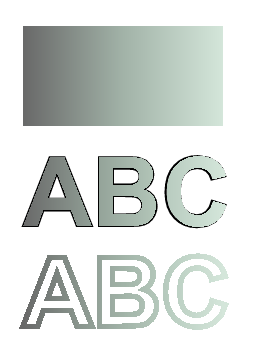
En este fragmento de código creamos un degradado lineal vertical a partir de 5 colores y rellenamos un rectángulo con este degradado.
1 // The path to the documents directory.
2 System::String dataDir = RunExamples::GetDataDir_WorkingWithGradient();
3
4 //Create output stream for PostScript document
5 {
6 System::SharedPtr<System::IO::Stream> outPsStream = System::MakeObject<System::IO::FileStream>(dataDir + u"VerticalGradient_outPS.ps", System::IO::FileMode::Create);
7 // Clearing resources under 'using' statement
8 System::Details::DisposeGuard<1> __dispose_guard_0({ outPsStream});
9 // ------------------------------------------
10
11 try
12 {
13 //Create save options with A4 size
14 System::SharedPtr<PsSaveOptions> options = System::MakeObject<PsSaveOptions>();
15
16 // Create new 1-paged PS Document
17 System::SharedPtr<PsDocument> document = System::MakeObject<PsDocument>(outPsStream, options, false);
18
19 float offsetX = 200.0f;
20 float offsetY = 100.0f;
21 float width = 200.0f;
22 float height = 100.0f;
23
24 //Create graphics path from the first rectangle
25 System::SharedPtr<System::Drawing::Drawing2D::GraphicsPath> path = System::MakeObject<System::Drawing::Drawing2D::GraphicsPath>();
26 path->AddRectangle(System::Drawing::RectangleF(offsetX, offsetY, width, height));
27
28 //Create an array of interpolation colors
29 System::ArrayPtr<System::Drawing::Color> colors = System::MakeArray<System::Drawing::Color>({System::Drawing::Color::get_Red(), System::Drawing::Color::get_Green(), System::Drawing::Color::get_Blue(), System::Drawing::Color::get_Orange(), System::Drawing::Color::get_DarkOliveGreen()});
30 System::ArrayPtr<float> positions = System::MakeArray<float>({0.0f, 0.1873f, 0.492f, 0.734f, 1.0f});
31 System::SharedPtr<System::Drawing::Drawing2D::ColorBlend> colorBlend = System::MakeObject<System::Drawing::Drawing2D::ColorBlend>();
32 colorBlend->set_Colors(colors);
33 colorBlend->set_Positions(positions);
34
35 //Create linear gradient brush with rectangle as a bounds, start and end colors
36 System::SharedPtr<System::Drawing::Drawing2D::LinearGradientBrush> brush = System::MakeObject<System::Drawing::Drawing2D::LinearGradientBrush>(System::Drawing::RectangleF(0.0f, 0.0f, width, height), System::Drawing::Color::get_Beige(), System::Drawing::Color::get_DodgerBlue(), 0.f);
37 //Set interpolation colors
38 brush->set_InterpolationColors(colorBlend);
39 //Create a transform for brush. X and Y scale component must be equal to width and height of the rectangle correspondingly.
40 //Translation components are offsets of the rectangle
41 System::SharedPtr<System::Drawing::Drawing2D::Matrix> brushTransform = System::MakeObject<System::Drawing::Drawing2D::Matrix>(width, 0.0f, 0.0f, height, offsetX, offsetY);
42 //Rotate transform to get colors change in vertical direction from up to down
43 brushTransform->Rotate(90.0f);
44 //Set transform
45 brush->set_Transform(brushTransform);
46
47 //Set paint
48 document->SetPaint(brush);
49
50 //Fill the rectangle
51 document->Fill(path);
52
53 //Close current page
54 document->ClosePage();
55
56 //Save the document
57 document->Save();
58 }
59 catch(...)
60 {
61 __dispose_guard_0.SetCurrentException(std::current_exception());
62 }
63 }Aquí viene el resultado:
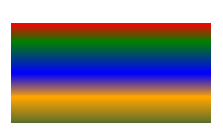
En este fragmento de código creamos un degradado lineal diagonal a partir de 2 colores y rellenamos un rectángulo con este degradado.
1 // The path to the documents directory.
2 System::String dataDir = RunExamples::GetDataDir_WorkingWithGradient();
3
4 //Create output stream for PostScript document
5 {
6 System::SharedPtr<System::IO::Stream> outPsStream = System::MakeObject<System::IO::FileStream>(dataDir + u"DiagonaGradient_outPS.ps", System::IO::FileMode::Create);
7 // Clearing resources under 'using' statement
8 System::Details::DisposeGuard<1> __dispose_guard_0({ outPsStream});
9 // ------------------------------------------
10
11 try
12 {
13 //Create save options with A4 size
14 System::SharedPtr<PsSaveOptions> options = System::MakeObject<PsSaveOptions>();
15
16 // Create new 1-paged PS Document
17 System::SharedPtr<PsDocument> document = System::MakeObject<PsDocument>(outPsStream, options, false);
18
19 float offsetX = 200.0f;
20 float offsetY = 100.0f;
21 float width = 200.0f;
22 float height = 100.0f;
23
24 //Create graphics path from the first rectangle
25 System::SharedPtr<System::Drawing::Drawing2D::GraphicsPath> path = System::MakeObject<System::Drawing::Drawing2D::GraphicsPath>();
26 path->AddRectangle(System::Drawing::RectangleF(offsetX, offsetY, width, height));
27
28 //Create linear gradient brush with rectangle as a bounds, start and end colors
29 System::SharedPtr<System::Drawing::Drawing2D::LinearGradientBrush> brush = System::MakeObject<System::Drawing::Drawing2D::LinearGradientBrush>(System::Drawing::RectangleF(0.0f, 0.0f, width, height), System::Drawing::Color::FromArgb(255, 255, 0, 0), System::Drawing::Color::FromArgb(255, 0, 0, 255), 0.f);
30
31 //Create a transform for brush. X and Y scale component must be equal to width and height of the rectangle correspondingly.
32 //Translation components are offsets of the rectangle
33 System::SharedPtr<System::Drawing::Drawing2D::Matrix> brushTransform = System::MakeObject<System::Drawing::Drawing2D::Matrix>(width, 0.0f, 0.0f, height, offsetX, offsetY);
34 //Rotate gradient, than scale and translate to get visible color transition in required rectangle
35 brushTransform->Rotate(-45.0f);
36 float hypotenuse = (float)System::Math::Sqrt(200 * 200 + 100 * 100);
37 float ratio = hypotenuse / 200;
38 brushTransform->Scale(-ratio, 1.0f);
39 brushTransform->Translate(100 / brushTransform->get_Elements()[0], 0.0f);
40
41 //Set transform
42 brush->set_Transform(brushTransform);
43
44 //Set paint
45 document->SetPaint(brush);
46
47 //Fill the rectangle
48 document->Fill(path);
49
50 //Close current page
51 document->ClosePage();
52
53 //Save the document
54 document->Save();
55 }
56 catch(...)
57 {
58 __dispose_guard_0.SetCurrentException(std::current_exception());
59 }
60 }Aquí viene el resultado:
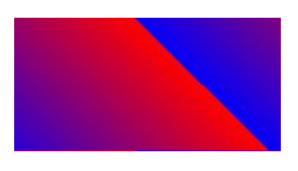
En este fragmento de código creamos un degradado radial a partir de 2 colores y rellenamos un círculo con este degradado.
1 // The path to the documents directory.
2 System::String dataDir = RunExamples::GetDataDir_WorkingWithGradient();
3
4 //Create output stream for PostScript document
5 {
6 System::SharedPtr<System::IO::Stream> outPsStream = System::MakeObject<System::IO::FileStream>(dataDir + u"RadialGradient1_outPS.ps", System::IO::FileMode::Create);
7 // Clearing resources under 'using' statement
8 System::Details::DisposeGuard<1> __dispose_guard_0({ outPsStream});
9 // ------------------------------------------
10
11 try
12 {
13 //Create save options with A4 size
14 System::SharedPtr<PsSaveOptions> options = System::MakeObject<PsSaveOptions>();
15
16 // Create new 1-paged PS Document
17 System::SharedPtr<PsDocument> document = System::MakeObject<PsDocument>(outPsStream, options, false);
18
19 float offsetX = 200.0f;
20 float offsetY = 100.0f;
21 float width = 200.0f;
22 float height = 200.0f;
23
24 //Create graphics path from the rectangle bounds
25 System::Drawing::RectangleF bounds(offsetX, offsetY, width, height);
26 System::SharedPtr<System::Drawing::Drawing2D::GraphicsPath> path = System::MakeObject<System::Drawing::Drawing2D::GraphicsPath>();
27 path->AddEllipse(bounds);
28
29 //Create and fill color blend object
30 System::ArrayPtr<System::Drawing::Color> colors = System::MakeArray<System::Drawing::Color>({System::Drawing::Color::get_White(), System::Drawing::Color::get_White(), System::Drawing::Color::get_Blue()});
31 System::ArrayPtr<float> positions = System::MakeArray<float>({0.0f, 0.2f, 1.0f});
32 System::SharedPtr<System::Drawing::Drawing2D::ColorBlend> colorBlend = System::MakeObject<System::Drawing::Drawing2D::ColorBlend>();
33 colorBlend->set_Colors(colors);
34 colorBlend->set_Positions(positions);
35
36 System::SharedPtr<System::Drawing::Drawing2D::GraphicsPath> brushRect = System::MakeObject<System::Drawing::Drawing2D::GraphicsPath>();
37 brushRect->AddRectangle(System::Drawing::RectangleF(0.0f, 0.0f, width, height));
38
39 //Create path gradient brush with rectangle as a bounds
40 System::SharedPtr<System::Drawing::Drawing2D::PathGradientBrush> brush = System::MakeObject<System::Drawing::Drawing2D::PathGradientBrush>(brushRect);
41 //Set interpolation colors
42 brush->set_InterpolationColors(colorBlend);
43 //Create a transform for brush. X and Y scale component must be equal to width and height of the rectangle correspondingly.
44 //Translation components are offsets of the rectangle
45 System::SharedPtr<System::Drawing::Drawing2D::Matrix> brushTransform = System::MakeObject<System::Drawing::Drawing2D::Matrix>(width, 0.0f, 0.0f, height, offsetX, offsetY);
46 //Set transform
47 brush->set_Transform(brushTransform);
48
49 //Set paint
50 document->SetPaint(brush);
51
52 //Fill the rectangle
53 document->Fill(path);
54
55 //Close current page
56 document->ClosePage();
57
58 //Save the document
59 document->Save();
60 }
61 catch(...)
62 {
63 __dispose_guard_0.SetCurrentException(std::current_exception());
64 }
65 }
66}el resultado
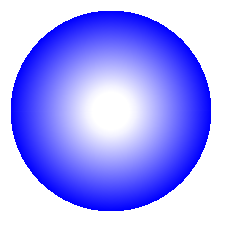
En este fragmento de código creamos un degradado radial a partir de 6 colores y rellenamos un rectángulo con este degradado.
1 // The path to the documents directory.
2 System::String dataDir = RunExamples::GetDataDir_WorkingWithGradient();
3
4 //Create output stream for PostScript document
5 {
6 System::SharedPtr<System::IO::Stream> outPsStream = System::MakeObject<System::IO::FileStream>(dataDir + u"RadialGradient2_outPS.ps", System::IO::FileMode::Create);
7 // Clearing resources under 'using' statement
8 System::Details::DisposeGuard<1> __dispose_guard_0({ outPsStream});
9 // ------------------------------------------
10
11 try
12 {
13 //Create save options with A4 size
14 System::SharedPtr<PsSaveOptions> options = System::MakeObject<PsSaveOptions>();
15
16 // Create new 1-paged PS Document
17 System::SharedPtr<PsDocument> document = System::MakeObject<PsDocument>(outPsStream, options, false);
18
19 float offsetX = 200.0f;
20 float offsetY = 100.0f;
21 float width = 200.0f;
22 float height = 200.0f;
23
24 //Create graphics path from the rectangle bounds
25 System::Drawing::RectangleF bounds(offsetX, offsetY, width, height);
26 System::SharedPtr<System::Drawing::Drawing2D::GraphicsPath> path = System::MakeObject<System::Drawing::Drawing2D::GraphicsPath>();
27 path->AddRectangle(bounds);
28
29 //Create and fill color blend object
30 System::ArrayPtr<System::Drawing::Color> colors = System::MakeArray<System::Drawing::Color>({System::Drawing::Color::get_Green(), System::Drawing::Color::get_Blue(), System::Drawing::Color::get_Black(), System::Drawing::Color::get_Yellow(), System::Drawing::Color::get_Beige(), System::Drawing::Color::get_Red()});
31 System::ArrayPtr<float> positions = System::MakeArray<float>({0.0f, 0.2f, 0.3f, 0.4f, 0.9f, 1.0f});
32 System::SharedPtr<System::Drawing::Drawing2D::ColorBlend> colorBlend = System::MakeObject<System::Drawing::Drawing2D::ColorBlend>();
33 colorBlend->set_Colors(colors);
34 colorBlend->set_Positions(positions);
35
36 System::SharedPtr<System::Drawing::Drawing2D::GraphicsPath> brushRect = System::MakeObject<System::Drawing::Drawing2D::GraphicsPath>();
37 brushRect->AddRectangle(System::Drawing::RectangleF(0.0f, 0.0f, width, height));
38
39 //Create path gradient brush with rectangle as a bounds
40 System::SharedPtr<System::Drawing::Drawing2D::PathGradientBrush> brush = System::MakeObject<System::Drawing::Drawing2D::PathGradientBrush>(brushRect);
41 //Set interpolation colors
42 brush->set_InterpolationColors(colorBlend);
43 //Create a transform for brush. X and Y scale component must be equal to width and height of the rectangle correspondingly.
44 //Translation components are offsets of the rectangle
45 System::SharedPtr<System::Drawing::Drawing2D::Matrix> brushTransform = System::MakeObject<System::Drawing::Drawing2D::Matrix>(width, 0.0f, 0.0f, height, offsetX, offsetY);
46 //Set transform
47 brush->set_Transform(brushTransform);
48
49 //Set paint
50 document->SetPaint(brush);
51
52 //Fill the rectangle
53 document->Fill(path);
54
55 //Close current page
56 document->ClosePage();
57
58 //Save the document
59 document->Save();
60 }
61 catch(...)
62 {
63 __dispose_guard_0.SetCurrentException(std::current_exception());
64 }
65 }
66}el resultado
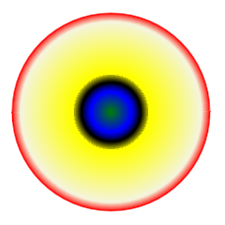
Puede descargar ejemplos y archivos de datos desde GitHub.