Trabajar con degradado en un archivo PS | Python
Agregar degradado en documento PS
Este artículo explora la implementación de gradientes en documentos PS usando Aspose.Page para Python.
Los degradados representan una transición suave entre colores, mejorando el realismo de las imágenes dibujadas.
En Aspose.Page para Python, los gradientes se implementan como subclases de aspose.pydrawing.Brush, a saber:
- aspose.pydrawing.drawing2d.LinearGradientBrush
- aspose.pydrawing.drawing2d.PathGradientBrush
Para aplicar pintura o trazo en un PsDocument, los objetos de la clase aspose.pydrawing.Brush para pintar y aspose.pydrawing.Pen para trazar se pasan a los métodos respectivos. Aspose.Page para Python admite todas las clases esenciales dentro de aspose.pydrawing.Brush ofrecidas por la plataforma .NET, incluidas aspose.pydrawing.Color, aspose.pydrawing.TextureBrush, aspose.pydrawing.drawing2d .LinearGradientBrush y aspose.pydrawing.drawing2d.PathGradientBrush. El color del trazo se asigna por separado de las propiedades del trazo usando aspose.pydrawing.Brush en el objeto aspose.pydrawing.Pen.
Para pintar objetos gráficos con un degradado, cree aspose.pydrawing.drawing2d.LinearGradientBrush o aspose.pydrawing.drawing2d.PathGradientBrush y páselo a set_paint() o uno de los métodos fill_text() o fill_and_stroke_text(), que aceptan aspose.pydrawing.Brush como parámetro.
Para delinear objetos gráficos con un degradado, pase aspose.pydrawing.drawing2d.LinearGradientBrush o aspose.pydrawing.drawing2d.PathGradientBrush a set_paint() o uno de los * Métodos outline_text()* o fill_and_stroke_text(), que aceptan trazos de pintura como parámetro.
En el siguiente ejemplo, demostramos cómo rellenar una forma y un texto y delinear el texto con un degradado.
Un algoritmo para pintar objetos gráficos con un degradado en un nuevo documento PS incluye los siguientes pasos:
- Cree una secuencia de salida para el archivo PS resultante.
- Inicie PsSaveOptions.
- Cree un PsDocument con el flujo de salida ya creado y las opciones de guardado.
- Cree la ruta gráfica necesaria o una fuente dependiendo del objeto que vamos a rellenar o delinear.
- Cree un objeto de aspose.pydrawing.drawing2d.LinearGradientBrush o aspose.pydrawing.drawing2d.PathGradientBrush dependiendo de la forma deseada de un degradado.
- Establezca la transformación necesaria en este pincel.
- Establezca el pincel de degradado como la pintura actual en PsDocument.
- Rellene la ruta de los gráficos con la pintura actual o rellene el texto. Si utilizamos uno de los métodos para rellenar el texto que acepta aspose.pydrawing.Brush como parámetro, se puede ignorar el paso anterior.
- Cierra la página.
- Guarde el documento.
Si necesitamos trazar (delinear) objetos gráficos con un degradado en lugar de los últimos 4 pasos, el aspecto será el siguiente:
- Establezca el degradado como pintura actual en PsDocument.
- Cree el objeto aspose.pydrawing.Pen.
- Establezca este trazo como el trazo actual en PsDocument.
- Delinee la ruta de los gráficos con el trazo actual o delinee el texto. Si utilizamos uno de los métodos para delinear el texto que acepta aspose.pydrawing.Pen como parámetro, se puede ignorar el punto anterior.
- Cierra la página.
- Guarde el documento.
Aquí hay 5 fragmentos de código separados que demuestran el uso de diferentes gradientes. En este creamos un degradado lineal horizontal a partir de dos colores, rellenamos un rectángulo, rellenamos un texto, delineamos un texto con este degradado.
1# The path to the documents directory.
2data_dir = Util.get_data_dir_working_with_gradient()
3
4# Create an output stream for the PostScript document
5with open(data_dir + "HorizontalGradient_outPS.ps", "wb") as out_ps_stream:
6 # Create the save options with the A4 size
7 options = PsSaveOptions()
8
9 # Create a new 1-paged PS Document
10 document = PsDocument(out_ps_stream, options, False)
11
12 offset_x = 200.
13 offset_y = 100.
14 width = 200.
15 height = 100.
16
17 # Create a graphics path from the first rectangle
18 path = aspose.pydrawing.drawing2d.GraphicsPath()
19 path.add_rectangle(aspose.pydrawing.RectangleF(offset_x, offset_y, width, height))
20
21 # Create a linear gradient brush with a rectangle as a bounds, start and end colors
22 brush = GraphicsFactory.create_linear_gradient_brush_by_rect_and_angle(aspose.pydrawing.RectangleF(0, 0, width, height),
23 aspose.pydrawing.Color.from_argb(150, 0, 0, 0), aspose.pydrawing.Color.from_argb(50, 40, 128, 70), 0)
24 # Create a transform for brush. X and Y scale component must be equal to the width and height of the rectangle correspondingly.
25 # Translation components are offsets of the rectangle
26 brush_transform = aspose.pydrawing.drawing2d.Matrix(width, 0., 0., height, offset_x, offset_y)
27 # Set the transform
28 brush.transform = brush_transform
29
30 # Set the paint
31 document.set_paint(brush)
32
33 # Fill the rectangle
34 document.fill(path)
35
36 # Fill the text with the gradient
37 font = ExternalFontCache.fetch_dr_font("Arial", 96, aspose.pydrawing.FontStyle.BOLD)
38 document.fill_and_stroke_text("ABC", font, 200, 300, brush,
39 GraphicsFactory.create_pen_by_brush_and_width(aspose.pydrawing.SolidBrush(aspose.pydrawing.Color.black), 2))
40
41 # Set a current stroke
42 document.set_stroke(GraphicsFactory.create_pen_by_brush_and_width(brush, 5))
43 # Outline text with the gradient
44 document.outline_text("ABC", font, 200, 400)
45
46 # Close the current page
47 document.close_page()
48
49 # Save the document
50 document.save()El resultado de ejecutar este código es

En este fragmento de código puede ver la creación de un degradado lineal vertical a partir de 5 colores y el relleno de un rectángulo con este degradado.
1# The path to the documents directory.
2data_dir = Util.get_data_dir_working_with_gradient()
3
4# Create an output stream for the PostScript document
5with open(data_dir + "VerticalGradient_outPS.ps", "wb") as out_ps_stream:
6 # Create the save options with the A4 size
7 options = PsSaveOptions()
8
9 # Create a new 1-paged PS Document
10 document = PsDocument(out_ps_stream, options, False)
11
12 offset_x = 200.
13 offset_y = 100.
14 width = 200.
15 height = 100.
16
17 # Create a graphics path from the first rectangle
18 path = aspose.pydrawing.drawing2d.GraphicsPath()
19 path.add_rectangle(aspose.pydrawing.RectangleF(offset_x, offset_y, width, height))
20
21 # Create an array of interpolation colors
22 colors = [ aspose.pydrawing.Color.red, aspose.pydrawing.Color.green, aspose.pydrawing.Color.blue,
23 aspose.pydrawing.Color.orange, aspose.pydrawing.Color.dark_olive_green ]
24 positions = [ 0.0, 0.1873, 0.492, 0.734, 1.0 ]
25 color_blend = aspose.pydrawing.drawing2d.ColorBlend()
26 color_blend.colors = colors
27 color_blend.positions = positions
28
29 # Create a linear gradient brush with a rectangle as a bounds, start and end colors
30 brush = GraphicsFactory.create_linear_gradient_brush_by_rect_and_angle(aspose.pydrawing.RectangleF(0, 0, width, height),
31 aspose.pydrawing.Color.beige, aspose.pydrawing.Color.dodger_blue, 0)
32 # Set interpolation colors
33 brush.interpolation_colors = color_blend
34 # Create a transform for brush. X and Y scale component must be equal to the width and height of the rectangle correspondingly.
35 # Translation components are offsets of the rectangle
36 brush_transform = aspose.pydrawing.drawing2d.Matrix(width, 0., 0., height, offset_x, offset_y)
37 # Rotate transform to get colors change in the vertical direction from up to down
38 brush_transform.rotate(90.)
39 # Set the transform
40 brush.transform = brush_transform
41
42 # Set the paint
43 document.set_paint(brush)
44
45 # Fill the rectangle
46 document.fill(path)
47
48 # Close the current page
49 document.close_page()
50
51 # Save the document
52 document.save()Aquí viene el resultado
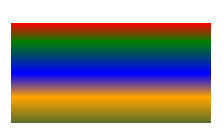
En este fragmento de código creamos un degradado lineal diagonal a partir de 2 colores y rellenamos un rectángulo con este degradado.
1# Create an output stream for PostScript document
2with open(data_dir + "DiagonaGradient_outPS.ps", "wb") as out_ps_stream:
3 # Create the save options with A4 size
4 options = PsSaveOptions()
5
6 # Create a new 1-paged PS Document
7 document = PsDocument(out_ps_stream, options, False)
8
9 offset_x = 200.
10 offset_y = 100.
11 width = 200.
12 height = 100.
13
14 # Create a graphics path from the first rectangle
15 path = aspose.pydrawing.drawing2d.GraphicsPath()
16 path.add_rectangle(aspose.pydrawing.RectangleF(offset_x, offset_y, width, height))
17
18 # Create a linear gradient brush with a rectangle as a bounds, start and end colors
19 brush = GraphicsFactory.create_linear_gradient_brush_by_rect_and_angle(aspose.pydrawing.RectangleF(0, 0, width, height),
20 aspose.pydrawing.Color.from_argb(255, 255, 0, 0), aspose.pydrawing.Color.from_argb(255, 0, 0, 255), 0)
21
22 # Create a transform for brush. X and Y scale component must be equal to the width and height of the rectangle correspondingly.
23 # Translation components are offsets of the rectangle
24 brush_transform = aspose.pydrawing.drawing2d.Matrix(width, 0., 0., height, offset_x, offset_y)
25 # Rotate gradient, than scale and translate to get the visible color transition in the required rectangle
26 brush_transform.rotate(-45.)
27 hypotenuse = float(math.sqrt(200. * 200. + 100. * 100.))
28 ratio = hypotenuse / 200.
29 brush_transform.scale(-ratio, 1.)
30 brush_transform.translate(100. / brush_transform.elements[0], 0.)
31
32 # Set the transform
33 brush.transform = brush_transform
34
35 # Set the paint
36 document.set_paint(brush)
37
38 # Fill the rectangle
39 document.fill(path)
40
41 # Close the current page
42 document.close_page()
43
44 # Save the document
45 document.save()Aquí viene el resultado
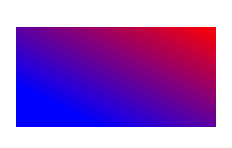
Aquí creamos un degradado radial a partir de 2 colores y rellenamos un círculo con este degradado.
1# The path to the documents directory.
2data_dir = Util.get_data_dir_working_with_gradient()
3
4# Create an output stream for the PostScript document
5with open(data_dir + "RadialGradient1_outPS.ps", "wb") as out_ps_stream:
6 # Create the save options with A4 size
7 options = PsSaveOptions()
8
9 # Create a new 1-paged PS Document
10 document = PsDocument(out_ps_stream, options, False)
11
12 offset_x = 200.
13 offset_y = 100.
14 width = 200.
15 height = 200.
16
17 # Create a graphics path from the rectangle bounds
18 bounds = aspose.pydrawing.RectangleF(offset_x, offset_y, width, height)
19 path = aspose.pydrawing.drawing2d.GraphicsPath()
20 path.add_ellipse(bounds)
21
22 # Create and fill a color blend object
23 colors = [ aspose.pydrawing.Color.white, aspose.pydrawing.Color.white, aspose.pydrawing.Color.blue ]
24 positions = [ 0.0, 0.2, 1.0 ]
25 color_blend = aspose.pydrawing.drawing2d.ColorBlend()
26 color_blend.colors = colors
27 color_blend.positions = positions
28
29 brush_rect = aspose.pydrawing.drawing2d.GraphicsPath()
30 brush_rect.add_rectangle(aspose.pydrawing.RectangleF(0, 0, width, height))
31
32 # Create a path gradient brush with a rectangle as a bounds
33 brush = GraphicsFactory.create_path_gradient_brush_by_path(brush_rect)
34 # Set the interpolation colors
35 brush.interpolation_colors = color_blend
36 # Create a transform for brush. X and Y scale component must be equal to the width and height of the rectangle correspondingly.
37 # Translation components are offsets of the rectangle
38 brush_transform = aspose.pydrawing.drawing2d.Matrix(width, 0., 0., height, offset_x, offset_y)
39 # Set the transform
40 brush.transform = brush_transform
41
42 # Set the paint
43 document.set_paint(brush)
44
45 # Fill the rectangle
46 document.fill(path)
47
48 # Close the current page
49 document.close_page()
50
51 #Save the document
52 document.save()el resultado
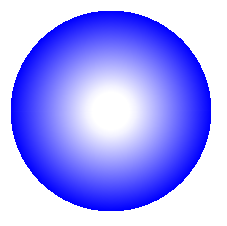
En este fragmento de código creamos un degradado radial a partir de 6 colores y rellenamos un rectángulo con este degradado.
1# The path to the documents directory.
2 data_dir = Util.get_data_dir_working_with_gradient()
3
4# Create an utput stream for the PostScript document
5with open(data_dir + "RadialGradient2_outPS.ps", "wb") as out_ps_stream:
6 # Create save options with the A4 size
7 options = PsSaveOptions()
8
9 # Create a new 1-paged PS Document
10 document = PsDocument(out_ps_stream, options, False)
11
12 offset_x = 200.
13 offset_y = 100.
14 width = 200.
15 height = 200.
16
17 # Create a graphics path from the rectangle bounds
18 bounds = aspose.pydrawing.RectangleF(offset_x, offset_y, width, height)
19 path = aspose.pydrawing.drawing2d.GraphicsPath()
20 path.add_rectangle(bounds)
21
22 # Create and fill a color blend object
23 colors = [ aspose.pydrawing.Color.green, aspose.pydrawing.Color.blue, aspose.pydrawing.Color.black,
24 aspose.pydrawing.Color.yellow, aspose.pydrawing.Color.beige, aspose.pydrawing.Color.red ]
25 positions = [ 0.0, 0.2, 0.3, 0.4, 0.9, 1.0 ]
26 color_blend = aspose.pydrawing.drawing2d.ColorBlend()
27 color_blend.colors = colors
28 color_blend.positions = positions
29
30 brush_rect = aspose.pydrawing.drawing2d.GraphicsPath()
31 brush_rect.add_rectangle(aspose.pydrawing.RectangleF(0, 0, width, height))
32
33 # Create a path gradient brush with a rectangle as a bounds
34 brush = GraphicsFactory.create_path_gradient_brush_by_path(brush_rect)
35 # Set interpolation colors
36 brush.interpolation_colors = color_blend
37 # Create a transform for brush. X and Y scale component must be equal to the width and height of the rectangle correspondingly.
38 # Translation components are offsets of the rectangle
39 brush_transform = aspose.pydrawing.drawing2d.Matrix(width, 0., 0., height, offset_x, offset_y)
40 # Set the transform
41 brush.transform = brush_transform
42
43 # Set the paint
44 document.set_paint(brush)
45
46 # Fill the rectangle
47 document.fill(path)
48
49 # Close the current page
50 document.close_page()
51
52 # Save the document
53 document.save()El resultado se ve de la siguiente manera.
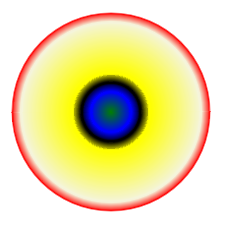
Puede descargar ejemplos y archivos de datos desde GitHub.