Trabajar con formas en un archivo PS | Python
Agregar formas al documento PS
Agregar rectángulo a PS
Para insertar un rectángulo en PsDocument usando Aspose.Page para Python a través de la biblioteca .NET, siga los siguientes pasos:
- Cree una secuencia de salida para el archivo PS resultante.
- Cree un objeto PsSaveOptions con las opciones predeterminadas.
- Cree un PsDocument de 1 página con un flujo de salida ya creado y opciones para guardar.
- Cree un rectángulo aspose.pydrawing.GraphicsPath a partir del rectángulo.
- Establezca una pintura en el estado de gráficos actual de PsDocument.
- Rellena el rectángulo.
- Cierra la página.
- Guarde el documento.
Para trazar (delinear) un rectángulo, los primeros 4 y los últimos 2 pasos serán los mismos, pero el 5.º y 6.º serán:
- Establezca el trazo en el estado gráfico actual del PsDocument.
- Traza (delinea) el rectángulo.
1# The path to the documents directory.
2data_dir = Util.get_data_dir_working_with_shapes()
3
4# Create an output stream for the PostScript document
5with open(data_dir + "AddRectangle_outPS.ps", "wb") as out_ps_stream:
6 # Create save options with A4 size
7 options = PsSaveOptions()
8
9 # Create a new 1-paged PS Document
10 document = PsDocument(out_ps_stream, options, False)
11
12 # Create a graphics path from the first rectangle
13 path = aspose.pydrawing.drawing2d.GraphicsPath()
14 path.add_rectangle(aspose.pydrawing.RectangleF(250, 100, 150, 100))
15 # Set the paint
16 document.set_paint(aspose.pydrawing.SolidBrush(aspose.pydrawing.Color.orange))
17 # Fill the rectangle
18 document.fill(path)
19
20 # Create a graphics path from the second rectangle
21 path = aspose.pydrawing.drawing2d.GraphicsPath()
22 path.add_rectangle(aspose.pydrawing.RectangleF(250, 300, 150, 100))
23 # Set stroke
24 document.set_stroke(GraphicsFactory.create_pen_by_brush_and_width(aspose.pydrawing.SolidBrush(aspose.pydrawing.Color.red), 3))
25 # Stroke (outline) the rectangle
26 document.draw(path)
27
28 # Close the current page
29 document.close_page()
30
31 # Save the document
32 document.save()El resultado de ejecutar este código es
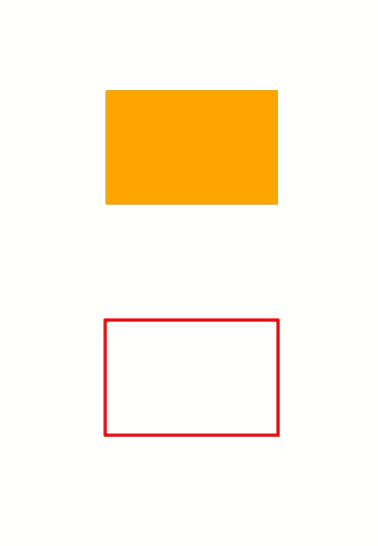
Agregar elipse a PS
Para agregar una elipse a PsDocument también se deben seguir 8 pasos:
- Cree una secuencia de salida para el archivo PS resultante.
- Cree un objeto PsSaveOptions con las opciones predeterminadas.
- Cree un PsDocument de 1 página con un flujo de salida ya creado y opciones para guardar.
- Cree una elipse aspose.pydrawing.drawing2d.GraphicsPath a partir del rectángulo.
- Establezca la pintura en el estado de gráficos actual de PsDocument.
- Rellena el camino de la elipse.
- Cierra la página.
- Guarde el documento.
Para trazar (delinear) una elipse, los primeros 4 y los últimos 2 pasos serán los mismos, pero el 5.º y 6.º serán:
- Establezca el trazo en el estado de gráficos actual de PsDocument.
- Traza (delinea) la elipse.
1# The path to the documents directory.
2data_dir = Util.get_data_dir_working_with_shapes()
3
4# Create an output stream for PostScript document
5with open(data_dir + "AddEllipse_outPS.ps", "wb") as out_ps_stream:
6 # Create save options with the A4 size
7 options = PsSaveOptions()
8
9 # Create a new 1-paged PS Document
10 document = PsDocument(out_ps_stream, options, False)
11
12 # Create a graphics path from the first ellipse
13 path = aspose.pydrawing.drawing2d.GraphicsPath()
14 path.add_ellipse(aspose.pydrawing.RectangleF(250, 100, 150, 100))
15 # Set the paint
16 document.set_paint(aspose.pydrawing.SolidBrush(aspose.pydrawing.Color.orange))
17 # Fill the ellipse
18 document.fill(path)
19
20 # Create a graphics path from the second ellipse
21 path = aspose.pydrawing.drawing2d.GraphicsPath()
22 path.add_ellipse(aspose.pydrawing.RectangleF(250, 300, 150, 100))
23 # Set the stroke
24 document.set_stroke(GraphicsFactory.create_pen_by_brush_and_width(aspose.pydrawing.SolidBrush(aspose.pydrawing.Color.red), 3))
25 # Stroke (outline) the ellipse
26 document.draw(path)
27
28 # Close the current page
29 document.close_page()
30
31 # Save the document
32 document.save()El resultado de ejecutar este código es
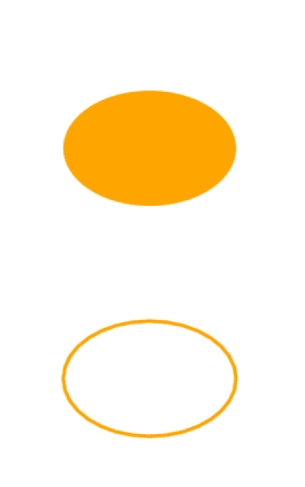
Como podemos ver, cualquier forma, tanto cerrada como no cerrada, puede rellenarse o dibujarse con PsDocument. También se puede recortar, pero se describirá en otro artículo.
Puede descargar ejemplos y archivos de datos desde GitHub.