Travailler avec des formes dans PostScript | C++
Ajouter des formes dans un document PS
Ajouter un rectangle à PS
Afin d’ajouter un rectangle à PsDocument avec la bibliothèque Aspose.Page pour C++, nous devons suivre les étapes suivantes :
- Créez un flux de sortie pour le fichier PS résultant.
- Créez un objet PsSaveOptions avec les options par défaut.
- Créez un PsDocument d’une page avec un flux de sortie déjà créé et enregistrez les options.
- Créez un rectangle System.Drawing.Drawing2D.GraphicsPath à partir du rectangle.
- Définissez une peinture sur l’état graphique actuel de PsDocument.
- Remplissez le chemin du rectangle.
- Fermez la page.
- Enregistrez le document.
Si nous devons tracer (contourner) un rectangle, les 4 premières et les 2 dernières étapes seront les mêmes, mais les points 5 et 6 seront :
Définissez le trait sur l’état graphique actuel de PsDocument.
Tracez (décrivez) le chemin du rectangle.
1 // The path to the documents directory.
2 System::String dataDir = RunExamples::GetDataDir_WorkingWithShapes();
3
4 //Create output stream for PostScript document
5 {
6 System::SharedPtr<System::IO::Stream> outPsStream = System::MakeObject<System::IO::FileStream>(dataDir + u"AddRectangle_outPS.ps", System::IO::FileMode::Create);
7 // Clearing resources under 'using' statement
8 System::Details::DisposeGuard<1> __dispose_guard_0({ outPsStream});
9 // ------------------------------------------
10
11 try
12 {
13 //Create save options with A4 size
14 System::SharedPtr<PsSaveOptions> options = System::MakeObject<PsSaveOptions>();
15
16 // Create new 1-paged PS Document
17 System::SharedPtr<PsDocument> document = System::MakeObject<PsDocument>(outPsStream, options, false);
18
19 //Create graphics path from the first rectangle
20 System::SharedPtr<System::Drawing::Drawing2D::GraphicsPath> path = System::MakeObject<System::Drawing::Drawing2D::GraphicsPath>();
21 path->AddRectangle(System::Drawing::RectangleF(250.0f, 100.0f, 150.0f, 100.0f));
22 //Set paint
23 document->SetPaint(System::MakeObject<System::Drawing::SolidBrush>(System::Drawing::Color::get_Orange()));
24 //Fill the rectangle
25 document->Fill(path);
26
27 //Create graphics path from the second rectangle
28 path = System::MakeObject<System::Drawing::Drawing2D::GraphicsPath>();
29 path->AddRectangle(System::Drawing::RectangleF(250.0f, 300.0f, 150.0f, 100.0f));
30 //Set stroke
31 document->SetStroke(System::MakeObject<System::Drawing::Pen>(System::MakeObject<System::Drawing::SolidBrush>(System::Drawing::Color::get_Red()), 3.0f));
32 //Stroke (outline) the rectangle
33 document->Draw(path);
34
35 //Close current page
36 document->ClosePage();
37
38 //Save the document
39 document->Save();
40 }
41 catch(...)
42 {
43 __dispose_guard_0.SetCurrentException(std::current_exception());
44 }
45 }Le résultat de l’exécution de ce code apparaît comme
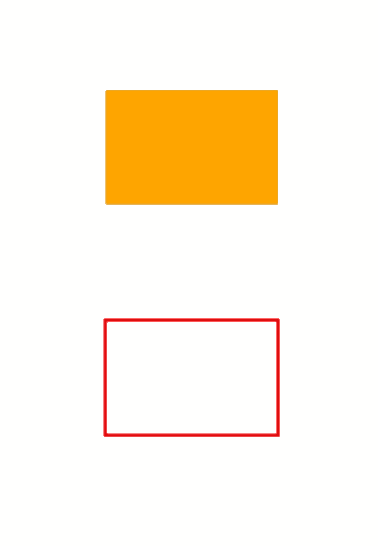
Ajouter Ellipse à PS
Afin d’ajouter une ellipse à PsDocument, 8 étapes sont également requises :
- Créez un flux de sortie pour le fichier PS résultant.
- Créez un objet PsSaveOptions avec les options par défaut.
- Créez un PsDocument d’une page avec un flux de sortie déjà créé et enregistrez les options.
- Créez une ellipse System.Drawing.Drawing2D.GraphicsPath à partir du rectangle.
- Définissez Paint sur l’état graphique actuel de PsDocument.
- Remplissez le chemin de l’ellipse.
- Fermez la page.
- Enregistrez le document.
Si nous devons tracer (contourer) une ellipse, les 4 premières et les 2 dernières étapes seront les mêmes mais les points 5 et 6 seront :
Définissez le trait sur l’état graphique actuel de PsDocument.
Stroke (outline) the ellipse path.
1 // The path to the documents directory.
2 System::String dataDir = RunExamples::GetDataDir_WorkingWithShapes();
3
4 //Create output stream for PostScript document
5 {
6 System::SharedPtr<System::IO::Stream> outPsStream = System::MakeObject<System::IO::FileStream>(dataDir + u"AddEllipse_outPS.ps", System::IO::FileMode::Create);
7 // Clearing resources under 'using' statement
8 System::Details::DisposeGuard<1> __dispose_guard_0({ outPsStream});
9 // ------------------------------------------
10
11 try
12 {
13 //Create save options with A4 size
14 System::SharedPtr<PsSaveOptions> options = System::MakeObject<PsSaveOptions>();
15
16 // Create new 1-paged PS Document
17 System::SharedPtr<PsDocument> document = System::MakeObject<PsDocument>(outPsStream, options, false);
18
19 //Create graphics path from the first ellipse
20 System::SharedPtr<System::Drawing::Drawing2D::GraphicsPath> path = System::MakeObject<System::Drawing::Drawing2D::GraphicsPath>();
21 path->AddEllipse(System::Drawing::RectangleF(250.0f, 100.0f, 150.0f, 100.0f));
22 //Set paint
23 document->SetPaint(System::MakeObject<System::Drawing::SolidBrush>(System::Drawing::Color::get_Orange()));
24 //Fill the ellipse
25 document->Fill(path);
26
27 //Create graphics path from the second ellipse
28 path = System::MakeObject<System::Drawing::Drawing2D::GraphicsPath>();
29 path->AddEllipse(System::Drawing::RectangleF(250.0f, 300.0f, 150.0f, 100.0f));
30 //Set stroke
31 document->SetStroke(System::MakeObject<System::Drawing::Pen>(System::MakeObject<System::Drawing::SolidBrush>(System::Drawing::Color::get_Red()), 3.0f));
32 //Stroke (outline) the ellipse
33 document->Draw(path);
34
35 //Close current page
36 document->ClosePage();
37
38 //Save the document
39 document->Save();
40 }
41 catch(...)
42 {
43 __dispose_guard_0.SetCurrentException(std::current_exception());
44 }
45 }Le résultat de l’exécution de ce code apparaît comme
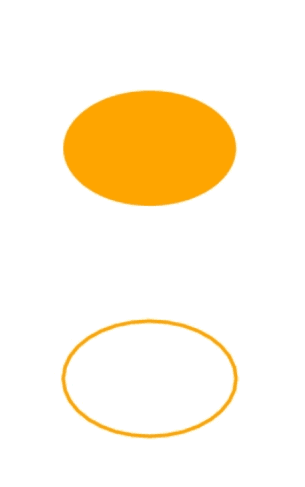
Comme nous pouvons le voir, toute forme, fermée ou non, qui peut être placée dans System.Drawing.Drawing2D.GraphicsPath peut être remplie ou dessinée par PsDocument. Il peut également être coupé, mais cela sera décrit dans un autre article.
Vous pouvez télécharger des exemples et des fichiers de données à partir de GitHub.