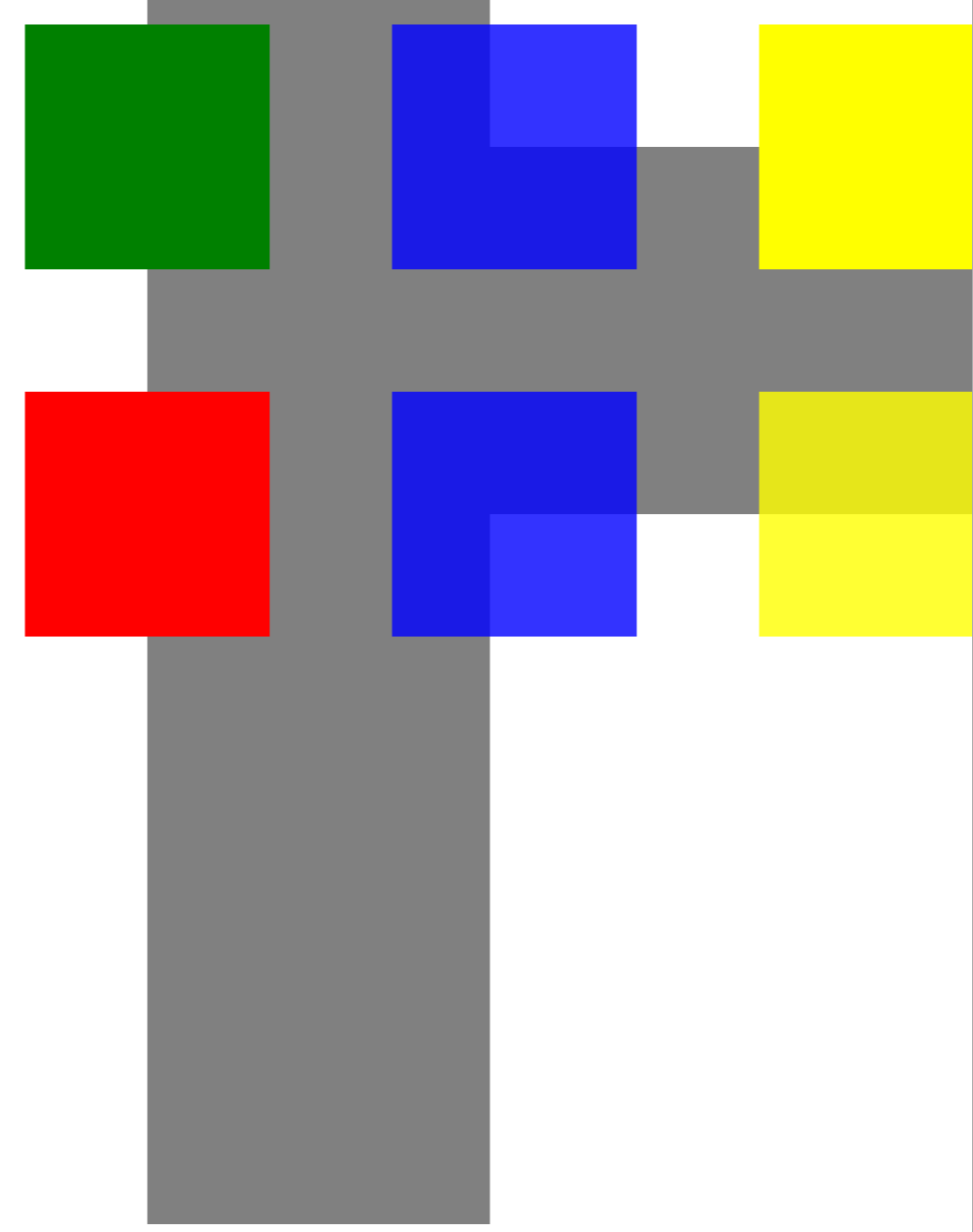Lavorare con la trasparenza | C++
Imposta maschera di opacità
Oggetto Imposta maschera di opacità
È possibile impostare la maschera di opacità su un documento XPS. Aspose.Page per C++ può essere utilizzato per creare/leggere un documento XPS e impostare la maschera di opacità su tali documenti. L’API utilizza l’immagine come maschera di opacità in cui la componente alfa di ciascun pixel viene applicata al riempimento sottostante. Il documento XPS risultante mostrerà strisce di gradiente oblique come presenti sul file immagine sorgente. Per impostare la maschera di opacità su un documento XPS, è possibile seguire i seguenti passaggi.
- Crea un nuovo oggetto della classe XpsDocument
- Aggiungi un canvas all’oggetto documento utilizzando la classe XpsCanvas
- Crea un oggetto della classe XpsPath con i parametri richiesti
- Imposta la maschera di opacità sul tracciato
- Crea un oggetto della classe XpsImageBrush
- Salva il documento su disco utilizzando il metodo Save
1For complete examples and data files, please go to https://github.com/aspose-page/Aspose.Page-for-C
2// Create new XPS Document
3System::SharedPtr<XpsDocument> doc = System::MakeObject<XpsDocument>();
4//Add Canvas to XpsDocument instance
5System::SharedPtr<XpsCanvas> canvas = doc->AddCanvas();
6// Rectangle with opacity masked by ImageBrush
7System::SharedPtr<XpsPath> path = canvas->AddPath(doc->CreatePathGeometry(u"M 10,180 L 228,180 228,285 10,285"));
8path->set_Fill(doc->CreateSolidColorBrush(doc->CreateColor(1.0f, 0.0f, 0.0f)));
9path->set_OpacityMask(doc->CreateImageBrush(dataDir() + u"R08SY_NN.tif", System::Drawing::RectangleF(0.f, 0.f, 128.f, 192.f), System::Drawing::RectangleF(0.f, 0.f, 64.f, 96.f)));
10(System::DynamicCast<Aspose::Page::Xps::XpsModel::XpsImageBrush>(path->get_OpacityMask()))->set_TileMode(Aspose::Page::Xps::XpsModel::XpsTileMode::Tile);
11// Save resultant XPS document
12doc->Save(outDir() + u"OpacityMask_out.xps");Aggiungi oggetto trasparente in un documento XPS
Aggiungi oggetto trasparente
Aspose.Page per C++ consente di aggiungere oggetti trasparenti a un documento XPS nelle applicazioni. La classe XpsPath viene utilizzata per ottenere questo risultato con un codice semplice. Per aggiungere un oggetto trasparente al documento XPS, è possibile seguire i seguenti passaggi.
- Creare un nuovo oggetto utilizzando la classe XpsDocument
- Creare un oggetto XpsPath con i parametri richiesti
- Impostare le informazioni di trasformazione del rendering per il percorso
- Utilizzare il metodo set_Opacity per specificare il valore di opacità
- Salvare il documento XPS utilizzando il metodo Save.
1For complete examples and data files, please go to https://github.com/aspose-page/Aspose.Page-for-C
2// Create new XPS Document
3auto doc = System::MakeObject<XpsDocument>();
4
5// Just to demonstrate transparency
6doc->AddPath(doc->CreatePathGeometry(u"M120,0 H400 v1000 H120"))->set_Fill(doc->CreateSolidColorBrush(System::Drawing::Color::get_Gray()));
7doc->AddPath(doc->CreatePathGeometry(u"M300,120 h600 V420 h-600"))->set_Fill(doc->CreateSolidColorBrush(System::Drawing::Color::get_Gray()));
8
9// Create path with closed rectangle geometry
10System::SharedPtr<XpsPath> path1 = doc->CreatePath(doc->CreatePathGeometry(u"M20,20 h200 v200 h-200 z"));
11// Set blue solid brush to fill path1
12path1->set_Fill(doc->CreateSolidColorBrush(System::Drawing::Color::get_Blue()));
13// Add it to the current page
14System::SharedPtr<XpsPath> path2 = doc->Add(path1);
15
16// path1 and path2 are the same as soon as path1 hasn't been placed inside any other element
17// (which means that path1 had no parent element).
18// Because of that rectangle's color on the page effectively turns to green
19path2->set_Fill(doc->CreateSolidColorBrush(System::Drawing::Color::get_Green()));
20
21// Now add path2 once again. Now path2 has parent. So path3 won't be the same as path2.
22// Thus a new rectangle is painted on the page ...
23System::SharedPtr<XpsPath> path3 = doc->Add(path2);
24// ... and we shift it 300 units lower ...
25path3->set_RenderTransform(doc->CreateMatrix(1.0f, 0.0f, 0.0f, 1.0f, 0.0f, 300.0f));
26// ... and set red solid brush to fill it
27path3->set_Fill(doc->CreateSolidColorBrush(System::Drawing::Color::get_Red()));
28
29// Create new path4 with path2's geometry ...
30System::SharedPtr<XpsPath> path4 = doc->AddPath(path2->get_Data());
31// ... shift it 300 units to the right ...
32path4->set_RenderTransform(doc->CreateMatrix(1.0f, 0.0f, 0.0f, 1.0f, 300.0f, 0.0f));
33// ... and set blue solid fill
34path4->set_Fill(doc->CreateSolidColorBrush(System::Drawing::Color::get_Blue()));
35
36// Add path4 once again.
37System::SharedPtr<XpsPath> path5 = doc->Add(path4);
38// path4 and path5 are not the same again ...
39// (move path5 300 units lower)
40path5->set_RenderTransform(path5->get_RenderTransform()->Clone());
41// to disconnect RenderTransform value from path4 (see next comment about Fill property)
42path5->get_RenderTransform()->Translate(0.0f, 300.0f);
43// ... but if we set the opacity of Fill property, it will take effect on both path5 and path4
44// because brush is a complex property value which remains the same for path5 and path4
45path5->get_Fill()->set_Opacity(0.8f);
46
47// Create new path6 with path2's geometry ...
48System::SharedPtr<XpsPath> path6 = doc->AddPath(path2->get_Data());
49// ... shift it 600 units to the right ...
50path6->set_RenderTransform(doc->CreateMatrix(1.0f, 0.0f, 0.0f, 1.0f, 600.0f, 0.0f));
51// ... and set yellow solid fill
52path6->set_Fill(doc->CreateSolidColorBrush(System::Drawing::Color::get_Yellow()));
53
54// Now add path6's clone ...
55System::SharedPtr<XpsPath> path7 = doc->Add(path6->Clone());
56// (move path5 300 units lower)
57path7->set_RenderTransform(path7->get_RenderTransform()->Clone());
58path7->get_RenderTransform()->Translate(0.0f, 300.0f);
59// ... and set opacity for path7
60path7->get_Fill()->set_Opacity(0.8f);
61// Now opacity effects independantly as soon as property values are cloned along with the element
62
63// The following code block is equivalent to the previous one.
64// Add path6 itself. path6 and path7 are not the same. Although their Fill property values are the same
65//XpsPath path7 = doc.Add(path6);
66//path7.RenderTransform = path7.RenderTransform.Clone();
67//path7.RenderTransform.Translate(0, 300);
68// To "disconnect" path7's Fill property from path6's Fill property reassign it to its clone (or path6's Fill clone)
69//path7.Fill = ((XpsSolidColorBrush)path7.Fill).Clone();
70//path7.Fill.Opacity = 0.8f;
71
72// Save resultant XPS document
73doc->Save(outDir() + u"WorkingWithTransparency_out.xps");Il risultato è questo: