Lavorare con le clip in un file PS | Python
Aggiungi ritaglio in un documento PS
In un documento PS, un ritaglio è un limite definito da un percorso che limita la visibilità del contenuto all’interno dello stato grafico corrente nei visualizzatori o negli editor PS. Qualsiasi contenuto che si estenda oltre questo limite verrà troncato.
In Python, i tracciati di ritaglio possono essere assegnati in tre modi:
Utilizzando qualsiasi classe implementata in aspose.pydrawing.GraphicsPath, in grado di contenere forme chiuse.
Utilizzando un contorno di testo;
Utilizzando un’immagine a 2 colori a 1 bpp (bit per pixel) come maschera stencil.
Attualmente, la libreria Aspose.Page per Python tramite .NET supporta il primo e il secondo metodo di ritaglio. Nell’esempio seguente, creiamo una forma circolare come tracciato di ritaglio e la utilizziamo per ritagliare un rettangolo con riempimento blu all’interno dello stesso stato grafico.
Nell’esempio seguente otteniamo una forma circolare come tracciato di ritaglio e ritagliamo un rettangolo con riempimento blu nello stesso stato grafico.
Per aggiungere una clip al nuovo PsDocument con Aspose.Page per Python tramite la libreria .NET, in questo esempio seguiamo i seguenti passaggi:
- Creiamo un flusso di output per il file PS risultante.
- Creiamo un oggetto PsSaveOptions con le opzioni predefinite.
- Creiamo un PsDocument a pagina singola con un flusso di output già creato e opzioni di salvataggio.
- Creiamo un nuovo stato grafico.
- Creiamo una forma circolare (oggetto aspose.pydrawing.GraphicsPath).
- Impostamo una clip con questo percorso.
- Impostamo un’immagine sullo stato grafico corrente del PsDocument. 8. Riempi il tracciato del rettangolo con il colore corrente.
- Esci dallo stato grafico corrente e torna a quello di livello superiore.
- Trasla nella posizione del rettangolo riempito.
- Traccia con una linea tratteggiata i limiti dello stesso rettangolo sopra quello riempito per mostrare i limiti del rettangolo riempito ritagliato.
- Chiudi la pagina.
- Salva il documento.
1# Create an output stream for PostScript document
2with open(data_dir + "Clipping_outPS.ps", "wb") as out_ps_stream:
3 # Create the save options with default values
4 options = PsSaveOptions()
5
6 # Create new 1-paged PS Document
7 document = PsDocument(out_ps_stream, options, False)
8
9 # Create a graphics path from the rectangle
10 rectange_path = aspose.pydrawing.drawing2d.GraphicsPath()
11 rectange_path.add_rectangle(aspose.pydrawing.RectangleF(0, 0, 300, 200))
12
13 ##################################### Clipping by the shape //////////////////////////////////////////////////////////////////////
14
15 # Save the graphics state in order to return back to this state after the transformation
16 document.write_graphics_save()
17
18 # Displace the current graphics state on 100 points to the right and 100 points to the bottom.
19 document.translate(100, 100)
20
21 # Create a graphics path from the circle
22 circle_path = aspose.pydrawing.drawing2d.GraphicsPath()
23 circle_path.add_ellipse(aspose.pydrawing.RectangleF(50, 0, 200, 200))
24
25 # Add clipping by circle to the current graphics state
26 document.clip(circle_path)
27
28 # Set the paint in the current graphics state
29 document.set_paint(aspose.pydrawing.SolidBrush(aspose.pydrawing.Color.blue))
30
31 # Fill the rectangle in the current graphics state (with clipping)
32 document.fill(rectange_path)
33
34 # Restore the graphics state to the previus (upper) level
35 document.write_graphics_restore()
36
37 # Displace the upper level graphics state on 100 points to the right and 100 points to the bottom.
38 document.translate(100, 100)
39
40 pen = aspose.pydrawing.Pen(aspose.pydrawing.SolidBrush(aspose.pydrawing.Color.blue))
41 pen.width = float(2)
42 pen.dash_style = aspose.pydrawing.drawing2d.DashStyle.DASH
43
44 document.set_stroke(pen)
45
46 # Draw the rectangle in the current graphics state (has no clipping) above clipped rectangle
47 document.draw(rectange_path)
48
49 ########################################################################################################################
50
51 # Close the current page
52 document.close_page()
53
54 # Save the document
55 document.save()Il risultato dell’esecuzione di questo codice è
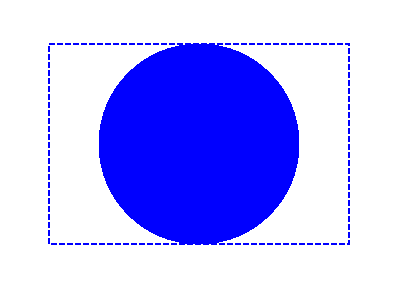
È possibile scaricare esempi e file di dati da GitHub.