在 PostScript 中使用剪辑 | C++
Contents
[
Hide
Show
]在 PS 文档中添加剪切
PS 文档中的剪切路径是指一条路径,它限定了当前图形状态的内容,这些内容将在 PS 查看器或编辑器中显示。超出边界的内容将被截断。
C++ 中的剪切路径可以通过三种方式指定:
- 通过 System.Drawing.Drawing2D.GraphicsPath 指定,该路径可以包含任何闭合形状;
- 通过文本轮廓指定;
- 通过 1 bpp(每像素位数)双色图像作为模板蒙版;
目前,Aspose.Page for C++ 库提供了第一种和第二种剪切方式。在下面的示例中,我们从一个矩形获取一个圆形 System.Drawing.Drawing2D.GraphicsPath 作为剪切路径,并在相同的图形状态下截取一个蓝色填充的矩形。
为了使用 Aspose.Page for C++ 库将剪辑添加到新的 PsDocument,在本例中,我们执行以下步骤:
- 为生成的 PS 文件创建输出流。
- 使用默认选项创建 PsSaveOptions 对象。
- 使用已创建的输出流和保存选项创建一个单页 PsDocument。
- 创建新的图形状态。
- 根据矩形创建一个圆形 System.Drawing.Drawing2D.GraphicsPath。
- 使用此路径设置一个剪辑。
- 将绘制设置为 PsDocument 的当前图形状态。
- 使用当前绘制填充矩形路径。
- 从当前图形状态退出到上一级图形状态。
- 平移到已填充矩形的位置。
- 用虚线勾勒出填充矩形上方相同矩形的边界,以显示剪切后的填充矩形的边界。
- 关闭页面。
- 保存文档。
1 // The path to the documents directory.
2 System::String dataDir = RunExamples::GetDataDir_WorkingWithCanvas();
3
4 //Create output stream for PostScript document
5 {
6 System::SharedPtr<System::IO::Stream> outPsStream = System::MakeObject<System::IO::FileStream>(dataDir + u"Clipping_outPS.ps", System::IO::FileMode::Create);
7 // Clearing resources under 'using' statement
8 System::Details::DisposeGuard<1> __dispose_guard_0({ outPsStream});
9 // ------------------------------------------
10
11 try
12 {
13 //Create save options with default values
14 System::SharedPtr<PsSaveOptions> options = System::MakeObject<PsSaveOptions>();
15
16 // Create new 1-paged PS Document
17 System::SharedPtr<PsDocument> document = System::MakeObject<PsDocument>(outPsStream, options, false);
18
19 //Create graphics path from the rectangle
20 System::SharedPtr<System::Drawing::Drawing2D::GraphicsPath> rectanglePath = System::MakeObject<System::Drawing::Drawing2D::GraphicsPath>();
21 rectanglePath->AddRectangle(System::Drawing::RectangleF(0.0f, 0.0f, 300.0f, 200.0f));
22
23 ////////////////////////////////////// Clipping by shape //////////////////////////////////////////////////////////////////////
24
25 //Save graphics state in order to return back to this state after transformation
26 document->WriteGraphicsSave();
27
28 //Displace current graphics state on 100 points to the right and 100 points to the bottom.
29 document->Translate(100.0f, 100.0f);
30
31 //Create graphics path from the circle
32 System::SharedPtr<System::Drawing::Drawing2D::GraphicsPath> circlePath = System::MakeObject<System::Drawing::Drawing2D::GraphicsPath>();
33 circlePath->AddEllipse(System::Drawing::RectangleF(50.0f, 0.0f, 200.0f, 200.0f));
34
35 //Add clipping by circle to the current graphics state
36 document->Clip(circlePath);
37
38 //Set paint in the current graphics state
39 document->SetPaint(System::MakeObject<System::Drawing::SolidBrush>(System::Drawing::Color::get_Blue()));
40
41 //Fill the rectangle in the current graphics state (with clipping)
42 document->Fill(rectanglePath);
43
44 //Restore graphics state to the previus (upper) level
45 document->WriteGraphicsRestore();
46
47 //Displace upper level graphics state on 100 points to the right and 100 points to the bottom.
48 document->Translate(100.0f, 100.0f);
49
50 System::SharedPtr<System::Drawing::Pen> pen = System::MakeObject<System::Drawing::Pen>(System::MakeObject<System::Drawing::SolidBrush>(System::Drawing::Color::get_Blue()), 2.0f);
51 pen->set_DashStyle(System::Drawing::Drawing2D::DashStyle::Dash);
52
53 document->SetStroke(pen);
54
55 //Draw the rectangle in the current graphics state (has no clipping) above clipped rectangle
56 document->Draw(rectanglePath);
57
58 ////////////////////////////////////// Clipping by text //////////////////////////////////////////////////////////////////////
59
60 //Save graphics state in order to return back to this state after transformation
61 document->WriteGraphicsSave();
62
63 //Displace current graphics state on 100 points to the right and 100 points to the bottom.
64 document->Translate(0.0f, 350.0f);
65
66 int32_t fontSize = 120;
67 System::SharedPtr<System::Drawing::Font> font = System::MakeObject<System::Drawing::Font>(u"Arial", static_cast<float>(fontSize), System::Drawing::FontStyle::Bold);
68
69 //Clip rectangle by text's outline
70 document->ClipText(u"ABC", font, 20.0f, static_cast<float>(fontSize + 10));
71 document->Fill(rectanglePath);
72
73 document->WriteGraphicsRestore();
74
75 document->Translate(0.0f, 350.0f);
76
77 document->SetStroke(pen);
78 //Draw the rectangle in the current graphics state (has no clipping) above clipped rectangle
79 document->Draw(rectanglePath);
80
81 //////////////////////////////////////////////////////////////////////////////////////////////////////////////////////////////
82
83 //Close current page
84 document->ClosePage();
85
86 //Save the document
87 document->Save();
88 }
89 catch(...)
90 {
91 __dispose_guard_0.SetCurrentException(std::current_exception());
92 }
93 }请参阅如何在 Java 中使用 PS 文档中的剪辑。
运行此代码的结果显示为
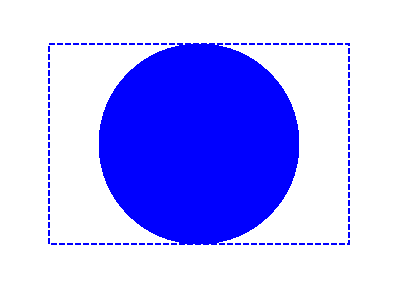
在下一个示例中,我们获取一种字体,用于根据文本轮廓裁剪蓝色填充的矩形。
为了在本例中使用 Aspose.Page for C++ 库将文本剪辑添加到新的 PsDocument,我们执行以下步骤:
- 为生成的 PS 文件创建输出流。
- 使用默认选项创建一个 PsSaveOptions 对象。
- 创建一个单页 PsDocument,其中包含已创建的输出流和保存选项。
- 创建新的图形状态。
- 创建字体。
- 设置包含文本和字体的裁剪区域。
- 将绘制设置为 PsDocument 的当前图形状态。
- 使用当前绘制填充矩形路径。
- 从当前图形状态退出到上一级图形状态。
- 平移到已填充矩形的位置。
- 用虚线勾勒出已填充矩形上方相同矩形的边界,以显示裁剪后的已填充矩形的边界。
- 关闭页面。
- 保存文档。
1//Create an output stream for the PostScript document
2using (Stream outPsStream = new FileStream(dataDir + "Clipping_outPS.ps", FileMode.Create))
3{
4 //Create save options with default values
5 PsSaveOptions options = new PsSaveOptions();
6
7 // Create a new 1-paged PS Document
8 PsDocument document = new PsDocument(outPsStream, options, false);
9
10 //Create a graphics path from the rectangle
11 GraphicsPath rectangePath = new GraphicsPath();
12 rectangePath.AddRectangle(new RectangleF(0, 0, 300, 200));
13
14 //Save the graphics state in order to return back to this state after transformation
15 document.WriteGraphicsSave();
16
17 //Displace the current graphics state on 100 points to the right and 100 points to the bottom.
18 document.Translate(100, 100);
19
20 //Set the paint in the current graphics state
21 document.SetPaint(new SolidBrush(Color.Blue));
22
23 //Create a font
24 int fontSize = 120;
25 Font font = new Font("Arial", fontSize, FontStyle.Bold);
26
27 //Clip the rectangle by text's outline
28 document.ClipText("ABC", font, 20, fontSize + 10);
29 document.Fill(rectanglePath);
30
31 //Restore the graphics state to the previus (upper) level
32 document.WriteGraphicsRestore();
33
34 //Displace the upper level graphics state on 100 points to the right and 100 points to the bottom.
35 document.Translate(100, 100);
36
37 Pen pen = new Pen(new SolidBrush(Color.Blue), 2);
38 pen.DashStyle = DashStyle.Dash;
39
40 document.SetStroke(pen);
41
42 //Draw the rectangle in the current graphics state (has no clipping) above the clipped rectangle
43 document.Draw(rectanglePath);
44
45 //Close the current page
46 document.ClosePage();
47
48 //Save the document
49 document.Save();
50}运行此代码的结果显示为

您可以从 GitHub 下载示例和数据文件。