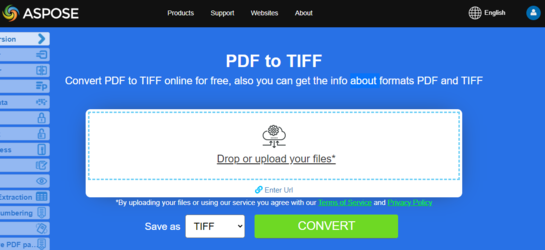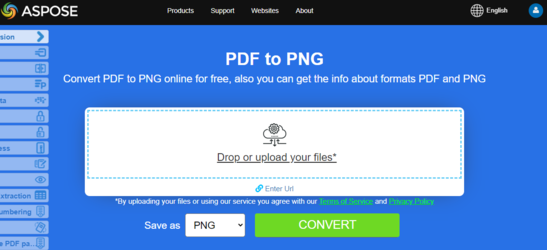Convert PDF to Images formats
Aspose.PDF for PHP allows you to convert PDF documents to image formats such as BMP, JPEG, GIF, PNG, EMF, TIFF, and SVG using two approaches. The conversion is done using Device and using SaveOption.
There are several classes in the library that allow you to use a virtual device to transform images. DocumentDevice is oriented for conversion whole document, but ImageDevice - for a particular page.
Convert PDF using DocumentDevice class
Aspose.PDF for PHP makes a possible to convert PDF Pages to TIFF images.
The TiffDevice class allows you to convert PDF pages to TIFF images. This class provides a method named Process which allows you to convert all the pages in a PDF file to a single TIFF image.
Convert PDF Pages to One TIFF Image
Aspose.PDF for PHP explain how to convert all pages in a PDF file to a single TIFF image:
- Create an object of the Document class.
- Call the Process method to convert the document.
- To set the output file’s properties, use the TiffSettings class.
The following code snippet shows how to convert all the PDF pages to a single TIFF image.
// Load the PDF document
$document = new Document($inputFile);
// Create a new TiffSettings object
$tiffSettings = new devices_TiffSettings();
// Uncomment the following lines to customize the TIFF settings
// $tiffSettings->setCompression(devices_CompressionType::$NoneNone);
// $tiffSettings->setDepth(devices_ColorDepth::$DefaultDefault);
// $tiffSettings->setShape(devices_ShapeType::$Portrait);
// $tiffSettings->setSkipBlankPages(false);
// Set the resolution for the TIFF image
$resolution = new devices_Resolution(300);
// Create a new TiffDevice object with the specified resolution and settings
$tiffDevice = new devices_TiffDevice($resolution, $tiffSettings);
// Convert the PDF document to TIFF using the TiffDevice
$tiffDevice->process($document, $outputFile);
Convert Single Page to TIFF Image
Aspose.PDF for PHP allows to convert a particular page in a PDF file to a TIFF image, use an overloaded version of the Process(..) method which takes a page number as an argument for conversion. The following code snippet shows how to convert the first page of a PDF to TIFF format.
// Load the PDF document
$document = new Document($inputFile);
// Create a new TiffSettings object
$tiffSettings = new devices_TiffSettings();
// Uncomment the following lines to customize the TIFF settings
// $tiffSettings->setCompression(devices_CompressionType::$NoneNone);
// $tiffSettings->setDepth(devices_ColorDepth::$DefaultDefault);
// $tiffSettings->setShape(devices_ShapeType::$Portrait);
// $tiffSettings->setSkipBlankPages(false);
// Set the resolution for the TIFF image
$resolution = new devices_Resolution(300);
// Create a new TiffDevice object with the specified resolution and settings
$tiffDevice = new devices_TiffDevice($resolution, $tiffSettings);
// Convert the PDF document to TIFF using the TiffDevice
$tiffDevice->process($document, 1, 1, $outputFile);
Use Bradley algorithm during conversion
Aspose.PDF for PHP has been supporting the feature to convert PDF to TIFF using LZW compression and then with the use of AForge, Binarization can be applied. However one of the customers requested that for some images, they need to get the Threshold using Otsu, so they also would like to use Bradley.
// Create a new TiffSettings object
$tiffSettings = new devices_TiffSettings();
// Uncomment the following lines to customize the TIFF settings
// $tiffSettings->setCompression(devices_CompressionType::$NoneNone);
// $tiffSettings->setDepth(devices_ColorDepth::$DefaultDefault);
// $tiffSettings->setShape(devices_ShapeType::$Portrait);
// $tiffSettings->setSkipBlankPages(false);
$outputImageFile = new java("java.io.FileOutputStream", $outputImageFileName);
$outputBinImageFile = new java("java.io.FileOutputStream", $outputBinImageFileName);
// Set the resolution for the TIFF image
$resolution = new devices_Resolution(300);
// Create a new TiffDevice object with the specified resolution and settings
$tiffDevice = new devices_TiffDevice($resolution, $tiffSettings);
// Convert the PDF document to TIFF using the TiffDevice
$tiffDevice->process($document, 1, 1, $outputFile);
// Create stream object to save the output image
$inStream = new java("java.io.FileInputStream",$outputImageFileName);
$tiffDevice->binarizeBradley($inStream, $outputBinImageFile, 0.1);
Convert PDF Pages to Pixelated TIFF Images
To convert all pages in a PDF file to Pixelated TIFF format, use Pixelated option of IndexedConversionType
// Create a new TiffSettings object
$tiffSettings = new devices_TiffSettings();
// Uncomment the following lines to customize the TIFF settings
// $tiffSettings->setCompression(devices_CompressionType::$NoneNone);
// $tiffSettings->setDepth(devices_ColorDepth::$DefaultDefault);
// $tiffSettings->setShape(devices_ShapeType::$Portrait);
// $tiffSettings->setSkipBlankPages(false);
// set image brightness
$tiffSettings->setBrightness(0.5f);
// set IndexedConversion Type, default value is simple
$tiffSettings->setIndexedConversionType(IndexedConversionType::Pixelated);
$outputImageFile = new java("java.io.FileOutputStream", $outputImageFileName);
$outputBinImageFile = new java("java.io.FileOutputStream", $outputBinImageFileName);
// Set the resolution for the TIFF image
$resolution = new devices_Resolution(300);
// Create a new TiffDevice object with the specified resolution and settings
$tiffDevice = new devices_TiffDevice($resolution, $tiffSettings);
// Convert the PDF document to TIFF using the TiffDevice
$tiffDevice->process($document, 1, 1, $outputFile);
// Create stream object to save the output image
$inStream = new java("java.io.FileInputStream",$outputImageFileName);
$tiffDevice->binarizeBradley($inStream, $outputBinImageFile, 0.1);
Try to convert PDF to TIFF online
Aspose.PDF for PHP presents you online free application “PDF to TIFF”, where you may try to investigate the functionality and quality it works.
Convert PDF using ImageDevice class
ImageDevice is the ancestor for BmpDevice, JpegDevice, GifDevice, PngDevice and EmfDevice.
- The BmpDevice class allows you to convert PDF pages to BMP images.
- The EmfDevice class allows you to convert PDF pages to EMF images.
- The JpegDevice class allows you to convert PDF pages to JPEG images.
- The PngDevice class allows you to convert PDF pages to PNG images.
- The GifDevice class allows you to convert PDF pages to GIF images.
Let’s take a look at how to convert a PDF page to an image.
BmpDevice class provides a method named Process which allows you to convert a particular page of the PDF file to BMP image format. The other classes have the same method. So, if we need to convert a PDF page to an image, we just instantiate the required class.
The following code snippet shows this possibility:
// Load the PDF document
$document = new Document($inputFile);
// Get the collection of pages in the document
$pages = $document->getPages();
// Get the total number of pages in the document
$count = $pages->size();
// Set the resolution for the PNG images
$resolution = new devices_Resolution(300);
// Create a new PNG device with the specified resolution
$imageDevice = new devices_PngDevice($resolution);
// Loop through each page in the document
for ($pageCount = 1; $pageCount <= $document->getPages()->size(); $pageCount++) {
// Set the output image file name for the current page
$imageFileName = $imageFileNameTemplate . $pageCount . '.png';
// Get the current page from the collection
$page = $document->getPages()->get_Item($pageCount);
// Process the current page and save it as a PNG image
$imageDevice->process($page, $imageFileName);
}
Try to convert PDF to PNG online
As an example of how our free applications work please check the next feature.
Aspose.PDF for PHP presents you online free application “PDF to PNG”, where you may try to investigate the functionality and quality it works.
Convert PDF using SaveOptions class
This part of article shows you how to convert PDF to SVG using Java and SaveOptions class.
Try to convert PDF to SVG online
Aspose.PDF for PHP presents you online free application “PDF to SVG”, where you may try to investigate the functionality and quality it works.
Scalable Vector Graphics (SVG) is a family of specifications of an XML-based file format for two-dimensional vector graphics, both static and dynamic (interactive or animated). The SVG specification is an open standard that has been under development by the World Wide Web Consortium (W3C) since 1999.
SVG images and their behaviors are defined in XML text files. This means that they can be searched, indexed, scripted and if required, compressed. As XML files, SVG images can be created and edited with any text editor, but it is often more convenient to create them with drawing programs such as Inkscape.
Convert PDF pages to SVG images
Aspose.PDF for PHP supports the feature to convert PDF file to SVG format. To accomplish this requirement, the SvgSaveOptions class has been introduced into the com.aspose.pdf package. Instantiate an object of SvgSaveOptions and pass it as a second argument to the Document.save(..) method.
The following code snippet shows the steps for converting a PDF file to SVG format.
// Load the PDF document
$document = new Document($inputFile);
// Create an instance of the SvgSaveOptions class
$saveOption = new SvgSaveOptions();
// Save the PDF document as SVG
$document->save($outputFile, $saveOption);