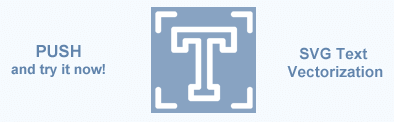SVG Text – SVG text element, SVG textPath
SVG allows making for three types of graphic objects: vector graphic shapes, images and text. In the same way, as for the shapes, the SVG text elements can be applied coordinate system transformations, clipping and styling. In this article, we consider how to bring text into an SVG image.
This article introduces the SVG text elements such as <text>, <tspan>, and <textPath> and reviews some common attributes that help display, format, and style text into an SVG image. You learn how to manipulate text placement, orientation, and appearance through detailed examples and explanations. The article also provides basic information about glyphs, characters, and fonts.
Fonts and Glyphs
When talking about SVG text, it is good to know what are glyphs, characters, and fonts.
A glyph is an elemental graphic unit within an agreed set of units destined for a font character writing. Referring to the official specification at W3.org:
“A glyph represents a unit of rendered content within a font. Typically, a glyph is defined by one or more shapes such as a path, possibly with additional information such as rendering hints that help a font engine to produce legible text in small sizes”.
In other words, the glyphs are used as a set of graphic paths (curves) for letters or symbols making.
A font is a block of data (or a file) consisting of descriptions of individual characters in the set used by a program when displaying text. On the other hand, the font represents an organized collection of graphically related glyphs in which the various glyph representations will share a particular appearance or styling that is characterized for a given font.
Vector fonts, unlike their raster counterparts, use paths, Bézier curves, drawing instructions, and mathematical formulae for each glyph description. This unique approach allows for the character outlines to be scaled to any size.
Character is a digital representation of a letter or symbol. A character may be a control instruction, a renderable mark, or a modifier, i.e. it is an atomic or basic unit of the text. According to the UTF-8 universal character encoding standard, it can take 1 to 4 bytes to represent one character.
When a computer renders characters, it maps those characters to glyphs in a font.
In a string, text characters are aligned along an imaginary straight line. This line is called the baseline. In general, the baseline can be oriented in different ways. It depends on the language and the displayed characters. In most languages, characters are aligned on an “alphabetical” baseline that runs along the bottom of the characters.
SVG Text Content Elements
A text content element is an SVG element that causes text to be rendered on the canvas. The SVG text content elements are: <text>, <tspan>, and <textPath>.
SVG text element
The <text> element is used to define a text. x and y are the main attributes responsible for the text position. The baseline for the text begins from the bottom-left corner of the first text symbol. It is essential to set y value larger than the font size. Otherwise, the text does not get into the viewport.
The following example illustrates how to specify a start of baseline correctly. The x and y set the coordinates of the baseline beginning ( svg-text-position.svg).
1<svg height="100" width="200" xmlns="http://www.w3.org/2000/svg">
2 <text x="10" y="6" fill="red">The text is not fully visible </text>
3 <text x="10" y="30" fill="green">The text is fully visible </text>
4</svg>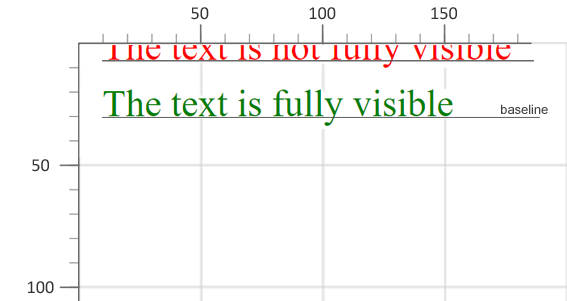
The attributes of the <text> and <tspan> elements indicate writing direction, alignment, font, and other specifying properties and features that precisely describe how to render characters. The main attributes are:
x, y − the absolute x and y coordinates of characters
dx, dy − shift along the x-axis or y-axis (relative coordinates)
rotate − rotation applied to all characters
textLength − rendering length of the text
lengthAdjust − type of adjustment with the rendered length of the text
The x, y, dx, dy, and rotate attributes in the <text> and <tspan> elements are often used for individual characters that require minor position adjustments to achieve a visual effect. In the example, the x and y set the start coordinates of the baseline.
Using the textLength attribute, you can set the length of the text. Herewith the text length is then adjusted to match the specified length by adjusting the spacing and the size of the glyphs. With the lengthAdjust attribute, you can specify whether to adjust both the letter spacing and the glyph size.
Let’s see how you can arrange the text ( svg-text-arranging.svg):
1 <svg height="300" width="400" xmlns="http://www.w3.org/2000/svg">
2 <text x="180" y="30" fill="red">Aspose.SVG</text>
3 <text x="180" y="60" fill="blue" textLength="140" >Aspose.SVG</text>
4 <text x="180" y="90" fill="grey" textLength="160" lengthAdjust="spacingAndGlyphs" style="direction: rtl; unicode-bidi: bidi-override">Aspose.SVG</text>
5 <text x="180" y="120" fill="green" style="text-anchor: middle" >Aspose.SVG</text>
6 <text x="260" y="90" style="writing-mode: tb">Aspose.SVG</text>
7</svg>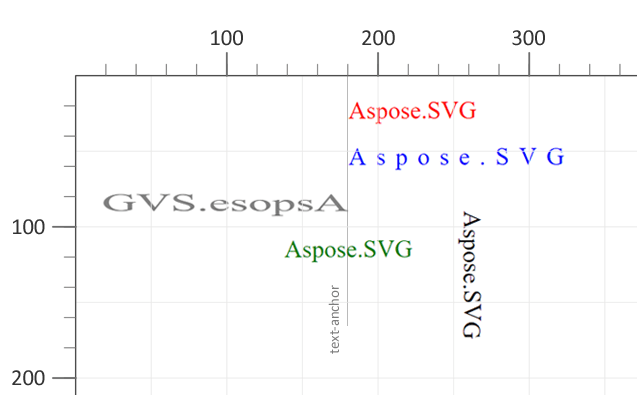
“Red” and “green” text differ only in the position of the text-anchor property, which can take three values: start, middle and end. In the first case, the default text-anchor is the left edge of the text, the value is start. In the second – text-anchor: middle – is the middle of the text.
The property direction: rtl means “right to left”, as a result, the “grey” text changes the writing direction. For “blue” and “grey” text settings are used the attributes textLength and lengthAdjust gives a visual text/character stretching effect. For the text orientation from top to bottom the writing-mode: tb construction is applied, where tb is “top-to-bottom”.
SVG tspan element
The <tspan> element is within the <text> element or other <tspan> element. Being a child element, <tspan> serves several important functions in text displaying and formatting:
In SVG, the text is rendered as a single line inside a viewport; it does not automatically wrap to another string. You may break it into multiple lines using the
<tspan>element. Each<tspan>element can contain different formatting and position.For styles (or other attributes) setting and applying only to a specific part of the text, you need to use the
<tspan>element. It allows you to switch the style or position of the displayed text within the<tspan>element relative to the parent element.
Consider a simple <tspan>> example (
svg-text.svg):
1 <svg height="300" width="600" xmlns="http://www.w3.org/2000/svg">
2 <text x="20" y="60" style="font-family:arial">
3 <tspan style="font-weight:bold; font-size:55px">ASPOSE</tspan>
4 <tspan x="50" y="90" style="font-size:20px; fill:grey">Your File Format APIs </tspan>
5 </text>
6</svg>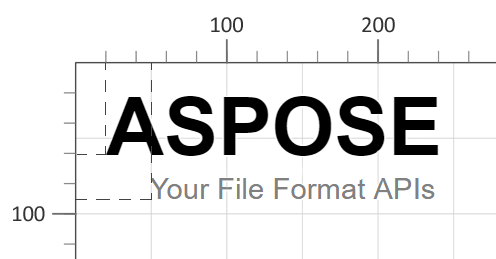
The <text> element with one or more <tspan> child elements sets new positions for characters which start new lines. For SVG text formatting, we use x and y attributes that specify the text beginning point. The dashed lines in the above figure indicate the starting position of the text in the viewport. For text styling, style attribute’s properties are required, such as font-family, font-size, font-weight and other.
SVG textPath
In SVG, text can be displayed not only horizontally or vertically but along any vector curve.
SVG textPath element
SVG can place text along a path defined by a <path> element. This is made by a <textPath> element in a few ways:
- Attribute href (xlink:href) references to a URL pointing to the
<path>element. - Attribute path specifies the SVG path data directly.
Both the path attribute and the href attribute specify a path along which the characters will be rendered. The text displaying along the curve mostly takes attribute href with reference to the <path>element. Here is an example (
svg-text-path.svg):
1<svg height="300" width="800" xmlns="http://www.w3.org/2000/svg">
2 <path id="my_path1" d="M 50 100 Q 25 10 180 100 T 350 100 T 520 100 T 690 100" fill="transparent" />
3 <path id="my_path2" d="M 50 100 Q 25 10 180 100 T 350 100" transform="translate(0,75)" fill="transparent" />
4 <text>
5 <textPath href ="#my_path1"> Aspose.SVG for .NET is a flexible library for SVG file processing and is fully compatible with its specifications.
6 </textPath>
7 <textPath href ="#my_path2"> Aspose.SVG for .NET is a flexible library for SVG file processing and is fully compatible with its specifications.
8 </textPath>
9 </text>
10</svg>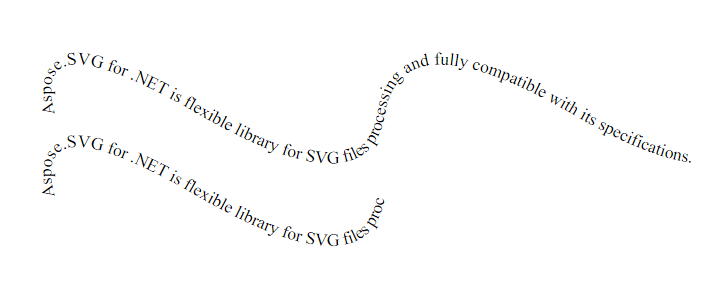
If the path length is shorter than the text size, only the text part within the path’s extent is drawn. In the figure, the second curve is shorter than the text length, so text breaks off at the path end.
The SVG text can be styled using CSS properties like font-weight, font-style, text-decoration, text-transform, etc. It can be decorated with an underline, overline, and strike-through. Like other SVG shapes, text can have both a stroke and fill set on it. You may read more about how to style the text in the section SVG Filters and Gradients.
Conclusion
SVG text elements, including <text>, <tspan>, and <textPath>, are fundamental SVG components used to render text in SVG graphics. The <text> element defines a block of text, while the <tspan> elements allow more precise control over the style and placement of text within the <text>. Additionally, <textPath> elements allow text to follow along a specified path. With SVG text, you can create dynamic and visually appealing graphics, increasing the interactivity and usability of SVG documents.
- In the Edit SVG File article, you will learn how to edit SVG using Aspose.SVG for .NET library and consider detailed C# examples of how to add elements to an SVG document and edit them.
- The Aspose.SVG Builder API offers a PathBuilder class designed to make it easy to create and manage SVG paths programmatically in C#. The Path Builder – Create SVG Path – C# article demonstrates an intuitive syntax for programmatically defining SVG paths, including positioning text along the path.
Aspose.SVG proposes you convert text to vector in a short time and with professional quality and resolution! Text to Vector web application is intended to replace text elements in SVG files with vector graphics. In the vectorized SVG text, all font glyphs are replaced with a combination of graphic elements. Such a text become a vector drawing and cannot be edited.