SVG Gradients – SVG Code and C# Examples
SVG Gradients
SVG gradients allow you to create smooth transitions between colors or other visual properties in SVG graphics. Gradients are defined as gradually blending colors across an area. They are used to achieve various visual effects, such as shading, highlights, and more. SVG supports two main types of gradients: linear gradients and radial gradients that are defined by the <linearGradient> and <radialGradient> SVG elements.
The <linearGradient> or <radialGradient> element must be embedded within a <defs> tag to promote reusability. The <defs> element is often used to define gradients, patterns, filters, and other elements that can be referenced multiple times. The id attribute specifies a unique name for the SVG gradient. Other elements inside the file can reference it. The gradient can be applied for the fill or stroke properties for shapes, text, etc.
In this article, you will learn how to create linear and radial gradients in SVG code and walk through C# examples of implementing SVG gradients using the Aspose.SVG for .NET library.
Linear Gradient
How to create Linear Gradient in SVG Code
Linear gradient is defined by a <linearGradient> element. Linear gradients create a smooth transition between colors along a straight line – gradient vector. The linear gradient vector connects starting and ending points onto which the gradient stops are mapped. The attributes x1, y1, x2, and y2 set the linear gradient vector. Their values can be either numbers or percentages.
The <linearGradient> has nested children <stop> elements that control the colors used in the gradient. Each color is specified with a stop-color attribute. An offset attribute of the <stop> element indicates where the gradient stop is placed. For linear gradients, it represents a location along the gradient vector.
1<svg xmlns="http://www.w3.org/2000/svg">
2 <defs>
3 <linearGradient id="linear-gradient" x1="0%" y1="0%" x2="100%" y2="0%">
4 <stop offset="10%" stop-color="#c71700" />
5 <stop offset="60%" stop-color="orange" />
6 <stop offset="100%" stop-color="#5a2100" />
7 </linearGradient>
8 </defs>
9 <rect x="30" y="30" height="150" width="370" fill="url(#linear-gradient)" />
10</svg>In the example above, the linear gradient id="linear-gradient" is referenced by the <rect> element in the fill attribute. There are three <stop> nodes inside the linear gradient. In each of them, an offset attribute sets the position where the SVG gradient gets a stop-color value. The resulting SVG image looks like this:
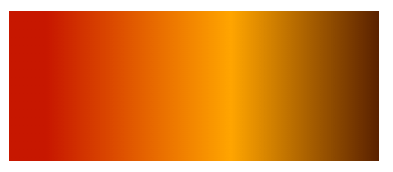
Linear Gradient – C# Example
This C# example creates an SVG file with a rectangle filled with a linear gradient similar to the one we saw earlier.
- Use the
SVGDocument() constructor to create an empty SVG document. The
RootElementproperty of the SVGDocument class points to the document’s root<svg>element. - Create a
<defs>element and add it to the<svg>element:- Use the CreateElementNS() method to create an instance of the SVGDefsElement class.
- Use the
AppendChild() method to add the
<defs>element to the<svg>element.
- Create a
<linearGradient>element with attributes and add it to the<defs>element:- Use the CreateElementNS() method to create an instance of the SVGLinearGradientElement class.
- Call the
SetAttribute(
name, value) method to setx1, y1, x2,andy2attributes. - Don’t forget to set the
idattribute. Referring to the url name of theidattribute in the<linearGradient>allows applying the SVG gradient to fill and stroke shapes or SVG text. - Use the AppendChild() method to add the
<linearGradient>to the<defs>element.
- Create
<stop>elements, set their attributes, and add the stops to the<linearGradient>element:- Use the CreateElementNS() to create instances of the SVGStopElement class.
- Call the SetAttribute () method to set
offsetandstop-colorattributes. - Use the AppendChild() method to add the stops to the
<linearGradient>element.
- Create a rectangle
<rect>element that will be filled with the linear gradient. It is given afillattribute that is set tourl(#linear-gradient)referencing the previously defined SVG gradient with theId = "linear-gradient". - Call the Save() method to save the document to a local file specified by path.
1using Aspose.Svg;
2using System.IO;
3...
4 // Set SVG Namespace Url
5 string SvgNamespace = "http://www.w3.org/2000/svg";
6
7 using (var document = new SVGDocument())
8 {
9 var svgElement = document.RootElement;
10
11 // Create a <defs> element and add to the <svg> element
12 var defsElement = (SVGDefsElement)document.CreateElementNS(SvgNamespace, "defs");
13 svgElement.AppendChild(defsElement);
14
15 // Create a <linearGradient> element and add to the <defs> element
16 var linearGradient = (SVGLinearGradientElement)document.CreateElementNS(SvgNamespace, "linearGradient");
17 linearGradient.Id = "linear-gradient";
18 linearGradient.X1.BaseVal.ValueAsString = "0%";
19 linearGradient.Y1.BaseVal.ValueAsString = "0%";
20 linearGradient.X2.BaseVal.ValueAsString = "100%";
21 linearGradient.Y2.BaseVal.ValueAsString = "0%";
22 defsElement.AppendChild(linearGradient);
23
24 // Add color stops to the gradient
25 var stop1 = (SVGStopElement)document.CreateElementNS(SvgNamespace, "stop");
26 stop1.SetAttribute("offset", "10%");
27 stop1.SetAttribute("stop-color", "#c71700");
28 linearGradient.AppendChild(stop1);
29
30 var stop2 = (SVGStopElement)document.CreateElementNS(SvgNamespace, "stop");
31 stop2.SetAttribute("offset", "60%");
32 stop2.SetAttribute("stop-color", "orange");
33 linearGradient.AppendChild(stop2);
34
35 var stop3 = (SVGStopElement)document.CreateElementNS(SvgNamespace, "stop");
36 stop3.SetAttribute("offset", "100%");
37 stop3.SetAttribute("stop-color", "#5a2100");
38 linearGradient.AppendChild(stop3);
39
40 // Create a rectangle and apply the linear gradient
41 var rectElement = (SVGRectElement)document.CreateElementNS(SvgNamespace, "rect");
42 rectElement.X.BaseVal.Value = 30;
43 rectElement.Y.BaseVal.Value = 30;
44 rectElement.Width.BaseVal.Value = 370;
45 rectElement.Height.BaseVal.Value = 150;
46 rectElement.SetAttribute("fill", "url(#linear-gradient)");
47 svgElement.AppendChild(rectElement);
48
49 // Save the document
50 document.Save(Path.Combine(OutputDir, "linear-gradient.svg"));
51 }The resulting linear-gradient.svg file looks exactly like the image above – the rectangle with the red-orange-brown linear gradient.
Radial Gradient
Radial gradients create a smooth transition between colors radiating from a center point. A <radialGradient> element defines a radial gradient and its attributes. Like linear gradients, <stop> elements define color stops along the radial gradient.
cx, cy, andrattributes define the end circle for the radial gradient. The gradient will be drawn such that the 100% gradient stop is mapped to the perimeter of this end circle.fx, fy, andfrattributes define the start circle for the radial gradient. The gradient will be drawn such that the 0% gradient stop is mapped to the perimeter of this start circle.
How to Create Radial Gradient in SVG Code
A radial gradient is more difficult than a linear one. The colors change circularly rather than linearly in it. Radial gradient is defined by a <radialGradient> element.
- The
cxandcyattributes set the coordinates of the center of the gradient circle. The value “0.5” corresponds to the center of the element. Both default to 0.5 if omitted. - The
rattribute sets the radius of the gradient circle as a proportion of the element’s size. The value “0.8” corresponds to 80% of the element’s size. - The
fxandfyattributes set the coordinates of the focal point of the gradient ellipse. The focal point is where the gradient’s emphasis is directed. For example, thefxvalue “25%” indicates that the focal point horizontally at 25% of the element’s width.
In this example, the centers of the end and start circles of the radial gradient do not match.
1<svg xmlns="http://www.w3.org/2000/svg">
2 <defs>
3 <radialGradient id="radial-gradient" cx="0.5" cy="0.5" r="0.8" fx="25%" fy="25%" >
4 <stop offset="10%" stop-color="chocolate" />
5 <stop offset="30%" stop-color="silver" />
6 <stop offset="60%" stop-color="chocolate" />
7 <stop offset="90%" stop-color="maroon" />
8 </radialGradient>
9 </defs>
10 <g fill="url(#radial-gradient)">
11 <circle cx="100" cy="100" r="90" />
12 <rect x="570" y="10" height="130" width="200" />
13 <ellipse cx="300" cy="150" rx="150" ry="50" />
14 <ellipse cx="490" cy="140" rx="50" ry="130" />
15 </g>
16</svg>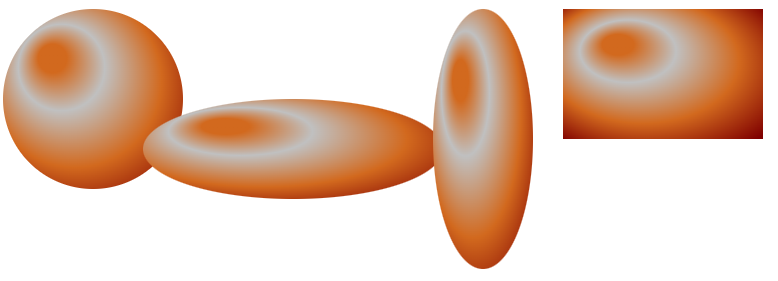
As you can see in the figure, the perception of the radial gradient depends on the shape it is applied to. The radial gradient can create a compelling illusion of 3D lighting and depth in a circle or ellipse. At the same time, we do not observe such an effect in the rectangle. Here, the gradient gives varying degrees of visual emphasis and lighting effects on flat surfaces.
Radial Gradient – C# Examples
A radial gradient creates a smooth color transition that radiates from the center point to the outer edges of the shape. The following C# code snippet shows how to create a radial gradient. In this example, the centers of the innermost and outermost border of the SVG gradient are the same and by default is 0.5. Let’s consider the C# code step by step:
- Create an instance of the
SVGDocument class. The
RootElementproperty of the SVGDocument class points to the document’s root<svg>element. - Create a
<defs>element and add it to the<svg>element:- Use the
CreateElementNS(
namespaceURI, QualifiedName) method to create an instance of the SVGDefsElement class. - Use the
AppendChild() method to add the
<defs>element to the<svg>element.
- Use the
CreateElementNS(
- Create a
<radialGradient>element with attributes and add it to the<defs>element:- Use the CreateElementNS method to create an instance of the SVGRadialGradientElement class.
- Call the
SetAttribute() method to set
x1, y1, x2,andy2attributes. - Don’t forget to set the
idattribute. Referring to the url name of theidattribute in the<radialGradient>allows applying the SVG gradient to fill and stroke shapes or SVG text. - Use the AppendChild() method to add the
<radialGradient>to the<defs>element.
- Create
<stop>elements, set their attributes, and add the stops to the<radialGradient>element:- Use the CreateElementNS() to create instances of the SVGStopElement class.
- Call the SetAttribute () method to set
offsetandstop-colorattributes. - Use the AppendChild() method to add the stops to the
<radialGradient>element.
- Create a rectangle
<rect>and<circle>elements that will be filled with the radial gradient. It is given afillattribute that is set tourl(#RadialGradient)referencing the previously defined SVG gradient with theId = "RadialGradient". - Call the Save() method to save the resulting SVG image to a local file specified by path.
1using Aspose.Svg;
2using System.IO;
3...
4 // Set SVG Namespace Url
5 string SvgNamespace = "http://www.w3.org/2000/svg";
6
7 using (var document = new SVGDocument())
8 {
9 var svgElement = document.RootElement;
10
11 // Create a <defs> element and add to the <svg> element
12 var defsElement = (SVGDefsElement)document.CreateElementNS(SvgNamespace, "defs");
13 svgElement.AppendChild(defsElement);
14
15 // Create a <radialGradient> element and add to the <defs> element
16 var radialGradient = (SVGRadialGradientElement)document.CreateElementNS(SvgNamespace, "radialGradient");
17 radialGradient.Id = "RadialGradient";
18 radialGradient.R.BaseVal.ValueAsString = "0.7";
19 defsElement.AppendChild(radialGradient);
20
21 // Add color stops to the radial gradient
22 var stop1 = (SVGStopElement)document.CreateElementNS(SvgNamespace, "stop");
23 stop1.SetAttribute("offset", "0%");
24 stop1.SetAttribute("stop-color", "silver");
25 radialGradient.AppendChild(stop1);
26
27 var stop2 = (SVGStopElement)document.CreateElementNS(SvgNamespace, "stop");
28 stop2.SetAttribute("offset", "55%");
29 stop2.SetAttribute("stop-color", "darkgreen");
30 radialGradient.AppendChild(stop2);
31
32 var stop3 = (SVGStopElement)document.CreateElementNS(SvgNamespace, "stop");
33 stop3.SetAttribute("offset", "100%");
34 stop3.SetAttribute("stop-color", "black");
35 radialGradient.AppendChild(stop3);
36
37 // Create a rectangle and apply the radial gradient
38 var rectElement = (SVGRectElement)document.CreateElementNS(SvgNamespace, "rect");
39 rectElement.X.BaseVal.Value = 50;
40 rectElement.Y.BaseVal.Value = 50;
41 rectElement.Width.BaseVal.Value = 200;
42 rectElement.Height.BaseVal.Value = 150;
43 rectElement.SetAttribute("fill", "url(#RadialGradient)");
44
45 // Create a circle element and set its attributes
46 var circleElement = (SVGCircleElement)document.CreateElementNS(SvgNamespace, "circle");
47 circleElement.Cx.BaseVal.Value = 520;
48 circleElement.Cy.BaseVal.Value = 125;
49 circleElement.R.BaseVal.Value = 90;
50 circleElement.SetAttribute("fill", "url(#RadialGradient)");
51
52 // Append the rectangle to the SVG
53 svgElement.AppendChild(rectElement);
54 svgElement.AppendChild(circleElement);
55
56 // Save the document
57 document.Save(Path.Combine(OutputDir, "radial-gradient.svg"));
58 }The resulting image, radial-gradient.svg, looks like this.
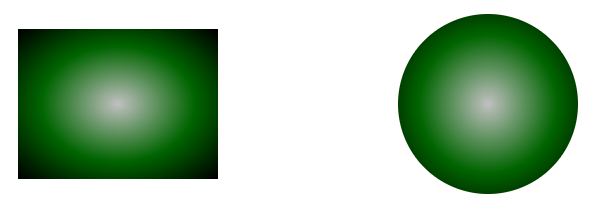
As you see in the figure, when the radial gradient is applied to a circle and a rectangle, the perception of the shapes differs.
Applying the radial gradient to a rectangle produces a different visual effect than a circle. While the gradient can still add a sense of depth and highlight the rectangle, the 3D feel is less strong than with the circle. Instead, a gradient can accentuate the center of a rectangle or create lighting effects more typical of flat surfaces.
When applied to a circle, a radial gradient can create a breathtaking 3D effect. The center point of the gradient corresponds to the center of the circle. As the gradient extends from the center to the outer edges of the circle, it simulates the illusion of a light source shining on a rounded surface. Colors fade from the color at the center to the color at the outer edge, mimicking the behavior of light falling on a curved object. This effect can add depth and dimension, making the circle appear more realistic as if it were a spherical object lit from a specific direction.
See also
You can download the complete examples and data files from GitHub.
About downloading from GitHub and running examples, you find out from the How to Run the Examples section.
For more information about SVG Gradients, see the W3C Paint Servers: Gradients and Patterns page and the SVG Filters and Gradients article.