Licencia y suscripción
Evaluar aspose.Tasks
Una versión de evaluación gratuita de Aspose.Tasks para .NET se puede descargar desde la sección Descargas del sitio web de Aspose en https://releases.aspose.com/tasks/net.
Si desea probar Aspose.Tasks sin limitaciones de la versión de evaluación, también puede solicitar una licencia temporal de 30 días. Consulte ¿Cómo obtener una licencia temporal?
Limitaciones de evaluación
La versión de evaluación proporciona todas las características, excepto las siguientes:
Soporte de escritura MPP
Guardar el proyecto como archivo MPP solo está disponible en versiones con licencia de Aspose.Tasks para .NET. Tenga en cuenta que la redacción de archivos MPP conserva la versión de formato MPP del archivo original. Por ejemplo, si el archivo MPP original está en el formato Microsoft Project 2003, el archivo MPP actualizado a través de Aspose.Tasks para .NET también estará en el formato MPP de Microsoft Project 2003. Lo mismo es válido para Microsoft Project 2007, 2010, 2013, 2016, 2019, 2021 Formatos MPP.
Project Server \ Project Online Writing Support
La creación de \ actualización de proyectos en el servidor de proyectos o proyectos en línea solo está disponible en versiones con licencia de Aspose.Tasks para .NET.
Limitación de fecha y hora
El año de fecha se cambiará a 2000 en los proyectos que se escribirán usando Aspose.Tasks para .NET en formato que no sea MPP. Esto se puede demostrar mediante el siguiente ejemplo de código. En el proyecto de ejemplo con dos tareas se crea utilizando Aspose.Tasks para .NET sin un conjunto de licencias, entonces el proyecto se guarda en formato XML del proyecto Microsoft.
1// Create a project instance
2Project project = new Project();
3
4// Define Tasks
5Task task1 = project.RootTask.Children.Add("Task1");
6task1.Set(Tsk.ActualStart, DateTime.Parse("06-Apr-2010"));
7
8Task task2 = project.RootTask.Children.Add("Task2");
9task2.Set(Tsk.ActualStart, DateTime.Parse("10-Apr-2010"));
10
11project.Save("EvalProject_out.xml", SaveFileFormat.XML);The resulting project file looks like the one below when opened in Microsoft Project. Note that the Start and Finish dates for Task1 have been converted from 06-Apr-2010 to 06-Apr-2000. Similarly, the Start and Finish dates for Task2 have been converted from 10-Apr-2010 to 10-Apr-2000. These dates are written with the same original year if the project is created using a licensed version of Aspose.Tasks for .NET.
| Date changes in the evaluation version of Aspose.Tasks |
|---|
|
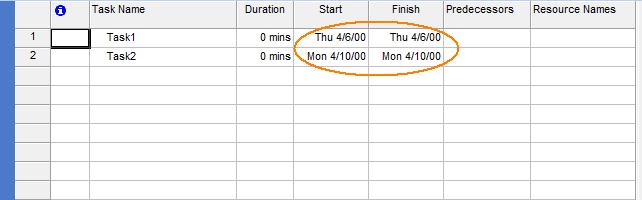 |
|
Aspose.Tasks Watermark
When project is saved to a graphical format (PDF, HTML, TIFF, PNG, BMP, etc) using evaluation version of Aspose.Tasks for .NET the watermark is added to each page.
|
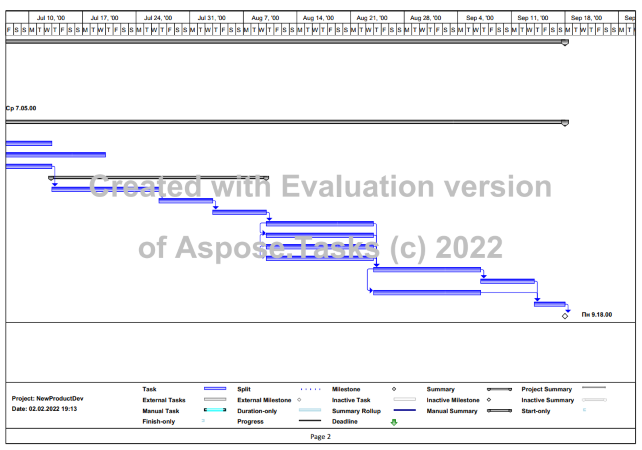 |
|
Applying the License
Once you are happy with your evaluation of Aspose.Tasks for .NET, you can buy a license at the Aspose website: https://purchase.aspose.com/buy. Make yourself familiar with the different licenses offered. If you have any questions, contact the Aspose sales team and they’ll be happy to help you.
Aspose.Tasks for .NET supports two license types: perpetual (pay once) and metered (pay-per-use). For more details please refer to License Types page.
Aspose perpetual license carries a one-year subscription for free upgrades to any new versions or fixes that come out during this time. Technical support is free and unlimited and provided both to licensed and evaluation users.
The license is a plain-text XML file that contains details such as the product name, number of licensed developers, subscription expiry date and so on. The file is digitally signed, so do not modify the file: even adding an extra line break to the file invalidates it.
When to Apply a License
Follow these simple rules:
- The license only needs to be set once per application domain.
- You need to set the license before using any other Aspose.Tasks for .NET classes.
- Setting the license multiple times is not harmful, but wastes processor time.
- If you are developing a Windows Forms or console application, set the license in your startup code, before using Aspose.Tasks for .NET classes.
- When developing an ASP.NET application, you can set the license from the Global.asax.cs (Global.asax.vb) file, in the Application_Start protected method. It is called once when the application starts.
- Do not set the license from within the Page_Load methods since it means the license will be loaded every time a web page is loaded.
- If you are developing a class library, set the license in a static constructor of your class that uses Aspose.Tasks. The static constructor executes before an instance of your class is created making sure that the Aspose.Tasks license is properly set.
Applying a perpetual license
Use the License.SetLicense method to license the component. The easiest way to set a license is to put the license file in the same folder as the Aspose.Tasks.dll and specify the file name, without a path, as shown below.
1 Aspose.Tasks.License license = new Aspose.Tasks.License();
2 license.SetLicense("license.lic");Applying a License Using File or Stream
This code snippet initializes a license stored in a file or an embedded resource.
1License license = new License();
2license.SetLicense("Aspose.Tasks.lic");This code snippet initializes a license from a stream.
1using (FileStream stream = new FileStream("Aspose.Tasks.lic", FileMode.Open))
2{
3 License license = new License();
4 license.SetLicense(stream);
5}Applying a Licenses Using an Embedded Resource
Another neat way of packaging the license with your application and making sure it will not be lost, is to include it as an embedded resource into one of the assemblies that call the component’s DLL. To include the license file as an embedded resource, perform the following steps:
- In Visual Studio .NET, add the license (.lic) file into the project using the Add Existing Item on the File menu.
- Select the file in the Solution Explorer.
- Set Build Action to Embedded Resource in the Properties window.
To access the license embedded in the assembly (as an embedded resource), you don’t have to call the Microsoft .NET Framework’s System.Reflection.Assembly class’ GetExecutingAssembly and GetManifestResourceStream methods. Instead, just add the license file as an embedded resource to your project and pass the name of the license file to the License class’ SetLicense method. The License class will automatically find the license file in the embedded resources.
Applying a Metered (pay-per-use) license
A Metered license is a licensing mechanism that allows customers to be billed based on the usage of the API features. For more details, please refer to Metered Licensing FAQ section. To activate the Metered license you need public and private keys.
Applying a Metered license is as simple as those two lines of code:
1 var metered = new Metered();
2 metered.SetMeteredKey("<public key>", "<private key>");Generated PDF Document Properties Information
Please note that you cannot set values of the Application and Producer fields of the generated PDF file, because “Aspose Ltd.” and “Aspose.Tasks for .NET x.x.x” will be displayed in these fields.