Creating, Reading and Saving Projects with Aspose.Tasks for Java
Aspose.Tasks for Java lets you work with Microsoft Project (MPP/XML) files without having Microsoft Project installed, or using Microsoft Office Automation. A powerful and flexible API, Aspose.Tasks saves you time and effort by giving you the tools you need to write efficient code for manipulating project files.
Aspose.Tasks can open existing files, but it can also create new files. This article explains how to create a new and empty project file from a stream or using the Project class.
Creating an Empty Project File
The Project class is the main class in Aspose.Tasks used to set and get properties associated with a project, as well as behavior. The save method offered by this class makes it possible to render the Project to various output formats such as XML, MPP, PDF, HTML, etc. with a single API call. This method accepts a file stream or file name, and one of the values provided by the SaveFileFormat enumeration type.
At present, Aspose.Tasks for Java provides the facility to create XML project files only. The following lines of code create a simple project file in XML format.
The XML project file can be opened in Microsoft Project:
- On the File menu, select Open.
- Select the XML format (*.xml) option from the file types and browse to the output XML file.
- On the Project menu, select Project Information.
The project information for the output XML file
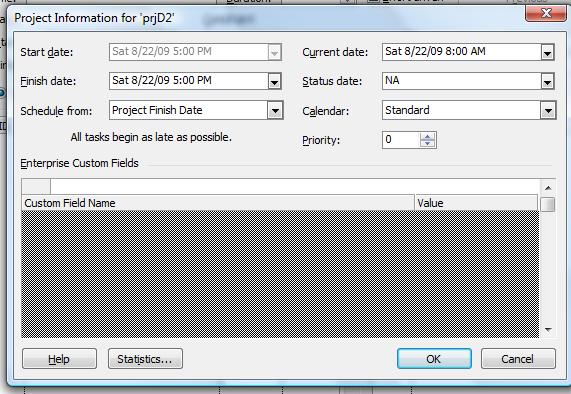
Create an Empty Project Using File Stream
The given below code example shows how to create an empty project using file stream with Aspose.Tasks.
1// For complete examples and data files, please go to https://github.com/aspose-tasks/Aspose.Tasks-for-Java
2 // The path to the documents directory.
3 String dataDir = Utils.getDataDir(CreateEmptyProjectFile.class);
4
5 //Create a project instance
6 Project newProject = new Project();
7
8 newProject.save(dataDir + "Project1.xml", SaveFileFormat.XML);
9
10 //Display result of conversion.
11 System.out.println("Project file generated Successfully");Reading a Project File
Aspose.Tasks for Java lets you open existing files and manipulate them as well as creating new files. This topic shows how a Project file can be read using the Project class’s constructor.
The Project class constructor accepts a valid FileInputStream object or path to MPP or XML document and returns a Project object which can be used to manipulate project data.
1// For complete examples and data files, please go to https://github.com/aspose-tasks/Aspose.Tasks-for-Java
2 try
3 {
4 FileInputStream prjStream = new FileInputStream(dataDir + "Project1.mpp");
5 Project existingProject = new Project(prjStream);
6 prjStream.close();
7
8 System.out.println("Calendar : " + existingProject.get(Prj.NAME));
9 }
10 catch(Exception ex)
11 {
12 System.out.println(ex.getMessage());
13 }Reading Project Files as a Template
1Project project = new Project("d:\\Project1.mpp");Reading Project Data from Microsoft Project Database
Aspose.Tasks for Java API now allows to read Project data from the Microsoft Project database. The SqlConnectionStringBuilder and MspDbSettings classes can be used to accomplish this purpose providing connection string settings for connection to the database.
1// The path to the documents directory.
2 String dataDir = Utils.getDataDir(ReadingProjectDatafromMicrosoftProjectDatabase.class);
3
4String url = "jdbc:sqlserver://";
5String serverName = "192.168.56.2\\MSSQLSERVER";
6String portNumber = "1433";
7String databaseName = "ProjectServer_Published";
8String userName = "sa";
9String password = "***";
10MspDbSettings settings = new MspDbSettings(url+serverName+":"+portNumber+";databaseName="+databaseName+
11 ";user=" + userName + ";password=" + password, UUID.fromString("E6426C44-D6CB-4B9C-AF16-48910ACE0F54"));
12
13addJDBCDriver(new File("c:\\Program Files (x86)\\Microsoft JDBC Driver 4.0 for SQL Server\\sqljdbc_4.0\\enu\\sqljdbc4.jar"));
14
15Project project = new Project(settings);
16project.save(dataDir + "Project1.xml", SaveFileFormat.XML);1private static void addJDBCDriver(File file) throws Exception
2{
3 Method method = URLClassLoader.class.getDeclaredMethod("addURL", new Class[]{URL.class});
4 method.setAccessible(true);
5 method.invoke(ClassLoader.getSystemClassLoader(), new Object[]{file.toURI().toURL()});
6}Reading Project Data from Microsoft Access Database (MPD)
1public static void main(String[] args) throws IOException {
2 // For complete examples and data files, please go to https://github.com/aspose-tasks/Aspose.Tasks-for-Java
3 // The path to the documents directory.
4 String dataDir = Utils.getDataDir(ReadingProjectDatafromMicrosoftProjectDatabase.class);
5
6 MpdSettings settings = new MpdSettings(getConnectionString(), 1);
7 Project project = new Project(settings);
8 project.save(dataDir + "Project1.xml", SaveFileFormat.XML);
9}
10
11private static String getConnectionString()
12{
13 return "jdbc:odbc:DRIVER=Microsoft Access Driver (*.mdb, *.accdb);DBQ=" + "mpdFile.mpd";
14}Ignoring invalid characters during loading Project
Some files may have invalid characters in the custom fields. Microsoft Project does not allow invalid character so the files have been created or manipulated with automation or some other tools. If these be loaded using the API, they may lead to an exception. In order to ignore such invalid characters, the overloaded constructor of the Project class can be used with the delegate method ParseErrorCallBack.
1public static void main(String[] args) throws IOException {
2 // For complete examples and data files, please go to https://github.com/aspose-tasks/Aspose.Tasks-for-Java
3
4 // The path to the documents directory.
5 String dataDir = Utils.getDataDir(ReadingProjectDatafromMicrosoftProjectDatabase.class);
6
7 InputStream stream = null;
8 try
9 {
10 stream = new ByteArrayInputStream(getModifiedXml().getBytes("utf-8"));
11 }
12 catch (UnsupportedEncodingException e)
13 {
14 e.printStackTrace();
15 }
16
17 Project project = new Project(stream, new ParseErrorCallback()
18 {
19 public Object invoke(Object sender, ParseErrorArgs args)
20 {
21 return customDurationHandler(sender, args);
22 }
23 });
24 project.save(dataDir + "Project1.xml", SaveFileFormat.XML);
25}
26
27private static String getModifiedXml()
28{
29 StringBuilder xml = new StringBuilder();
30
31 BufferedReader reader;
32 String line;
33 try
34 {
35 reader = new BufferedReader(new InputStreamReader(new FileInputStream("NewProductDev.xml"), "UTF8"));
36 while ((line = reader.readLine()) != null)
37 {
38 xml.append(line).append("\n");
39 }
40 }
41 catch (Exception e)
42 {
43 e.printStackTrace();
44 }
45
46 return xml.toString().replaceAll("PT(\\d+)H(\\d+)M(\\d+)S", "**$1Hrs$2Mins$3Secs**");
47}
48
49private static Object customDurationHandler(Object sender, ParseErrorArgs args)
50{
51 System.err.print(String.format("Object field : %s; Invalid value : %s; ", args.getFieldName(), args.getInvalidValue()));
52 String duration = args.getInvalidValue().replaceAll("[*]{2}(\\d+)Hrs(\\d+)Mins(\\d+)Secs[*]{2}", "PT$1H$2M$3S");
53 double newValue = Duration.parseTimeSpan(duration)*0.001/60/60;
54 System.err.println(String.format("New value : %s", duration));
55 Project project = new Project();
56 return project.getDuration(newValue, TimeUnitType.Hour);
57}Read Password Protected Projects (2003 Format)
This topic shows how to read password protected projects in 2003 format using Aspose.Tasks for Java.
The Project class exposes the Project() constructor which is capable of reading password protected files in 2003 format. Saving a password-protected file is not supported yet.
To read a password-protected project file:
- Load a Microsoft Project file.
- In the constructor, provide a password as the second argument to the constructor.
The following lines of code show how to achieve this using Java.
1// For complete examples and data files, please go to https://github.com/aspose-tasks/Aspose.Tasks-for-Java
2 // The path to the documents directory.
3 String dataDir = Utils.getDataDir(ReadPasswordProtectedFiles.class);
4
5 Project prj = new Project(dataDir + "PassProtected2003.mpp", "pass");
6
7 //Display result of conversion.
8 System.out.println("Process completed Successfully");The following code example demonstrates how to check if the project file is password protected.
1ProjectFileInfo info = Project.getProjectFileInfo(dataDir + "project.mpp");
2System.out.println("Is file password protected?:" + info.isPasswordProtected());Reading Project Online
The ProjectServerManager class provides the methods to retrieve projects from the specified Project Online account. The ProjectServerCredentials class shall be used to provide credentials that are used to connect to Project Online. Previously, Microsoft.SharePoint.Client.Runtime assembly was used to retrieve AuthToken but now Aspose.Tasks for Java provides an option to specify SiteUrl, username, and password to create a connection to Project Online.
The following lines of code show how to read the project online.
1String sharepointDomainAddress = "https://contoso.sharepoint.com";
2String userName = "admin@contoso.onmicrosoft.com";
3String password = "MyPassword";
4
5ProjectServerCredentials credentials = new ProjectServerCredentials(sharepointDomainAddress, userName, password);
6ProjectServerManager reader = new ProjectServerManager(credentials);
7
8for (ProjectInfo p : (Iterable<ProjectInfo>)reader.getProjectList())
9{
10 System.out.println("Project Name:" + p.getName());
11 System.out.println("Project Created Date:" + p.getCreatedDate());
12 System.out.println("Project Last Saved Date:" + p.getLastSavedDate());
13}
14
15for (ProjectInfo p : (Iterable<ProjectInfo>)reader.getProjectList())
16{
17 Project project = reader.getProject(p.getId());
18 System.out.println("Project " + p.getName() + " loaded.");
19 System.out.println("Resources count:" + project.getResources().size());
20}
21