Working with Extended Attributes of a Project
Microsoft Project provides an extensible XML data schema that enables smooth data exchange between applications and offers powerful options for customizing project information. One of its most flexible features is Extended Attributes, which allow users to add custom fields to tasks, resources, and assignments. These custom fields are often used to store business-specific metadata such as cost codes, risk categories, approval states, or any other classification needed by the organization. With Aspose.Tasks for .NET, developers can programmatically create, read, update, and save extended attributes without requiring Microsoft Project to be installed. This makes it possible to automate workflows, enrich project data with custom information, and integrate Microsoft Project files into broader enterprise systems.
Working with Custom Fields using Microsoft Project
In this example, we will show how to work with the Text1 extended attribute of a project for associating the information with a Task.
- In MSP, go to Project → Custom Fields.
- From here, select Task.
- Select Text as Custom Field Type from the Type Combo Box.
- Select Text1 as a custom field that you want to work with.
- Use the Rename button to change the alias of the field if needed, then press OK.
- Add a new task and insert a new column to the task row with the custom field.
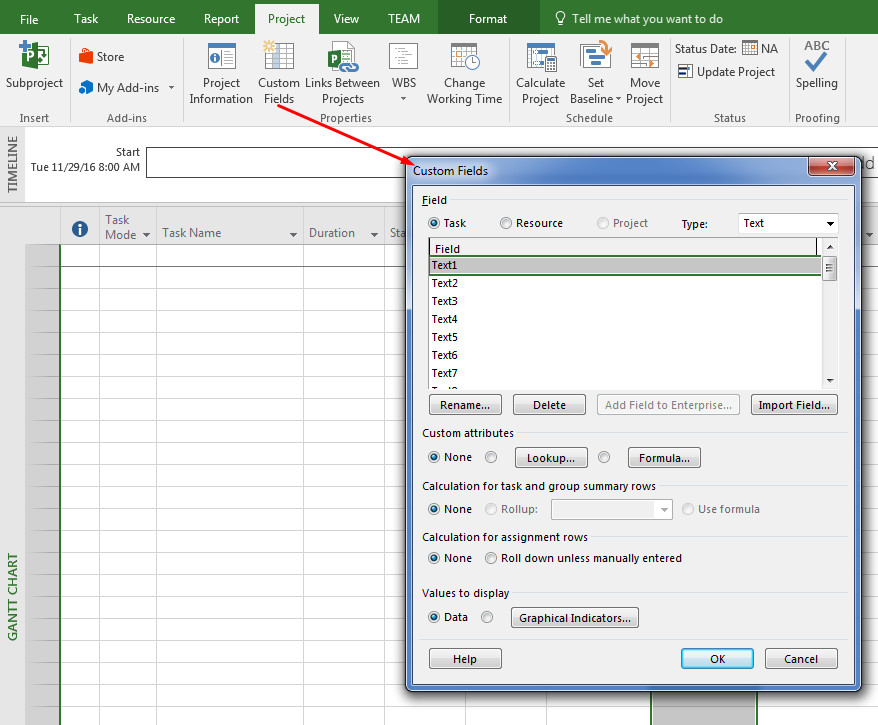
Working with Custom Fields/Extended Attributes using Aspose.Tasks for .NET
Aspose.Tasks for .NET API provides the capability of creating new extended attributes as well as working with Extended attributes already present in a document. Custom fields or Extended Attributes are represented by ExtendedAttributes collection of a project in Aspose.Tasks. It contains all the extended attributes definition of a project document. Some of the mappings of MSP Custom Field definition are as shown in the image below.
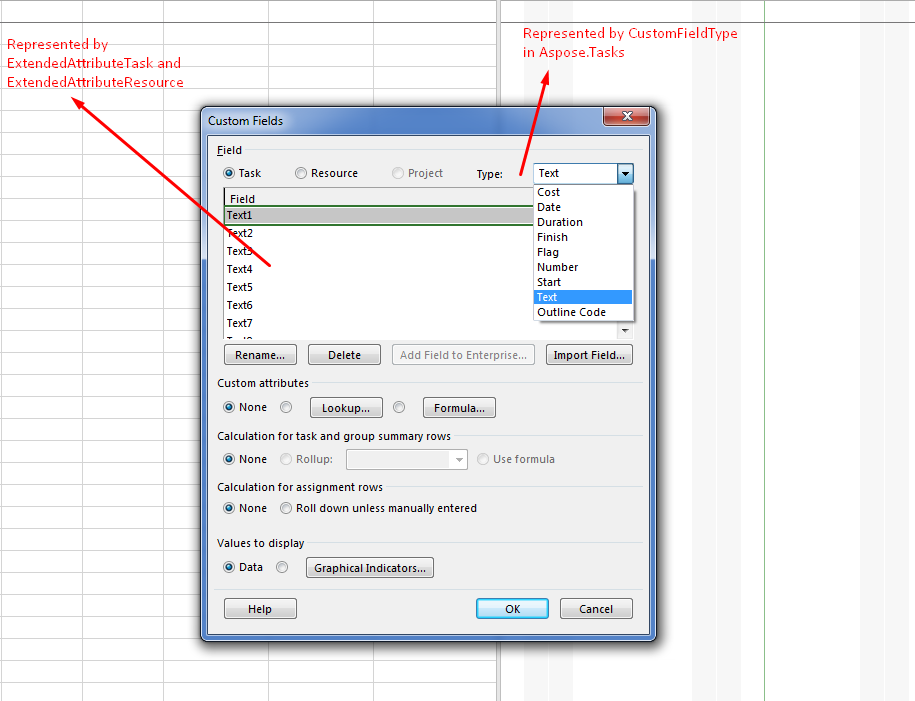
Creating a New Extended Attribute and Adding it to Task
To add a new extended attribute for task or resource, we first need to define and add the extended attribute definition to the ExtendedAttributes collection. ExtendedAttributeDefinition class is used to define a new ExtendedAttribute in a project. The FieldId must be set for proper defining an Extended attribute which is linked to ExtendedAttributeTask (in case of Task) or ExtendedAttributeResource (in case of Resource). The following sample code shows how to define a new Extended Attribute for Text1 field of project. Once the Extended Attribute definition is complete, you can now create a new Extended Attribute from it and assign it to a task.
1Project project = new Project("New Project.mpp");
2
3ExtendedAttributeDefinition myTextAttributeDefinition = project.ExtendedAttributes.GetById((int)ExtendedAttributeTask.Text1);
4
5// If the Custom field doesn't exist in Project, create it
6if (myTextAttributeDefinition == null)
7{
8 myTextAttributeDefinition = ExtendedAttributeDefinition.CreateTaskDefinition(ExtendedAttributeTask.Text1, "My text field");
9 project.ExtendedAttributes.Add(myTextAttributeDefinition);
10}
11
12// Generate Extended Attribute from definition
13ExtendedAttribute text1TaskAttribute = myTextAttributeDefinition.CreateExtendedAttribute();
14
15text1TaskAttribute.TextValue = "Text attribute value";
16
17// Add extended attribute to task
18Task task = project.RootTask.Children.Add("Task 1");
19task.ExtendedAttributes.Add(text1TaskAttribute);
20
21project.Save("CreateExtendedAttributes_out.mpp", SaveFileFormat.MPP);Writing Updated Extended Attribute Definitions and Values to MPP
Aspose.Tasks for .NET supports updating extended attribute data in a Microsoft Project MPP file and save it back.
The example code below adds new extended attributes of the Resource and Task types to the source MPP file. The steps involved in this activity are:
- Create an instance of Project Reader.
- Load the source MPP file.
- Define a new extended attribute and update its values.
- Save the project using the Project Writer.
The following example shows setting the extended attributes of a resource.
1Project project = new Project("New Project.mpp");
2
3// Add new text3 extended attribute with lookup and one lookup value
4ExtendedAttributeDefinition taskTextAttributeDefinition = ExtendedAttributeDefinition.CreateLookupTaskDefinition(ExtendedAttributeTask.Text3, "New text3 attribute");
5taskTextAttributeDefinition.ElementType = ElementType.Task;
6project.ExtendedAttributes.Add(taskTextAttributeDefinition);
7
8Value textVal = new Value();
9textVal.Id = 1;
10textVal.Description = "Text value descr";
11textVal.Val = "Text value1";
12
13taskTextAttributeDefinition.AddLookupValue(textVal);
14
15// Add new cost1 extended attribute with lookup and two cost values
16ExtendedAttributeDefinition taskCostAttributeDefinition = ExtendedAttributeDefinition.CreateLookupTaskDefinition(ExtendedAttributeTask.Cost1, "New cost1 attribute");
17project.ExtendedAttributes.Add(taskCostAttributeDefinition);
18
19Value costVal1 = new Value();
20costVal1.Id = 2;
21costVal1.Description = "Cost value 1 descr";
22costVal1.Val = "99900";
23
24Value costVal2 = new Value();
25costVal2.Id = 3;
26costVal2.Description = "Cost value 2 descr";
27costVal2.Val = "11100";
28
29taskCostAttributeDefinition.AddLookupValue(costVal1);
30taskCostAttributeDefinition.AddLookupValue(costVal2);
31
32// Add new task and assign attribute lookup value.
33Task task = project.RootTask.Children.Add("New task");
34
35ExtendedAttribute taskAttr = taskCostAttributeDefinition.CreateExtendedAttribute(costVal1);
36task.ExtendedAttributes.Add(taskAttr);
37
38ExtendedAttributeDefinition taskStartAttributeDefinition = ExtendedAttributeDefinition.CreateLookupTaskDefinition(ExtendedAttributeTask.Start7, "New start 7 attribute");
39
40Value startVal = new Value();
41startVal.Id = 4;
42startVal.DateTimeValue = DateTime.Now;
43startVal.Description = "Start 7 value description";
44
45taskStartAttributeDefinition.AddLookupValue(startVal);
46
47project.ExtendedAttributes.Add(taskStartAttributeDefinition);
48
49ExtendedAttributeDefinition taskFinishAttributeDefinition = ExtendedAttributeDefinition.CreateLookupTaskDefinition(ExtendedAttributeTask.Finish4, "New finish 4 attribute");
50
51Value finishVal = new Value();
52finishVal.Id = 5;
53finishVal.DateTimeValue = DateTime.Now;
54finishVal.Description = "Finish 4 value description";
55
56taskFinishAttributeDefinition.ValueList.Add(finishVal);
57
58project.ExtendedAttributes.Add(taskFinishAttributeDefinition);
59
60ExtendedAttributeDefinition numberAttributeDefinition = ExtendedAttributeDefinition.CreateLookupTaskDefinition(ExtendedAttributeTask.Number20, "New number attribute");
61
62Value val1 = new Value();
63val1.Id = 6;
64val1.Val = "1";
65val1.Description = "Number 1 value";
66Value val2 = new Value();
67val2.Id = 7;
68val2.Val = "2";
69val2.Description = "Number 2 value";
70Value val3 = new Value();
71val2.Id = 8;
72val3.Val = "3";
73val3.Description = "Number 3 value";
74
75numberAttributeDefinition.AddLookupValue(val1);
76numberAttributeDefinition.AddLookupValue(val2);
77numberAttributeDefinition.AddLookupValue(val3);
78
79project.ExtendedAttributes.Add(numberAttributeDefinition);
80
81ExtendedAttributeDefinition resourceStartAttributeDefinition = ExtendedAttributeDefinition.CreateLookupResourceDefinition(ExtendedAttributeResource.Start5, "New start5 attribute");
82
83Value startVal2 = new Value();
84startVal2.Id = 9;
85startVal2.DateTimeValue = DateTime.Now;
86startVal2.Description = "this is start5 value descr";
87
88resourceStartAttributeDefinition.AddLookupValue(startVal2);
89
90project.ExtendedAttributes.Add(resourceStartAttributeDefinition);
91
92// Define a duration attribute without lookup.
93ExtendedAttributeDefinition taskDurationAttributeDefinition = ExtendedAttributeDefinition.CreateTaskDefinition(ExtendedAttributeTask.Duration1, "New Duration");
94project.ExtendedAttributes.Add(taskDurationAttributeDefinition);
95
96// Add new task and assign duration value to the previously defined duration attribute.
97Task timeTask = project.RootTask.Children.Add("New task");
98
99ExtendedAttribute durationExtendedAttribute = taskDurationAttributeDefinition.CreateExtendedAttribute();
100
101durationExtendedAttribute.DurationValue = project.GetDuration(3.0, TimeUnitType.Hour);
102timeTask.ExtendedAttributes.Add(durationExtendedAttribute);
103
104MPPSaveOptions mppSaveOptions = new MPPSaveOptions();
105mppSaveOptions.WriteViewData = true;
106
107project.Save("WriteUpdatedExtendedAttributeDefinitions_out.mpp", mppSaveOptions);Extended Attributes are a critical feature for organizations that require custom project metadata beyond the built-in fields of Microsoft Project. They provide the flexibility to adapt project files to specific business needs — from tracking financial identifiers to capturing workflow approvals. By leveraging Aspose.Tasks for .NET, developers can fully automate the creation and management of extended attributes, ensuring consistent, reliable, and standards-compliant data handling across enterprise systems. This capability helps teams integrate Microsoft Project data into reporting pipelines, ERP systems, and other applications without manual intervention.