Створення, читання та збереження проектів за допомогою Aspose.Tasks для Java
Aspose.Tasks для Java дозволяє вам співпрацювати з файлами Microsoft Project (MPP/XML), не встановлюючи Microsoft Project, або за допомогою автоматизації Microsoft Office. Потужний та гнучкий API, Aspose.Tasks ЗБЕРІГАЄТЬСЯ ВАШІ ЧАС І СВІТЛИ, Даючи вам інструменти, необхідні для написання ефективного коду для маніпулювання файлами проектів.
Aspose.Tasks може відкрити існуючі файли, але вони також можуть створювати нові файли. Ця стаття пояснює, як створити новий і порожній файл проекту з потоку або за допомогою класу проекту.
Створення порожнього файлу проекту
Клас проект - це головний клас у Aspope.Tasks, що використовується для встановлення та отримання властивостей, пов’язаних з проектом, а також поведінки. Метод збереження, запропонований цим класом, дає змогу надати проект до різних форматів виходу, таких як XML, MPP, PDF, HTML тощо з одним викликом API. Цей метод приймає потік файлу або ім’я файлу та одне із значень, наданих типом перерахування SaveFileFormat.
В даний час Aspose.Tasks для Java надає об’єкт для створення лише файлів проекту XML. Наступні рядки коду створюють простий файл проекту у форматі XML.
Файл проекту XML можна відкрити в Microsoft Project:
- У меню **** виберіть відкрити.
- Виберіть параметр XML (*.xml) з типів файлів та перегляньте у вихідний XML -файл.
- У меню **** виберіть Інформація про проект.
Інформація про проект для вихідного XML -файлу
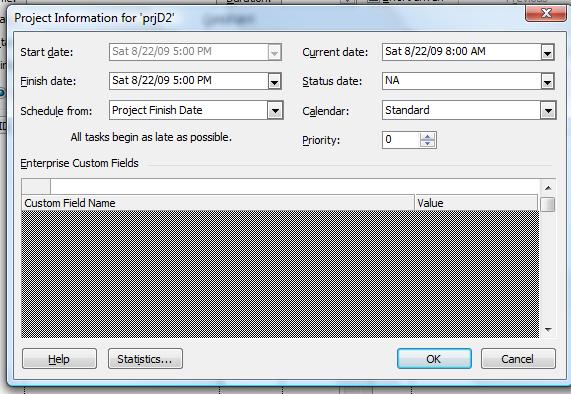
Створіть порожній проект за допомогою потоку файлів
Наведений нижче приклад коду показує, як створити порожній проект за допомогою потоку файлів за допомогою Aspose.tasks.
1// For complete examples and data files, please go to https://github.com/aspose-tasks/Aspose.Tasks-for-Java
2 // The path to the documents directory.
3 String dataDir = Utils.getDataDir(CreateEmptyProjectFile.class);
4
5 //Create a project instance
6 Project newProject = new Project();
7
8 newProject.save(dataDir + "Project1.xml", SaveFileFormat.XML);
9
10 //Display result of conversion.
11 System.out.println("Project file generated Successfully");Reading a Project File
Aspose.Tasks for Java lets you open existing files and manipulate them as well as creating new files. This topic shows how a Project file can be read using the Project class’s constructor.
The Project class constructor accepts a valid FileInputStream object or path to MPP or XML document and returns a Project object which can be used to manipulate project data.
1// For complete examples and data files, please go to https://github.com/aspose-tasks/Aspose.Tasks-for-Java
2 try
3 {
4 FileInputStream prjStream = new FileInputStream(dataDir + "Project1.mpp");
5 Project existingProject = new Project(prjStream);
6 prjStream.close();
7
8 System.out.println("Calendar : " + existingProject.get(Prj.NAME));
9 }
10 catch(Exception ex)
11 {
12 System.out.println(ex.getMessage());
13 }Reading Project Files as a Template
1Project project = new Project("d:\\Project1.mpp");Reading Project Data from Microsoft Project Database
Aspose.Tasks for Java API now allows to read Project data from the Microsoft Project database. The SqlConnectionStringBuilder and MspDbSettings classes can be used to accomplish this purpose providing connection string settings for connection to the database.
1// The path to the documents directory.
2 String dataDir = Utils.getDataDir(ReadingProjectDatafromMicrosoftProjectDatabase.class);
3
4String url = "jdbc:sqlserver://";
5String serverName = "192.168.56.2\\MSSQLSERVER";
6String portNumber = "1433";
7String databaseName = "ProjectServer_Published";
8String userName = "sa";
9String password = "***";
10MspDbSettings settings = new MspDbSettings(url+serverName+":"+portNumber+";databaseName="+databaseName+
11 ";user=" + userName + ";password=" + password, UUID.fromString("E6426C44-D6CB-4B9C-AF16-48910ACE0F54"));
12
13addJDBCDriver(new File("c:\\Program Files (x86)\\Microsoft JDBC Driver 4.0 for SQL Server\\sqljdbc_4.0\\enu\\sqljdbc4.jar"));
14
15Project project = new Project(settings);
16project.save(dataDir + "Project1.xml", SaveFileFormat.XML);1private static void addJDBCDriver(File file) throws Exception
2{
3 Method method = URLClassLoader.class.getDeclaredMethod("addURL", new Class[]{URL.class});
4 method.setAccessible(true);
5 method.invoke(ClassLoader.getSystemClassLoader(), new Object[]{file.toURI().toURL()});
6}Reading Project Data from Microsoft Access Database (MPD)
1public static void main(String[] args) throws IOException {
2 // For complete examples and data files, please go to https://github.com/aspose-tasks/Aspose.Tasks-for-Java
3 // The path to the documents directory.
4 String dataDir = Utils.getDataDir(ReadingProjectDatafromMicrosoftProjectDatabase.class);
5
6 MpdSettings settings = new MpdSettings(getConnectionString(), 1);
7 Project project = new Project(settings);
8 project.save(dataDir + "Project1.xml", SaveFileFormat.XML);
9}
10
11private static String getConnectionString()
12{
13 return "jdbc:odbc:DRIVER=Microsoft Access Driver (*.mdb, *.accdb);DBQ=" + "mpdFile.mpd";
14}Ignoring invalid characters during loading Project
Some files may have invalid characters in the custom fields. Microsoft Project does not allow invalid character so the files have been created or manipulated with automation or some other tools. If these be loaded using the API, they may lead to an exception. In order to ignore such invalid characters, the overloaded constructor of the Project class can be used with the delegate method ParseErrorCallBack.
1public static void main(String[] args) throws IOException {
2 // For complete examples and data files, please go to https://github.com/aspose-tasks/Aspose.Tasks-for-Java
3
4 // The path to the documents directory.
5 String dataDir = Utils.getDataDir(ReadingProjectDatafromMicrosoftProjectDatabase.class);
6
7 InputStream stream = null;
8 try
9 {
10 stream = new ByteArrayInputStream(getModifiedXml().getBytes("utf-8"));
11 }
12 catch (UnsupportedEncodingException e)
13 {
14 e.printStackTrace();
15 }
16
17 Project project = new Project(stream, new ParseErrorCallback()
18 {
19 public Object invoke(Object sender, ParseErrorArgs args)
20 {
21 return customDurationHandler(sender, args);
22 }
23 });
24 project.save(dataDir + "Project1.xml", SaveFileFormat.XML);
25}
26
27private static String getModifiedXml()
28{
29 StringBuilder xml = new StringBuilder();
30
31 BufferedReader reader;
32 String line;
33 try
34 {
35 reader = new BufferedReader(new InputStreamReader(new FileInputStream("NewProductDev.xml"), "UTF8"));
36 while ((line = reader.readLine()) != null)
37 {
38 xml.append(line).append("\n");
39 }
40 }
41 catch (Exception e)
42 {
43 e.printStackTrace();
44 }
45
46 return xml.toString().replaceAll("PT(\\d+)H(\\d+)M(\\d+)S", "**$1Hrs$2Mins$3Secs**");
47}
48
49private static Object customDurationHandler(Object sender, ParseErrorArgs args)
50{
51 System.err.print(String.format("Object field : %s; Invalid value : %s; ", args.getFieldName(), args.getInvalidValue()));
52 String duration = args.getInvalidValue().replaceAll("[*]{2}(\\d+)Hrs(\\d+)Mins(\\d+)Secs[*]{2}", "PT$1H$2M$3S");
53 double newValue = Duration.parseTimeSpan(duration)*0.001/60/60;
54 System.err.println(String.format("New value : %s", duration));
55 Project project = new Project();
56 return project.getDuration(newValue, TimeUnitType.Hour);
57}Read Password Protected Projects (2003 Format)
This topic shows how to read password protected projects in 2003 format using Aspose.Tasks for Java.
The Project class exposes the Project() constructor which is capable of reading password protected files in 2003 format. Saving a password-protected file is not supported yet.
To read a password-protected project file:
- Load a Microsoft Project file.
- In the constructor, provide a password as the second argument to the constructor.
The following lines of code show how to achieve this using Java.
1// For complete examples and data files, please go to https://github.com/aspose-tasks/Aspose.Tasks-for-Java
2 // The path to the documents directory.
3 String dataDir = Utils.getDataDir(ReadPasswordProtectedFiles.class);
4
5 Project prj = new Project(dataDir + "PassProtected2003.mpp", "pass");
6
7 //Display result of conversion.
8 System.out.println("Process completed Successfully");The following code example demonstrates how to check if the project file is password protected.
1ProjectFileInfo info = Project.getProjectFileInfo(dataDir + "project.mpp");
2System.out.println("Is file password protected?:" + info.isPasswordProtected());Reading Project Online
The ProjectServerManager class provides the methods to retrieve projects from the specified Project Online account. The ProjectServerCredentials class shall be used to provide credentials that are used to connect to Project Online. Previously, Microsoft.SharePoint.Client.Runtime assembly was used to retrieve AuthToken but now Aspose.Tasks for Java provides an option to specify SiteUrl, username, and password to create a connection to Project Online.
The following lines of code show how to read the project online.
1String sharepointDomainAddress = "https://contoso.sharepoint.com";
2String userName = "admin@contoso.onmicrosoft.com";
3String password = "MyPassword";
4
5ProjectServerCredentials credentials = new ProjectServerCredentials(sharepointDomainAddress, userName, password);
6ProjectServerManager reader = new ProjectServerManager(credentials);
7
8for (ProjectInfo p : (Iterable<ProjectInfo>)reader.getProjectList())
9{
10 System.out.println("Project Name:" + p.getName());
11 System.out.println("Project Created Date:" + p.getCreatedDate());
12 System.out.println("Project Last Saved Date:" + p.getLastSavedDate());
13}
14
15for (ProjectInfo p : (Iterable<ProjectInfo>)reader.getProjectList())
16{
17 Project project = reader.getProject(p.getId());
18 System.out.println("Project " + p.getName() + " loaded.");
19 System.out.println("Resources count:" + project.getResources().size());
20}
21