Control Barcode Image Quality
Contents
[
Hide
]
Anti-aliasing aims to give better image results by removing the distortion known as {aliasing|http://en.wikipedia.org/wiki/Aliasing]. Aspose.BarCode for JasperReports can render barcode images that provide much better quality due to anti-aliasing. The quality of anti-aliased barcode images is more obvious when the barcode is generated with high resolution.
Controlling Image Quality
All you have to do is to call the BarCodeAttributes class’ setImageQuality() method to one of the pre-defined image quality mode stored in the ImageQuality class. The pre-defined image quality modes in the ImageQuality class are listed below.
| Image Quality Modes | Description |
|---|---|
| Default | Specifies simple image rendering. |
| AntiAlias | Specifies anti-aliased image rendering. This option gives better quality but at a higher performance cost. |
| Comparison between the default and anti-alias image quality modes |
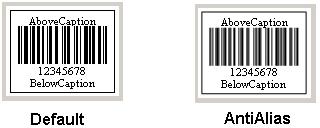
The code sample in this article outputs a barcode with anti-aliasing on.
The barcode output from the code sample below
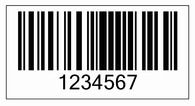
Programming Sample
Java
public class MyAttributes
{
public static BarCodeAttributes Create(String text, String symbology)
{
BarCodeAttributes b = new BarCodeAttributes();
b.setCodeText(text);
b.setSymbology(symbology);
//Set the graphics drawing hint to be Anti Alias
b.setImageQuality(ImageQuality.ANTI_ALIAS);
return b;
}
}
JRXML
<image hAlign="Center">
<reportElement x="0" y="600" width="500" height="250" />
<imageExpression class="net.sf.jasperreports.engine.JRRenderable">
<![CDATA[new com.aspose.barcode.jr.BarCodeRenderer(MyAttributes.Create(
"12345678", "Code128")
)]]>
</imageExpression>
</image>