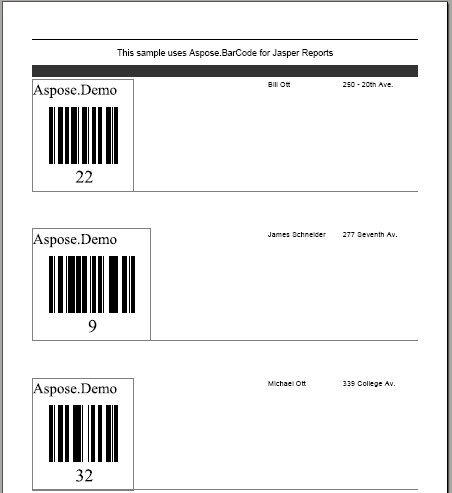Printing Barcodes in Report Using Data Source
This topic demonstrates how to render barcodes in a report that uses a data source. Print Barcodes in Report showed how to add barcodes to an empty report. It is also possible to use a data source to display records in the report and render barcodes for one of the columns.
Printing Barcodes in a Report that uses an External Data Source
To print records from a data source, we need to pass an instance of type JRDataSource to the JasperFillManager.fillReport() method. In [ the empty report example|Print Barcode in Report], JREmptyDataSource, which represents an empty data source, was passed. This time, create a new data source inherited from the net.sf.jasperreports.engine.JRDataSource class.
Below is the complete Java source code for our data source class.
Java
package barcode1;
import net.sf.jasperreports.engine.JRDataSource;
import net.sf.jasperreports.engine.JRException;
import net.sf.jasperreports.engine.JRField;
import com.aspose.barcode.jr.BarCodeAttributes;
// Data source class
public class WebappDataSource implements JRDataSource
{
private int index = -1;
private String Symbology = "";
// 2d array for creating data source
// the inner array have 3 members (id, name and address)
private Object[][] data =
{
{ new Integer(22), "Bill Ott", "250 - 20th Ave."},
{ new Integer(9), "James Schneider", "277 Seventh Av."},
{ new Integer(32), "Michael Ott", "339 College Av."},
{ new Integer(23), "Julia Heiniger", "358 College Av."},
{ new Integer(39), "Mary Karsen", "202 College Av."},
{ new Integer(35), "George Karsen", "412 College Av."},
{ new Integer(11), "Julia White", "412 Upland Pl."},
{ new Integer(47), "Janet Fuller", "445 Upland Pl."},
{ new Integer(43), "Susanne Smith", "2 Upland Pl."},
{ new Integer(40), "Susanne Miller", "440 - 20th Ave."},
{ new Integer(36), "John Steel", "276 Upland Pl."},
{ new Integer(37), "Michael Clancy", "19 Seventh Av."},
{ new Integer(19), "Susanne Heiniger", "86 - 20th Ave."},
{ new Integer(10), "Anne Fuller", "135 Upland Pl."},
{ new Integer(4), "Sylvia Ringer", "365 College Av."},
{ new Integer(0), "Laura Steel", "429 Seventh Av."},
{ new Integer(38), "Andrew Heiniger", "347 College Av."},
{ new Integer(28), "Susanne White", "74 - 20th Ave."},
{ new Integer(17), "Laura Ott", "443 Seventh Av."},
{ new Integer(2), "Anne Miller", "20 Upland Pl."},
{ new Integer(46), "Andrew May", "172 Seventh Av."},
{ new Integer(44), "Sylvia Ott", "361 College Av."},
{ new Integer(41), "Bill King", "546 College Av."},
{ new Integer(45), "Janet May", "396 Seventh Av."},
{ new Integer(42), "Robert Ott", "503 Seventh Av."},
{ new Integer(25), "Sylvia Steel", "269 College Av."},
{ new Integer(18), "Sylvia Fuller", "158 - 20th Ave."},
{ new Integer(5), "Laura Miller", "294 Seventh Av."},
{ new Integer(48), "Robert White", "549 Seventh Av."},
{ new Integer(7), "James Peterson", "231 Upland Pl."}
};
// Constructor
public WebappDataSource()
{
// Set symbology
Symbology = "code128";
}
// The next record
public boolean next() throws JRException
{
index++;
return (index < data.length);
}
// Get the value of the data fields
public Object getFieldValue(JRField field) throws JRException
{
Object value = null;
String fieldName = field.getName().toLowerCase();
// Display barcode image for ID column
// ID will be set as codetext for barcode generation
if ("id".toLowerCase().equalsIgnoreCase(fieldName))
{
// return instance of type BarCodeAttributes to render barcode image
value = new BarCodeAttributes("" + data[index][0],Symbology);
}
// Name field
else if ("name".toLowerCase().equalsIgnoreCase(fieldName))
{
value = data[index][1];
}
// Address field
else if ("address".toLowerCase().equalsIgnoreCase(fieldName))
{
value = data[index][2];
}
return value;
}
}
The above class has a 2D array of type Object. Each inner array has three members (ID, name and address). It contains the method getFieldValue(fieldName), which accepts a field name as an argument and returns its value. For example, if you pass “name”, the method returns the name of the person in the record.
Create a JRXML File
Next, create the .jrxml file that will display the records from the data source. Below is the complete source of the BarCodeReportDataSource.jrxml file.
Java
<?xml version="1.0" encoding="UTF-8"?>
<jasperReport
xmlns="http://jasperreports.sourceforge.net/jasperreports"
xmlns:xsi="http://www.w3.org/2001/XMLSchema-instance"
xsi:schemaLocation="http://jasperreports.sourceforge.net/jasperreports http://jasperreports.sourceforge.net/xsd/jasperreport.xsd"
name="BarcodeReport2" pageWidth="595" pageHeight="842" columnWidth="515" leftMargin="40" rightMargin="40" topMargin="50" bottomMargin="50">
<style name="Sans_Bold" isDefault="false" fontName="DejaVu Sans" fontSize="12" isBold="true" isItalic="false" isUnderline="false" isStrikeThrough="false"/>
<style name="pageHeader" isDefault="false" style="Sans_Bold" forecolor="#FFFFFF" backcolor="#333333"/>
<field name="id" class="com.aspose.barcode.jr.BarCodeAttributes"/>
<field name="name" class="java.lang.String"/>
<field name="address" class="java.lang.String"/>
<title>
<band height="30">
<line>
<reportElement x="0" y="0" width="515" height="1"/>
<graphicElement/>
</line>
<textField>
<reportElement x="0" y="10" width="515" height="20"/>
<textElement textAlignment="Center">
<font size="12"/>
</textElement>
<textFieldExpression class="java.lang.String"><![CDATA["This sample uses Aspose.BarCode for Jasper Reports\n" + ""]]></textFieldExpression>
</textField>
</band>
</title>
<pageHeader>
<band height="20">
<textField>
<reportElement style="pageHeader" mode="Opaque" x="0" y="5" width="315" height="15"/>
<textElement textAlignment="Center">
<font size="12"/>
</textElement>
<textFieldExpression class="java.lang.String"><![CDATA["ID\n" + ""]]></textFieldExpression>
</textField>
<textField>
<reportElement style="pageHeader" mode="Opaque" x="315" y="5" width="100" height="15"/>
<textElement textAlignment="Center">
<font size="12"/>
</textElement>
<textFieldExpression class="java.lang.String"><![CDATA["Name\n" + ""]]></textFieldExpression>
</textField>
<textField>
<reportElement style="pageHeader" mode="Opaque" x="415" y="5" width="100" height="15"/>
<textElement textAlignment="Center">
<font size="12"/>
</textElement>
<textFieldExpression class="java.lang.String"><![CDATA["Address\n" + ""]]></textFieldExpression>
</textField>
</band>
</pageHeader>
<detail>
<band height="200">
<componentElement>
<reportElement x="0" y="4" width="315" height="150"/>
<bc:asposebarcode
xmlns:bc="http://jasperreports.sourceforge.net/jasperreports/asposebarcode"
xsi:schemaLocation="http://jasperreports.sourceforge.net/jasperreports/asposebarcode
http://jasperreports.sourceforge.net/xsd/barcode.xsd">
<bc:barCodeAttributesExpression>$F{id}</bc:barCodeAttributesExpression>
</bc:asposebarcode>
</componentElement>
<textField isStretchWithOverflow="true">
<reportElement positionType="Float" x="315" y="4" width="100" height="150"/>
<textElement/>
<textFieldExpression class="java.lang.String"><![CDATA[$F{name}]]></textFieldExpression>
</textField>
<textField isStretchWithOverflow="true">
<reportElement positionType="Float" x="415" y="4" width="100" height="150"/>
<textElement/>
<textFieldExpression class="java.lang.String"><![CDATA[$F{address}]]></textFieldExpression>
</textField>
<line>
<reportElement positionType="Float" x="0" y="153" width="515" height="1" forecolor="#808080"/>
</line>
</band>
</detail>
</jasperReport>
The report contains the header and detail XML tags:
- The
tag contains the headings, for example “Id”, “Name” and “Address”. - The
tag displays the data from the data source.
For the “Id” column, we used the bc:asposebarcode tag to render the barcode.
Next, write the .java file to compile the above .jrxml file and generate the report in PDF format.
Below is the complete source of the Main.java file.
Java
package barcode1;
import com.aspose.barcode.jr.License;
import java.io.File;
import net.sf.jasperreports.engine.JREmptyDataSource;
import net.sf.jasperreports.engine.JRExporterParameter;
import net.sf.jasperreports.engine.JasperCompileManager;
import net.sf.jasperreports.engine.JasperFillManager;
import net.sf.jasperreports.engine.JasperPrint;
import net.sf.jasperreports.engine.export.JRPdfExporter;
public class Main
{
public static void main(String[] args)
{
// path of the folder where .jrxml file is present
final String PATH = "C:\\jasperreports-3.5.2\\demo\\samples\\barcode1\\";
String jrxmlFileName = PATH + "BarcodeReportDataSource.jrxml";
String fillFileName =PATH + "BarcodeReportDataSource.jasper";
try
{
// compile the file
JasperCompileManager.compileReportToFile(jrxmlFileName,fillFileName);
System.out.println(jrxmlFileName + " compiled successfully!");
File reportFile = new File(fillFileName);
// pass data source to fillReport() method
JasperPrint jasperPrint =
JasperFillManager.fillReport(
fillFileName,
null,
new WebappDataSource()
);
// export the report in pdf format
JRPdfExporter exporter = new JRPdfExporter();
File destFile = new File(reportFile.getParent(), jasperPrint.getName() + ".pdf");
exporter.setParameter(JRExporterParameter.JASPER_PRINT, jasperPrint);
exporter.setParameter(JRExporterParameter.OUTPUT_FILE_NAME, destFile.toString());
exporter.exportReport();
System.out.println("Report exported to " + destFile.getAbsolutePath() );
System.out.println("Finished.");
}
catch(Exception e)
{
e.printStackTrace();
}
}
}
Compile and Create Reports
Follow the instructions for including required JAR files and add the required JARs. Then, compile and run the .java file using your preferred IDE or a Java command compiler.
Output
Below is a screenshot that shows the report generated by JasperReports using a data source to print the barcodes and values of the other data columns. Note that the reports created using the evaluation version of Aspose.BarCode.
JasperReport based on a data source that incorporates barcodes