Generate ITF Barcodes in C#
Overview
The ITF 14 type has been introduced by GS1 based on the Interleaved 2-of-5 standard to encode trade identifiers defined as Global Trade Item Numbers (GTIN). This barcode type allows encoding a set of 14 digits where the last one is a check digit. The ITF 6 symbology is mainly used as an addition to ITF 14 to encode the quantity or weight of a trade item. ITF barcode labels usually have borders or frames of different types with a quiet zone. Such appearance-related settings may vary depending on particular industrial needs. In Aspose.BarCode for .NET, parameters of generated ITF barcodes can be adjusted using the ITF property group of class BarcodeParameters. Further in the article, these properties are discussed in detail along with the instructions on their use and corresponding code samples.
Frame Settings
As mentioned above, ITF barcode labels may have frames of different types depending on industrial needs. Aspose.BarCode for .NET allows customizing the appearance of ITF barcode frames according to specific requirements. Namely, it is possible to adjust frame style and thickness, as explained below.
Frame Style for ITF 14 and ITF 6
In Aspose.BarCode for .NET, developers can set five different styles for ITF barcode frames, including the absence of such. It can be done by using the ItfBorderType enumeration that provides the following options: None, Frame, Bar, FrameOut, and BarOut. Note that FrameOut and BarOut allow placing the frame outside a barcode image without affecting its original height.
Sample barcode labels provided below illustrate how the appearance of barcode frames will change depending on particular settings.
| Frame Style | No Borders (None) | Normal Frame (Frame) | Horizontal Lines (Bar) | Outside Frame (FrameOut) | Outside Lines (BarOut) |
|---|---|---|---|---|---|
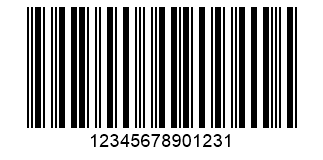 |
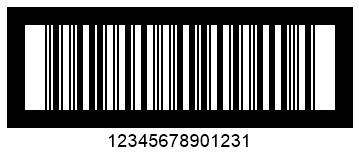 |
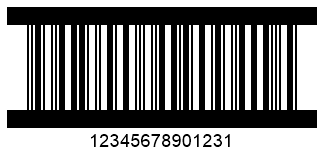 |
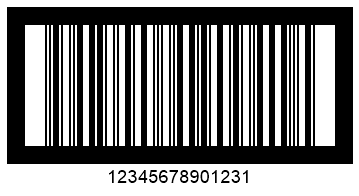 |
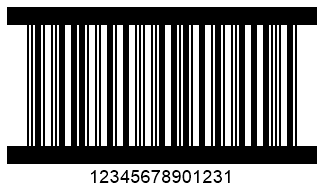 |
The following code snippet explains how to adjust the frame style considering the ITF 14 symbology as an example.
BarcodeGenerator gen = new BarcodeGenerator(EncodeTypes.ITF14, "12345678901231");
gen.Parameters.Barcode.XDimension.Pixels = 2;
//ITF border type None
gen.Parameters.Barcode.ITF.ItfBorderType = ITF14BorderType.None;
gen.Save($"{path}ITF14BorderNone.png", BarCodeImageFormat.Png);
//ITF border type Bar
gen.Parameters.Barcode.ITF.ItfBorderType = ITF14BorderType.Bar;
gen.Save($"{path}ITF14BorderBar.png", BarCodeImageFormat.Png);
//ITF border type BarOut
gen.Parameters.Barcode.ITF.ItfBorderType = ITF14BorderType.BarOut;
gen.Save($"{path}ITF14BorderBarOut.png", BarCodeImageFormat.Png);
//ITF border type Frame
gen.Parameters.Barcode.ITF.ItfBorderType = ITF14BorderType.Frame;
gen.Save($"{path}ITF14BorderFrame.png", BarCodeImageFormat.Png);
//ITF border type FrameOut
gen.Parameters.Barcode.ITF.ItfBorderType = ITF14BorderType.FrameOut;
gen.Save($"{path}ITF14BorderFrameOut.png", BarCodeImageFormat.Png);
Border Thickness
Depending on specific industrial requirements, the library enables adjusting border thickness for ITF barcodes by initializing the ItfBorderThickness property of class ITFParameters. By default, this property is set to 12 pt.
ITF 14 barcode labels shown below have been generated with different border thickness settings.
| Border Thickness | Is Set to 5 Pixels | Is Set to 15 Pixels |
|---|---|---|
The following code sample shows how to set different border thickness values using the ITF 14 symbology as an example.
BarcodeGenerator gen = new BarcodeGenerator(EncodeTypes.ITF14, "12345678901231");
gen.Parameters.Barcode.XDimension.Pixels = 2;
gen.Parameters.Barcode.ITF.ItfBorderType = ITF14BorderType.Frame;
//ITF border size 5 Pixels
gen.Parameters.Barcode.ITF.ItfBorderThickness.Pixels = 5;
gen.Save($"{path}ITF14BorderSize5Pixels.png", BarCodeImageFormat.Png);
//ITF border size 15 Pixels
gen.Parameters.Barcode.ITF.ItfBorderThickness.Pixels = 15;
gen.Save($"{path}ITF14BorderSize15Pixels.png", BarCodeImageFormat.Png);
Quiet Zone Settings
In Aspose.BarCode for .NET, developers can customize the size of the quiet zone in ITF barcodes by setting the QuietZoneCoef property of class ITFParameters. This property is defined as a relative coefficient to the XDimension parameter.
ITF 14 barcode images demonstrated below as examples have been generated using different settings for the quiet zone.
| Quiet Zone Coefficient | Is Set to 10 | Is Set to 30 |
|---|---|---|
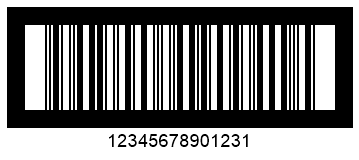 |
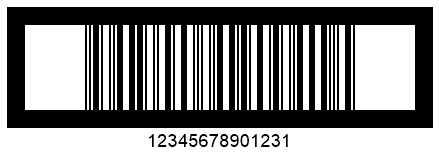 |
The following code sample illustrates how to adjust the appearance of the quiet zone for ITF 14 barcodes.
arcodeGenerator gen = new BarcodeGenerator(EncodeTypes.ITF14, "12345678901231");
gen.Parameters.Barcode.XDimension.Pixels = 2;
gen.Parameters.Barcode.ITF.ItfBorderType = ITF14BorderType.Frame;
//ITF quiet zone 10 * XDimension
gen.Parameters.Barcode.ITF.QuietZoneCoef = 10;
gen.Save($"{path}ITF14QuietZone10.png", BarCodeImageFormat.Png);
//ITF quiet zone 30 * XDimension
gen.Parameters.Barcode.ITF.QuietZoneCoef = 30;
gen.Save($"{path}ITF14QuietZone30.png", BarCodeImageFormat.Png);