Using PyInstaller to Easily Distribute Python Applications
What is PyInstaller used for?
PyInstaller reads a Python script written by you. It analyzes your code to discover every other module and library your script needs in order to execute. Then it collects copies of all those files – including the active Python interpreter!
Why use Pyinstaller to package Python?
PyInstaller is used to package Python code into standalone executable applications for various operating systems. It takes a Python script and generates a single executable file that contains all the necessary dependencies and can be run on computers that do not have Python installed. This allows for easy distribution and deployment of Python applications, as the user does not need to have Python and any required modules installed on their system in order to run the application. Additionally, PyInstaller can also be used to create one-file executables, which are single executable files that contain all of the required dependencies for the application. This can make it even easier to distribute the application, as the user only needs to download a single file.
How to Install PyInstaller
PyInstaller is available as a regular Python package. The source archives for released versions are available from PyPi, but it is easier to install the latest version using pip:
C:\> pip install pyinstallerTo upgrade existing PyInstaller installation to the latest version, use:
C:\> pip install --upgrade pyinstallerC:\> pip install https://github.com/pyinstaller/pyinstaller/tarball/How do I create an EXE using PyInstaller
We will take a single python file as an example to explain the packaging steps in detail.Take Python 3.11.0 as an example after installing aspose.cells.
- Create a python sample file named example.py.
import os from jpype import * __cells_jar_dir__ = os.path.dirname(__file__) addClassPath(os.path.join(__cells_jar_dir__, "aspose-cells-23.1.jar")) addClassPath(os.path.join(__cells_jar_dir__, "bcprov-jdk15on-160.jar")) addClassPath(os.path.join(__cells_jar_dir__, "bcpkix-jdk15on-1.60.jar")) addClassPath(os.path.join(__cells_jar_dir__, "JavaClassBridge.jar")) import jpype import asposecells jpype.startJVM() from asposecells.api import Workbook, FileFormatType, CellsHelper print(CellsHelper.getVersion()) workbook = Workbook(FileFormatType.XLSX) workbook.getWorksheets().get(0).getCells().get("A1").putValue("Hello World") workbook.save("output.xlsx") jpype.shutdownJVM() - Create a folder as c:\app, and copy example.py(attached) to c:\app.
- Open your command prompt and run pyinstaller example.py command.
C:\app> pyinstaller example.py - Copy the jars(aspose-cells-xxx.jar, bcprov-jdk15on-160.jar, bcpkix-jdk15on-1.60.jar, JavaClassBridge.jar. They exist in C:\Python311\Lib\site-packages\asposecells\lib folder) to c:\app.
- Edit the file with the spec suffix to add datas section like example.spec.
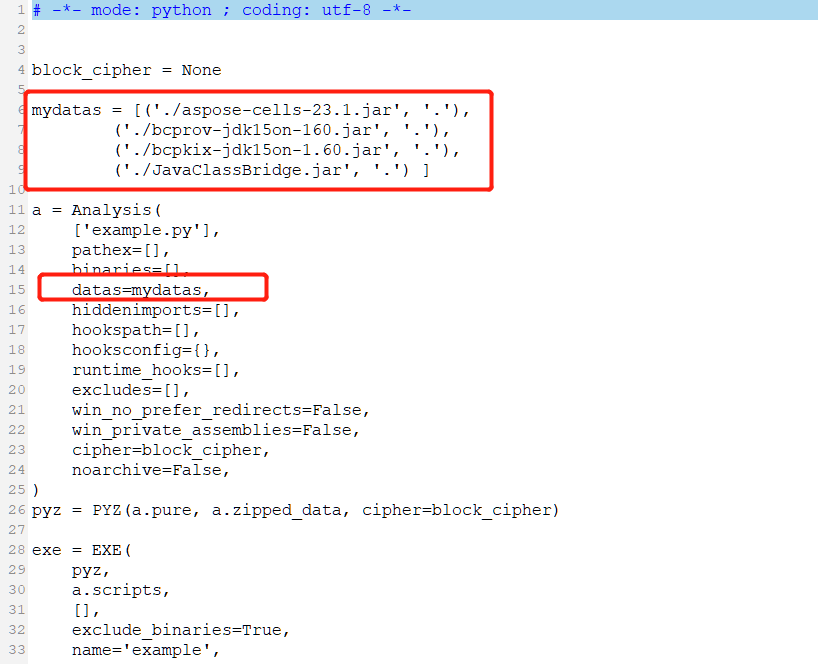
- Run pyinstaller example.spec in the command prompt window.
C:\app> pyinstaller example.spec - Switch the directory to C:\app\dist\example, and you will find the example.exe file.