Create or Add Table In PDF
Creating Table
The Aspose.PDF namespace contains classes named Table, Cell, and Row which provides functionality for creating tables when generating PDF documents from scratch.
Table can be created by creating object of Table Class.
Aspose.Pdf.Table table = new Aspose.Pdf.Table();
Adding Table in Existing PDF Document
To add a table to an existing PDF file with Aspose.PDF for Java, take the following steps:
- Load the source file.
- Initialize a table and set its columns and rows.
- Set table setting (we’ve set the borders).
- Populate table.
- Add the table to a page.
- Save the file.
The following code snippets show how to add text in an existing PDF file.
package com.aspose.pdf.examples;
import com.aspose.pdf.*;
public class ExampleAddTable {
private static String _dataDir = "/home/admin1/pdf-examples/Samples/";
public static void CreateTable() {
Document doc = new Document(_dataDir + "input.pdf");
// Initializes a new instance of the Table
Table table = new Table();
// Set the table border color as LightGray
table.setBorder(new BorderInfo(BorderSide.All, .5f, Color.getLightGray()));
// set the border for table cells
table.setDefaultCellBorder(new BorderInfo(BorderSide.All, .5f, Color.getLightGray()));
// create a loop to add 10 rows
for (int row_count = 1; row_count < 10; row_count++) {
// add row to table
Row row = table.getRows().add();
// add table cells
row.getCells().add("Column (" + row_count + ", 1)");
row.getCells().add("Column (" + row_count + ", 2)");
row.getCells().add("Column (" + row_count + ", 3)");
}
// Add table object to first page of input document
doc.getPages().get_Item(1).getParagraphs().add(table);
// Save updated document containing table object
doc.save(_dataDir + "document_with_table.pdf");
}
ColSpan and RowSpan in Aspose.PDF Tables using Java
Aspose.PDF for Java provides setColSpan method to merge the columns in a table and setRowSpan method to merge the rows.
We use setColSpan or setRowSpan methods on the Cell object which creates the table cell. After applying the required properties the created cell can be added to the table.
public static void AddTable_RowColSpan() {
// Load source PDF document
Document pdfDocument = new Document();
Page page = pdfDocument.getPages().add();
// Initializes a new instance of the Table
Table table = new Table();
// Set the table border color as LightGray
table.setBorder(new BorderInfo(BorderSide.All, .5f, Color.getBlack()));
// Set the border for table cells
table.setDefaultCellBorder(new BorderInfo(BorderSide.All, .5f, Color.getBlack()));
// Add 1st row to table
Row row1 = table.getRows().add();
for (int cellCount = 1; cellCount < 5; cellCount++) {
// Add table cells
row1.getCells().add("Test 1 " + cellCount);
}
// Add 2nd row to table
Row row2 = table.getRows().add();
row2.getCells().add("Test 2 1");
Cell cell = row2.getCells().add("Test 2 2");
cell.setColSpan(2);
row2.getCells().add("Test 2 4");
// Add 3rd row to table
Row row3 = table.getRows().add();
row3.getCells().add("Test 3 1");
row3.getCells().add("Test 3 2");
row3.getCells().add("Test 3 3");
row3.getCells().add("Test 3 4");
// Add 4th row to table
Row row4 = table.getRows().add();
row3.getCells().add("Test 4 1");
cell = row3.getCells().add("Test 4 2");
cell.setRowSpan(2);
row3.getCells().add("Test 4 3");
row3.getCells().add("Test 4 4");
// Add 5th row to table
row4 = table.getRows().add();
row4.getCells().add("Test 5 1");
row4.getCells().add("Test 5 3");
row4.getCells().add("Test 5 4");
// Add table object to first page of input document
page.getParagraphs().add(table);
// Save updated document containing table object
pdfDocument.save(_dataDir + "document_with_table_out.pdf");
}
The result of the execution code below is the table depicted on the following image:

Working with Borders, Margins and Padding
Aspose.PDF for Java allows developers to create tables in PDF documents. According to of Aspose.PDF’s Document Object Model, a table is a paragraph level element.
Please note that it also supports the feature to set border style, margins and cell padding for tables. Before going into more technical details, it’s important to understand the concepts of border, margins and padding which are presented below in a diagram:
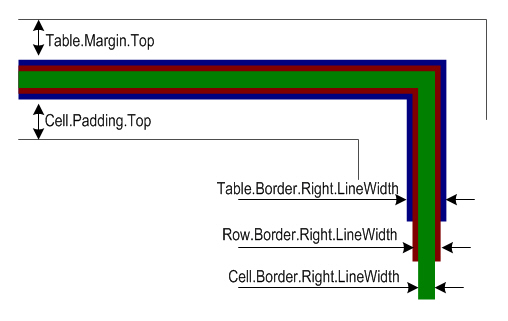
In the above figure, you can see that the borders of table, row and cell overlap. Using Aspose.PDF, a table can have margins and cells can have paddings. To set cell margins, we have to set cell padding.
Borders
To set the borders of Table, Row and Cell objects, use the Table.setBorder, Row.setBorder and Cell.setBorder methods. Cell borders can also be set using the Table or Row class DefaultCellBorder method. All border related properties discussed above are assigned an instance of the Row class, which is created by calling its constructor. The Row class has many overloads that take almost all the parameters required to customize the border.
Margins or Padding
Cell padding can be managed using the Table class DefaultCellPadding method. All padding related properties are assigned an instance of the MarginInfo class that takes information about the Left, Right, Top and Bottom parameters to create custom margins.
In the following example, the width of the cell border is set to 0.1 point, the width of the table border is set to 1 point and cell padding is set to 5 points.
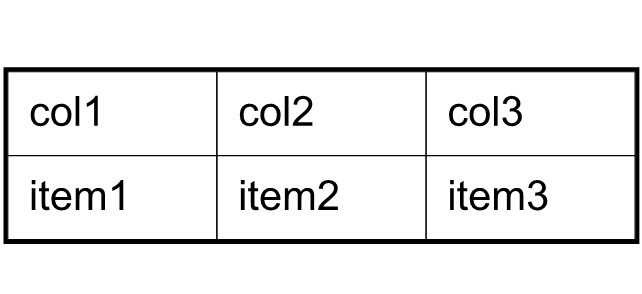
public static void MargingPadding() {
// Instntiate the Document object by calling its empty constructor
Document doc = new Document();
Page page = doc.getPages().add();
// Instantiate a table object
Table tab1 = new Table();
// Add the table in paragraphs collection of the desired section
page.getParagraphs().add(tab1);
// Set with column widths of the table
tab1.setColumnWidths ("50 50 50");
// Set default cell border using BorderInfo object
tab1.setDefaultCellBorder(new BorderInfo(BorderSide.All, 0.1F));
// Set table border using another customized BorderInfo object
tab1.setBorder (new BorderInfo(BorderSide.All, 1F));
// Create MarginInfo object and set its left, bottom, right and top margins
MarginInfo margin = new MarginInfo();
margin.setTop (5f);
margin.setLeft (5f);
margin.setRight (5f);
margin.setBottom (5f);
// Set the default cell padding to the MarginInfo object
tab1.setDefaultCellPadding(margin);
// Create rows in the table and then cells in the rows
Row row1 = tab1.getRows().add();
row1.getCells().add("col1");
row1.getCells().add("col2");
row1.getCells().add();
TextFragment mytext = new TextFragment("col3 with large text string");
row1.getCells().get_Item(2).getParagraphs().add(mytext);
row1.getCells().get_Item(2).setWordWrapped(false);
Row row2 = tab1.getRows().add();
row2.getCells().add("item1");
row2.getCells().add("item2");
row2.getCells().add("item3");
// Save the PDF
doc.save(_dataDir + "MarginsOrPadding_out.pdf");
}
}
To create table with rounded corner, use the BorderInfo class’ RoundedBorderRadius value and set the table corner style to round.
public static void RoundedBorderRadius() {
Document doc = new Document();
Page page = doc.getPages().add();
// Instantiate a table object
Table tab1 = new Table();
// Add the table in paragraphs collection of the desired section
page.getParagraphs().add(tab1);
GraphInfo graph = new GraphInfo();
graph.setColor(Color.getRed());
// Create a blank BorderInfo object
BorderInfo bInfo = new BorderInfo(BorderSide.All, graph);
// Set the border a rounder border where radius of round is 15
bInfo.setRoundedBorderRadius(15);
// Set the table Corner style as Round.
tab1.setCornerStyle(BorderCornerStyle.Round);
// Set the table border information
tab1.setBorder(bInfo);
// Create rows in the table and then cells in the rows
Row row1 = tab1.getRows().add();
row1.getCells().add("col1");
row1.getCells().add("col2");
row1.getCells().add();
TextFragment mytext = new TextFragment("col3 with large text string");
row1.getCells().get_Item(2).getParagraphs().add(mytext);
row1.getCells().get_Item(2).setWordWrapped(false);
Row row2 = tab1.getRows().add();
row2.getCells().add("item1");
row2.getCells().add("item2");
row2.getCells().add("item3");
// Save the PDF
doc.save(_dataDir + "BorderRadius_out.pdf");
}
AutoFitToWindow property in ColumnAdjustmentType enumeration
public static void AutoFitToWindowProperty() {
// Instntiate the Pdf object by calling its empty constructor
Document doc = new Document();
// Create the section in the Pdf object
Page sec1 = doc.getPages().add();
// Instantiate a table object
Table tab1 = new Table();
// Add the table in paragraphs collection of the desired section
sec1.getParagraphs().add(tab1);
// Set with column widths of the table
tab1.setColumnWidths("50 50 50");
tab1.setColumnAdjustment(ColumnAdjustment.AutoFitToWindow);
// Set default cell border using BorderInfo object
tab1.setDefaultCellBorder(new BorderInfo(BorderSide.All, 0.1F));
// Set table border using another customized BorderInfo object
tab1.setBorder(new BorderInfo(BorderSide.All, 1F));
// Create MarginInfo object and set its left, bottom, right and top margins
MarginInfo margin = new MarginInfo();
margin.setTop(5f);
margin.setLeft(5f);
margin.setRight(5f);
margin.setBottom(5f);
// Set the default cell padding to the MarginInfo object
tab1.setDefaultCellPadding(margin);
// Create rows in the table and then cells in the rows
Row row1 = tab1.getRows().add();
row1.getCells().add("col1");
row1.getCells().add("col2");
row1.getCells().add("col3");
Row row2 = tab1.getRows().add();
row2.getCells().add("item1");
row2.getCells().add("item2");
row2.getCells().add("item3");
// Save updated document containing table object
doc.save(_dataDir + "AutoFitToWindow_out.pdf");
}
Get Table Width
Sometimes, it is required to get table width dynamically. Aspose.PDF.Table class has a method GetWidth for the purpose. For example, you have not set table columns width explicitly and set ColumnAdjustment to AutoFitToContent. In this case you can get table width as following.
public static void GetTableWidth() {
// Create a new document
Document doc = new Document();
// Add page in document
Page page = doc.getPages().add();
// Initialize new table
Table table = new Table();
// Add the table in paragraphs collection of the desired section
page.getParagraphs().add(table);
table.setColumnAdjustment(ColumnAdjustment.AutoFitToContent);
// Add row in table
Row row = table.getRows().add();
// Add cell in table
row.getCells().add("Cell 1 text");
row.getCells().add("Cell 2 text");
// Get table width
System.out.println(table.getWidth());
}
Add SVG Object to Table Cell
Aspose.PDF for Java supports the feature to add a table cell into a PDF file. While creating a table, it is possible to add text or images into the cells. Furthermore, the API also offers the feature to convert SVG files to PDF format. Using a combination of these features, it is possible to load an SVG image and add it into a table cell.
The following code snippet shows the steps for creating a table instance and adding an SVG image inside a table cell.
public static void AddSVGObjectToTableCell() {
// Instantiate Document object
Document doc = new Document();
// Create an image instance
com.aspose.pdf.Image img = new com.aspose.pdf.Image();
// Set image type as SVG
img.setFileType (com.aspose.pdf.ImageFileType.Svg);
// Path for source file
img.setFile (_dataDir + "SVGToPDF.svg");
// Set width for image instance
img.setFixWidth (50);
// Set height for image instance
img.setFixHeight (50);
// Create table instance
com.aspose.pdf.Table table = new com.aspose.pdf.Table();
// Set width for table cells
table.setColumnWidths ("100 100");
// Create row object and add it to table instance
com.aspose.pdf.Row row = table.getRows().add();
// Create cell object and add it to row instance
com.aspose.pdf.Cell cell = row.getCells().add();
// Add textfragment to paragraphs collection of cell object
cell.getParagraphs().add(new TextFragment("First cell"));
// Add another cell to row object
cell = row.getCells().add();
// Add SVG image to paragraphs collection of recently added cell instance
cell.getParagraphs().add(img);
// Create page object and add it to pages collection of document instance
Page page = doc.getPages().add();
// Add table to paragraphs collection of page object
page.getParagraphs().add(table);
// Save PDF file
doc.save(_dataDir + "AddSVGObject_out.pdf");
}
Add HTML Tags inside Table
Aspose.PDF for Java allows adding a new HTML Fragment into a Paragraph of your PDF file.
public static void AddHTMLFragmentToTableCell() {
Document doc = new Document(_dataDir + "input.pdf");
// Initializes a new instance of the Table
Table table = new Table();
// Set the table border color as LightGray
table.setBorder(new BorderInfo(BorderSide.All, .5f, Color.getLightGray()));
// set the border for table cells
table.setDefaultCellBorder(new BorderInfo(BorderSide.All, .5f, Color.getLightGray()));
// create a loop to add 10 rows
for (int row_count = 1; row_count < 10; row_count++) {
Cell cell;
// add row to table
Row row = table.getRows().add();
// add table cells
cell = row.getCells().add();
cell.getParagraphs().add(new HtmlFragment("Column <strong>(" + row_count + ", 1)</strong>"));
cell = row.getCells().add();
cell.getParagraphs().add(new HtmlFragment("Column <span style='color:red'>(" + row_count + ", 2)</span>"));
cell = row.getCells().add();
cell.getParagraphs().add(new HtmlFragment("Column <span style='text-decoration: underline'>(" + row_count + ", 3)</span>"));
}
// Add table object to first page of input document
doc.getPages().get_Item(1).getParagraphs().add(table);
// Save updated document containing table object
doc.save(_dataDir + "AddHTMLObject_out.pdf");
}
}
Insert a Page Break between rows of table
As a default behavior, when creating a table inside a PDF file, the table flows to subsequent pages when it reaches tables Bottom margin. However, we may have a requirement to forcefully insert page break when a certain number of rows are added for table. The following code snippet shows the steps to insert page break when 10 rows are added for the table.
public static void InsertPageBreak() {
// Instantiate Document instance
Document doc = new Document();
// Add page to pages collection of PDF file
Page page = doc.getPages().add();
// Create table instance
Table tab = new Table();
// Set border style for table
tab.setBorder (new BorderInfo(BorderSide.All, Color.getRed()));
// Set default border style for table with border color as Red
tab.setDefaultCellBorder (new BorderInfo(BorderSide.All, Color.getRed()));
// Specify table columsn widht
tab.setColumnWidths ("100 100");
// Create a loop to add 200 rows for table
for (int counter = 0; counter <= 200; counter++) {
Row row = new Row();
tab.getRows().add(row);
Cell cell1 = new Cell();
cell1.getParagraphs().add(new TextFragment("Cell " + counter + ", 0"));
row.getCells().add(cell1);
Cell cell2 = new Cell();
cell2.getParagraphs().add(new TextFragment("Cell " + counter + ", 1"));
row.getCells().add(cell2);
// When 10 rows are added, render new row in new page
if (counter % 10 == 0 && counter != 0)
row.setInNewPage(true);
}
// Add table to paragraphs collection of PDF file
page.getParagraphs().add(tab);
// Save the PDF document
doc.save(_dataDir + "InsertPageBreak_out.pdf");
}
Hide Spanned Cell Borders
While adding cells to a table, the spanned cell borders may show up when they break to another row. Such spanned borders can be made hidden as shown in the following code sample.
Document doc = new Document();
com.aspose.pdf.Page page = doc.getPages().add();
//Instantiate a table object that will be nested inside outerTable that will break
//inside the same page
com.aspose.pdf.Table mytable = new com.aspose.pdf.Table();
mytable.setBroken(TableBroken.Vertical);
mytable.setDefaultCellBorder(new BorderInfo(BorderSide.All));
mytable.setRepeatingColumnsCount(2);
page.getParagraphs().add(mytable);
//Add header Row
com.aspose.pdf.Row row = mytable.getRows().add();
Cell cell = row.getCells().add("header 1");
cell.setColSpan(2);
cell.setBackgroundColor(Color.getLightGray());
Cell header3 = row.getCells().add("header 3");
Cell cell2 = row.getCells().add("header 4");
cell2.setColSpan(2);
cell2.setBackgroundColor(Color.getLightBlue());
row.getCells().add("header 6");
Cell cell3 = row.getCells().add("header 7");
cell3.setColSpan(2);
cell3.setBackgroundColor(Color.getLightGreen());
Cell cell4 = row.getCells().add("header 9");
cell4.setColSpan(3);
cell4.setBackgroundColor(Color.getLightCoral());
row.getCells().add("header 12");
row.getCells().add("header 13");
row.getCells().add("header 14");
row.getCells().add("header 15");
row.getCells().add("header 16");
row.getCells().add("header 17");
for (int rowCounter = 0; rowCounter < 1; rowCounter++)
{
//Create rows in the table and then cells in the rows
com.aspose.pdf.Row row1 = mytable.getRows().add();
row1.getCells().add("col "+rowCounter+", 1");
row1.getCells().add("col "+rowCounter+", 2");
row1.getCells().add("col "+rowCounter+", 3");
row1.getCells().add("col "+rowCounter+", 4");
row1.getCells().add("col "+rowCounter+", 5");
row1.getCells().add("col "+rowCounter+", 6");
row1.getCells().add("col "+rowCounter+", 7");
row1.getCells().add("col "+rowCounter+", 8");
row1.getCells().add("col "+rowCounter+", 9");
row1.getCells().add("col "+rowCounter+", 10");
row1.getCells().add("col "+rowCounter+", 11");
row1.getCells().add("col "+rowCounter+", 12");
row1.getCells().add("col "+rowCounter+", 13");
row1.getCells().add("col "+rowCounter+", 14");
row1.getCells().add("col "+rowCounter+", 15");
row1.getCells().add("col "+rowCounter+", 16");
row1.getCells().add("col "+rowCounter+", 17");
}
doc.save(dataDir + "3_out.pdf");