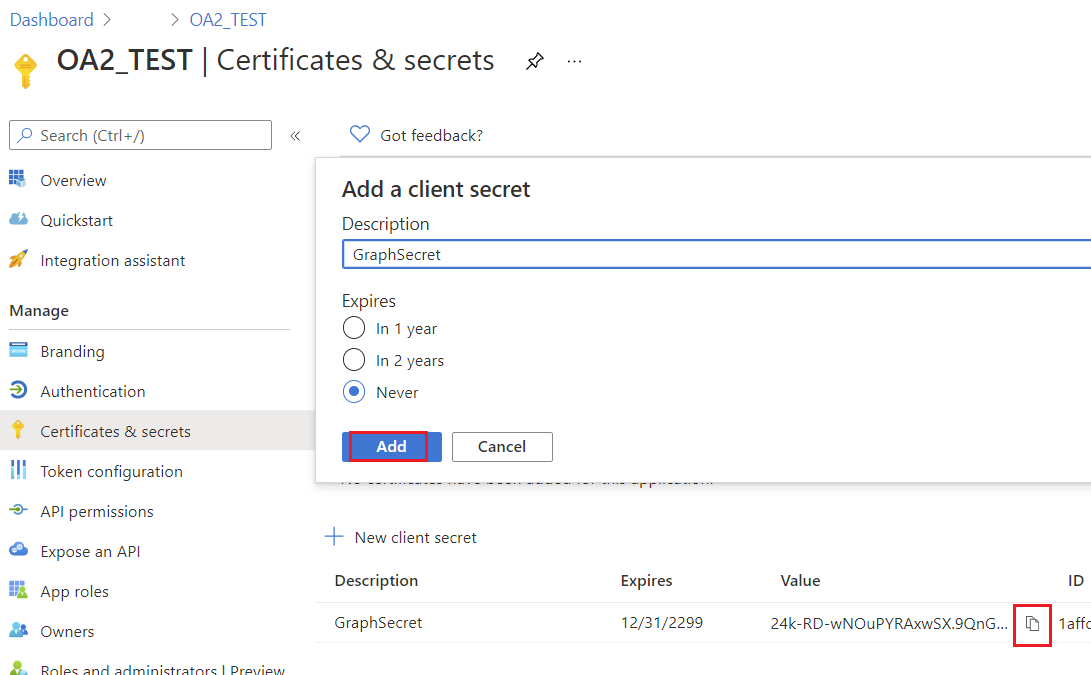Microsoft Graph Utility Features
Creating Project in Azure Active Directory Admin Center
A Project is to be created on Azure Active Directory admin center for a user having MS Office account.
Steps to Create a Project in Azure Active Directory Admin Center
Below is a step by step tutorial for creating a project in Azure Active Directory admin center.
1. Go to Azure Active Directory and login using your MS Office credentials.
Azure Active Directory Link - https://aad.portal.azure.com/
2. Create an Azure AD Application in your tenant.
In the left side pane click the label Azure Active Directory. This will open up the blade for Azure Active Directory. In that screen you should see a label App registrations. This is the starting point of a registering an Azure AD Application. This blade will allow you to create a new application for Azure AD.
Click on the button New registration to create a new application.
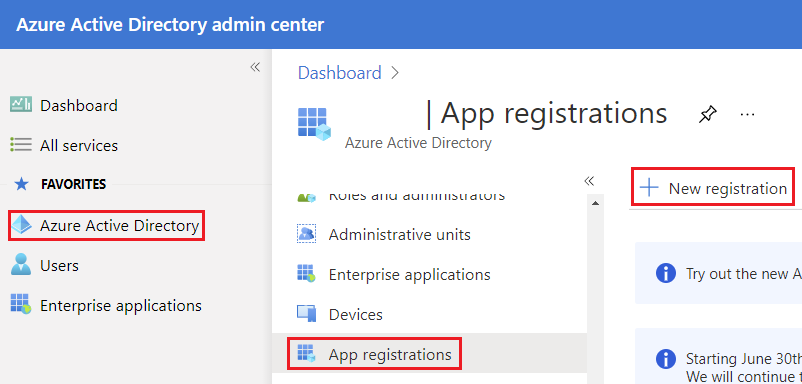
3. Now you will see the new application registration blade.
- Name This will be the name of your application.
- Supported account types This section will restrict the access.
Click Register button.
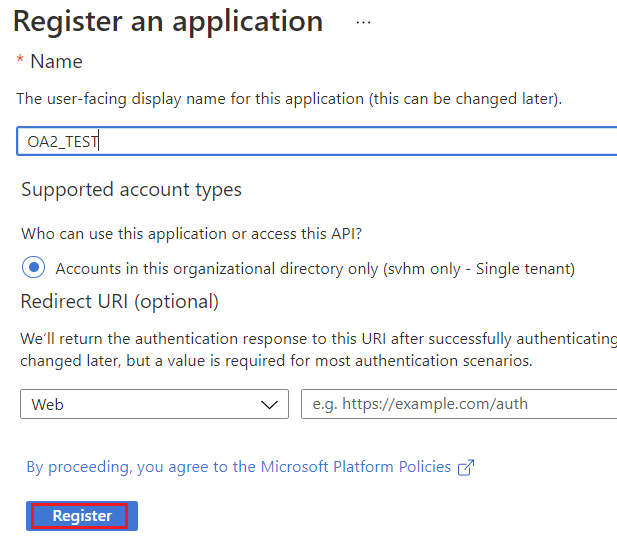
4. You should see the newly registered applications blade.
- Application (client) ID The id of your application.
- Directory (tenant) ID The Azure AD tenant id.
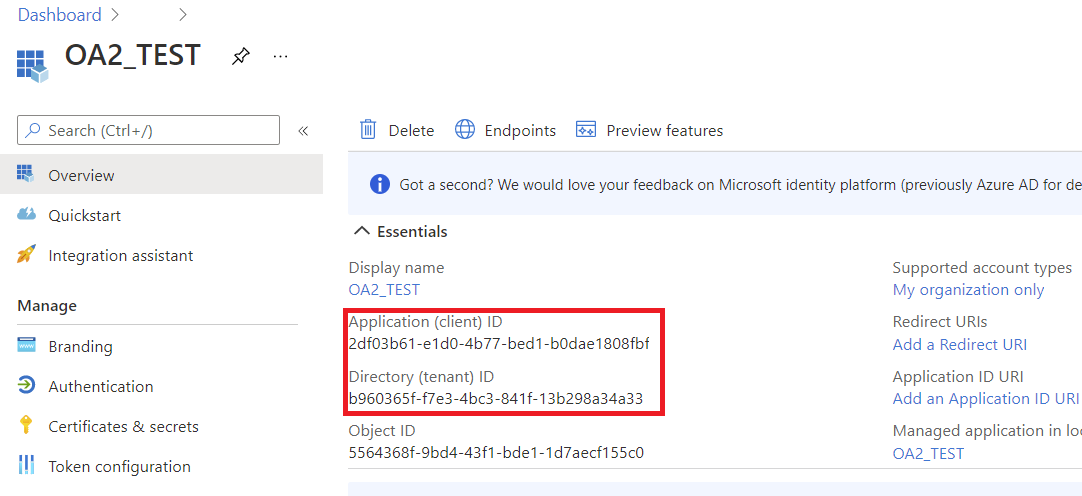
5. Allowing permissions for Microsoft Graph API.
Click on the API permissions label.
Azure has already given you User.Read delegated permissions for your application. This permission will allow us to read user information for a logged in user. These are Microsoft Graph API permissions, we can also call them Scopes.
The full list of scopes for Microsoft Graph API - https://learn.microsoft.com/en-us/graph/permissions-reference.
Click on + Add a permission button and select Microsoft Graph.
Click on Delegated permissions. Now you see a list of permissions available for Microsoft Graph API.
Select required permissions, click Add permissions button.
Click Grant admin consent button.
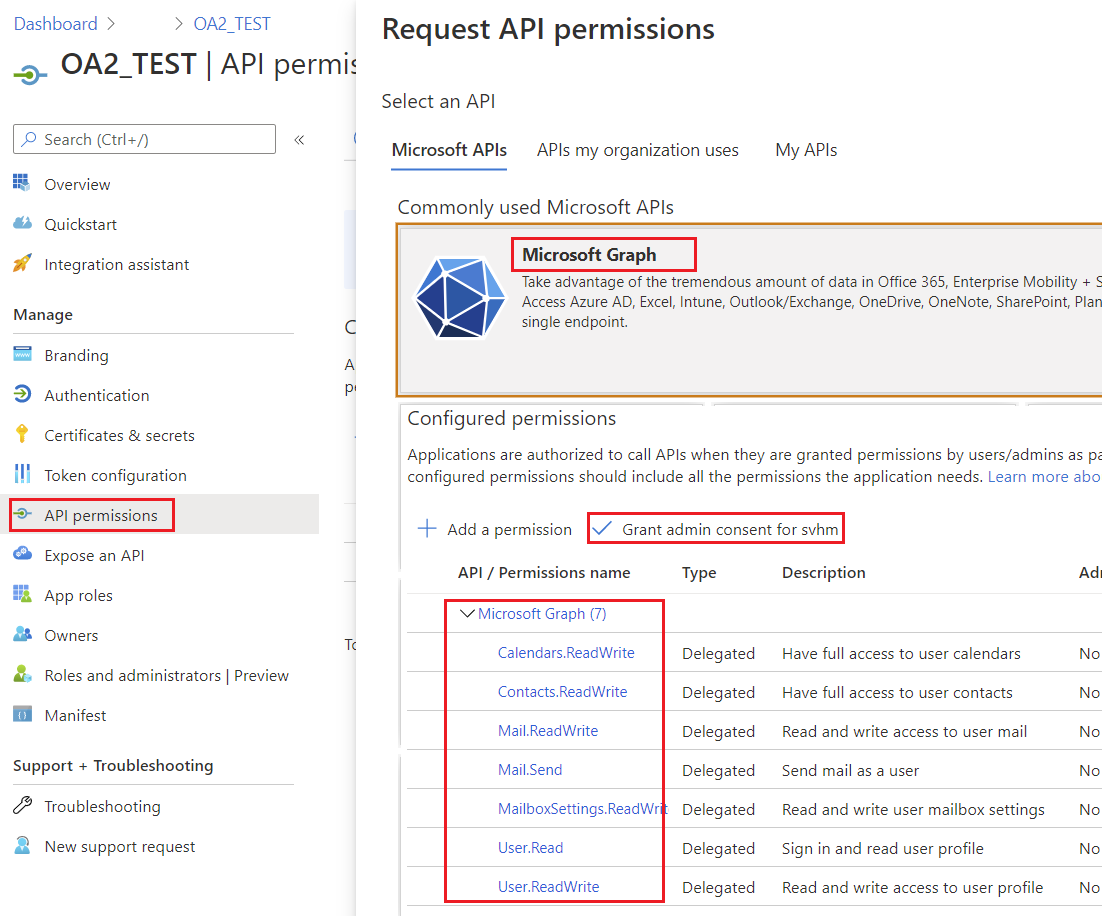
6. Allow public client flows.
Specifies whether the application is a public client. Appropriate for apps using token grant flows that don’t use a redirect URI.
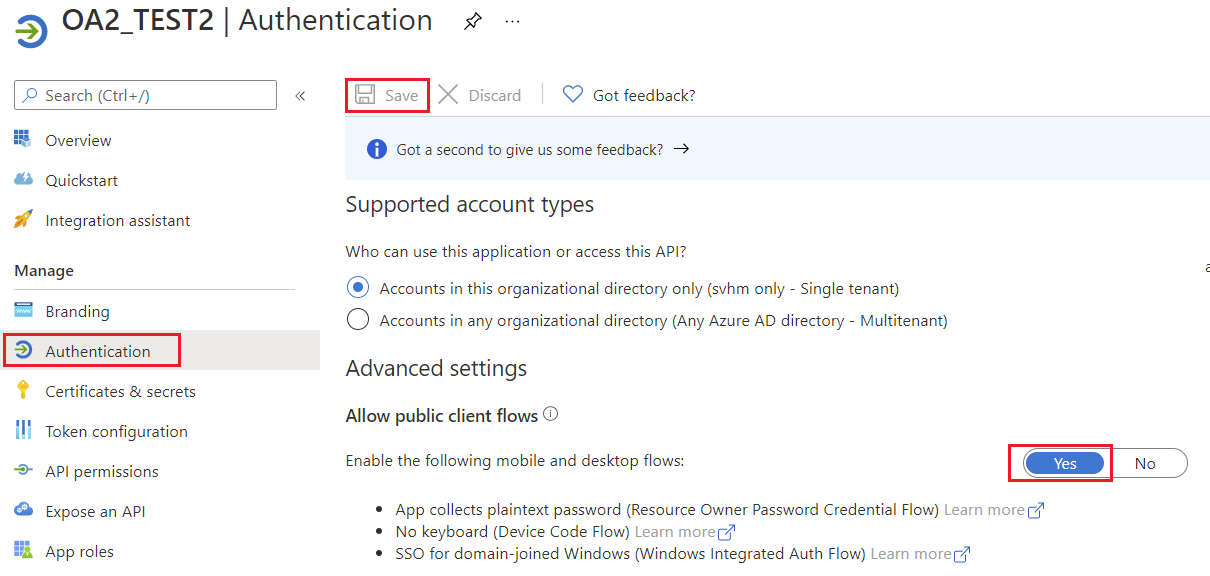
7. Create a key for the application