使用字体库的文本渲染| .NET
概述
如果您想将文本渲染到图像中的功能,则此处的文章将教您如何使用任何格式的字体进行操作,并在字体库中使用Aspose.font API解决方案支持。该库允许您轻松地将文本转换为图像,并将文本添加到任何图像中。
渲染文字
要将文本插入图像中,您需要使用 drawText renderingutils类的方法。下面的代码显示了如何添加用Arial字体编写的文本“ Hello World”到名为“ Arial.png”的图像。
1 var datadir = @“ c:\ temp \”;
2 var filename = datadir +“ arial.ttf”; //带有完整路径的字体文件名
3 var outfile = datadir +“ arial.png”;
4 var fontdefinition = new fontdefinition(fonttype.ttf,new fontfiledefinition(“ ttf”,new filesystemstreamsource(filename)));
5 var ttffont = font.open(fontDefinition)作为ttffont;
6
7 var stream = Aspose.Font.Renderers.RenderingUtils.DrawText(ttfFont, "Hello world", 18);
8
9 var bitmap = new Bitmap(stream);
10 bitmap.Save(outFile);实现结果:

drawText方法允许您设置线间距并执行自动逐字文本包装。
在下面的代码示例中,我们指定了线间距类型 lines -pacingtype.pixels并将其设置为10,然后将图像的最大宽度设置为450。
在给定范围内无法正确显示的所有文本(在我们的情况下为450)将包裹在新线路上。
剪切的代码显示了如何在Arial字体中渲染“ Hello World”文本,并包裹到下一行:
1 var datadir = @“ c:\ temp \”;
2 var filename = datadir +“ arial.ttf”; //带有完整路径的字体文件名
3 var outfile = datadir +“ arial.png”;
4 var fontdefinition = new fontdefinition(fonttype.ttf,new fontfiledefinition(“ ttf”,new filesystemstreamsource(filename)));
5 var ttffont = font.open(fontDefinition)作为ttffont;
6 var linesPacingType = linesPacingType.pixels;
7
8 var stream = DrawText(ttfFont, "Hello world", 22, lineSpacingType, 10, 450);
9
10 var bitmap = new Bitmap(stream);
11
12 bitmap.Save(outFile);实现结果:
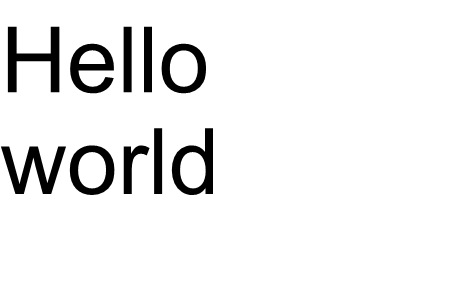
在此示例中,您看到了如何仅使用一行代码将文本变成图像。
drawText()方法的函数家族涵盖标准文本或多行文本输出。但是,在某些情况下,您可能需要文本的自定义输出,例如,当您想以角度或其他方式压缩,伸展,旋转文本时。在这种情况下,您需要根据需要自定义输出。
自定义文本渲染
下一个示例显示了一种更高级的(自定义)将文本转换为图像的方法。
在aspose.font中绘制 glyphs使用 glyphoutlinererer类的方法之一。所有这些超载方法均在 iglyphrenderer接口中声明。
我们必须将字体的引用、字形ID或字形索引以及字形输出坐标作为参数传递给这些方法。为了传输最后一个参数,我们使用了一个由 Aspose.Font
TransformationMatrix 对象表示的特殊矩阵。
下面我们将展示如何使用
TransformationMatrix 类型的对象将字形输出坐标传递给 RenderGlyph() 系列方法。
因此,要绘制字形,我们需要创建一个 GlyphOutlineRenderer 类型的对象。但此类对象无法自行绘制字形。它需要外部功能,该功能由 IGlyphOutlinePainter 接口描述。要使用 GlyphOutlineRenderer 对象,需要提供 IGlyphOutlinePainter 接口的实现。
下面您可以看到此接口的一个简单实现。 让我们创建 GlyphOutlinePainter 类,它需要一个 System.Drawing.Drawing2D.GraphicsPath 类型的对象来实现图形绘制目标。
实现如下所示。
1 public class GlyphOutlinePainter : IGlyphOutlinePainter
2 {
3 private GraphicsPath _path;
4 private PointF _currentPoint;
5
6 public GlyphOutlinePainter(GraphicsPath path)
7 {
8 _path = path;
9 }
10
11 public void MoveTo(MoveTo moveTo)
12 {
13 _path.CloseFigure();
14 _currentPoint.X = (float)moveTo.X;
15 _currentPoint.Y = (float)moveTo.Y;
16 }
17
18 public void LineTo(LineTo lineTo)
19 {
20 float x = (float)lineTo.X;
21 float y = (float)lineTo.Y;
22 _path.AddLine(_currentPoint.X, _currentPoint.Y, x, y);
23 _currentPoint.X = x;
24 _currentPoint.Y = y;
25 }
26
27 public void CurveTo(CurveTo curveTo)
28 {
29 float x3 = (float)curveTo.X3;
30 float y3 = (float)curveTo.Y3;
31
32 _path.AddBezier(
33 _currentPoint.X,
34 _currentPoint.Y,
35 (float)curveTo.X1,
36 (float)curveTo.Y1,
37 (float)curveTo.X2,
38 (float)curveTo.Y2,
39 x3,
40 y3);
41
42 _currentPoint.X = x3;
43 _currentPoint.Y = y3;
44 }
45
46 public void ClosePath()
47 {
48 _path.CloseFigure();
49 }
50 }在
IGlyphOutlinePainter 实现之后,我们可以使用其类型的对象来渲染单个字形,方法是将它们传递给
GlyphOutlineRenderer 并调用 RenderGlyph() 系列的相应重载方法。
为了渲染一串文本,我们需要获取每个字符的 glyphId,然后使用
GlyphOutlineRenderer 类型的对象调用 RenderGlyph() 系列中的某个方法,并传递相应字形的坐标。
让我们来看一个使用 Aspose.Font 库输出一行文本的示例。它将以 CustomDrawText() 方法的形式构建,该方法接受以下参数:CustomDrawText(string text, IFont font, double fontSize, Brush backgroundBrush, Brush textBrush, string outFile)。
创建customDrawText()方法,该方法将指定的文本绘制到
system.drawing.bitmap对象中,并保存在光盘上的结果位图。
这将包括以下步骤:
- 迭代文本字符串中的所有符号。
- 获取每个已处理符号的字形标识符 - gid。
- 创建一个 GlyphOutlinePainter 类型的对象,该对象是渲染子系统绘制当前字形所必需的。
- 创建一个 Aspose.Font.Renderers.GlyphOutlineRenderer 类型的对象,并将刚刚创建的 GlyphOutlinePainter 类型的对象传递给 GlyphOutlineRenderer 的构造函数。此 GlyphOutlineRenderer 对象用于渲染指定的字形。
- 使用 GlyphOutlineRenderer.RenderGlyph() 方法渲染当前处理的字形。Aspose.Fonts.Matrix 对象用于指定字形坐标。要渲染的字形由 gid 参数指定。
此策略的辅助步骤
- 在本代码段中,字形的“Y”轴坐标为常量。
- 每次处理完一个字形后,都会计算“X”轴坐标。
- “X”和“Y”坐标均会传入 GlyphOutlineRenderer 使用的 Aspose.Fonts.Matrix 对象,用于绘制字形。
- 每次迭代都会计算刚刚处理的字形与之前处理的字形之间的距离。这会影响每个字形的“X”坐标。
- GlyphOutlineRenderer 类型的对象借助 GlyphOutlinePainter 绘制字形,而不是直接绘制到 Bitmap 中,而是绘制到传递给 GlyphOutlinePainter 构造函数的 GraphicsPath 对象中,因此我们使用 System.Drawing.Graphics 类型的对象来绘制 GraphicsPath 到位图中。
- FontWidthToImageWith() 方法计算位图坐标系的字形宽度。
- customDrawText() *方法的实现如下所示。
1 public static void CustomDrawText(string text, IFont font, double fontSize, Brush backgroundBrush, Brush textBrush, string outFile)
2 {
3 //Get glyph identifiers for every symbol in the text line
4 GlyphId[] gids = new GlyphId[text.Length];
5
6 for (int i = 0; i < text.Length; i++)
7 gids[i] = font.Encoding.DecodeToGid(text[i]);
8
9 // Set common drawing settings
10 double dpi = 300;
11 double resolutionCorrection = dpi / 72; // 72 is font's internal dpi
12
13 // Prepare output bitmap
14 Bitmap outBitmap = new Bitmap(960, 720);
15
16
17 outBitmap.SetResolution((float)dpi, (float)dpi);
18
19 Graphics outGraphics = Graphics.FromImage(outBitmap);
20 outGraphics.FillRectangle(backgroundBrush, 0, 0, outBitmap.Width, outBitmap.Height);
21 outGraphics.SmoothingMode = SmoothingMode.HighQuality;
22
23 //Declare coordinate variables and a previous gid
24 GlyphId previousGid = null;
25 double glyphXCoordinate = 0;
26 double glyphYCoordinate = fontSize * resolutionCorrection;
27
28 // The loop paints every glyph in gids
29 foreach (GlyphId gid in gids)
30 {
31 // if the font contains the gid
32 if (gid != null)
33 {
34 Glyph glyph = font.GlyphAccessor.GetGlyphById(gid);
35 if (glyph == null)
36 continue;
37
38 // The path that accepts drawing instructions
39 GraphicsPath path = new GraphicsPath();
40
41 // Create IGlyphOutlinePainter implementation
42 GlyphOutlinePainter outlinePainter = new GlyphOutlinePainter(path);
43
44 // Create the renderer
45 Aspose.Font.Renderers.IGlyphRenderer renderer = new Aspose.Font.Renderers.GlyphOutlineRenderer(outlinePainter);
46
47 // Get common glyph properties
48 double kerning = 0;
49
50 // Get kerning value
51
52 if (previousGid != null)
53 {
54 kerning = (font.Metrics.GetKerningValue(previousGid, gid) / glyph.SourceResolution) * fontSize * resolutionCorrection;
55 kerning += FontWidthToImageWith(font.Metrics.GetGlyphWidth(previousGid), glyph.SourceResolution, fontSize);
56 }
57
58 // Glyph positioning - increase glyph X coordinate according to kerning distance
59 glyphXCoordinate += kerning;
60
61 // Glyph placement matrix
62 TransformationMatrix glyphMatrix = new TransformationMatrix(
63 new double[]
64 { fontSize * resolutionCorrection,
65 0,
66 0,
67 // negative because of the bitmap coordinate system begins from the top
68 - fontSize*resolutionCorrection,
69 glyphXCoordinate,
70 glyphYCoordinate
71 });
72
73 // Render the current glyph
74 renderer.RenderGlyph(font, gid, glyphMatrix);
75
76 // Fill the path
77 path.FillMode = FillMode.Winding;
78
79 outGraphics.FillPath(textBrush, path);
80 }
81
82 //Set current gid as previous to get correct kerning for next glyph
83 previousGid = gid;
84 }
85
86 //Save the results
87 outBitmap.Save(outFile);
88 }将字体宽度转换为图像宽度的实用方法
1 static double FontWidthToImageWith(double width, int fontSourceResulution, double fontSize, double dpi = 300)
2 {
3 double resolutionCorrection = dpi / 72; // 72 is font's internal dpi
4
5 return (width / fontSourceResulution) * fontSize * resolutionCorrection;
6 }下一个代码段显示了如何使用customDrawText()`方法来渲染文本“ Hello World”。
1 var dataDir = @"C:\Temp\";
2 var fileName1 = dataDir + "arial.ttf"; //Font file name with full path
3 var fileName2 = dataDir + "calibrii.ttf"; //Font file name with full path
4
5 var fontDefinition1 = new FontDefinition(FontType.TTF, new FontFileDefinition("ttf", new FileSystemStreamSource(fileName1)));
6 var ttfFont1 = Font.Open(fontDefinition1) as TtfFont;
7
8 var fontDefinition2 = new FontDefinition(FontType.TTF, new FontFileDefinition("ttf", new FileSystemStreamSource(fileName2)));
9 var ttfFont2 = Font.Open(fontDefinition2) as TtfFont;
10
11 GlyphOutlinePainter.CustomDrawText("Hello world", ttfFont1, 24, Brushes.White, Brushes.Black, dataDir + "Hello_Arial_out.png");
12 GlyphOutlinePainter.CustomDrawText("Hello world", ttfFont2, 24, Brushes.Yellow, Brushes.Blue, dataDir + "Hello_Calibri_out.png");实施代码,我们将获得以下结果:
实现结果:
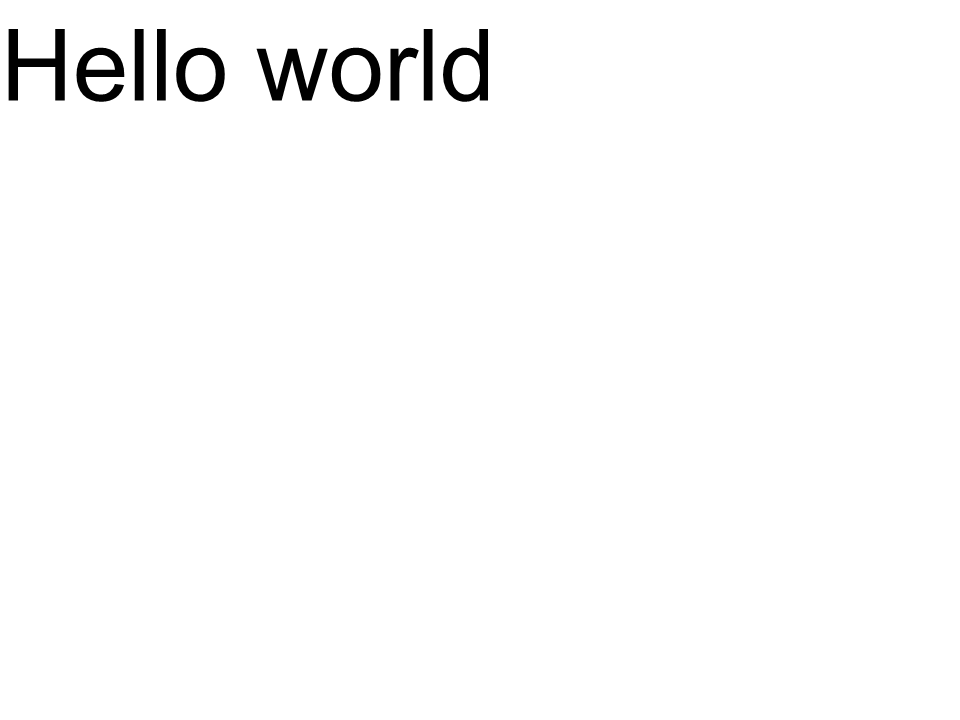 Arial
Arial
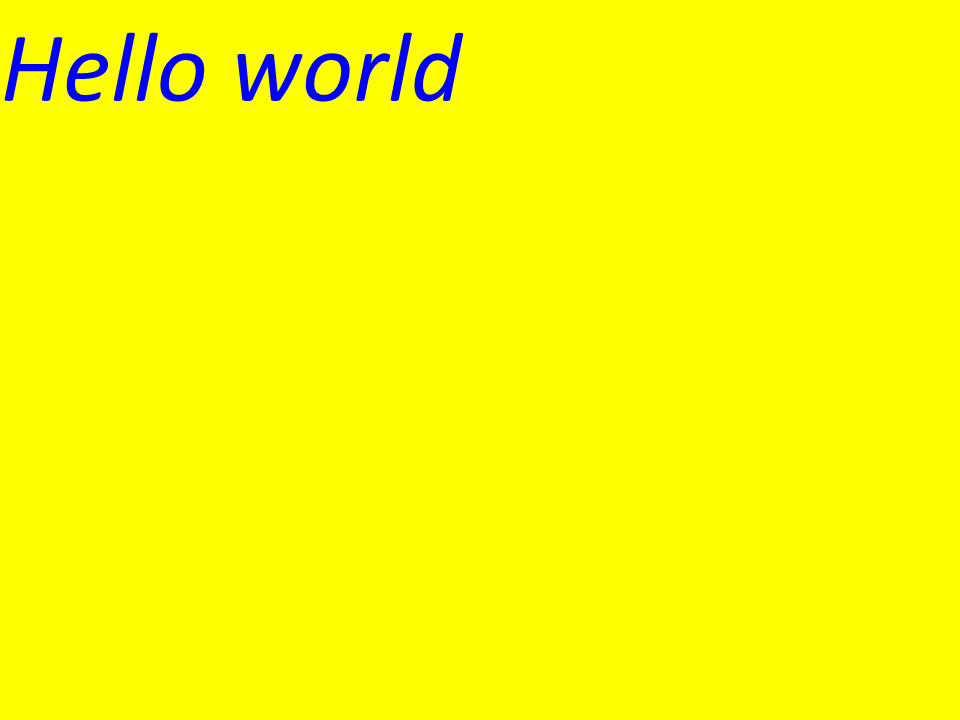 Calibri
Calibri
凯宁
使用 kerning变量的值,您可以更改字形之间的距离。现在,让我们下一步重写代码:
1
2 //Glyph positioning - increase glyph X coordinate according to the kerning distance
3 kerning *= 1.25;
4 glyphXCoordinate += kerning;下一个结果将得到:
实现结果:
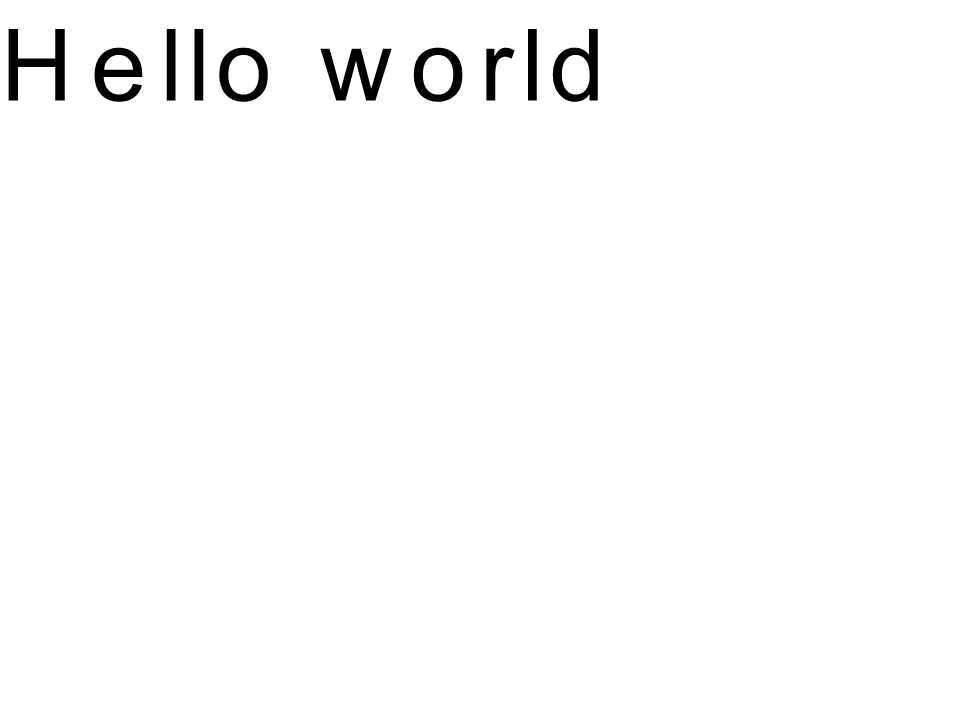 Arial kerning
Arial kerning
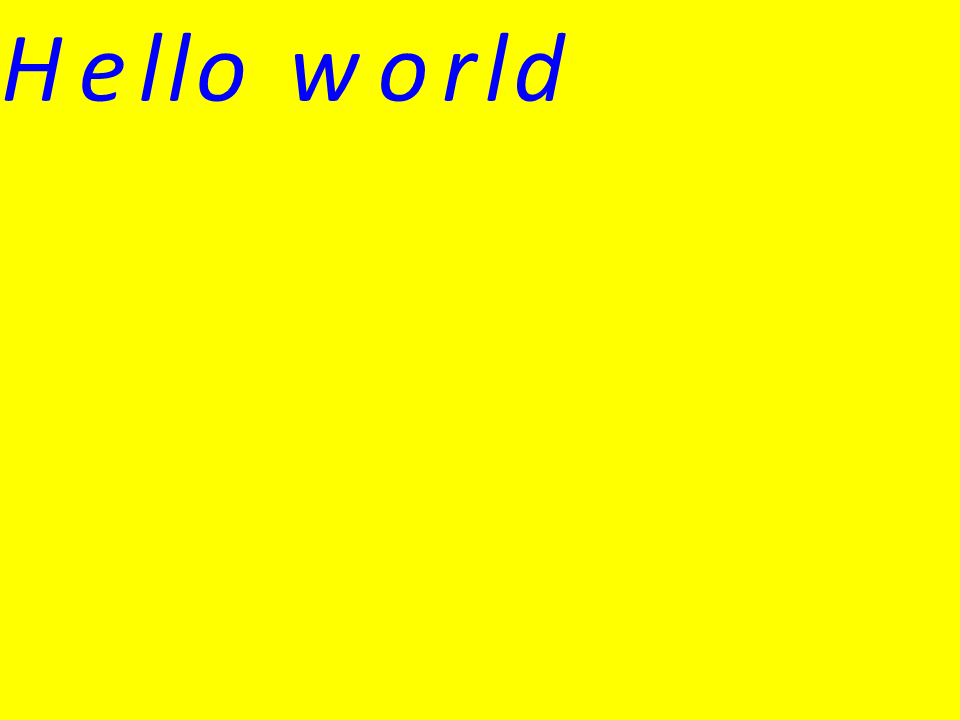 Calibri kerning
Calibri kerning
通过坐标渲染文本
变量 * glyphxCoorcorion *和 * glyphyCoorcoriation *负责文本输出的坐标。通过更改代码如下:
1 //Declare coordinate variables and the previous gid
2 GlyphId previousGid = null;
3 double glyphXCoordinate = 300;
4 double glyphYCoordinate = 300;下一个结果将得到:
实现结果:
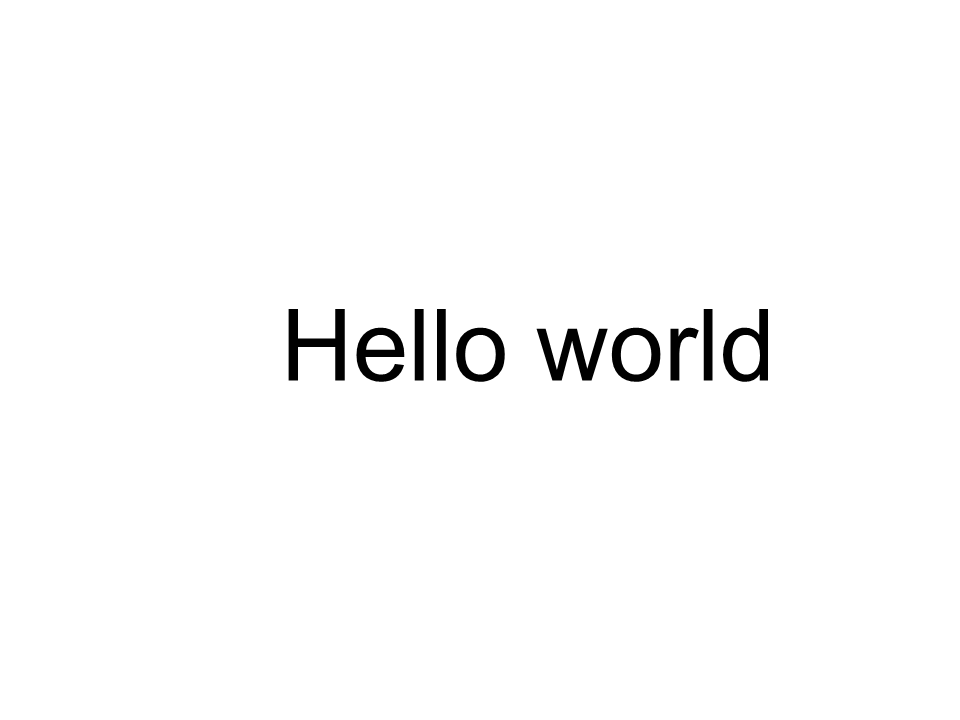 Arial x=300 y=300
Arial x=300 y=300
 Calibri x=300 y=300
Calibri x=300 y=300
如何将文本添加到图像
您还可以在现有图像上显示文本。为此,我们将按照以下方式重写:
1
2 public static void customDrawText(字符串文本,Ifont Font,Double Fontsize,Brush Backgroundbrush,Brush Textbrush,String Outfile,bitmap bitmap,double kerningCoofficity = 1,double CoortionX = 0,double coortiaty = 0)
3 {
4 //为文本行中的每个符号获取标识符
5 glyphid [] gids = new Glyphid [text.length];
6
7 for (int i = 0; i < text.Length; i++)
8 gids[i] = font.Encoding.DecodeToGid(text[i]);
9
10 // Set common drawing settings
11 double dpi = 300;
12 double resolutionCorrection = dpi / 72; // 72 is font's internal dpi
13
14 // Prepare the output bitmap
15 Bitmap outBitmap = bitmap;
16
17 outBitmap.SetResolution((float)dpi, (float)dpi);
18
19 Graphics outGraphics = Graphics.FromImage(outBitmap);
20 outGraphics.FillRectangle(backgroundBrush, 0, 0, outBitmap.Width, outBitmap.Height);
21 outGraphics.SmoothingMode = SmoothingMode.HighQuality;
22
23 //Declare coordinate variables and the previous gid
24 GlyphId previousGid = null;
25 double glyphXCoordinate = coordinateX;
26 double glyphYCoordinate = coordinateY;
27
28 glyphYCoordinate += fontSize * resolutionCorrection;
29
30 //The loop paints every glyph in gids
31 foreach (GlyphId gid in gids)
32 {
33 // if the font contains the gid
34 if (gid != null)
35 {
36 Glyph glyph = font.GlyphAccessor.GetGlyphById(gid);
37 if (glyph == null)
38 continue;
39
40 // The path that accepts drawing instructions
41 GraphicsPath path = new GraphicsPath();
42
43 // Create the IGlyphOutlinePainter implementation
44 GlyphOutlinePainter outlinePainter = new GlyphOutlinePainter(path);
45
46 // Create the renderer
47 Aspose.Font.Renderers.IGlyphRenderer renderer = new Aspose.Font.Renderers.GlyphOutlineRenderer(outlinePainter);
48
49 // Get common glyph properties
50 double kerning = 0;
51
52 // Get the kerning value
53
54 if (previousGid != null)
55 {
56 kerning = (font.Metrics.GetKerningValue(previousGid, gid) / glyph.SourceResolution) * fontSize * resolutionCorrection;
57 kerning += FontWidthToImageWith(font.Metrics.GetGlyphWidth(previousGid), glyph.SourceResolution, fontSize);
58 }
59
60 // Glyph positioning - increase the glyph X coordinate according to the kerning distance
61 glyphXCoordinate += kerning * kerningCoefficient;
62
63 // Glyph placement matrix
64 TransformationMatrix glyphMatrix = new TransformationMatrix(
65 new double[]
66 { fontSize * resolutionCorrection,
67 0,
68 0,
69 // negative because of the bitmap coordinate system begins from the top
70 - fontSize*resolutionCorrection,
71 glyphXCoordinate,
72 glyphYCoordinate
73 });
74
75 // Render the current glyph
76 renderer.RenderGlyph(font, gid, glyphMatrix);
77
78 // Fill the path
79 path.FillMode = FillMode.Winding;
80
81 outGraphics.FillPath(textBrush, path);
82 }
83
84 //Set the current gid as previous to get the correct kerning for the next glyph
85 previousGid = gid;
86 }
87
88 //Save the results
89 outBitmap.Save(outFile);
90 }让我们修改该方法的调用方式:
1 var dataDir = @"C:\Temp\";
2 var filename1 = datadir +“ arial.ttf”; //带有完整路径的字体文件名
3
4 var fontDefinition1 = new FontDefinition(FontType.TTF, new FontFileDefinition("ttf", new FileSystemStreamSource(fileName1)));
5 var ttfFont1 = Font.Open(fontDefinition1) as TtfFont;
6
7 var bitmap = new Bitmap(960, 720);
8
9 GlyphOutlinePainter.CustomDrawText("Hello world", ttfFont1, 17, Brushes.White, Brushes.Black, dataDir + "Hello_Arial_out.png", bitmap);
10
11 var inputImagePath = dataDir + "Hello_Arial_out.png";
12 var bitmapAddText = new Bitmap(inputImagePath);
13
14 GlyphOutlinePainter.CustomDrawText("Hello world", ttfFont1, 17, Brushes.Transparent, Brushes.Gray, dataDir + "Hello_Arial_Shadow_out.png", bitmapAddText, 1, -3);
15
16 GlyphOutlinePainter.CustomDrawText("<= Shadow effect", ttfFont1, 17, Brushes.Transparent, Brushes.Brown, dataDir + "Hello_Arial_Shadow_out.png", bitmapAddText, 1, 400);实现结果:
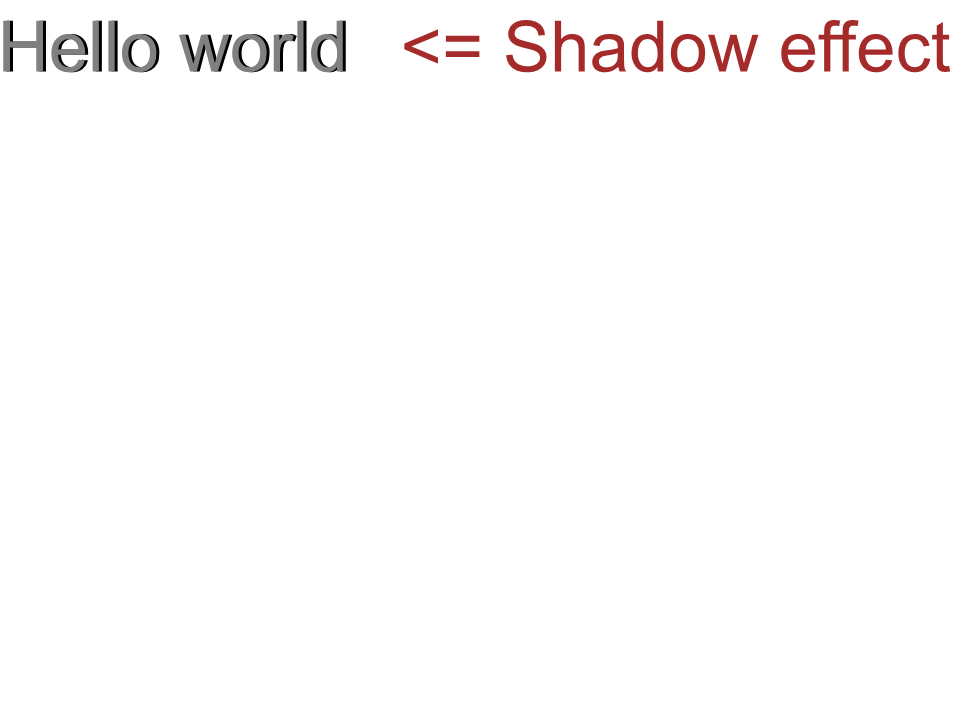 Arial shadow effect
Arial shadow effect
从上到下输出文本
要显示从上到下的文本,让我们在customDrawText()方法中进行以下更改。
1 public static void customDrawText(字符串文本,Ifont Font,Double Fontsize,Brush Backgredbrush,Brush Textbrush,String Outfile,bitmap bitmap,double kerningCoofficity = 1,double CoortionX = 0,double Coordicy = 0,double Coordicy = 0,bool topdown = false = false)
2 {
3 //为文本行中的每个符号获取标识符
4 glyphid [] gids = new Glyphid [text.length];
5
6 for (int i = 0; i < text.Length; i++)
7 gids[i] = font.Encoding.DecodeToGid(text[i]);
8
9 // Set common drawing settings
10 double dpi = 300;
11 double resolutionCorrection = dpi / 72; // 72 is font's internal dpi
12
13 // Prepare the output bitmap
14 Bitmap outBitmap = bitmap;
15
16 outBitmap.SetResolution((float)dpi, (float)dpi);
17
18 Graphics outGraphics = Graphics.FromImage(outBitmap);
19 outGraphics.FillRectangle(backgroundBrush, 0, 0, outBitmap.Width, outBitmap.Height);
20 outGraphics.SmoothingMode = SmoothingMode.HighQuality;
21
22 //Declare coordinate variables and the previous gid
23 GlyphId previousGid = null;
24 double glyphXCoordinate = coordinateX;
25 double glyphYCoordinate = coordinateY;
26
27 glyphYCoordinate += fontSize * resolutionCorrection;
28
29 //The loop paints every glyph in gids
30 foreach (GlyphId gid in gids)
31 {
32 // if the font contains the gid
33 if (gid != null)
34 {
35 Glyph glyph = font.GlyphAccessor.GetGlyphById(gid);
36 if (glyph == null)
37 continue;
38
39 // The path that accepts drawing instructions
40 GraphicsPath path = new GraphicsPath();
41
42 // Create IGlyphOutlinePainter implementation
43 GlyphOutlinePainter outlinePainter = new GlyphOutlinePainter(path);
44
45 // Create the renderer
46 Aspose.Font.Renderers.IGlyphRenderer renderer = new Aspose.Font.Renderers.GlyphOutlineRenderer(outlinePainter);
47
48 // Get common glyph properties
49 double kerning = 0;
50
51 // Get kerning value
52 if (previousGid != null && !topDown)
53 {
54 kerning = (font.Metrics.GetKerningValue(previousGid, gid) / glyph.SourceResolution) * fontSize * resolutionCorrection;
55 kerning += FontWidthToImageWith(font.Metrics.GetGlyphWidth(previousGid), glyph.SourceResolution, fontSize);
56 }
57
58 if (topDown)
59 {
60 glyphYCoordinate += fontSize * resolutionCorrection;
61 }
62 else
63 {
64 // Glyph positioning - increase the glyph X coordinate according to kerning distance
65 glyphXCoordinate += kerning * kerningCoefficient;
66 }
67
68 // Glyph placement matrix
69 TransformationMatrix glyphMatrix = new TransformationMatrix(
70 new double[]
71 { fontSize * resolutionCorrection,
72 0,
73 0,
74 // negative because the bitmap coordinate system begins from the top
75 - fontSize*resolutionCorrection,
76 glyphXCoordinate,
77 glyphYCoordinate
78 });
79
80 // Render the current glyph
81 renderer.RenderGlyph(font, gid, glyphMatrix);
82
83 // Fill the path
84 path.FillMode = FillMode.Winding;
85
86 outGraphics.FillPath(textBrush, path);
87 }
88
89 //Set the current gid as previous to get correct kerning for the next glyph
90 previousGid = gid;
91 }
92
93 //Save the results
94 outBitmap.Save(outFile);
95 }方法调用代码将有下一个外观:
1 var dataDir = @"C:\Temp\";
2 var filename1 = datadir +“ arial.ttf”; //带有完整路径的字体文件名
3 var fontdefinition1 = new fontdefinition(fonttype.ttf,new fontfiledefinition(“ ttf”,new filesystemstreamsource(filename1)));
4 var ttffont1 = font.open(fontdefinition1)为ttffont;
5 var bitmap =新的位图(960,720);
6
7 GlyphOutlinePainter.CustomDrawText("Top down", ttfFont1, 18, Brushes.White, Brushes.Black, dataDir + "Hello_Arial_TopDown.png", bitmap, 1, 400, 00, true);实现结果:
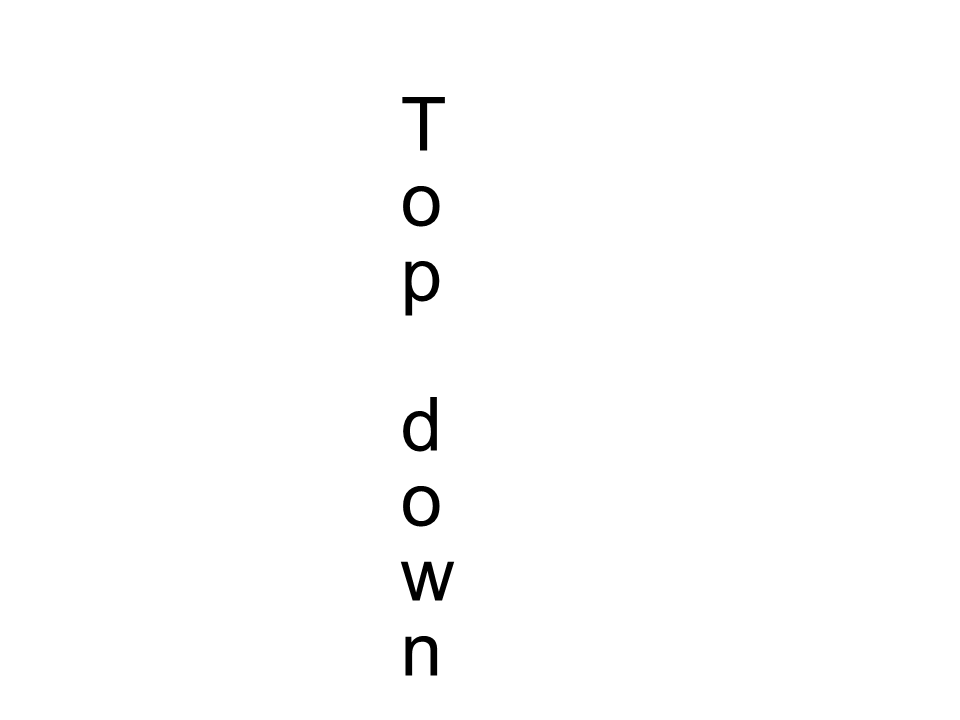 Arial top to down
Arial top to down
附加信息
1 double dpi; // dots per inch
2 double resolutionCorrection = dpi / 72; // 72 is font's internal dpi
3 // Coordinate variables
4 double glyphXCoordinate; // X
5 double glyphYCoordinate; // Y;
6 // Kerning - horizontal spacing between two letters
7 double kerning = 0;