Analyzing your prompt, please hold on...
An error occurred while retrieving the results. Please refresh the page and try again.
Las Opciones de renderizado le brindan control adicional sobre el dispositivo de renderizado. Cada dispositivo de renderizado – PdfDevice, XpsDevice, DocDevice, y ImageDevice tiene su propio conjunto único de opciones implementadas con clases PdfRenderingOptions, XpsRenderingOptions, DocRenderingOptions, y ImageRenderingOptions respectivamente. Puede cambiar el tamaño de la página, configurar márgenes y colores, establecer una contraseña de seguridad en el caso de un dispositivo PDF, etc. Personalizar las opciones de renderizado es esencial para lograr el documento de salida deseado. Por ejemplo, puede reducir el tamaño del archivo ajustando la calidad y resolución de la imagen o mejorar la legibilidad configurando los márgenes de la página y el formato del texto.
En este artículo, describimos en ejemplos de C# cómo usar las opciones de renderizado para personalizar el proceso de renderizado de HTML a PDF, XPS, DOCX e imágenes. Un dispositivo de renderizado toma un objeto de opciones como parámetro y representa un documento de salida. Para obtener más información, lea el artículo Dispositivo de renderizado.
A continuación se muestra una demostración de cómo utilizar PdfRenderingOptions para personalizar el tamaño de la página al representar HTML a PDF:
1// Render HTML to PDF in C# with custom page size
2
3string code = @"<span>Hello, World!!</span>";
4
5// Initialize an HTML document from HTML code
6using HTMLDocument document = new HTMLDocument(code, ".");
7
8// Create an instance of PdfRenderingOptions and set a custom page size
9PdfRenderingOptions options = new PdfRenderingOptions()
10{
11 PageSetup =
12 {
13 AnyPage = new Page(new Size(Length.FromInches(4),Length.FromInches(2)))
14 }
15};
16
17// Prepare a path to save the converted file
18string savePath = Path.Combine(OutputDir, "file-with-custom-page-size.pdf");
19
20// Create an instance of the PdfDevice and specify the options and output file to render
21using PdfDevice device = new PdfDevice(options, savePath);
22
23// Render HTML to PDF
24document.RenderTo(device);El espacio de nombres Aspose.Html.Rendering consta de numerosos objetos de representación y clases de opciones de bajo nivel apropiadas responsables de representar documentos en la implementación de IDevice. Las clases RenderingOptions y CssOptions representan opciones de renderizado, o en otras palabras, opciones de renderizado generales. Estas opciones son válidas para todos los dispositivos de renderizado y todos los procesos de renderizado desde HTML a PDF, XPS, DOCX e Imágenes:
| Property | Description |
|---|---|
| PageSetup | This property gets a page setup object and uses it for configuration output page-set. |
| Css | Gets a CssOptions object which is used for configuration of CSS properties processing. |
| BackgroundColor | This property sets the color that will fill the background of every page. By default, this property is Transparent. |
| HorizontalResolution | Sets horizontal resolution for output images in pixels per inch. The default value is 300 dpi. |
| VerticalResolution | Sets vertical resolution for output images in pixels per inch. The default value is 300 dpi. |
| MediaType | Sets MediaType which will be used for media queries resolution during rendering. Default value is Print. |
En el siguiente ejemplo, mostraremos cómo podemos controlar la resolución del archivo de imagen resultante, afectando en última instancia su tamaño y calidad:
1// Render HTML to PNG with custom resolution using C#
2
3// Prepare a path to a source HTML file
4string documentPath = Path.Combine(DataDir, "spring.html");
5
6// Create an instance of HTML document
7using HTMLDocument document = new HTMLDocument(documentPath);
8
9// Prepare path to save output file
10string savePath1 = Path.Combine(OutputDir, "output_resolution_50.png");
11string savePath2 = Path.Combine(OutputDir, "output_resolution_300.png");
12
13// Create options for low-resolution screens
14 ImageRenderingOptions options1 = new ImageRenderingOptions()
15 {
16 HorizontalResolution = 50,
17 VerticalResolution = 50
18 };
19
20// Create an instance of Image device
21using ImageDevice device1 = new ImageDevice(options1, savePath1);
22
23// Render HTML to PNG
24document.RenderTo(device1);
25
26
27// Create options for high-resolution screens
28ImageRenderingOptions options2 = new ImageRenderingOptions()
29{
30 HorizontalResolution = 300,
31 VerticalResolution = 300
32};
33
34// Create an instance of Image device
35using ImageDevice device2 = new ImageDevice(options2, savePath2);
36
37// Render HTML to PNG
38document.RenderTo(device2);La siguiente imagen muestra el resultado del renderizado del archivo spring.html con resoluciones de 50 ppp y 300 ppp:
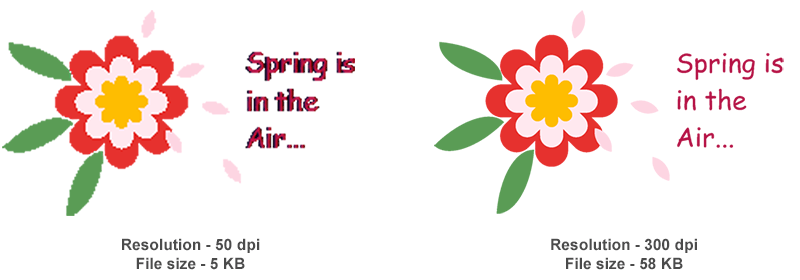
CSS media-type is an important feature that specifies how a document will be presented on different media: on the screen, on paper, with a braille device, etc. There are a few ways to specify media-type for a style sheet, via linked style sheets or, via inlining:
Linked Style Sheet
1 <link rel="stylesheet" type="text/css" media="print" href="style.css">Inline Style Sheet
1<style type="text/css">
2@media print {
3 body{ color: #000000; }
4}
5</style>La API Aspose.HTML admite esta función, por lo que puede convertir documentos HTML tal como aparecen en la pantalla o impresos aplicando los tipos de medios y hojas de estilo correspondientes. El siguiente ejemplo muestra cómo configurar el tipo de medio:
1// Create an option class
2var options = new PdfRenderingOptions();
3
4// Set the 'screen' media-type
5options.Css.MediaType = MediaType.Screen;Tenga en cuenta que el valor predeterminado de CssOptions.MediaType es Imprimir. Significa que el documento se convertirá aplicando hojas de estilo relacionadas con el dispositivo de impresión y se verá como en papel (puede usar la vista previa de impresión de su navegador para ver la diferencia). Entonces, si desea que el documento se vea tal como se muestra en la pantalla, debe usar MediaType.Screen.
La propiedad BackgroundColor se utiliza para establecer el color de fondo del documento de salida al representar archivos basados en HTML en formatos PDF, XPS, DOCX o de imagen. De forma predeterminada, el color de fondo es transparente. Sin embargo, puede establecer esta propiedad en un color específico usando la clase RenderingOptions.
1// Render HTML to PDF with custom background color using C#
2
3// Prepare path to a source HTML file
4string documentPath = Path.Combine(DataDir, "spring.html");
5
6// Prepare a path to save the converted file
7string savePath = Path.Combine(OutputDir, "spring.pdf");
8
9// Create an instance of HTML document
10using HTMLDocument document = new HTMLDocument(documentPath);
11
12// Initialize options with 'Azure' as a background-color
13PdfRenderingOptions options = new PdfRenderingOptions()
14{
15 BackgroundColor = System.Drawing.Color.Azure
16};
17
18// Create an instance of PDF device
19using PdfDevice device = new PdfDevice(options, savePath);
20
21// Render HTML to PDF
22document.RenderTo(device);La configuración de página es un conjunto de parámetros que determinan el diseño de una página impresa. Esos parámetros incluyen todo, desde el tamaño de la página, los márgenes y el cambio de tamaño automático hasta las reglas de prioridad @page. Puede configurar fácilmente un diseño individual para cada página utilizando este conjunto de parámetros.
El siguiente ejemplo demuestra cómo crear un documento PDF con diferentes tamaños de página para las páginas izquierda y derecha (consulte la visualización del resultado en la figura (a) a continuación):
1// Render HTML to PDF with custom page size using C#
2
3// Prepare HTML code
4string code = @"<style>div { page-break-after: always; }</style>
5<div>First Page</div>
6<div>Second Page</div>
7<div>Third Page</div>
8<div>Fourth Page</div>";
9
10// Initialize an HTML document from the HTML code
11using HTMLDocument document = new HTMLDocument(code, ".");
12
13// Create the instance of Rendering Options and set a custom page size
14PdfRenderingOptions options = new PdfRenderingOptions();
15options.PageSetup.SetLeftRightPage(
16 new Page(new Size(400, 150)),
17 new Page(new Size(400, 50))
18);
19
20// Prepare a path to save the converted file
21string savePath = Path.Combine(OutputDir, "output-custom-page-size.pdf");
22
23// Create the PDF Device and specify options and output file
24using PdfDevice device = new PdfDevice(options, savePath);
25
26// Render HTML to PDF
27document.RenderTo(device);En algunos casos, el contenido de la página HTML puede ser más ancho que el tamaño de página definido con las opciones. Si no desea cortar el contenido de la página, puede probar la propiedad AdjustToWidestPage de la clase PageSetup. El siguiente ejemplo muestra cómo ajustar el tamaño de la página al contenido (consulte la visualización del resultado en la figura (b) a continuación):
1// Render HTML to PDF and adjust to the widest page with C#
2
3// Prepare HTML code
4string code = @"<style>
5 div { page-break-after: always; }
6</style>
7<div style='border: 1px solid red; width: 300px'>First Page</div>
8<div style='border: 1px solid red; width: 500px'>Second Page</div>";
9
10// Initialize an HTML document from the HTML code
11using HTMLDocument document = new HTMLDocument(code, ".");
12
13// Create the instance of Rendering Options and set a custom page-size
14PdfRenderingOptions options = new PdfRenderingOptions();
15options.PageSetup.AnyPage = new Page(new Size(400, 200));
16
17// Enable auto-adjusting for the page size
18options.PageSetup.AdjustToWidestPage = true;
19
20// Prepare a path to save the converted file
21string savePath = Path.Combine(OutputDir, "output-widest-page-size.pdf");
22
23// Create the PdfDevice and specify options and output file
24using PdfDevice device = new PdfDevice(options, savePath);
25
26// Render HTML to PDF
27document.RenderTo(device);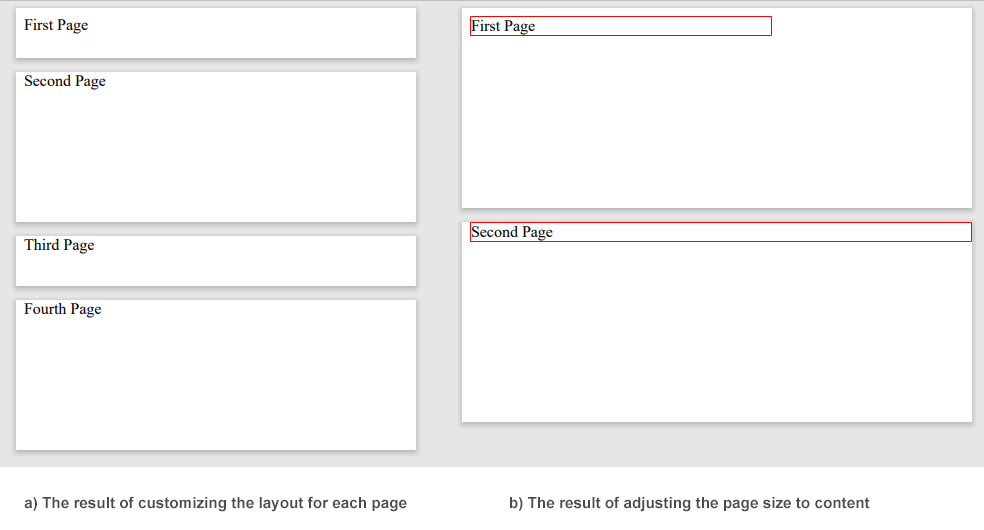
Para obtener más información sobre el proceso de renderizado, lea el artículo Dispositivo de renderizado.
Si está interesado en cómo utilizar las opciones de representación para cambiar el tamaño de las páginas del documento al tamaño del contenido y viceversa, visite el artículo ¿Cómo cambiar el tamaño del documento durante la conversión desde HTML?
La clase
PdfRenderingOptions, junto con las opciones generales, admite algunos parámetros específicos, como JpegQuality, DocumentInfo, Encryption y FormFieldBehaviour.
| Property | Description |
|---|---|
| JpegQuality | Specifies the quality of JPEG compression for images. The default value is 95. |
| DocumentInfo | This property contains information about the output PDF document. |
| Encryption | This property gets or sets encryption details. If it is not set, then no encryption will be performed. |
| FormFieldBehaviour | This property specifies the behavior of form fields in the output PDF document. |
La propiedad FormFieldBehaviour se utiliza para especificar el comportamiento de los campos de formulario en un documento PDF. Para saber qué significa aplanar un archivo PDF y cómo hacerlo usando la biblioteca Aspose.HTML for .NET, consulte el artículo
Aplanar PDF.
El siguiente código C# demuestra cómo agregar cifrado a un archivo de salida PDF usando la clase PdfRenderingOptions:
1// Render HTML to PDF with password protection using C#
2
3// Prepare a path to a source HTML file
4string documentPath = Path.Combine(DataDir, "document.html");
5
6// Initialize the HTML document from the file
7using HTMLDocument document = new HTMLDocument(documentPath);
8
9// Create the instance of Rendering Options
10PdfRenderingOptions options = new PdfRenderingOptions();
11
12// Set the permissions to the file
13options.Encryption = new PdfEncryptionInfo(
14 "user_pwd",
15 "owner_pwd",
16 PdfPermissions.PrintDocument,
17 PdfEncryptionAlgorithm.RC4_128);
18
19// Prepare a path to save the converted file
20string savePath = Path.Combine(OutputDir, "output-options.pdf");
21
22// Create an instance of the PdfDevice and specify options and output file
23using PdfDevice device = new PdfDevice(options, savePath);
24
25// Render HTML to PDF
26document.RenderTo(device);El ejemplo anterior muestra cómo crear una nueva instancia de
PdfRenderingOptions y configurar opciones de cifrado para un archivo de salida PDF. Para esto, debe usar el constructor
PdfEncryptionInfo(userPassword, ownerPassword, permissions, encryptionAlgorithm) para crear un objeto PdfEncryptionInfo, que define la configuración de cifrado para el archivo PDF. El constructor toma cuatro parámetros:
userPassword y ownerPassword, que son necesarios para abrir y trabajar con el archivo PDF;permissions: un conjunto de permisos permitidos para un archivo PDF. En este caso, se especifica PdfPermissions.PrintDocument, que permite al usuario imprimir el documento;encryptionAlgorithm: el algoritmo de cifrado utilizado para proteger el archivo PDF. En este caso se utiliza PdfEncryptionAlgorithm.RC4_128, que es un algoritmo de cifrado RC4 de 128 bits.La clase ImageRenderingOptions admite todas las opciones generales y le permite configurar opciones específicas, como suavizado (difuminado), configuración de representación de texto, formatos de imagen y compresión de imágenes.
| Property | Description |
|---|---|
| Compression | Sets Tagged Image File Format (TIFF) Compression. By default, this property is LZW. |
| Format | Sets the ImageFormat (JPG, PNG, BMP, TIFF, or GIF). By default, this property is PNG. |
| UseAntialiasing | This property sets the rendering quality for the image. |
| Text | Gets a TextOptions object which is used for configuration of text rendering. |
Consideremos cómo utilizar un objeto ImageRenderingOptions especializado para configurar la calidad de renderizado de la imagen. El siguiente ejemplo demuestra cómo cambiar la resolución y el antialiasing de la imagen resultante.
1// Render HTML to JPG with custom resolution and antialiasing settings with C#
2
3// Prepare a path to a source HTML file
4string documentPath = Path.Combine(DataDir, "color.html");
5
6// Initialize the HTML document from the file
7using HTMLDocument document = new HTMLDocument(documentPath);
8
9// Create an instance of Rendering Options
10ImageRenderingOptions options = new ImageRenderingOptions(ImageFormat.Jpeg)
11{
12 // Disable smoothing mode
13 UseAntialiasing = false,
14
15 // Set the image resolution as 75 dpi
16 VerticalResolution = Resolution.FromDotsPerInch(75),
17 HorizontalResolution = Resolution.FromDotsPerInch(75),
18};
19
20// Prepare a path to save the converted file
21string savePath = Path.Combine(OutputDir, "color-options.jpg");
22
23// Create an instance of the ImageDevice and specify options and output file
24using ImageDevice device = new ImageDevice(options, savePath);
25
26// Render HTML to JPG
27document.RenderTo(device);Los archivos XPS generados por nuestra biblioteca no tienen ningún parámetro específico. Todos los parámetros de XpsRenderingOptions se heredan de la clase base RenderingOptions y se describen aquí.
1// Render HTML to XPS with custom page size using C#
2
3// Prepare a path to a source HTML file
4string documentPath = Path.Combine(DataDir, "document.html");
5
6// Initialize the HTML document from the file
7using HTMLDocument document = new HTMLDocument(documentPath);
8
9// Create an instance of Rendering Options
10XpsRenderingOptions options = new XpsRenderingOptions();
11options.PageSetup.AnyPage = new Page(new Size(Length.FromInches(5), Length.FromInches(2)));
12
13// Prepare a path to save the converted file
14string savePath = Path.Combine(OutputDir, "document-options.xps");
15
16// Create an instance of the XpsDevice and specify options and output file
17using XpsDevice device = new XpsDevice(options, savePath);
18
19// Render HTML to XPS
20document.RenderTo(device);La clase
DocRenderingOptions admite todas las opciones generales y le permite personalizar las propiedades FontEmbeddingRule y DocumentFormat para el archivo de salida.
| Property | Description |
|---|---|
| FontEmbeddingRule | This property gets or sets the font embedding rule. Available values are Full and None. The default value is None. |
| DocumentFormat | This property gets or sets the file format of the output document. The default value is DOCX. |
El siguiente ejemplo muestra cómo personalizar las opciones de representación para documentos de salida estableciendo el tamaño de página y la regla de incrustación de fuente:
1// Render HTML to DOCX in C# with custom page settings
2
3// Prepare a path to a source HTML file
4string documentPath = Path.Combine(DataDir, "nature.html");
5
6// Initialize the HTML document from the file
7using HTMLDocument document = new HTMLDocument(documentPath);
8
9// Create an instance of Rendering Options and set a custom page size
10DocRenderingOptions options = new DocRenderingOptions();
11options.PageSetup.AnyPage = new Page(new Size(Length.FromInches(8), Length.FromInches(10)));
12options.FontEmbeddingRule = (FontEmbeddingRule.Full);
13
14// Prepare a path to save the converted file
15string savePath = Path.Combine(OutputDir, "nature-options.docx");
16
17// Create an instance of the DocDevice and specify options and output file
18using DocDevice device = new DocDevice(options, savePath);
19
20// Render HTML to DOCX
21document.RenderTo(device);Puede descargar los ejemplos completos de C# y los archivos de datos desde GitHub.
Aspose.HTML ofrece Convertidores gratuitos en línea que pueden convertir archivos HTML, XHTML, MHTML, EPUB, XML y Markdown a una variedad de formatos populares. Puede convertir fácilmente sus documentos basados en HTML a PDF, XPS, DOCX, JPG, PNG, GIF, TIFF y otros. Simplemente seleccione un archivo, elija el formato a convertir y listo. ¡Lo mejor de todo es que es completamente gratis!
Analyzing your prompt, please hold on...
An error occurred while retrieving the results. Please refresh the page and try again.