Analyzing your prompt, please hold on...
An error occurred while retrieving the results. Please refresh the page and try again.
PNG is one of the most used image file formats. It is popular due to its lossless compression, which ensures that images retain their original quality without any data loss, making it ideal for images that require high fidelity, such as web graphics, logos, and detailed illustrations. Additionally, PNG supports transparency, allowing for flexible design options and integration with various backgrounds. Converting HTML to PNG allows you to save web content as high-quality images, which can be easily shared and embedded in presentations or reports without the risk of altering the original layout and design. With Aspose.HTML for Python via .NET, you can convert HTML to PNG programmatically with full control over a wide range of conversion parameters.
In this article, you find information on how to convert HTML to PNG by using convert_html() methods of the Converter class, and how to apply ImageSaveOptions.
To continue following this tutorial, install and configure Aspose.HTML for Python via .NET in your Python project. Our code examples help you to convert HTML to PNG and generate PNG files using the Python library.
You can test the functionality of the Aspose.HTML for Python via .NET API and perform real-time HTML conversions. Load an HTML file from your local system or a URL, select the desired output format, and run the example. Default save options are applied, and you will receive the converted file instantly.
The Python code snippet above shows how to convert HTML to PNG with default save options. You should follow a few steps:
format property is PNG. The ImageSaveOptions() constructor initializes an instance of the ImageSaveOptions class that is passed to convert_html() method.document, options, output file path save_path and performs the conversion operation.The methods of the Converter class are primarily used as the easiest way to convert an HTML code into various formats. You can convert HTML to PNG with default save options in your Python application literally with a single line of code!
1# Convert HTML to PNG using Python
2
3import aspose.html.converters as conv
4import aspose.html.saving as sav
5
6# Convert HTML to PNG
7conv.Converter.convert_html("document.html", sav.ImageSaveOptions(), "output.png")You can convert HTML to PNG using default or custom save options. The following Python code example shows how to use ImageSaveOptions to customize the result of the conversion:
1# Convert HTML to PNG with custom resolutions using Python
2
3import os
4import aspose.html as ah
5import aspose.html.converters as conv
6import aspose.html.saving as sav
7import aspose.html.drawing as dr
8
9# Setup directories and define paths
10output_dir = "output/"
11input_dir = "data/"
12if not os.path.exists(output_dir):
13 os.makedirs(output_dir)
14
15document_path = os.path.join(input_dir, "banner.html")
16save_path = os.path.join(output_dir, "banner-options-resolution.png")
17
18# Initialize an HTML document from the file
19document = ah.HTMLDocument(document_path)
20
21# Initialize ImageSaveOptions
22options = sav.ImageSaveOptions()
23options.horizontal_resolution = dr.Resolution.from_dots_per_inch(200.0)
24options.vertical_resolution = dr.Resolution.from_dots_per_inch(200.0)
25
26# Convert HTML to PNG
27conv.Converter.convert_html(document, options, save_path)You can evaluate the quality of conversion by trying our product. The following figure shows a fragment of an A4-size image – the result of converting a banner.html file to a PNG image. You can compare the source with the result and see that the banner size has changed when converted compared to its size on the web page. This is because since we did not specify the image size for conversion, it was set to default – the resulting image width and height correspond to A4, and all margins have zero value:
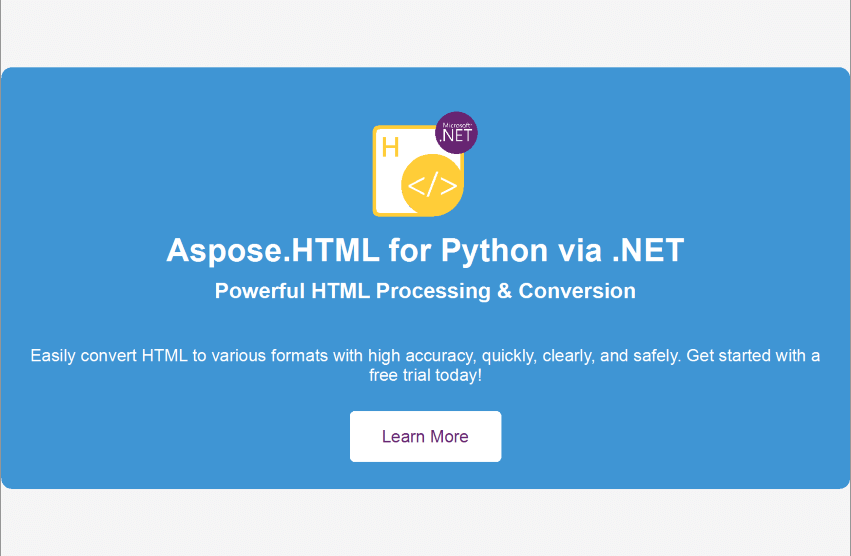
The
ImageSaveOptions class offers extensive customization for converting HTML content into image formats, ensuring that the resulting images meet specific quality, format, and rendering requirements based on the intended application or use case. Here is a more detailed description of each property of ImageSaveOptions:
CssOptions, allows configuring how CSS properties are processed during the HTML to image conversion.Aspose.HTML for Python via .NET allows you to convert HTML to various image formats such as PNG, JPG, JPEG, BMP, TIFF, and GIF. You can use the provided Python code for these conversions. To specify the desired image format, set the format property in the save options object and include the corresponding file extension in the output file name.
For example, to convert HTML to BMP:
options = sav.ImageSaveOptions(rim.ImageFormat.BMP)..bmp extension in the output image file name: save_path = os.path.join(output_dir, "html-to-image.bmp").Aspose.HTML offers a free online HTML to PNG Converter that converts HTML to PNG image with high quality, easy and fast. Just upload, convert your files and get results in a few seconds!
Analyzing your prompt, please hold on...
An error occurred while retrieving the results. Please refresh the page and try again.