Crop Image
Contents
[
Hide
]
Aspose.Imaging for SharePoint user can easily crop an image (PNG, JPG, BMP, GIF, TIFF and PSD).
Cropping Image
Aspose.Imaging for SharePoint provides the crop feature from the Image Conversion dialog.
How the document is cropped depends on the Resize Type selection:
- None - the image stays the same size.
- Let Top To Left Top - crops from the top left corner.
- Right Top To Right Top - crops from the top right corner.
- Right Bottom to Right Bottom - crops from the bottom right corner.
- Lets Bottom To Left Bottom - crops from the bottom left corner.
- Center to Center - crop from the center of the image.
To crop an image:
- Select an image file in a document library.
- Click Convert Image from the contextual menu.
- Select an output format from the Target Format field.
- Enter the width and height crop parameters, and select a crop algorithm.
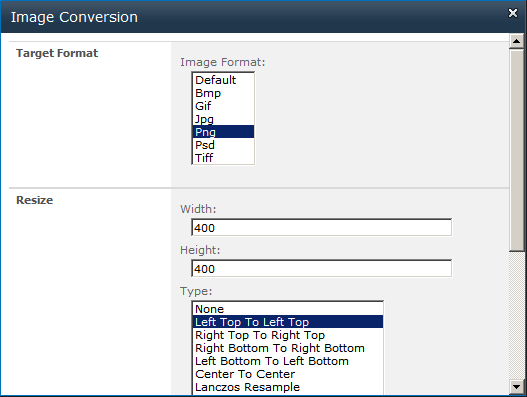
- Click OK to convert, crop and save the new file.