Rotate Image
Contents
[
Hide
]
Aspose.Imaging for SharePoint can rotate and flip an image (PNG, JPG, BMP, GIF, TIFF and PSD).
Rotating Image
Aspose.Imaging for SharePoint provides the rotate and flip feature from the Image Conversion dialog. There are a number of different options. For example:
- Rotate 180 Flip X - rotates the image 180 degrees clockwise and flips the image along the horizontal (X) axis.
- Rotate 90 Flip Y - rotates the image 90 degrees clockwise and flips it along the vertical (Z) axis.
| Original image | Rotate 180 Flip X | Rotate None Flip Y |
|---|---|---|
 %}} %}} |
 %}} %}} |
 |
| To rotate an image: |
- Select an image file in a document library.
- Select Convert Image on the contextual menu.
- Select the output image format from the Target Format field.
- Select rotation or flip type from the Rotate and Flip field.
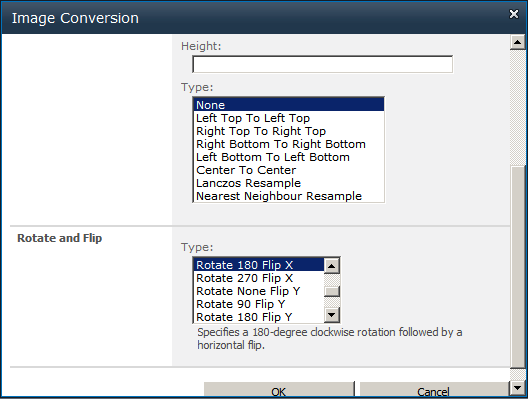
- Click OK to convert, rotate (or flip) and save the new file.