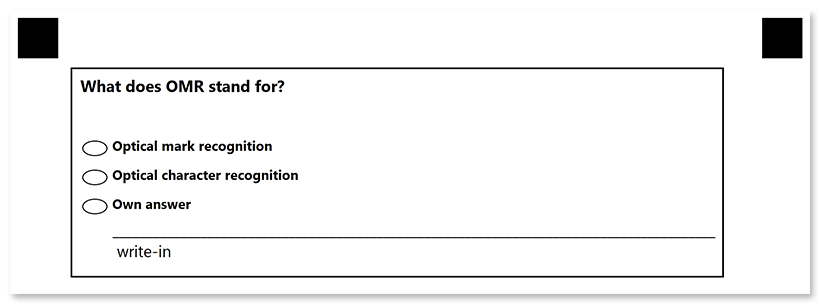VerticalChoiceBox
This element generates a vertical block with answers.
VerticalChoicebox also supports WriteIn element that allows for implementing open-ended questions.
Declaration
This element is declared as an object with "element_type": "VerticalChoiceBox" property.
Answers are provided as an array of Answer objects in the children property.
{
"element_type": "VerticalChoiceBox",
"children": [
/*** put one or more Answer elements here */
]
}
Required properties
| Name | Type | Description |
|---|---|---|
| element_type | string | Must be "VerticalChoiceBox" (case-insensitive). |
| children | array | An array of Answer objects representing the answers. |
Optional properties
| Name | Type | Default value | Description |
|---|---|---|---|
| name | string | n/a | Used as an element’s identifier in recognition results and as a reminder of the element’s purpose in template source; for example, "Preference".This text is not displayed on the form. |
| threshold | integer | 45 | Set the recognition accuracy for the answer bubbles, from 0 to 100. Lower values allow even the lightest marks to be recognized, but may cause dirt or paper defects to be treated as marks. Higher values require a more solid fill and may cause pencil marks or small checks to be ignored.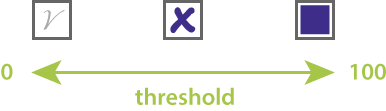 |
| bubble_type | string | “round” | Set the bubble design:
|
| top_padding | integer | 0 | The vertical spacing (in pixels) before the first Answer element. |
Answer element
This element declares an answer to the VerticalChoiceBox question.
This element is declared as an object with "element_type": "Answer" property.
Each Answer can include the following elements (as well as their combinations) in its children property:
Required properties
| Name | Type | Description |
|---|---|---|
| element_type | string | Must be "Answer" (case-insensitive). |
| children | array | An array of Paragraph, Content, or WriteIn elements that form the answer text. |
Optional properties
| Name | Type | Default value | Description |
|---|---|---|---|
| name | string | Used for identifying the marked answer in recognition results. | |
| selectable | Boolean | true | Whether to display the bubble for the answer. Setting this attribute to false removes the bubble in the generated form. This results in the answer cannot be chosen by the respondents. |
| bubble_position | string | left | Override the bubble position relative to the answer text:
|
| bubble_type | string | “round” | Override the bubble design:
|
| bubble_offset_x | string | auto | Bubble offset relative to the left (for LTR layouts) or right (for RTL layouts) of the answer element. By default, the bubble is positioned to the left (for LTR layouts) or to the right (for RTL layouts) of the answer element. |
| bubble_offset_y | string | auto | Bubble offset, relative to the top of the answer element. By default, the bubble is centered along the cross-axis of the first line of the answer element. |
Combining with WriteIn elements
The Answer element may contain a WriteIn element to allow respondents to provide free-form answers to an open-ended question. You can add several write-in fields per VerticalChoiceBox element.
If the bubble is marked, the contents of the corresponding WriteIn element are saved as an image during recognition. It will work even if the required property of the WriteIn is set to false.
Example
{
"element_type": "Template",
"children": [
{
"element_type": "Page",
"children": [
{
"element_type": "Container",
"children": [
{
"element_type": "Block",
"border_type": "square",
"border-size": 5,
"children": [
{
"element_type": "Content",
"name": "What does OMR stand for?",
"font_size": 12,
"font_style": "Bold"
},
{
"element_type": "VerticalChoiceBox",
"name": "Definition",
"top_padding": 100,
"children": [
{
"element_type": "Answer",
"name": "1",
"children": [
{
"element_type": "Content",
"name": "Optical mark recognition",
"font_size": 10,
"font_style": "bold"
}
]
},
{
"element_type": "Answer",
"name": "2",
"children": [
{
"element_type": "Content",
"name": "Optical character recognition",
"font_size": 10,
"font_style": "bold"
}
]
},
{
"element_type": "Answer",
"name": "3",
"children": [
{
"element_type": "Content",
"name": "Own answer",
"font_size": 10,
"font_style": "bold"
},
{
"element_type": "WriteIn",
"name": "Own answer",
}
]
}
]
}
]
}
]
}
]
}
]
}