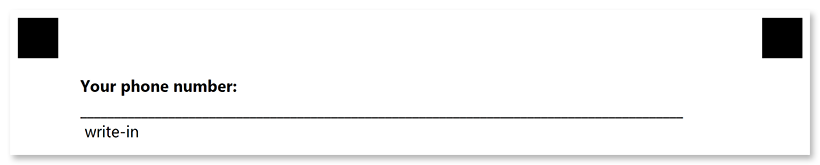write_in
This element provides a blank field in which the respondent can hand write some text or draw a picture.
The hand-filled content of the write_in element is stored as an image during recognition and can be passed to optical character recognition library, such as Aspose.OCR.
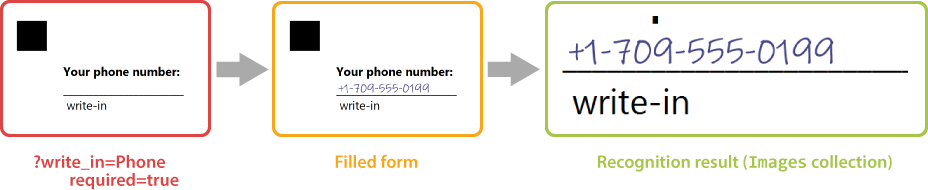
Write_in element can be used to request some information in free form (name, phone, address, and the like) or to offer a respondent answer an open-ended question.
Syntax
The element is declared with ?write_in=[name] statement. This statement must be placed on a separate line.
name property is used as a reminder of the element’s purpose; for example, “Phone”. This is an optional property - you can use the same name for multiple write_in elements or just omit it. The name is not displayed on the form.
write_in element can only be nested within other elements and cannot be used at the top level of the form hierarchy.
Attributes
The write_in element can be customized by adding optional attributes to it.
An attribute is written as [attribute_name]=[value]. Each attribute must be placed on a new line immediately after the opening ?write_in= statement or another attribute, and must begin with a tab character.
| Attribute | Default value | Description | Usage example |
|---|---|---|---|
| required | false | Set to true to store the hand-filled content of the element to an image during recognition. Set to false or omit the attribute to ignore this element during recognition. |
required=true |
| hint | “write-in” | Redefine the underlying label of the write-in element. | hint=phone |
| color | black | Color of the underlying label text. Can be picked from one of the supported values. | color=red |
| adaptive | false | Set to true to fill the remaining height of the parent container with the write-in element. Set to false or omit the attribute to render the write-in element with the fixed height. See Adaptive write-in height for details. |
adaptive=true |
Adaptive write-in height
The adaptive attribute affects both the rendering height of the write-in element and the height of the handwriting / drawing capture area.
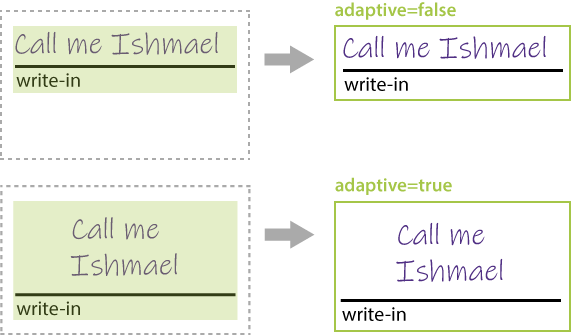
Combining with vertical_choicebox elements
Write_in element can be included into vertical_choicebox element to give the respondent the opportunity to provide a free-form answer to an open-ended question.
In this case, the content of the element is stored as an image only if the respondent marks the corresponding bubble.
Allowed child elements
None.
Example
?container=Example
?block=Write-in element
?content=Your phone number:
font_style=Bold
?write_in=Phone
required=true
&block
&container