Trabajar con degradado en un archivo PS | Java
Agregar degradado en documento PS
En este artículo, consideramos las formas en que se puede utilizar un degradado en documentos PS.
El degradado es una transición suave de un color a otro. Se utiliza para hacer que los dibujos dibujados sean más realistas. Como el degradado es un tipo de pintura, se espera que en Java se implemente como una subclase de java.awt.Paint. En realidad, la plataforma Java tiene dos colores:
- java.awt.LinearGradientPaint
- java.awt.RadialGradientPaint
También existe java.awt.GradientPaint, pero es solo un caso particular de java.awt.LinearGradientPaint.
Para configurar la pintura o un trazo en PsDocument debemos pasar un objeto de la clase java.awt.Paint para una pintura y un objeto de java.awt.Stroke para trazar métodos respectivos. La biblioteca Aspose.Page para Java procesa todas las clases importantes implementadas java.awt.Paint que ofrece la plataforma Java. Estos son java.awt.Color, java.awt.TexturePaint, java.awt.LinearGradientPaint y java.awt.RadialGradientPaint. El color del trazo en Java se asigna por separado de las propiedades del trazo en el objeto java.awt.Stroke y se usa nuevamente java.awt.Paint. Por lo tanto, la biblioteca Aspose.Page para Java también puede utilizar un conjunto completo de implementaciones de pintura para dibujar líneas y delinear formas y texto.
Para pintar objetos gráficos con un degradado en la biblioteca Aspose.Page para Java es necesario crear java.awt.LinearGradientPaint o java.awt.RadialGradientPaint y pasarlo a setPaint( ) o uno de los métodos fillText() o fillAndStrokeText() que aceptan java.awt.Paint como parámetro.
Para delinear objetos gráficos con un degradado en la biblioteca Aspose.Page para Java, alguien debe pasar java.awt.LinearGradientPaint o java.awt.RadialGradientPaint también a setPaint() o uno de los métodos outlineText() o fillAndStrokeText() que acepta trazos de pintura como parámetro.
En el siguiente ejemplo, demostramos cómo rellenar una forma y un texto y delinear el texto con un degradado.
Un algoritmo para pintar objetos gráficos con un degradado en un nuevo documento PS incluye los siguientes pasos:
- Cree una secuencia de salida para el archivo PS resultante.
- Cree PsSaveOptions.
- Cree PsDocument con el flujo de salida ya creado y guarde las opciones.
- Cree la ruta gráfica o la fuente necesaria según el objeto que vayamos a rellenar o delinear.
- Cree un objeto de java.awt.LinearGradientPaint o java.awt.RadialGradientPaint dependiendo de la forma deseada de un degradado.
- Establezca la transformación necesaria en este pincel.
- Establezca el pincel de degradado como pintura actual en PsDocument.
- Rellene la ruta de los gráficos con la pintura actual o rellene un texto. Si utilizamos uno de los métodos para rellenar el texto que acepta java.awt.Paint como parámetro, se puede ignorar el punto anterior.
- Cierra la página.
- Guarde el documento.
Si necesitamos trazar (delinear) objetos gráficos con un degradado en lugar de los últimos 4 puntos, lo siguiente será:
- Establezca el degradado como pintura actual en PsDocument.
- Cree el objeto java.awt.Stroke.
- Establezca este trazo como el trazo actual en PsDocument.
- Delinee la ruta de los gráficos con el trazo actual o delinee el texto. Si utilizamos uno de los métodos para delinear el texto que acepta java.awt.Stroke como parámetro, se puede ignorar el punto anterior.
- Cierra la página.
- Guarde el documento.
Ofrecemos 5 fragmentos de código separados que demuestran el uso de diferentes gradientes.
En este fragmento de código creamos un degradado lineal horizontal a partir de dos colores, rellenamos un rectángulo, rellenamos un texto y delineamos un texto con este degradado.
1// Paint rectangle and text and draw text with horizontal gradient fill in PS document.
2
3String outputFileName = "HorizontalGradient_outPS.ps";
4
5//Create save options with A4 size
6PsSaveOptions options = new PsSaveOptions();
7
8// Create new 1-paged PS Document
9PsDocument document = new PsDocument(getOutputDir() + outputFileName, options, false);
10
11float offsetX = 200;
12float offsetY = 100;
13float width = 200;
14float height = 100;
15
16//Create graphics path from the first rectangle
17java.awt.geom.GeneralPath path = new java.awt.geom.GeneralPath();
18path.append(new Rectangle2D.Float(offsetX, offsetY, width, height), false);
19
20//Create linear gradient brush with rectangle as a bounds, start and end colors and transformation matrix
21LinearGradientPaint paint = new LinearGradientPaint(new Point2D.Float(0, 0), new Point2D.Float(200, 100),
22 new float [] {0, 1}, new Color [] {new Color(0, 0, 0, 150), new Color(40, 128, 70, 50)},
23 MultipleGradientPaint.CycleMethod.NO_CYCLE, MultipleGradientPaint.ColorSpaceType.SRGB,
24 new AffineTransform(width, 0, 0, height, offsetX, offsetY));
25
26//Set paint
27document.setPaint(paint);
28
29//Fill the rectangle
30document.fill(path);
31
32//Fill text with gradient
33java.awt.Font font = new java.awt.Font("Arial", java.awt.Font.BOLD, 96);
34document.fillAndStrokeText("ABC", font, 200, 300, paint, Color.BLACK, new java.awt.BasicStroke(2));
35
36//Set current stroke
37document.setStroke(new java.awt.BasicStroke(5));
38//Outline text with gradient
39document.outlineText("ABC", font, 200, 400);
40
41//Close current page
42document.closePage();
43
44//Save the document
45document.save();El resultado de ejecutar este código aparece como
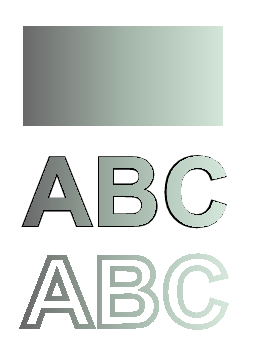
En este fragmento de código creamos un degradado lineal vertical a partir de 5 colores y rellenamos un rectángulo con este degradado.
1// Paint rectangle with vertical gradient fill in PS document.
2
3String outputFileName = "VerticalGradient_outPS.ps";
4
5//Create save options with A4 size
6PsSaveOptions options = new PsSaveOptions();
7
8// Create new 1-paged PS Document
9PsDocument document = new PsDocument(getOutputDir() + outputFileName, options, false);
10
11float offsetX = 200;
12float offsetY = 100;
13float width = 200;
14float height = 100;
15
16//Create graphics path from the first rectangle
17java.awt.geom.GeneralPath path = new java.awt.geom.GeneralPath();
18path.append(new Rectangle2D.Float(offsetX, offsetY, width, height), false);
19
20//Create an array of interpolation colors
21Color[] colors = { Color.RED, Color.GREEN, Color.BLUE, Color.ORANGE, new Color(107, 142, 35) }; // DarkOliveGreen
22float[] positions = { 0.0f, 0.1873f, 0.492f, 0.734f, 1.0f };
23
24//Create the gradient transform. Scale components in the transform must be equal to width and heigh of the rectangle.
25//Translation components are offsets of the rectangle.
26AffineTransform transform = new AffineTransform(width, 0, 0, height, offsetX, offsetY);
27//Rotate the gradient on 90 degrees around an origin
28transform.rotate(Math.toRadians(90));
29
30//Create vertical linear gradient paint.
31LinearGradientPaint paint = new LinearGradientPaint(new Point2D.Float(0, 0), new Point2D.Float(200, 100),
32 positions, colors, MultipleGradientPaint.CycleMethod.NO_CYCLE, MultipleGradientPaint.ColorSpaceType.SRGB,
33 transform);
34
35//Set paint
36document.setPaint(paint);
37
38//Fill the rectangle
39document.fill(path);
40
41//Close current page
42document.closePage();
43
44//Save the document
45document.save();Aquí viene el resultado
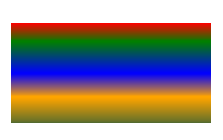
En este fragmento de código creamos un degradado lineal diagonal a partir de 2 colores y rellenamos un rectángulo con este degradado.
1// Paint rectangle with diagonal gradient fill in PS document.
2
3String outputFileName = "DiagonalGradient_outPS.ps";
4
5//Create save options with A4 size
6PsSaveOptions options = new PsSaveOptions();
7
8// Create new 1-paged PS Document
9PsDocument document = new PsDocument(getOutputDir() + outputFileName, options, false);
10
11float offsetX = 200;
12float offsetY = 100;
13float width = 200;
14float height = 100;
15
16//Create graphics path from the first rectangle
17java.awt.geom.GeneralPath path = new java.awt.geom.GeneralPath();
18path.append(new Rectangle2D.Float(offsetX, offsetY, width, height), false);
19
20//Create the gradient transform. Scale components in the transform must be equal to width and heigh of the rectangle.
21//Translation components are offsets of the rectangle.
22AffineTransform transform = new AffineTransform(200, 0, 0, 100, 200, 100);
23//Rotate gradient, than scale and translate to get visible color transition in required rectangle
24transform.rotate(-45 * (Math.PI / 180));
25float hypotenuse = (float) Math.sqrt(200 * 200 + 100 * 100);
26float ratio = hypotenuse / 200;
27transform.scale(-ratio, 1);
28transform.translate(100 / transform.getScaleX(), 0);
29
30//Create diagonal linear gradient paint.
31LinearGradientPaint paint = new LinearGradientPaint(new Point2D.Float(0, 0), new Point2D.Float(200, 100),
32 new float [] {0, 1}, new Color [] {Color.RED, Color.BLUE}, MultipleGradientPaint.CycleMethod.NO_CYCLE,
33 MultipleGradientPaint.ColorSpaceType.SRGB, transform);
34
35//Set paint
36document.setPaint(paint);
37
38//Fill the rectangle
39document.fill(path);
40
41//Close current page
42document.closePage();
43
44//Save the document
45document.save();Aquí viene el resultado

En este fragmento de código creamos un degradado radial a partir de 2 colores y rellenamos un círculo con este degradado.
1// Paint rectangle with radial gradient fill in PS document.
2
3String outputFileName = "RadialGradient1_outPS.ps";
4
5//Create save options with A4 size
6PsSaveOptions options = new PsSaveOptions();
7
8// Create new 1-paged PS Document
9PsDocument document = new PsDocument(getOutputDir() + outputFileName, options, false);
10
11float offsetX = 200;
12float offsetY = 100;
13float width = 200;
14float height = 100;
15
16//Create a circle
17Ellipse2D.Float circle = new Ellipse2D.Float(offsetX, offsetY, width, height);
18
19//Create arrays of colors and fractions for the gradient.
20Color[] colors = { Color.WHITE, Color.WHITE, Color.BLUE };
21float[] fractions = { 0.0f, 0.2f, 1.0f };
22
23//Create horizontal linear gradient paint. Scale components in the transform must be equal to width and heigh of the rectangle.
24//Translation components are offsets of the rectangle.
25AffineTransform transform = new AffineTransform(width, 0, 0, height, offsetX, offsetY);
26
27//Create radial linear gradient paint.
28RadialGradientPaint paint = new RadialGradientPaint(new Point2D.Float(64, 64), 68, new Point2D.Float(24, 24),
29 fractions, colors, MultipleGradientPaint.CycleMethod.NO_CYCLE, MultipleGradientPaint.ColorSpaceType.SRGB,
30 transform);
31
32//Set paint
33document.setPaint(paint);
34
35//Fill the rectangle
36document.fill(circle);
37
38//Close current page
39document.closePage();
40
41//Save the document
42document.save();el resultado
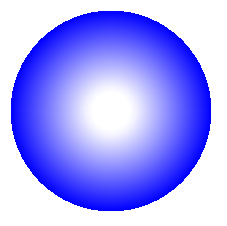
En este fragmento de código creamos un degradado radial a partir de 6 colores y rellenamos un rectángulo con este degradado.
1// Paint rectangle with radial gradient fill in PS document.
2
3String outputFileName = "RadialGradient2_outPS.ps";
4
5//Create save options with A4 size
6PsSaveOptions options = new PsSaveOptions();
7
8// Create new 1-paged PS Document
9PsDocument document = new PsDocument(getOutputDir() + outputFileName, options, false);
10
11float offsetX = 200;
12float offsetY = 100;
13float width = 200;
14float height = 100;
15
16//Create a rectangle
17Rectangle2D.Float rectangle = new Rectangle2D.Float(offsetX, offsetY, width, height);
18
19//Create arrays of colors and fractions for the gradient.
20Color[] colors = { Color.GREEN, Color.BLUE, Color.BLACK, Color.YELLOW, new Color(245, 245, 220), Color.RED };
21float[] fractions = { 0.0f, 0.2f, 0.3f, 0.4f, 0.9f, 1.0f };
22
23//Create horizontal linear gradient paint. Scale components in the transform must be equal to width and heigh of the rectangle.
24//Translation components are offsets of the rectangle.
25AffineTransform transform = new AffineTransform(width, 0, 0, height, offsetX, offsetY);
26
27//Create radial gradient paint.
28RadialGradientPaint paint = new RadialGradientPaint(new Point2D.Float(300, 200), 100, new Point2D.Float(300, 200),
29 fractions, colors, MultipleGradientPaint.CycleMethod.NO_CYCLE, MultipleGradientPaint.ColorSpaceType.SRGB,
30 transform);
31
32//Set paint
33document.setPaint(paint);
34
35//Fill the rectangle
36document.fill(rectangle);
37
38//Close current page
39document.closePage();
40
41//Save the document
42document.save();el resultado

Consulte cómo trabajar con degradados en documentos PS en .NET.
Puede descargar ejemplos y archivos de datos desde GitHub.