Travailler avec Gradient dans un fichier XPS | .NET
Ajouter un dégradé dans un document XPS
Ajouter un dégradé horizontal
Aspose.Page pour .NET propose la classe XpsGradientBrush, avec laquelle vous pouvez ajouter des dégradés sur un document XPS.
Vous devez spécifier XpsGradientStop et ajouter XpsPath à l’objet de la classe XpsDocument.
L’extrait de code suivant montre la fonctionnalité complète permettant d’ajouter un dégradé horizontal sur le document XPS :
1// Paint rectangle with horizontal gradient fill in XPS document.
2
3// Create new XPS Document
4XpsDocument doc = new XpsDocument();
5
6string outputFileName = "HorizontalGradient_outXPS.xps";
7
8// Initialize List of XpsGradentStop
9List<XpsGradientStop> stops = new List<XpsGradientStop>();
10stops.Add(doc.CreateGradientStop(doc.CreateColor(255, 244, 253, 225), 0.0673828f));
11stops.Add(doc.CreateGradientStop(doc.CreateColor(255, 251, 240, 23), 0.314453f));
12stops.Add(doc.CreateGradientStop(doc.CreateColor(255, 252, 209, 0), 0.482422f));
13stops.Add(doc.CreateGradientStop(doc.CreateColor(255, 241, 254, 161), 0.634766f));
14stops.Add(doc.CreateGradientStop(doc.CreateColor(255, 53, 253, 255), 0.915039f));
15stops.Add(doc.CreateGradientStop(doc.CreateColor(255, 12, 91, 248), 1f));
16// Create new path by defining geometery in abbreviation form
17XpsPath path = doc.AddPath(doc.CreatePathGeometry("M 10,210 L 228,210 228,300 10,300"));
18path.RenderTransform = doc.CreateMatrix(1f, 0f, 0f, 1f, 20f, 70f);
19path.Fill = doc.CreateLinearGradientBrush(new PointF(10f, 0f), new PointF(228f, 0f));
20((XpsGradientBrush)path.Fill).GradientStops.AddRange(stops);
21// Save resultant XPS document
22doc.Save(OutputDir + outputFileName);Le résultat
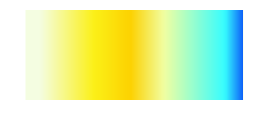
Ajouter un dégradé vertical
Aspose.Page pour .NET propose la classe XpsGradientBrush, avec laquelle vous pouvez ajouter des dégradés sur un document XPS. Vous devez spécifier XpsGradientStop et ajouter XpsPath à l’objet de la classe XpsDocument.
L’extrait de code suivant montre la fonctionnalité complète permettant d’ajouter un dégradé vertical au document XPS :
1// Paint rectangle with vertical gradient fill in XPS document.
2
3// Create new XPS Document
4XpsDocument doc = new XpsDocument();
5
6string outputFileName = "VerticalGradient_outXPS.xps";
7
8// Initialize List of XpsGradentStop
9List<XpsGradientStop> stops = new List<XpsGradientStop>();
10stops.Add(doc.CreateGradientStop(doc.CreateColor(253, 255, 12, 0), 0f));
11stops.Add(doc.CreateGradientStop(doc.CreateColor(252, 255, 154, 0), 0.359375f));
12stops.Add(doc.CreateGradientStop(doc.CreateColor(252, 255, 56, 0), 0.424805f));
13stops.Add(doc.CreateGradientStop(doc.CreateColor(253, 255, 229, 0), 0.879883f));
14stops.Add(doc.CreateGradientStop(doc.CreateColor(252, 255, 255, 234), 1f));
15// Create new path by defining geometery in abbreviation form
16XpsPath path = doc.AddPath(doc.CreatePathGeometry("M 10,110 L 228,110 228,200 10,200"));
17path.RenderTransform = doc.CreateMatrix(1f, 0f, 0f, 1f, 20f, 70f);
18path.Fill = doc.CreateLinearGradientBrush(new PointF(10f, 110f), new PointF(10f, 200f));
19((XpsGradientBrush)path.Fill).GradientStops.AddRange(stops);
20// Save resultant XPS document
21doc.Save(OutputDir + outputFileName);Le résultat
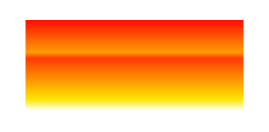
Ajouter un dégradé diagonal
Aspose.Page pour .NET propose la classe XpsGradientBrush, avec laquelle vous pouvez ajouter des dégradés sur un document XPS. Pour cela, spécifiez d’abord XpsGradientStop, puis ajoutez XpsPath à l’objet de la classe XpsDocument. L’extrait de code suivant montre la fonctionnalité complète permettant d’ajouter un dégradé diagonal sur le document XPS :
1// Paint rectangle with diagonal gradient fill in XPS document.
2
3// Create new XPS Document
4XpsDocument doc = new XpsDocument();
5
6string outputFileName = "DiagonalGradient_outXPS.xps";
7
8// Initialize List of XpsGradentStop
9List<XpsGradientStop> stops = new List<XpsGradientStop>();
10// Add Colors to Gradient
11stops.Add(doc.CreateGradientStop(doc.CreateColor(0, 142, 4), 0f));
12stops.Add(doc.CreateGradientStop(doc.CreateColor(255, 202, 0), 0.144531f));
13stops.Add(doc.CreateGradientStop(doc.CreateColor(255, 250, 0), 0.264648f));
14stops.Add(doc.CreateGradientStop(doc.CreateColor(255, 0, 0), 0.414063f));
15stops.Add(doc.CreateGradientStop(doc.CreateColor(233, 0, 255), 0.544922f));
16stops.Add(doc.CreateGradientStop(doc.CreateColor(107, 27, 190), 0.694336f));
17stops.Add(doc.CreateGradientStop(doc.CreateColor(63, 0, 255), 0.844727f));
18stops.Add(doc.CreateGradientStop(doc.CreateColor(0, 199, 80), 1f));
19// Create new path by defining geometery in abbreviation form
20XpsPath path = doc.AddPath(doc.CreatePathGeometry("M 10,10 L 228,10 228,100 10,100"));
21path.RenderTransform = doc.CreateMatrix(1f, 0f, 0f, 1f, 20f, 70f);
22path.Fill = doc.CreateLinearGradientBrush(new PointF(10f, 10f), new PointF(228f, 100f));
23((XpsGradientBrush)path.Fill).GradientStops.AddRange(stops);
24// Save resultant XPS document
25doc.Save(OutputDir + outputFileName);Le résultat
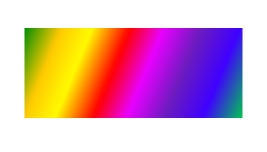
Vous pouvez télécharger des exemples et des fichiers de données à partir de GitHub.