Работа с градиентом в PS-файле | Python
Добавить градиент в документ PS
В этой статье рассматривается реализация градиентов в документах PS с использованием Aspose.Page для Python.
Градиенты представляют собой плавный переход между цветами, повышая реалистичность нарисованных изображений.
В Aspose.Page для Python градиенты реализованы как подклассы aspose.pydrawing.Brush, а именно:
aspose.pydrawing.drawing2d.LinearGradientBrush
aspose.pydrawing.drawing2d.PathGradientBrush
Чтобы применить рисование или обводку в PsDocument, объекты класса aspose.pydrawing.Brush для рисования и aspose.pydrawing.Pen для обводки передаются в соответствующие методы. Aspose.Page для Python поддерживает все основные классы aspose.pydrawing.Brush, предлагаемые платформой .NET, включая aspose.pydrawing.Color, aspose.pydrawing.TextureBrush, aspose.pydrawing.drawing2d .LinearGradientBrush и aspose.pydrawing.drawing2d.PathGradientBrush. Цвет обводки назначается отдельно от свойств обводки с помощью aspose.pydrawing.Brush в объекте aspose.pydrawing.Pen.
Чтобы нарисовать графические объекты градиентом, создайте aspose.pydrawing.drawing2d.LinearGradientBrush или aspose.pydrawing.drawing2d.PathGradientBrush и передайте его в set_paint() или в один из них. методов fill_text() или fill_and_stroke_text(), которые принимают aspose.pydrawing.Brush в качестве параметра.
Чтобы обвести графические объекты градиентом, передайте либо aspose.pydrawing.drawing2d.LinearGradientBrush, либо aspose.pydrawing.drawing2d.PathGradientBrush в set_paint() или один из * outline_text()* или fill_and_stroke_text(), которые принимают обводку в качестве параметра.
В примере ниже мы демонстрируем, как заполнить фигуру и текст и обвести текст градиентом.
Алгоритм закрашивания графических объектов градиентом в новом PS-документе включает следующие шаги:
- Создайте выходной поток для полученного PS-файла.
- Запустите PsSaveOptions.
- Создайте PsDocument с уже созданным выходным потоком и сохраните параметры.
- Создайте необходимый графический контур или шрифт в зависимости от того, какой объект мы собираемся заливать или обводить.
- Создайте объект aspose.pydrawing.drawing2d.LinearGradientBrush или aspose.pydrawing.drawing2d.PathGradientBrush в зависимости от желаемой формы градиента.
- Установите необходимую трансформацию этой кисти.
- Установите градиентную кисть в качестве текущей краски в PsDocument.
- Заполните графический контур текущей краской или заполните текст. Если мы воспользуемся одним из методов заливки текста, принимающим aspose.pydrawing.Brush в качестве параметра, предыдущий шаг можно проигнорировать.
- Закройте страницу.
- Сохраните документ.
Если нам нужно обводка (обведение) графических объектов градиентом, то вместо последних 4-х шагов будет выглядеть следующим образом:
- Установите градиент в качестве текущей краски в PsDocument.
- Создайте объект aspose.pydrawing.Pen.
- Установите этот штрих в качестве текущего в PsDocument.
- Обведите графический путь текущей обводкой или обведите текст. Если мы используем один из методов выделения текста, который принимает aspose.pydrawing.Pen в качестве параметра, предыдущую точку можно игнорировать.
- Закройте страницу.
- Сохраните документ.
Вот 5 отдельных фрагментов кода, демонстрирующих использование различных градиентов. В этом мы создаем горизонтальный линейный градиент из двух цветов, заливаем прямоугольник, заливаем текст, обводим текст этим градиентом.
1# The path to the documents directory.
2data_dir = Util.get_data_dir_working_with_gradient()
3
4# Create an output stream for the PostScript document
5with open(data_dir + "HorizontalGradient_outPS.ps", "wb") as out_ps_stream:
6 # Create the save options with the A4 size
7 options = PsSaveOptions()
8
9 # Create a new 1-paged PS Document
10 document = PsDocument(out_ps_stream, options, False)
11
12 offset_x = 200.
13 offset_y = 100.
14 width = 200.
15 height = 100.
16
17 # Create a graphics path from the first rectangle
18 path = aspose.pydrawing.drawing2d.GraphicsPath()
19 path.add_rectangle(aspose.pydrawing.RectangleF(offset_x, offset_y, width, height))
20
21 # Create a linear gradient brush with a rectangle as a bounds, start and end colors
22 brush = GraphicsFactory.create_linear_gradient_brush_by_rect_and_angle(aspose.pydrawing.RectangleF(0, 0, width, height),
23 aspose.pydrawing.Color.from_argb(150, 0, 0, 0), aspose.pydrawing.Color.from_argb(50, 40, 128, 70), 0)
24 # Create a transform for brush. X and Y scale component must be equal to the width and height of the rectangle correspondingly.
25 # Translation components are offsets of the rectangle
26 brush_transform = aspose.pydrawing.drawing2d.Matrix(width, 0., 0., height, offset_x, offset_y)
27 # Set the transform
28 brush.transform = brush_transform
29
30 # Set the paint
31 document.set_paint(brush)
32
33 # Fill the rectangle
34 document.fill(path)
35
36 # Fill the text with the gradient
37 font = ExternalFontCache.fetch_dr_font("Arial", 96, aspose.pydrawing.FontStyle.BOLD)
38 document.fill_and_stroke_text("ABC", font, 200, 300, brush,
39 GraphicsFactory.create_pen_by_brush_and_width(aspose.pydrawing.SolidBrush(aspose.pydrawing.Color.black), 2))
40
41 # Set a current stroke
42 document.set_stroke(GraphicsFactory.create_pen_by_brush_and_width(brush, 5))
43 # Outline text with the gradient
44 document.outline_text("ABC", font, 200, 400)
45
46 # Close the current page
47 document.close_page()
48
49 # Save the document
50 document.save()Результат запуска этого кода:

В этом фрагменте кода вы можете увидеть создание вертикального линейного градиента из 5 цветов и заполнение этим градиентом прямоугольника.
1# The path to the documents directory.
2data_dir = Util.get_data_dir_working_with_gradient()
3
4# Create an output stream for the PostScript document
5with open(data_dir + "VerticalGradient_outPS.ps", "wb") as out_ps_stream:
6 # Create the save options with the A4 size
7 options = PsSaveOptions()
8
9 # Create a new 1-paged PS Document
10 document = PsDocument(out_ps_stream, options, False)
11
12 offset_x = 200.
13 offset_y = 100.
14 width = 200.
15 height = 100.
16
17 # Create a graphics path from the first rectangle
18 path = aspose.pydrawing.drawing2d.GraphicsPath()
19 path.add_rectangle(aspose.pydrawing.RectangleF(offset_x, offset_y, width, height))
20
21 # Create an array of interpolation colors
22 colors = [ aspose.pydrawing.Color.red, aspose.pydrawing.Color.green, aspose.pydrawing.Color.blue,
23 aspose.pydrawing.Color.orange, aspose.pydrawing.Color.dark_olive_green ]
24 positions = [ 0.0, 0.1873, 0.492, 0.734, 1.0 ]
25 color_blend = aspose.pydrawing.drawing2d.ColorBlend()
26 color_blend.colors = colors
27 color_blend.positions = positions
28
29 # Create a linear gradient brush with a rectangle as a bounds, start and end colors
30 brush = GraphicsFactory.create_linear_gradient_brush_by_rect_and_angle(aspose.pydrawing.RectangleF(0, 0, width, height),
31 aspose.pydrawing.Color.beige, aspose.pydrawing.Color.dodger_blue, 0)
32 # Set interpolation colors
33 brush.interpolation_colors = color_blend
34 # Create a transform for brush. X and Y scale component must be equal to the width and height of the rectangle correspondingly.
35 # Translation components are offsets of the rectangle
36 brush_transform = aspose.pydrawing.drawing2d.Matrix(width, 0., 0., height, offset_x, offset_y)
37 # Rotate transform to get colors change in the vertical direction from up to down
38 brush_transform.rotate(90.)
39 # Set the transform
40 brush.transform = brush_transform
41
42 # Set the paint
43 document.set_paint(brush)
44
45 # Fill the rectangle
46 document.fill(path)
47
48 # Close the current page
49 document.close_page()
50
51 # Save the document
52 document.save()Вот результат
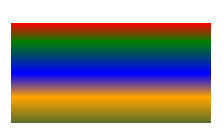
В этом фрагменте кода мы создаем диагональный линейный градиент из двух цветов и заливаем этим градиентом прямоугольник.
1# Create an output stream for PostScript document
2with open(data_dir + "DiagonaGradient_outPS.ps", "wb") as out_ps_stream:
3 # Create the save options with A4 size
4 options = PsSaveOptions()
5
6 # Create a new 1-paged PS Document
7 document = PsDocument(out_ps_stream, options, False)
8
9 offset_x = 200.
10 offset_y = 100.
11 width = 200.
12 height = 100.
13
14 # Create a graphics path from the first rectangle
15 path = aspose.pydrawing.drawing2d.GraphicsPath()
16 path.add_rectangle(aspose.pydrawing.RectangleF(offset_x, offset_y, width, height))
17
18 # Create a linear gradient brush with a rectangle as a bounds, start and end colors
19 brush = GraphicsFactory.create_linear_gradient_brush_by_rect_and_angle(aspose.pydrawing.RectangleF(0, 0, width, height),
20 aspose.pydrawing.Color.from_argb(255, 255, 0, 0), aspose.pydrawing.Color.from_argb(255, 0, 0, 255), 0)
21
22 # Create a transform for brush. X and Y scale component must be equal to the width and height of the rectangle correspondingly.
23 # Translation components are offsets of the rectangle
24 brush_transform = aspose.pydrawing.drawing2d.Matrix(width, 0., 0., height, offset_x, offset_y)
25 # Rotate gradient, than scale and translate to get the visible color transition in the required rectangle
26 brush_transform.rotate(-45.)
27 hypotenuse = float(math.sqrt(200. * 200. + 100. * 100.))
28 ratio = hypotenuse / 200.
29 brush_transform.scale(-ratio, 1.)
30 brush_transform.translate(100. / brush_transform.elements[0], 0.)
31
32 # Set the transform
33 brush.transform = brush_transform
34
35 # Set the paint
36 document.set_paint(brush)
37
38 # Fill the rectangle
39 document.fill(path)
40
41 # Close the current page
42 document.close_page()
43
44 # Save the document
45 document.save()Вот результат
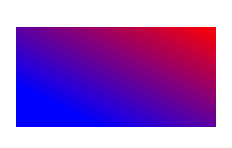
Здесь мы создаем радиальный градиент из двух цветов и заполняем этим градиентом круг.
1# The path to the documents directory.
2data_dir = Util.get_data_dir_working_with_gradient()
3
4# Create an output stream for the PostScript document
5with open(data_dir + "RadialGradient1_outPS.ps", "wb") as out_ps_stream:
6 # Create the save options with A4 size
7 options = PsSaveOptions()
8
9 # Create a new 1-paged PS Document
10 document = PsDocument(out_ps_stream, options, False)
11
12 offset_x = 200.
13 offset_y = 100.
14 width = 200.
15 height = 200.
16
17 # Create a graphics path from the rectangle bounds
18 bounds = aspose.pydrawing.RectangleF(offset_x, offset_y, width, height)
19 path = aspose.pydrawing.drawing2d.GraphicsPath()
20 path.add_ellipse(bounds)
21
22 # Create and fill a color blend object
23 colors = [ aspose.pydrawing.Color.white, aspose.pydrawing.Color.white, aspose.pydrawing.Color.blue ]
24 positions = [ 0.0, 0.2, 1.0 ]
25 color_blend = aspose.pydrawing.drawing2d.ColorBlend()
26 color_blend.colors = colors
27 color_blend.positions = positions
28
29 brush_rect = aspose.pydrawing.drawing2d.GraphicsPath()
30 brush_rect.add_rectangle(aspose.pydrawing.RectangleF(0, 0, width, height))
31
32 # Create a path gradient brush with a rectangle as a bounds
33 brush = GraphicsFactory.create_path_gradient_brush_by_path(brush_rect)
34 # Set the interpolation colors
35 brush.interpolation_colors = color_blend
36 # Create a transform for brush. X and Y scale component must be equal to the width and height of the rectangle correspondingly.
37 # Translation components are offsets of the rectangle
38 brush_transform = aspose.pydrawing.drawing2d.Matrix(width, 0., 0., height, offset_x, offset_y)
39 # Set the transform
40 brush.transform = brush_transform
41
42 # Set the paint
43 document.set_paint(brush)
44
45 # Fill the rectangle
46 document.fill(path)
47
48 # Close the current page
49 document.close_page()
50
51 #Save the document
52 document.save()Результат
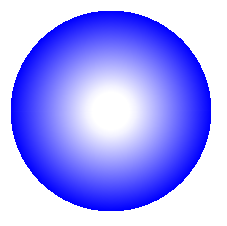
В этом фрагменте кода мы создаем радиальный градиент из 6 цветов и заливаем этим градиентом прямоугольник.
1# The path to the documents directory.
2 data_dir = Util.get_data_dir_working_with_gradient()
3
4# Create an utput stream for the PostScript document
5with open(data_dir + "RadialGradient2_outPS.ps", "wb") as out_ps_stream:
6 # Create save options with the A4 size
7 options = PsSaveOptions()
8
9 # Create a new 1-paged PS Document
10 document = PsDocument(out_ps_stream, options, False)
11
12 offset_x = 200.
13 offset_y = 100.
14 width = 200.
15 height = 200.
16
17 # Create a graphics path from the rectangle bounds
18 bounds = aspose.pydrawing.RectangleF(offset_x, offset_y, width, height)
19 path = aspose.pydrawing.drawing2d.GraphicsPath()
20 path.add_rectangle(bounds)
21
22 # Create and fill a color blend object
23 colors = [ aspose.pydrawing.Color.green, aspose.pydrawing.Color.blue, aspose.pydrawing.Color.black,
24 aspose.pydrawing.Color.yellow, aspose.pydrawing.Color.beige, aspose.pydrawing.Color.red ]
25 positions = [ 0.0, 0.2, 0.3, 0.4, 0.9, 1.0 ]
26 color_blend = aspose.pydrawing.drawing2d.ColorBlend()
27 color_blend.colors = colors
28 color_blend.positions = positions
29
30 brush_rect = aspose.pydrawing.drawing2d.GraphicsPath()
31 brush_rect.add_rectangle(aspose.pydrawing.RectangleF(0, 0, width, height))
32
33 # Create a path gradient brush with a rectangle as a bounds
34 brush = GraphicsFactory.create_path_gradient_brush_by_path(brush_rect)
35 # Set interpolation colors
36 brush.interpolation_colors = color_blend
37 # Create a transform for brush. X and Y scale component must be equal to the width and height of the rectangle correspondingly.
38 # Translation components are offsets of the rectangle
39 brush_transform = aspose.pydrawing.drawing2d.Matrix(width, 0., 0., height, offset_x, offset_y)
40 # Set the transform
41 brush.transform = brush_transform
42
43 # Set the paint
44 document.set_paint(brush)
45
46 # Fill the rectangle
47 document.fill(path)
48
49 # Close the current page
50 document.close_page()
51
52 # Save the document
53 document.save()Результат выглядит следующим образом
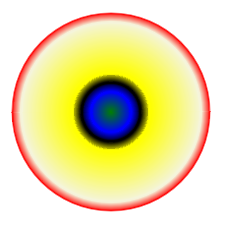
Вы можете загрузить примеры и файлы данных с сайта GitHub.