Робота з перетвореннями у файлі PS | Python
Перетворення вмісту в документі PS
У цій статті досліджується, як застосувати різні трансформації — перенесення, масштабування, обертання та зсув до прямокутного шляху, доданого до PsDocument.
Ми розбили один фрагмент коду на кілька розділів: початок, кінець і кожне перетворення окремо. У PostScript перетворення завжди виконуються в межах графічного стану, розділеного операторами “gsave” і “grestore”. Тому наш PsDocument містить такі методи, як “write_graphics_save()” і “write_graphics_restore()” для встановлення та скидання цих графічних станів. Між цими методами можна додавати будь-який вміст, у тому числі стани вкладеної графіки, дозволяючи перетворення або вирізання. Ці перетворення впливають лише на стани вкладених графіків і не впливають на зовнішні. Однак, якщо перетворення виконується без використання методів “write_graphics_save()” і “write_graphics_restore()”, це впливає на стан графіки верхнього рівня, і весь вміст у PsDocument піддається цьому перетворення.
Алгоритм застосування будь-якої трансформації до вмісту документа з нуля включає наступні кроки:
- Створіть вихідний потік для отриманого файлу PS.
- Створіть PsSaveOptions.
- Створіть PsDocument із уже створеним вихідним потоком і параметрами збереження.
- Збережіть стан графіки. Коли ми створили новий графічний стан, попередній графічний стан було поміщено в стек графічних станів.
- Застосуйте необхідні перетворення: перенесення, масштабування, обертання, зсув або будь-яку їх комбінацію. У нашому коді ми показуємо вплив кожного компонента трансформації окремо та по 3 компоненти одночасно в кінці.
- Додайте необхідний вміст, який потрібно трансформувати. У нашому випадку ми створили прямокутник aspose.pydrawing.GraphicsPath, а потім заповнили його. Ми створили один прямокутник до будь-яких перетворень і просто заповнюємо його після кожного перетворення в поточному стані графіки.
- Відновіть стан графіки, щоб повернутися до попереднього, де застосовані трансформації не впливають. У нашому випадку це графічний стан верхнього рівня.
У цьому фрагменті коду ми починаємо створення PsDocument за допомогою вихідного потоку та PsSaveOptions. Потім ми виконуємо трансляцію стану графіки верхнього рівня в координати (100, 100), щоб змістити перший прямокутник. Нарешті, ми генеруємо перший прямокутник.
1data_dir = Util.get_data_dir_working_with_canvas()
2
3# Create an output stream for the PostScript document
4with open(data_dir + "Transformations_outPS.ps", "wb") as out_ps_stream:
5 # Create save options with default values
6 options = PsSaveOptions()
7
8 # Create a new 1-paged PS Document
9 document = PsDocument(out_ps_stream, options, False)
10
11 document.translate(100, 100)
12
13 # Create a graphics path from the rectangle
14 path = aspose.pydrawing.drawing2d.GraphicsPath()
15 path.add_rectangle(aspose.pydrawing.RectangleF(0, 0, 150, 100))
16
17 ##################################### No transformations ###############################################################
18 # Set the paint in the graphics state on upper level
19 document.set_paint(aspose.pydrawing.SolidBrush(aspose.pydrawing.Color.orange))
20
21 # Fill the first rectangle that is on the upper level graphics state і is without any transformations.
22 document.fill(path)
23 ########################################################################################################################
24
25
26 ##################################### Translation ######################################################################
27
28 # Save the graphics state in order to return back to this state after the transformation
29 document.write_graphics_save()
30
31 # Displace the current graphics state on 250 to the right. So we add a translation component to the current transformation.
32 document.translate(250., 0.)
33
34 # Set the paint in the current graphics state
35 document.set_paint(aspose.pydrawing.SolidBrush(aspose.pydrawing.Color.blue))
36
37 # Fill the second rectangle in the current graphics state (has translation transformation)
38 document.fill(path)
39
40 # Restore the graphics state to the previus (upper) level
41 document.write_graphics_restore()
42 ########################################################################################################################
43
44
45 # Displace on 200 to the bottom.
46 document.translate(0., 200.)
47
48 ##################################### Scaling ##########################################################################
49 # Save graphics state in order to return back to this state after transformation
50 document.write_graphics_save()
51
52 # Scale the current graphics state on 0.5 in X axis і on 0.75f in Y axis. So we add a scale component to the current transformation.
53 document.scale(0.5, 0.75)
54
55 # Set the paint in the current graphics state
56 document.set_paint(aspose.pydrawing.SolidBrush(aspose.pydrawing.Color.red))
57
58 # Fill the third rectangle in the current graphics state (has scale transformation)
59 document.fill(path)
60
61 # Restore the graphics state to the previus (upper) level
62 document.write_graphics_restore()
63 #####################################################################################################################
64
65
66 # Displace the upper level graphics state on 250 to the right.
67 document.translate(250., 0.)
68
69
70 ##################################### Rotation ######################################################################
71 #Save graphics state in order to return back to this state after transformation
72 document.write_graphics_save()
73
74 # Rotate the current graphics state on 45 degrees around the origin of the current graphics state (350, 300). So we add a rotation component to the current transformation.
75 document.rotate(float(45))
76
77 # Set the paint in the current graphics state
78 document.set_paint(aspose.pydrawing.SolidBrush(aspose.pydrawing.Color.green))
79
80 # Fill the fourth rectangle in the current graphics state (has rotation transformation)
81 document.fill(path)
82
83 # Restore the graphics state to the previus (upper) level
84 document.write_graphics_restore()
85 #####################################################################################################################
86
87
88 # Returns the upper level graphics state back to the left і displace on 200 to the bottom.
89 document.translate(-250., 200.)
90
91
92 ##################################### Shearing ######################################################################
93 # Save the graphics state in order to return back to this state after the transformation
94 document.write_graphics_save()
95
96 # Shear the current graphics state. So we add shear component to the current transformation.
97 document.shear(0.1, 0.2)
98
99 # Set the paint in the current graphics state
100 document.set_paint(aspose.pydrawing.SolidBrush(aspose.pydrawing.Color.pink))
101
102 # Fill the fifth rectangle in the current graphics state (has shear transformation)
103 document.fill(path)
104
105 # Restore the graphics state to the previus (upper) level
106 document.write_graphics_restore()
107 #####################################################################################################################
108
109
110 # Displace the upper level graphics state on 250 to the right.
111 document.translate(250., 0.)
112
113
114 ##################################### Complex transformation ########################################################
115 # Save the graphics state in order to return back to this state after the transformation
116 document.write_graphics_save()
117
118 # Transform the current graphics state with the complex transformation. So we add the translation, scale і rotation components to the current transformation.
119 document.transform(aspose.pydrawing.drawing2d.Matrix(1.2, -0.965925, 0.258819, 1.5, 0., 50.))
120
121 # Set the paint in the current graphics state
122 document.set_paint(aspose.pydrawing.SolidBrush(aspose.pydrawing.Color.aquamarine))
123
124 # Fill the sixth rectangle in the current graphics state (has complex transformation)
125 document.fill(path)
126
127 # Restore graphics state to the previus (upper) level
128 document.write_graphics_restore()
129 #####################################################################################################################
130
131
132 # Returns the upper level graphics state back to the left і displace on 200 to the bottom.
133 document.translate(-250., 200.)
134
135
136 ##################################### Again no transformation ########################################################
137 # Demonstrates that current graphics state's color is orange that was set up at the beginning of the code.
138 # Fill the seventh rectangle in the current graphics state (has no transformation)
139 document.fill(path)
140 #####################################################################################################################
141
142 # Close the current page
143 document.close_page()
144
145 # Save the document
146 document.save()Результатом виконання цього коду є
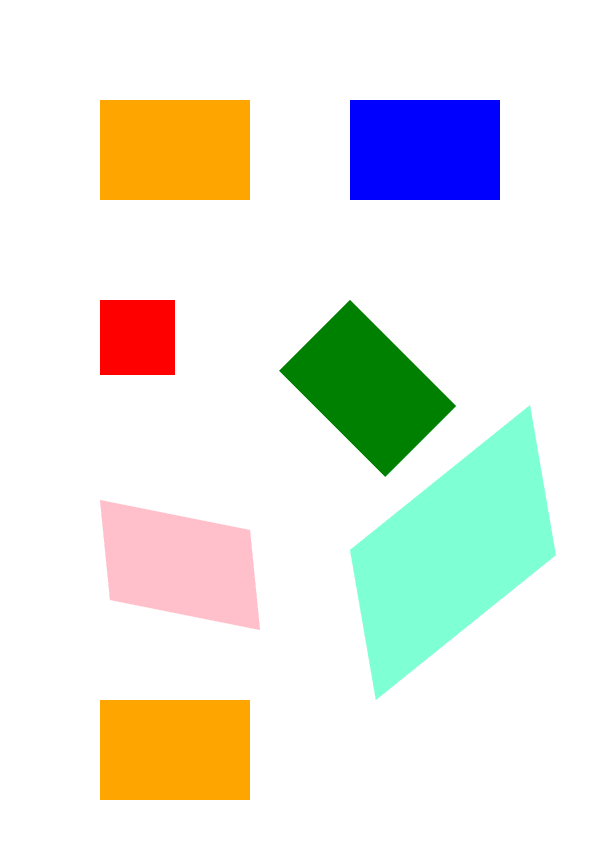
Ви можете завантажити приклади і файли даних з GitHub.