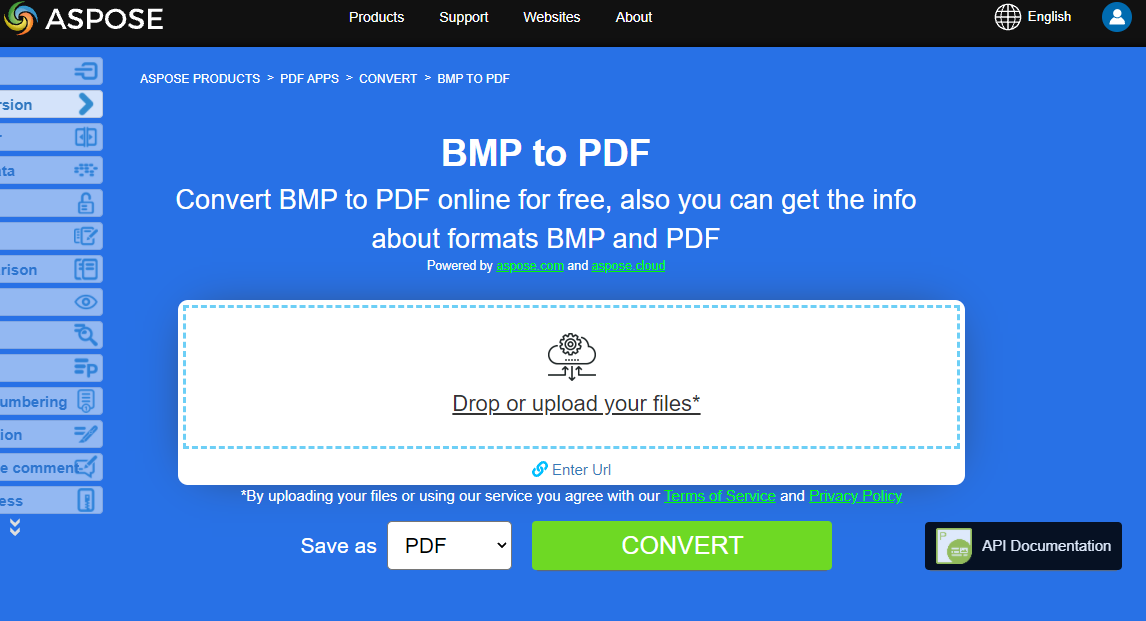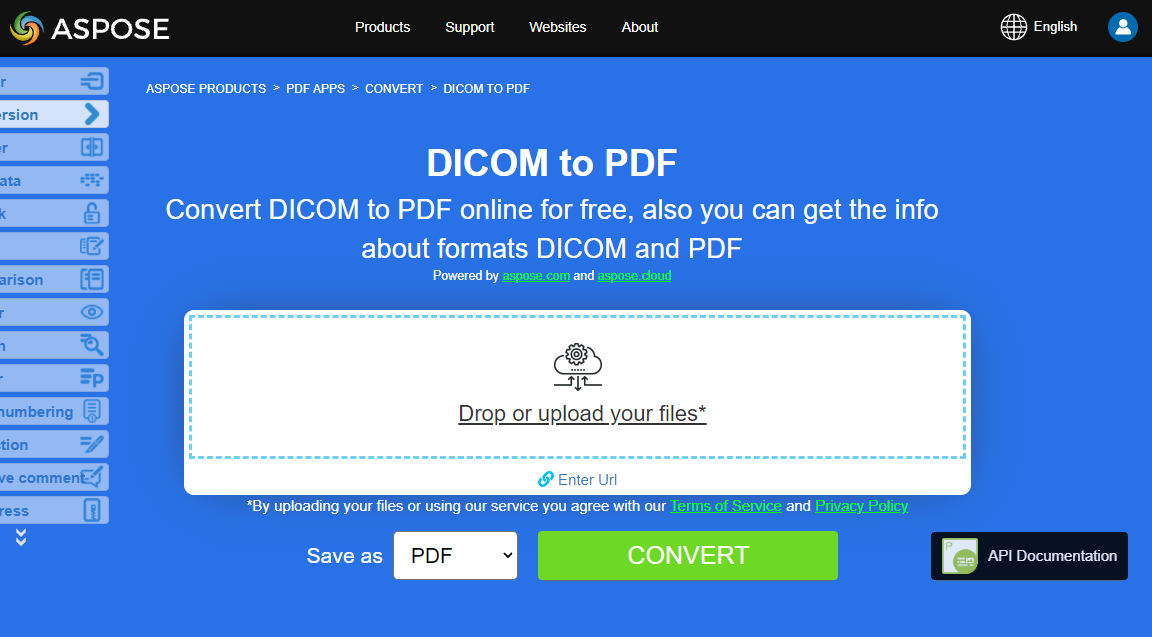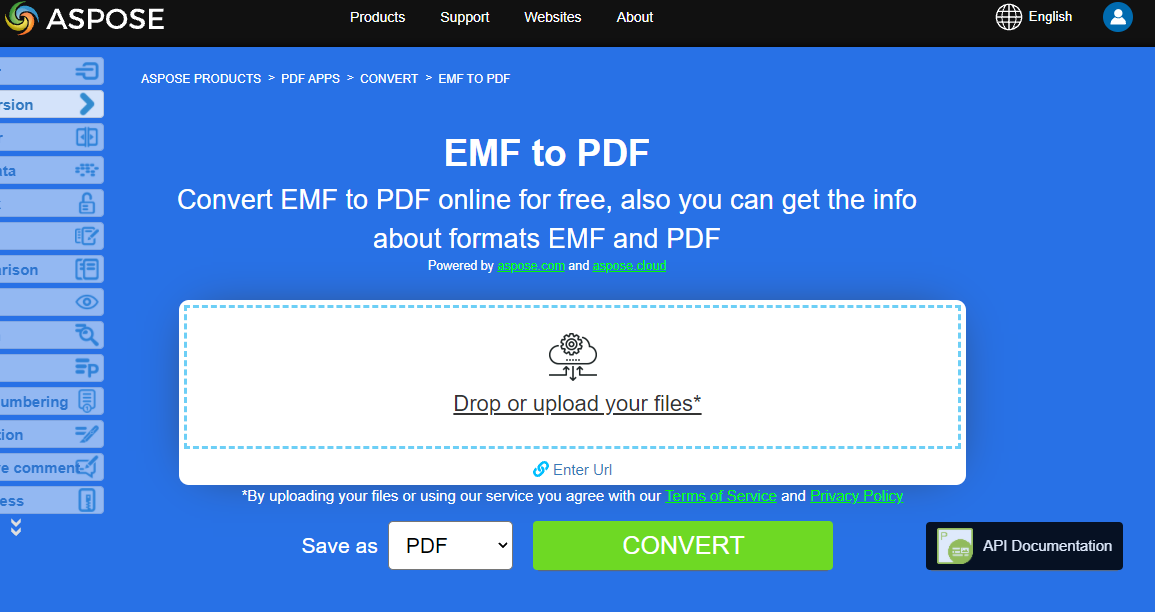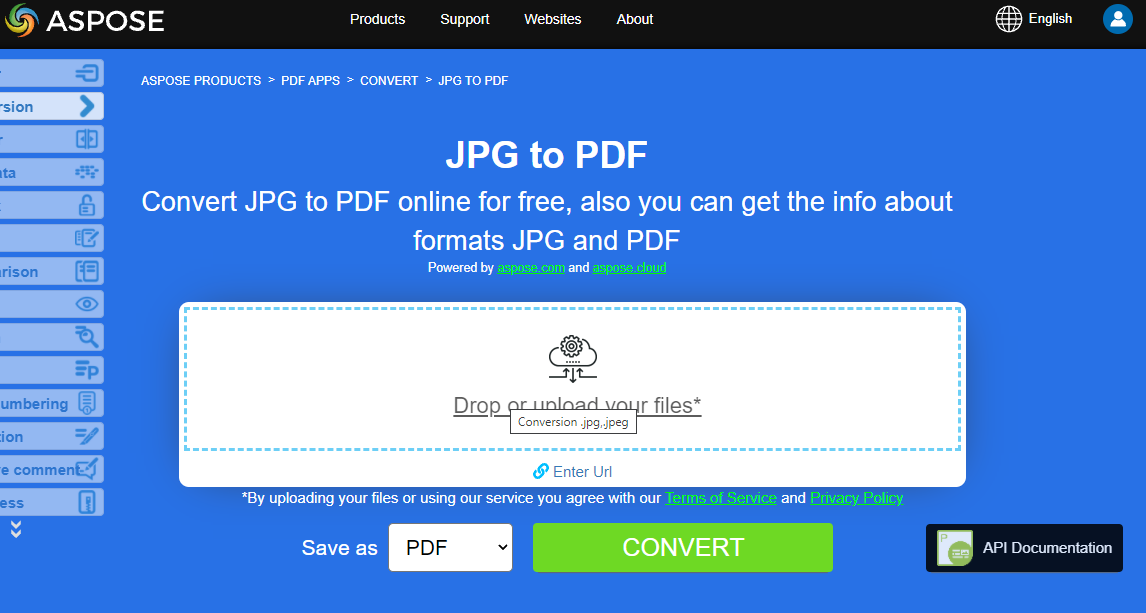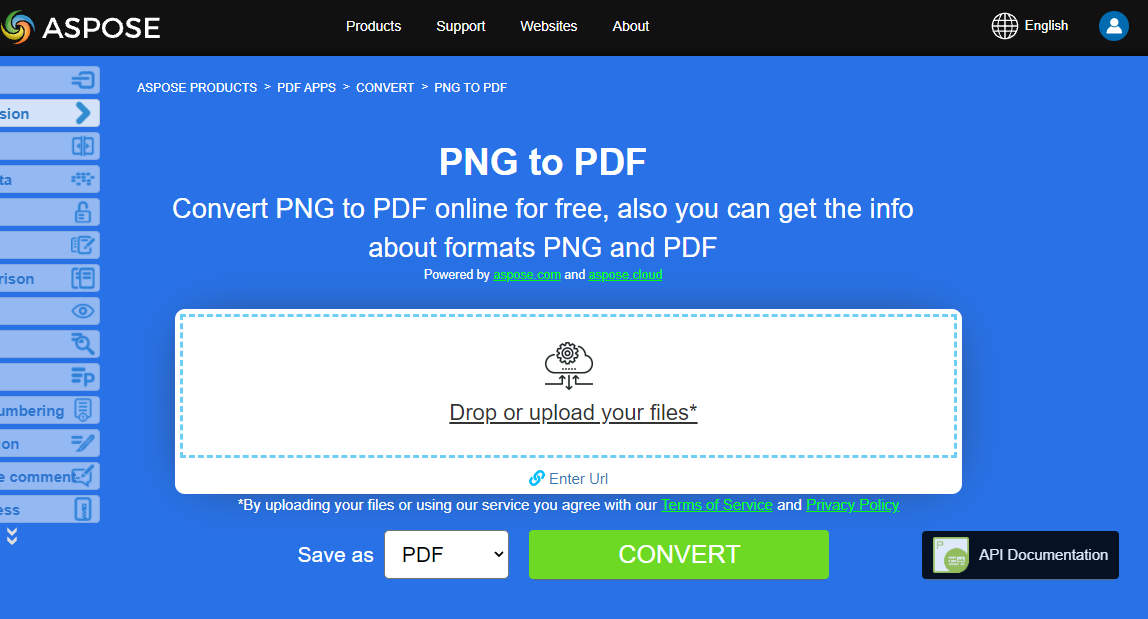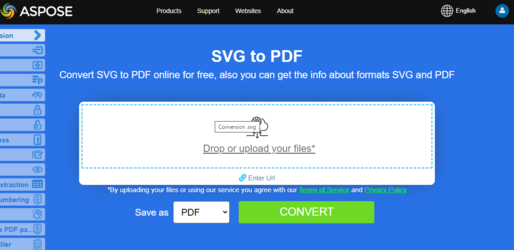Convert various Images formats to PDF
Aspose.PDF for Java allows you to convert different formats of images to PDF files. Our library demonstrates code snippets for converting the most popular image formats, such as - BMP, CGM, DICOM, EMF, JPG, PNG, SVG and TIFF formats.
Convert BMP to PDF
Convert BMP files to PDF document using Aspose.PDF for Java library.
BMP images are Files having extension .BMP represent Bitmap Image files that are used to store bitmap digital images. These images are independent of graphics adapter and are also called device independent bitmap (DIB) file format. You can convert BMP to PDF with Aspose.PDF for Java API. Therefore, you can follow the following steps to convert BMP images:
- Initialize a new Document
- Load sample BMP image file
- Finally, save the output PDF file
So the following code snippet follows these steps and shows how to convert BMP to PDF using Java:
package com.aspose.pdf.examples;
import java.io.FileNotFoundException;
import java.nio.file.Path;
import java.nio.file.Paths;
import com.aspose.pdf.*;
public final class ConvertBMPtoPDF {
private ConvertBMPtoPDF() {
}
private static Path _dataDir = Paths.get("<set path to samples>");
public static void main(String[] args) throws FileNotFoundException {
// Initialize document object
Document document = new Document();
Page page = document.getPages().add();
Image image = new Image();
// Load sample BMP image file
image.setFile(Paths.get(_dataDir.toString(), "Sample.bmp").toString());
page.getParagraphs().add(image);
// Save output PDF document
document.save(Paths.get(_dataDir.toString(),"BMPtoPDF.pdf").toString());
}
}
Try to convert BMP to PDF online
Aspose presents you online free application “BMP to PDF”, where you may try to investigate the functionality and quality it works.
Convert CGM to PDF
CGM is an ISO standard that provides a vector-based 2D image file format for the storage and retrieval of graphics information. CGM is a device-independent format. CGM is a vector graphics format that supports three different encoding methods: binary (best for program read speed), character-based (produces the smallest file size and allows for faster data transfers) or cleartext encoding (allows users to read and modify the file with a text editor)
The following code snippet shows you how to convert CGM files to PDF format using Aspose.PDF for Java.
- Create a CgmLoadOptions class.
- Create an instance of Document class with mention source filename and options.
- Save the document with the desired file name.
package com.aspose.pdf.examples;
import java.io.FileNotFoundException;
import java.nio.file.Path;
import java.nio.file.Paths;
import com.aspose.pdf.*;
public final class ConvertCGMtoPDF {
private ConvertCGMtoPDF() {
}
private static Path _dataDir = Paths.get("/home/admin1/pdf-examples/Samples");
public static void main(String[] args) throws FileNotFoundException {
// Create a CGM LoadOptions
CgmLoadOptions options = new CgmLoadOptions();
// Initialize document object
String cgmFileName = Paths.get(_dataDir.toString(), "corvette.cgm").toString();
Document document = new Document(cgmFileName, options);
// Save output PDF document
document.save(Paths.get(_dataDir.toString(),"CGMtoPDF.pdf").toString());
}
}
Convert DICOM to PDF
DICOM is a standard for handling, storing, printing, and transmitting information in medical imaging. It includes a file format definition and a network communications protocol.
Aspsoe.PDF for Java allows you to convert DICOM files to PDF format, check next code snippet:
- Load image into stream
- Initialize Document object
- Load sample DICOM image file
- Save output PDF document
package com.aspose.pdf.examples;
import java.io.FileInputStream;
import java.io.FileNotFoundException;
import java.nio.file.Path;
import java.nio.file.Paths;
import com.aspose.pdf.*;
public final class ConvertDICOMtoPDF {
private ConvertDICOMtoPDF() {
}
private static Path _dataDir = Paths.get("/home/admin1/pdf-examples/Samples");
public static void main(String[] args) throws FileNotFoundException {
// Load image into stream
FileInputStream imageStream = new FileInputStream(
new java.io.File(Paths.get(_dataDir.toString(),"0002.dcm").toString()));
// Initialize document object
Document document = new Document();
document.getPages().add();
// Load sample DICOM image file
Image image = new Image();
image.setFileType(ImageFileType.Dicom);
image.setImageStream(imageStream);
document.getPages().get_Item(1).getParagraphs().add(image);
// Save output PDF document
document.save(Paths.get(_dataDir.toString(),"CGMtoPDF.pdf").toString());
}
}
Try to convert DICOM to PDF online
Aspose presents you online free application “DICOM to PDF”, where you may try to investigate the functionality and quality it works.
Convert EMF to PDF
Enhanced metafile format (EMF) stores graphical images device-independently. Metafiles of EMF comprises of variable-length records in chronological order that can render the stored image after parsing on any output device.
We have several approaches to convert EMF into PDF.
Using Image class
A PDF document comprises pages and each page contains one or more paragraph objects. A paragraph can be a text, image, table, floating box, graph, heading, form field or an attachment. To convert an image file into PDF format, enclose it in a paragraph.
It is possible to convert images at a physical location on the local hard drive, found at a web URL or in a Stream instance.
To add an image:
- Create an object of the com.aspose.pdf.Image class.
- Add the image to a Paragraphs collection of page instance.
- Specify the path or source of Image.
- If an image is at a location on the hard drive, specify the path location using the Image.setFile(…) method.
- If an image is placed in a FileInputStream, pass the object holding the image to the Image.setImageStream(…) method.
The following code snippet shows how to load an image object, set the page margin, place the image on page and save the output as PDF.
package com.aspose.pdf.examples;
import java.io.ByteArrayInputStream;
import java.io.ByteArrayOutputStream;
import java.io.File;
/**
* Convert EMF to PDF
*/
import java.io.FileNotFoundException;
import java.io.IOException;
import java.nio.file.Path;
import java.nio.file.Paths;
import javax.imageio.ImageIO;
import com.aspose.pdf.*;
public final class ConvertEMFtoPDF {
private ConvertEMFtoPDF() {
}
private static Path _dataDir = Paths.get("/home/admin1/pdf-examples/Samples");
public static void main(String[] args) throws IOException {
convertEMFtoPDF_01();
convertEMFtoPDF_02();
}
public static void convertEMFtoPDF_01() throws FileNotFoundException {
// Instantiate Document Object
Document doc = new Document();
// Add a page to pages collection of document
Page page = doc.getPages().add();
// Load the source image file to Stream object
java.io.FileInputStream fs = new java.io.FileInputStream(
Paths.get(_dataDir.toString(),"source.emf").toString());
// Set margins so image will fit, etc.
page.getPageInfo().getMargin().setBottom(0);
page.getPageInfo().getMargin().setTop(0);
page.getPageInfo().getMargin().setLeft(0);
page.getPageInfo().getMargin().setRight(0);
page.setCropBox(new Rectangle(0, 0, 400, 400));
// Create an image object
Image image1 = new Image();
// Add the image into paragraphs collection of the section
page.getParagraphs().add(image1);
// Set the image file stream
image1.setImageStream(fs);
// Save resultant PDF file
doc.save("EMFtoPDF_01.pdf");
}
public static void convertEMFtoPDF_02() throws IOException {
// see code below
}
}
Add image from BufferedImage
Aspose.PDF for Java also offers the feature to load image from Stream instance where an image can be loaded to BufferedImage object and can be placed inside paragraphs collection of Pdf file.
public static void convertEMFtoPDF_02() throws IOException {
Document doc = new Document();
// add a page to pages collection of Pdf file
Page page = doc.getPages().add();
// create image instance
Image image1 = new Image();
// create BufferedImage instance
java.awt.image.BufferedImage bufferedImage = ImageIO.read(new File("source.emf"));
ByteArrayOutputStream baos = new ByteArrayOutputStream();
// write buffered Image to OutputStream instance
ImageIO.write(bufferedImage, "emf", baos);
baos.flush();
ByteArrayInputStream bais = new ByteArrayInputStream(baos.toByteArray());
// add image to paragraphs collection of first page
page.getParagraphs().add(image1);
// set image stream as OutputStream holding Buffered image
image1.setImageStream(bais);
// save resultant PDF file
doc.save("BufferedImage.pdf");
}
Add Image using PDF Operators
Every PDF page object contains the getResources() and getContents() methods. Resources can be images and forms, for example, while content is represented by a set of PDF operators. Each operator has its own name and argument.
This example use operators to add an image to a PDF file.
To add an image to an existing PDF file:
- Create a Document object and open the input PDF document.
- Get the page you want to add an image to.
- Add the image into the page’s getResources() collection.
- Use operators to place the image on the page:
- Use the GSave operator to save the current graphical state.
- Use the ConcatenateMatrix operator to specify where the image is to be placed.
- Use the Do operator to draw the image on the page.
- Finally, use the GRestore operator to save the updated graphical state.
- Save the file.
The following code snippet shows how to add image to a PDF document.
// For complete examples and data files, please go to https://github.com/aspose-pdf/Aspose.Pdf-for-Java
// Open a document
Document pdfDocument1 = new Document("input.pdf");
// Set coordinates
int lowerLeftX = 100;
int lowerLeftY = 100;
int upperRightX = 200;
int upperRightY = 200;
// Get the page you want to add the image to
Page page = pdfDocument1.getPages().get_Item(1);
// Load image into stream
java.io.FileInputStream imageStream = new java.io.FileInputStream(new java.io.File("input_image1.jpg"));
// Add an image to the Images collection of the page resources
page.getResources().getImages().add(imageStream);
// Using the GSave operator: this operator saves current graphics state
page.getContents().add(new Operator.GSave());
// Create Rectangle and Matrix objects
Rectangle rectangle = new Rectangle(lowerLeftX, lowerLeftY, upperRightX, upperRightY);
Matrix matrix = new Matrix(new double[] { rectangle.getURX() - rectangle.getLLX(), 0, 0, rectangle.getURY() - rectangle.getLLY(), rectangle.getLLX(), rectangle.getLLY() });
// Using ConcatenateMatrix (concatenate matrix) operator: defines how image must be placed
page.getContents().add(new Operator.ConcatenateMatrix(matrix));
XImage ximage = page.getResources().getImages().get_Item(page.getResources().getImages().size());
// Using Do operator: this operator draws image
page.getContents().add(new Operator.Do(ximage.getName()));
// Using GRestore operator: this operator restores graphics state
page.getContents().add(new Operator.GRestore());
// Save the new PDF
pdfDocument1.save("Updated_document.pdf");
// Close image stream
imageStream.close();
Try to convert EMF to PDF online
Aspose presents you online free application “EMF to PDF”, where you may try to investigate the functionality and quality it works.
Convert JPG to PDF
No need to wonder how to convert JPG to PDF, because Apose.PDF for Java library has best decision.
You can very easy convert a JPG images to PDF with Aspose.PDF for Java by following steps:
- Initialize object of Document class
- Load JPG image and add to paragraph
- Save output PDF
The code snippet below shows how to convert JPG Image to PDF using Java:
package com.aspose.pdf.examples;
import java.io.FileNotFoundException;
import java.nio.file.Path;
import java.nio.file.Paths;
import com.aspose.pdf.*;
public final class ConvertJPEGtoPDF {
private static Path _dataDir = Paths.get("/home/aspose/pdf-examples/Samples");
public static void main(String[] args) throws FileNotFoundException {
// Initialize document object
Document document = new Document();
Page page = document.getPages().add();
Image image = new Image();
// Load sample JPEG image file
image.setFile(Paths.get(_dataDir.toString(), "Sample.jpg").toString());
page.getParagraphs().add(image);
// Save output PDF document
document.save(Paths.get(_dataDir.toString(),"JPEGtoPDF.pdf").toString());
}
}
Try to convert JPG to PDF online
Aspose presents you online free application “JPG to PDF”, where you may try to investigate the functionality and quality it works.
Convert PNG to PDF
Aspose.PDF for Java support feature to convert PNG images to PDF format. Check the next code snippet for realizing you task.
PNG refers to a type of raster image file format that use loseless compression, that makes it popular among its users.
You can convert PNG to PDF image using the below steps:
- Load input PNG image
- Read height and width values
- Create new document and add Page
- Set page dimensions
- Save output file
Moreover, the code snippet below shows how to convert PNG to PDF in your Java applications:
package com.aspose.pdf.examples;
/**
* Convert PNG to PDF
*/
import java.io.FileNotFoundException;
import java.nio.file.Path;
import java.nio.file.Paths;
import com.aspose.pdf.*;
public final class ConvertPNGtoPDF {
private ConvertPNGtoPDF() {
}
private static Path _dataDir = Paths.get("/home/admin1/pdf-examples/Samples");
public static void main(String[] args) throws FileNotFoundException {
// Initialize document object
Document document = new Document();
Page page = document.getPages().add();
Image image = new Image();
// Load sample BMP image file
image.setFile(Paths.get(_dataDir.toString(), "Sample.png").toString());
page.getPageInfo().getMargin().setBottom(0);
page.getPageInfo().getMargin().setTop(0);
page.getPageInfo().getMargin().setRight (0);
page.getPageInfo().getMargin().setLeft (0);
page.getParagraphs().add(image);
// Save output PDF document
document.save(Paths.get(_dataDir.toString(), "PNGtoPDF.pdf").toString());
}
}
Try to convert PNG to PDF online
Aspose presents you online free application “PNG to PDF”, where you may try to investigate the functionality and quality it works.
Convert SVG to PDF
Scalable Vector Graphics (SVG) is a family of specifications of an XML-based file format for two-dimensional vector graphics, both static and dynamic (interactive or animated). The SVG specification is an open standard that has been under development by the World Wide Web Consortium (W3C) since 1999.
SVG images and their behaviors are defined in XML text files. This means that they can be searched, indexed, scripted and, if required, compressed. As XML files, SVG images can be created and edited with any text editor, but it is often more convenient to create them with drawing programs such as Inkscape
How to convert SVG file to PDF format
To convert SVG files to PDF, use the class named SvgLoadOptions which is used to initialize the LoadOptions object. Later, this object is passed as an argument during the Document object initialization and helps the PDF rendering engine to determine the input format of the source document.
The following code snippet shows the process of converting SVG file into PDF format.
// Initialize document object
String pdfDocumentFileName = Paths.get(_dataDir.toString(), "svg_test.pdf").toString();
String svgDocumentFileName = Paths.get(_dataDir.toString(), "car.svg").toString();
SvgLoadOptions option = new SvgLoadOptions();
Document pdfDocument = new Document(svgDocumentFileName, option);
pdfDocument.save(pdfDocumentFileName);
Try to convert SVG format to PDF online
Aspose.PDF for Java presents you online free application “SVG to PDF”, where you may try to investigate the functionality and quality it works.
Convert TIFF to PDF
Aspose.PDF for Java file format supported, be it a single frame or multi-frame TIFF image. It means that you can convert the TIFF image to PDF in your Java applications.
TIFF or TIF, Tagged Image File Format, represents raster images that are meant for usage on a variety of devices that comply with this file format standard. TIFF image can contain several frames with different images. Aspose.PDF file format is also supported, be it a single frame or multi-frame TIFF image. So you can convert the TIFF image to PDF in your Java applications. Therefore, we will consider an example of converting multi-page TIFF image to multi-page PDF document with below steps:
- Instantiate an instance of Document class
- Load input TIFF image
- Finally, save image as PDF page
Moreover, the following code snippet shows how to convert multi-page or multi-frame TIFF image to PDF:
import com.aspose.pdf.Document;
import com.aspose.pdf.Image;
import com.aspose.pdf.Page;
import java.io.IOException;
import java.nio.file.Path;
import java.nio.file.Paths;
/**
* Convert TIFF to PDF.
*/
public final class ConvertTIFFtoPDF {
private static final Path DATA_DIR = Paths.get("/home/aspose/pdf-examples/Samples");
private ConvertTIFFtoPDF() {
}
public static void run() throws IOException {
// Initialize document object
Document document = new Document();
Page page = document.getPages().add();
Image image = new Image();
image.setFile(Paths.get(DATA_DIR.toString(), "Sample.tiff").toString());
page.getParagraphs().add(image);
// Save output PDF document
document.save(Paths.get(DATA_DIR.toString(), "TIFFtoPDF.pdf").toString());
document.close();
}
}