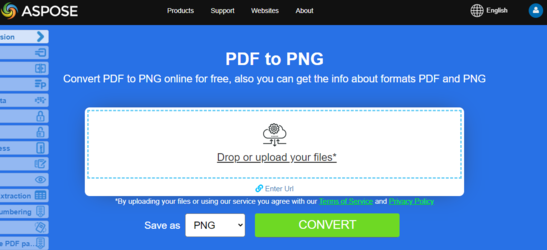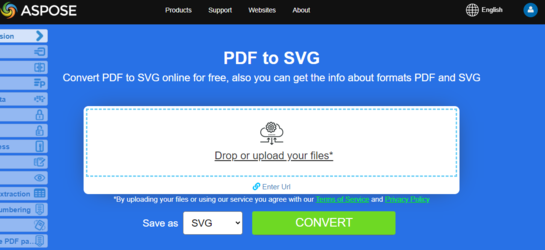Convert PDF to Images formats
Aspose.PDF for Java allows you to convert PDF documents to image formats such as BMP, JPEG, GIF, PNG, EMF, TIFF, and SVG using two approaches. The conversion is done using Device and using SaveOption.
There are several classes in the library that allow you to use a virtual device to transform images. DocumentDevice is oriented for conversion whole document, but ImageDevice - for a particular page.
Convert PDF using DocumentDevice class
Aspose.PDF for Java makes a possible to convert PDF Pages to TIFF images.
The TiffDevice class allows you to convert PDF pages to TIFF images. This class provides a method named Process which allows you to convert all the pages in a PDF file to a single TIFF image.
Convert PDF Pages to One TIFF Image
Aspose.PDF for Java explain how to convert all pages in a PDF file to a single TIFF image:
- Create an object of the Document class.
- Call the Process method to convert the document.
- To set the output file’s properties, use the TiffSettings class.
The following code snippet shows how to convert all the PDF pages to a single TIFF image.
// Open document
String documentFileName = Paths.get(DATA_DIR.toString(), "PageToTIFF.pdf").toString();
Document document = new Document(documentFileName);
// Create Resolution object
Resolution resolution = new Resolution(300);
// Create TiffSettings object
TiffSettings tiffSettings = new TiffSettings();
tiffSettings.setCompression(CompressionType.None);
tiffSettings.setDepth(ColorDepth.Default);
tiffSettings.setShape(ShapeType.Landscape);
tiffSettings.setSkipBlankPages(false);
// Create TIFF device
TiffDevice tiffDevice = new TiffDevice(resolution, tiffSettings);
// Convert a particular page and save the image to stream
tiffDevice.process(document, DATA_DIR + "AllPagesToTIFF_out.tif");
Convert Single Page to TIFF Image
Aspose.PDF for Java allows to convert a particular page in a PDF file to a TIFF image, use an overloaded version of the Process(..) method which takes a page number as an argument for conversion. The following code snippet shows how to convert the first page of a PDF to TIFF format.
// Open document
String documentFileName = Paths.get(DATA_DIR.toString(), "PageToTIFF.pdf").toString();
String tiffFileName = Paths.get(DATA_DIR.toString(), "PageToTIFF_out.tif").toString();
Document document = new Document(documentFileName);
// Create Resolution object
Resolution resolution = new Resolution(300);
// Create TiffSettings object
TiffSettings tiffSettings = new TiffSettings();
tiffSettings.setCompression(CompressionType.None);
tiffSettings.setDepth(ColorDepth.Default);
tiffSettings.setShape(ShapeType.Landscape);
// Create TIFF device
TiffDevice tiffDevice = new TiffDevice(resolution, tiffSettings);
// Convert a particular page and save the image to stream
tiffDevice.process(document, 1, 1, tiffFileName);
Use Bradley algorithm during conversion
Aspose.PDF for Java has been supporting the feature to convert PDF to TIFF using LZW compression and then with the use of AForge, Binarization can be applied. However one of the customers requested that for some images, they need to get the Threshold using Otsu, so they also would like to use Bradley.
// Open document
String documentFileName = Paths.get(DATA_DIR.toString(), "PageToTIFF.pdf").toString();
Document document = new Document(documentFileName);
String outputImageFileName = Paths.get(DATA_DIR.toString(), "resultant_out.tif").toString();
String outputBinImageFileName = Paths.get(DATA_DIR.toString(), "tiff-bin_out.tif").toString();
java.io.OutputStream outputImageFile = new java.io.FileOutputStream(outputImageFileName);
java.io.OutputStream outputBinImageFile = new java.io.FileOutputStream(outputBinImageFileName);
// Create Resolution object
Resolution resolution = new Resolution(300);
// Create TiffSettings object
TiffSettings tiffSettings = new TiffSettings();
tiffSettings.setCompression(CompressionType.LZW);
tiffSettings.setDepth(ColorDepth.Format1bpp);
// Create TIFF device
TiffDevice tiffDevice = new TiffDevice(resolution, tiffSettings);
// Convert a particular page and save the image to stream
tiffDevice.process(document, outputImageFile);
outputImageFile.close();
// Create stream object to save the output image
java.io.InputStream inStream = new java.io.FileInputStream(outputImageFileName);
tiffDevice.binarizeBradley(inStream, outputBinImageFile, 0.1);
Convert PDF Pages to Pixelated TIFF Images
To convert all pages in a PDF file to Pixelated TIFF format, use Pixelated option of IndexedConversionType
// Convert PDF Pages to Pixelated TIFF Images
// To convert all pages in a PDF file to Pixelated TIFF format, use Pixelated
// option of IndexedConversionType.
// Open document
String documentFileName = Paths.get(DATA_DIR.toString(), "PageToTIFF.pdf").toString();
Document document = new Document(documentFileName);
// Create stream object to save the output image
java.io.OutputStream imageStream = new java.io.FileOutputStream("Image.tiff");
// Create Resolution object
com.aspose.pdf.devices.Resolution resolution = new com.aspose.pdf.devices.Resolution(300);
// instantiate TiffSettings object
com.aspose.pdf.devices.TiffSettings tiffSettings = new com.aspose.pdf.devices.TiffSettings();
// set the compression of resultant TIFF image
tiffSettings.setCompression(com.aspose.pdf.devices.CompressionType.CCITT4);
// set the color depth for resultant image
tiffSettings.setDepth(com.aspose.pdf.devices.ColorDepth.Format4bpp);
// skip blank pages while rendering PDF to TIFF
tiffSettings.setSkipBlankPages(true);
// set image brightness
tiffSettings.setBrightness(.5f);
// set IndexedConversion Type, default value is simple
tiffSettings.setIndexedConversionType(IndexedConversionType.Pixelated);
// Create TiffDevice object with particular resolution
TiffDevice tiffDevice = new TiffDevice(2480, 3508, resolution, tiffSettings);
// Convert a particular page (Page 1) and save the image to stream
tiffDevice.process(document, 1, 1, imageStream);
// Close the stream
imageStream.close();
Try to convert PDF to TIFF online
Aspose.PDF for Java presents you online free application “PDF to TIFF”, where you may try to investigate the functionality and quality it works.
Convert PDF using ImageDevice class
ImageDevice is the ancestor for BmpDevice, JpegDevice, GifDevice, PngDevice and EmfDevice.
- The BmpDevice class allows you to convert PDF pages to BMP images.
- The EmfDevice class allows you to convert PDF pages to EMF images.
- The JpegDevice class allows you to convert PDF pages to JPEG images.
- The PngDevice class allows you to convert PDF pages to PNG images.
- The GifDevice class allows you to convert PDF pages to GIF images.
Let’s take a look at how to convert a PDF page to an image.
BmpDevice class provides a method named Process which allows you to convert a particular page of the PDF file to BMP image format. The other classes have the same method. So, if we need to convert a PDF page to an image, we just instantiate the required class.
The following code snippet shows this possibility:
package com.aspose.pdf.examples.conversion;
import com.aspose.pdf.Document;
import com.aspose.pdf.devices.*;
import java.io.IOException;
import java.nio.file.Path;
import java.nio.file.Paths;
/**
* Convert PDF to Image.
*/
public final class ConvertPDFtoImage {
private static final Path DATA_DIR = Paths.get("/home/aspose/pdf-examples/Samples");
private ConvertPDFtoImage() {
}
public static void run() throws IOException {
runConvertPdfUsingImageDevice();
}
public static void runConvertPdfUsingImageDevice() throws IOException {
// Create Resolution object
Resolution resolution = new Resolution(300);
BmpDevice bmpDevice = new BmpDevice(resolution);
JpegDevice jpegDevice = new JpegDevice(resolution);
GifDevice gifDevice = new GifDevice(resolution);
PngDevice pngDevice = new PngDevice(resolution);
EmfDevice emfDevice = new EmfDevice(resolution);
Document document = new Document(DATA_DIR + "ConvertAllPagesToBmp.pdf");
convertPDFtoImages(bmpDevice, "bmp", document);
convertPDFtoImages(jpegDevice, "jpeg", document);
convertPDFtoImages(gifDevice, "gif", document);
convertPDFtoImages(pngDevice, "png", document);
convertPDFtoImages(emfDevice, "emf", document);
}
public static void convertPDFtoImages(
ImageDevice imageDevice,
String ext,
Document document)
throws IOException {
for (int pageCount = 1; pageCount <= document.getPages().size(); pageCount++) {
java.io.OutputStream imageStream = new java.io.FileOutputStream(
DATA_DIR + "image" + pageCount + "_out." + ext);
// Convert a particular page and save the image to stream
imageDevice.process(document.getPages().get_Item(pageCount), imageStream);
// Close stream
imageStream.close();
}
}
}
Try to convert PDF to PNG online
As an example of how our free applications work please check the next feature.
Aspose.PDF for Java presents you online free application “PDF to PNG”, where you may try to investigate the functionality and quality it works.
Convert PDF using SaveOptions class
This part of article shows you how to convert PDF to SVG using Java and SaveOptions class.
Try to convert PDF to SVG online
Aspose.PDF for Java presents you online free application “PDF to SVG”, where you may try to investigate the functionality and quality it works.
Scalable Vector Graphics (SVG) is a family of specifications of an XML-based file format for two-dimensional vector graphics, both static and dynamic (interactive or animated). The SVG specification is an open standard that has been under development by the World Wide Web Consortium (W3C) since 1999.
SVG images and their behaviors are defined in XML text files. This means that they can be searched, indexed, scripted and if required, compressed. As XML files, SVG images can be created and edited with any text editor, but it is often more convenient to create them with drawing programs such as Inkscape.
Convert PDF pages to SVG images
Aspose.PDF for Java supports the feature to convert PDF file to SVG format. To accomplish this requirement, the SvgSaveOptions class has been introduced into the com.aspose.pdf package. Instantiate an object of SvgSaveOptions and pass it as a second argument to the Document.save(..) method.
The following code snippet shows the steps for converting a PDF file to SVG format.
package com.aspose.pdf.examples.conversion;
import com.aspose.pdf.Document;
import com.aspose.pdf.SvgSaveOptions;
import java.io.IOException;
import java.nio.file.Path;
import java.nio.file.Paths;
/**
* Convert PDF to SVG.
*/
public class ConvertPDFtoSVG {
// The path to the documents directory.
private static final Path DATA_DIR = Paths.get("/home/aspose/pdf-examples/Samples");
private ConvertPDFtoSVG() {
}
public static void run() throws IOException {
String pdfFileName = Paths.get(DATA_DIR.toString(), "input.pdf").toString();
String svgFileName = Paths.get(DATA_DIR.toString(), "PDFToSVG_out.svg").toString();
// Load PDF document
Document document = new Document(pdfFileName);
// Instantiate an object of SvgSaveOptions
SvgSaveOptions saveOptions = new SvgSaveOptions();
// Do not compress SVG image to Zip archive
saveOptions.setCompressOutputToZipArchive(false);
// Save the output in SVG files
document.save(svgFileName, saveOptions);
document.close();
}
}