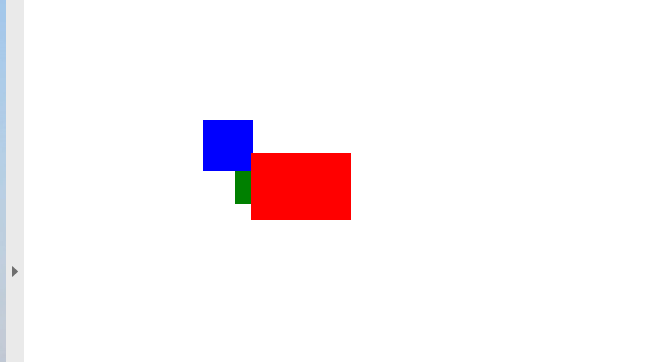Add Rectangle Object to PDF file
Add Rectangle object
Aspose.PDF for Java supports the feature to add graph objects (for example graph, line, rectangle etc.) to PDF documents. You also get the leverage to add Rectangle object where you also offers the feature to fill rectangle object with a certain color, control Z-Order, add gradiant color fill and etc.
First, let’s look at the possibility of creating a Rectangle object.
Follow the steps below:
-
Create a new PDF Document
-
Add Page to pages collection of PDF file
-
Add Text fragment to paragraphs collection of page instance
-
Create Graph instance
-
Set border for Drawing object
-
Create Rectangle instance
-
Add Rectangle object to shapes collection of Graph object
-
Add graph object to paragraphs collection of page instance
-
Add Text fragment to paragraphs collection of page instance
-
And save your PDF file
package com.aspose.pdf.examples;
import com.aspose.pdf.BorderInfo;
import com.aspose.pdf.BorderSide;
import com.aspose.pdf.Color;
import com.aspose.pdf.Document;
import com.aspose.pdf.Page;
import com.aspose.pdf.Point;
import com.aspose.pdf.TextFragment;
import com.aspose.pdf.drawing.*;
public class WorkingWithGraphs {
private static String _dataDir = "/home/aspose/pdf-examples/Samples/";
public static void ExampleRectangle() {
// Create a new PDF document
Document pdfDocument = new Document();
// Add page to pages collection of PDF file
Page page = pdfDocument.getPages().add();
// Add text fragment to paragraphs collection of page instance
page.getParagraphs().add(new TextFragment("Text before Graph object"));
// Create Graph instance
Graph graph = new Graph(400, 200);
// Set border for Drawing object
BorderInfo borderInfo = new BorderInfo(BorderSide.All, Color.getRed());
graph.setBorder(borderInfo);
// Create Rectangle instance
Rectangle rect = new Rectangle(10, 10, 380, 180);
// Add rectangle object to shapes collection of Graph object
graph.getShapes().add(rect);
// Add graph object to paragraphs collection of page instance
page.getParagraphs().add(graph);
// Add text fragment to paragraphs collection of page instance
page.getParagraphs().add(new TextFragment("Text after Graph object"));
// Save PDF file
pdfDocument.save(_dataDir + "CreateRectangle_out.pdf");
}
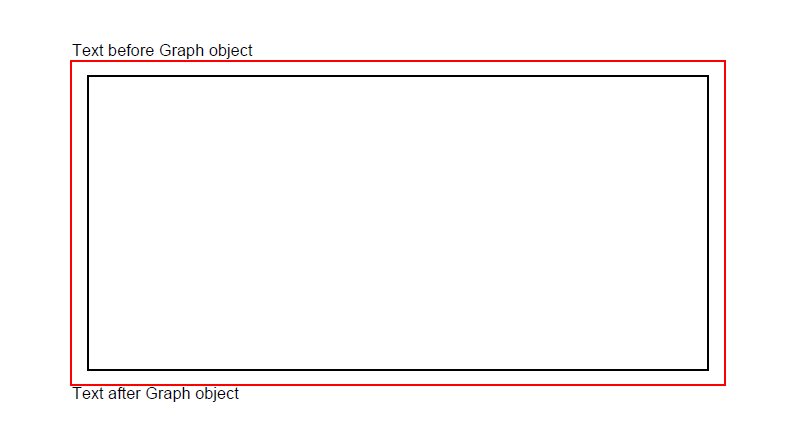
Create Filled Rectangle Object
Aspose.PDF for Java also offers the feature to fill rectangle object with a certain color.
The following code snippet shows how to add a Rectangle object that is filled with color.
public static void ExampleRectangleFilledSolidColor() {
Document pdfDocument = new Document();
// Add page to pages collection of PDF file
Page page = pdfDocument.getPages().add();
// Create Graph instance
Graph graph = new Graph(100, 400);
// Add graph object to paragraphs collection of page instance
page.getParagraphs().add(graph);
// Create Rectangle instance
Rectangle rect = new Rectangle(100, 100, 200, 120);
// Specify fill color for Graph object
rect.getGraphInfo().setFillColor(Color.getRed());
// Add rectangle object to shapes collection of Graph object
graph.getShapes().add(rect);
// Save PDF file
pdfDocument.save(_dataDir + "CreateFilledRectangle_out.pdf");
}
Look at the result of rectangle filled solid color:
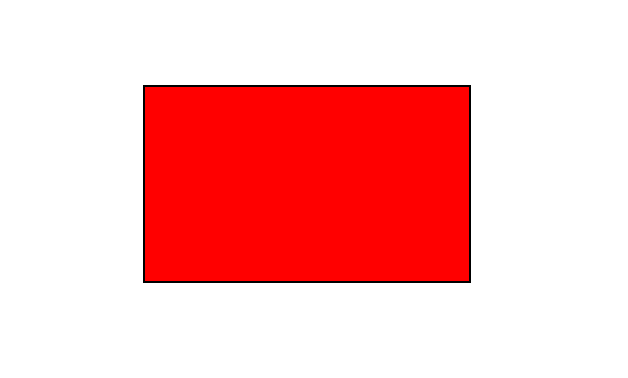
Add Drawing with Gradient Fill
Aspose.PDF for Java supports the feature to add graph objects to PDF documents and sometimes it is required to fill graph objects with Gradient Color. To Fill graph objects with Gradient Color, We need to set setPatterColorSpace with gradientAxialShading object as following.
The following code snippet shows how to add a Rectangle object that is filled with Gradient Color.
public static void ExampleRectangleFilledGradient() {
Document pdfDocument = new Document();
Page page = pdfDocument.getPages().add();
Graph graph = new Graph(300, 300);
page.getParagraphs().add(graph);
Rectangle rect = new Rectangle(0, 0, 300, 300);
graph.getShapes().add(rect);
// Specify Gradient fill color for Graph object and fill
Color gradientFill = new com.aspose.pdf.Color();
rect.getGraphInfo().setFillColor(gradientFill);
GradientAxialShading gradientAxialShading = new GradientAxialShading(Color.getRed(), Color.getBlue());
gradientAxialShading.setStart(new Point(0, 0));
gradientAxialShading.setEnd(new Point(300, 300));
gradientFill.setPatternColorSpace(gradientAxialShading);
// Save PDF file
pdfDocument.save(_dataDir + "AddDrawingWithGradientFill_out.pdf");
}
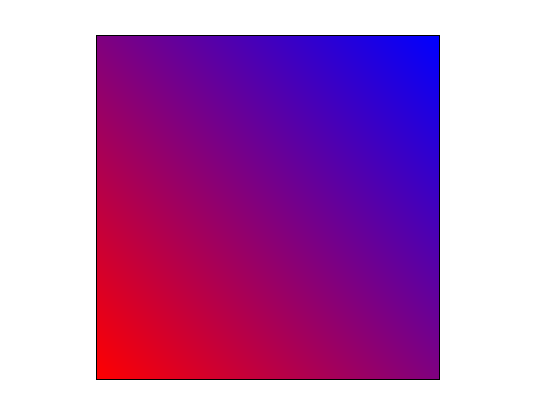
Create Rectangle with Alpha color channel
Aspose.PDF for Java supports to fill rectangle object with a certain color. A rectangle object can also have Alpha color channel to give transparent appearance. The following code snippet shows how to add a Rectangle object with Alpha color channel.
Pixels of the image can store information about their opacity along with color value. This allows creating images with transparent or semi-transparent areas.
Instead of making a color transparent, each pixel stores information on how opaque it is. This opacity data is called alpha channel and is typically stored after the color channels of the pixel.
In our code snippet we used fromArgb method of com.aspose.pdf.Color. We need to specify values where the first 3 are color components, specified in the range 0 to 255, and the last is the opacity level (alpha channel), specified by fractional numbers from 0 to 1.
public static void ExampleRectangleAlphaChannelColor() {
Document pdfDocument = new Document();
Page page = pdfDocument.getPages().add();
// Create Graph instance
Graph graph = new Graph(100, 400);
// Create rectangle object with specific dimensions
Rectangle rect1 = new Rectangle(100, 100, 200, 100);
Color color1 = Color.fromArgb(128, 224, 0, 224);
rect1.getGraphInfo().setFillColor(color1);
// Add rectangle object to shapes collection of Graph instance
graph.getShapes().add(rect1);
// Create second rectangle object
Rectangle rect2 = new Rectangle(200, 150, 200, 100);
Color color2 = Color.fromArgb(64, 0, 224, 224);
rect2.getGraphInfo().setFillColor(color2);
graph.getShapes().add(rect2);
// Add graph instance to paragraph collection of page object
page.getParagraphs().add(graph);
// Save PDF file
pdfDocument.save(_dataDir + "CreateRectangleWithAlphaColor_out.pdf");
}
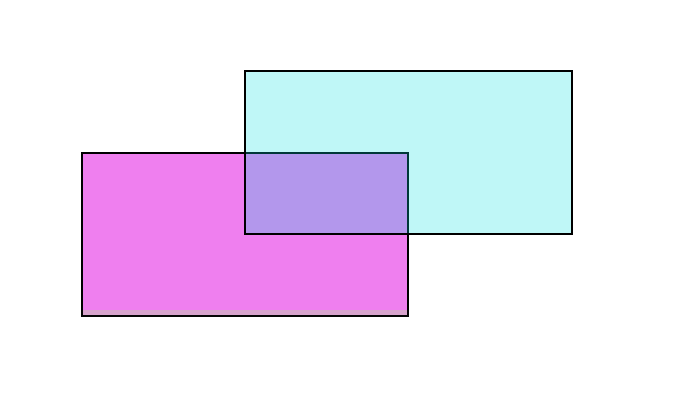
Control Z-Order of Rectangle
Aspose.PDF for Java supports the feature to add graph objects (for example graph, line, rectangle etc.) to PDF documents. When adding more than one instance of same object inside PDF file, we can control their rendering by specifying the Z-Order. Z-Order is also used when we need to render objects on top of each other.
The following code snippet shows the steps to render Rectangle objects on top of each other.
public static void Controlling_Z_Order() {
Document pdfDocument = new Document();
Page page = pdfDocument.getPages().add();
// Create a new rectangle with Color as Red, Z-Order as 0 and certain dimensions
AddRectangle(page, 50, 40, 60, 40, Color.getRed(), 2);
// Create a new rectangle with Color as Blue, Z-Order as 0 and certain
// dimensions
AddRectangle(page, 20, 20, 30, 30, Color.getBlue(), 1);
// Create a new rectangle with Color as Green, Z-Order as 0 and certain
// dimensions
AddRectangle(page, 40, 40, 60, 30, Color.getGreen(), 0);
// Save resultant PDF file
pdfDocument.save(_dataDir + "ControlRectangleZOrder_out.pdf");
}