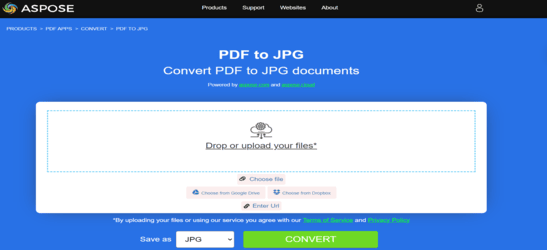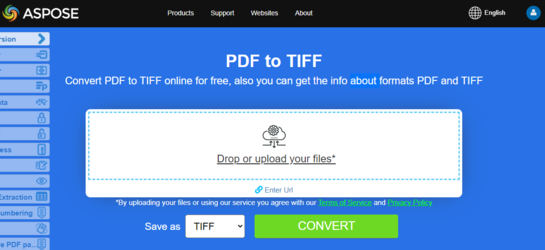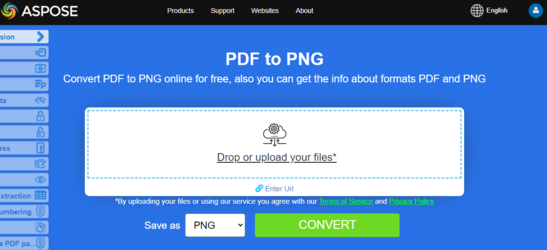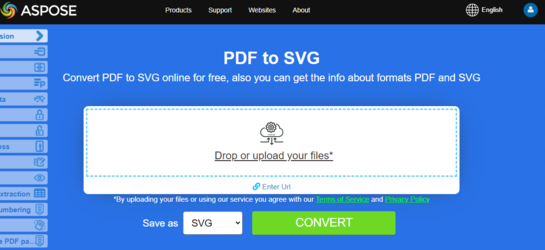Convert PDF to Image Formats in JavaScript
JavaScript Convert PDF to Image
In this article, we will show you the options for converting PDF to image formats.
Previously scanned documents are often saved in the PDF file format. However, do you need to edit it in a graphic editor or send it further in image format? We have a universal tool for you to convert PDF to images using The most common task is when you need to save an entire PDF document or some specific pages of a document as a set of images. Aspose for JavaScript via C++ allows you to convert PDF to JPG and PNG formats to simplify the steps required to get your images from a specific PDF file.
Aspose.PDF for JavaScript via C++ supports various PDF to image formats conversion. Please checks the section Aspose.PDF Supported File Formats.
Converting operation depends on the number of pages in the document and can be very time-consuming. Therefore, we highly recommend using Web Workers.
This code demonstrates a way to offload resource-intensive PDF file converting tasks to a web worker to prevent blocking the main UI thread. It also offers a user-friendly way to download the converted file.
Try to convert PDF to JPEG online
Aspose.PDF for JavaScript presents you online free application “PDF to JPEG”, where you may try to investigate the functionality and quality it works.
Convert PDF to JPEG
/*Create Web Worker*/
const AsposePDFWebWorker = new Worker("AsposePDFforJS.js");
AsposePDFWebWorker.onerror = evt => console.log(`Error from Web Worker: ${evt.message}`);
AsposePDFWebWorker.onmessage = evt => document.getElementById('output').textContent =
(evt.data == 'ready') ? 'loaded!' :
(evt.data.json.errorCode == 0) ?
`Files(pages) count: ${evt.data.json.filesCount.toString()}\n${evt.data.params.forEach(
(element, index) => DownloadFile(evt.data.json.filesNameResult[index], "image/jpeg", element) ) ?? ""}` :
`Error: ${evt.data.json.errorText}`;
/*Event handler*/
const ffileToJpg = e => {
const file_reader = new FileReader();
file_reader.onload = event => {
const password = 'owner';
/*convert a PDF file to jpg-files with template "ResultPdfToJpg{0:D2}.jpg" ({0}, {0:D2}, {0:D3}, ... format page number), resolution 150 DPI and save - Ask Web Worker*/
AsposePDFWebWorker.postMessage({ "operation": 'AsposePdfPagesToJpg', "params": [event.target.result, e.target.files[0].name, "ResultPdfToJpg{0:D2}.jpg", 150] }, [event.target.result]);
};
file_reader.readAsArrayBuffer(e.target.files[0]);
};
/// [Code snippet]
/*make a link to download the result file*/
const DownloadFile = (filename, mime, content) => {
mime = mime || "application/octet-stream";
var link = document.createElement("a");
link.href = URL.createObjectURL(new Blob([content], {type: mime}));
link.download = filename;
link.innerHTML = "Click here to download the file " + filename;
document.body.appendChild(link);
document.body.appendChild(document.createElement("br"));
return filename;
}
The following JavaScript code snippet shows simple example of coverting PDF pages into Jpeg files:
- Select a PDF file for converting.
- Create a ‘FileReader’.
- The AsposePdfPagesToJpg function is executed.
- The name of the resulting file is set, in this example “ResultPdfToJpg{0:D2}.jpg”.
- Next, if the ‘json.errorCode’ is 0, then your result File is given the name you specified earlier. If the ‘json.errorCode’ parameter is not equal to 0 and, accordingly, there will be an error in your file, then information about such an error will be contained in the ‘json.errorText’ file.
- As a result, the DownloadFile function generates a link and allows you to download the resulting file to the user’s operating system.
var ffileToJpg = function (e) {
const file_reader = new FileReader();
file_reader.onload = (event) => {
/*convert a PDF file to jpg-files with template "ResultPdfToJpg{0:D2}.jpg" ({0}, {0:D2}, {0:D3}, ... format page number), resolution 150 DPI and save*/
const json = AsposePdfPagesToJpg(event.target.result, e.target.files[0].name, "ResultPdfToJpg{0:D2}.jpg", 150);
if (json.errorCode == 0) {
document.getElementById('output').textContent = "Files(pages) count: " + json.filesCount.toString();
/*make links to result files*/
for (let fileIndex = 0; fileIndex < json.filesCount; fileIndex++) DownloadFile(json.filesNameResult[fileIndex], "image/jpeg");
}
else document.getElementById('output').textContent = json.errorText;
};
file_reader.readAsArrayBuffer(e.target.files[0]);
};
Try to convert PDF to TIFF online
Aspose.PDF for JavaScript presents you online free application “PDF to TIFF”, where you may try to investigate the functionality and quality it works.
Convert PDF to TIFF
/*Create Web Worker*/
const AsposePDFWebWorker = new Worker("AsposePDFforJS.js");
AsposePDFWebWorker.onerror = evt => console.log(`Error from Web Worker: ${evt.message}`);
AsposePDFWebWorker.onmessage = evt => document.getElementById('output').textContent =
(evt.data == 'ready') ? 'loaded!' :
(evt.data.json.errorCode == 0) ?
`Files(pages) count: ${evt.data.json.filesCount.toString()}\n${evt.data.params.forEach(
(element, index) => DownloadFile(evt.data.json.filesNameResult[index], "image/tiff", element) ) ?? ""}` :
`Error: ${evt.data.json.errorText}`;
/*Event handler*/
const ffileToTiff = e => {
const file_reader = new FileReader();
file_reader.onload = event => {
/*Convert a PDF-file to TIFF with template "ResultPdfToTiff{0:D2}.tiff" ({0}, {0:D2}, {0:D3}, ... format page number), resolution 150 DPI and save - Ask Web Worker*/
AsposePDFWebWorker.postMessage({ "operation": 'AsposePdfPagesToTiff', "params": [event.target.result, e.target.files[0].name, "ResultPdfToTiff{0:D2}.tiff", 150] }, [event.target.result]);
};
file_reader.readAsArrayBuffer(e.target.files[0]);
};
/*Make a link to download the result file*/
const DownloadFile = (filename, mime, content) => {
mime = mime || "application/octet-stream";
var link = document.createElement("a");
link.href = URL.createObjectURL(new Blob([content], {type: mime}));
link.download = filename;
link.innerHTML = "Click here to download the file " + filename;
document.body.appendChild(link);
document.body.appendChild(document.createElement("br"));
return filename;
}
The following JavaScript code snippet shows simple example of coverting PDF pages into Tiff files:
- Select a PDF file for converting.
- Create a ‘FileReader’.
- The AsposePdfPagesToTiff function is executed.
- The name of the resulting file is set, in this example “ResultPdfToTiff{0:D2}.tiff”.
- Next, if the ‘json.errorCode’ is 0, then your DownloadFile is given the name you specified earlier. If the ‘json.errorCode’ parameter is not equal to 0 and, accordingly, there will be an error in your file, then information about such an error will be contained in the ‘json.errorText’ file.
- As a result, the DownloadFile function generates a link and allows you to download the resulting file to the user’s operating system.
var ffileToTiff = function (e) {
const file_reader = new FileReader();
file_reader.onload = (event) => {
/*Convert a PDF-file to TIFF with template "ResultPdfToTiff{0:D2}.tiff" ({0}, {0:D2}, {0:D3}, ... format page number), resolution 150 DPI and save*/
const json = AsposePdfPagesToTiff(event.target.result, e.target.files[0].name, "ResultPdfToTiff{0:D2}.tiff", 150);
if (json.errorCode == 0) {
document.getElementById('output').textContent = "Files(pages) count: " + json.filesCount.toString();
/*Make links to result files*/
for (let fileIndex = 0; fileIndex < json.filesCount; fileIndex++) DownloadFile(json.filesNameResult[fileIndex], "image/tiff");
}
else document.getElementById('output').textContent = json.errorText;
};
file_reader.readAsArrayBuffer(e.target.files[0]);
};
Try to convert PDF to PNG online
As an example of how our free applications work please check the next feature.
Aspose.PDF for JavaScript presents you online free application “PDF to PNG”, where you may try to investigate the functionality and quality it works.
Convert PDF to PNG
/*Create Web Worker*/
const AsposePDFWebWorker = new Worker("AsposePDFforJS.js");
AsposePDFWebWorker.onerror = evt => console.log(`Error from Web Worker: ${evt.message}`);
AsposePDFWebWorker.onmessage = evt => document.getElementById('output').textContent =
(evt.data == 'ready') ? 'loaded!' :
(evt.data.json.errorCode == 0) ?
`Files(pages) count: ${evt.data.json.filesCount.toString()}\n${evt.data.params.forEach(
(element, index) => DownloadFile(evt.data.json.filesNameResult[index], "image/png", element) ) ?? ""}` :
`Error: ${evt.data.json.errorText}`;
/*Event handler*/
const ffileToPng = e => {
const file_reader = new FileReader();
file_reader.onload = event => {
const password = 'owner';
/*convert a PDF file to png-files with template "ResultPdfToPng{0:D2}.png" ({0}, {0:D2}, {0:D3}, ... format page number), resolution 150 DPI and save - Ask Web Worker*/
AsposePDFWebWorker.postMessage({ "operation": 'AsposePdfPagesToPng', "params": [event.target.result, e.target.files[0].name, "ResultPdfToPng{0:D2}.png", 150] }, [event.target.result]);
};
file_reader.readAsArrayBuffer(e.target.files[0]);
};
/// [Code snippet]
/*make a link to download the result file*/
const DownloadFile = (filename, mime, content) => {
mime = mime || "application/octet-stream";
var link = document.createElement("a");
link.href = URL.createObjectURL(new Blob([content], {type: mime}));
link.download = filename;
link.innerHTML = "Click here to download the file " + filename;
document.body.appendChild(link);
document.body.appendChild(document.createElement("br"));
return filename;
}
The following JavaScript code snippet shows simple example of coverting PDF pages into PNG files:
- Select a PDF file for converting.
- Create a ‘FileReader’.
- The AsposePdfPagesToPng function is executed.
- The name of the resulting file is set, in this example “ResultPdfToPng{0:D2}.png”.
- Next, if the ‘json.errorCode’ is 0, then your DownloadFile is given the name you specified earlier. If the ‘json.errorCode’ parameter is not equal to 0 and, accordingly, there will be an error in your file, then information about such an error will be contained in the ‘json.errorText’ file.
- As a result, the DownloadFile function generates a link and allows you to download the resulting file to the user’s operating system.
var ffileToPng = function (e) {
const file_reader = new FileReader();
file_reader.onload = (event) => {
/*convert a PDF file to png-files with template "ResultPdfToPng{0:D2}.png" ({0}, {0:D2}, {0:D3}, ... format page number), resolution 150 DPI and save*/
const json = AsposePdfPagesToPng(event.target.result, e.target.files[0].name, "ResultPdfToPng{0:D2}.png", 150);
if (json.errorCode == 0) {
document.getElementById('output').textContent = "Files(pages) count: " + json.filesCount.toString();
/*make links to result files*/
for (let fileIndex = 0; fileIndex < json.filesCount; fileIndex++) DownloadFile(json.filesNameResult[fileIndex], "image/png");
}
else document.getElementById('output').textContent = json.errorText;
};
file_reader.readAsArrayBuffer(e.target.files[0]);
};
Try to convert PDF to SVG online
Aspose.PDF for JavaScript presents you online free application “PDF to SVG”, where you may try to investigate the functionality and quality it works.
Scalable Vector Graphics (SVG) is a family of specifications of an XML-based file format for two-dimensional vector graphics, both static and dynamic (interactive or animated). The SVG specification is an open standard that has been under development by the World Wide Web Consortium (W3C) since 1999.
Convert PDF to SVG
/*Create Web Worker*/
const AsposePDFWebWorker = new Worker("AsposePDFforJS.js");
AsposePDFWebWorker.onerror = evt => console.log(`Error from Web Worker: ${evt.message}`);
AsposePDFWebWorker.onmessage = evt => document.getElementById('output').textContent =
(evt.data == 'ready') ? 'loaded!' :
(evt.data.json.errorCode == 0) ?
`Files(pages) count: ${evt.data.json.filesCount.toString()}\n${evt.data.params.forEach(
(element, index) => DownloadFile(evt.data.json.filesNameResult[index], "image/svg", element) ) ?? ""}` :
`Error: ${evt.data.json.errorText}`;
/*Event handler*/
const ffileToSvg = e => {
const file_reader = new FileReader();
file_reader.onload = event => {
/*Convert a PDF-file to SVG - Ask Web Worker*/
AsposePDFWebWorker.postMessage({ "operation": 'AsposePdfPagesToSvg', "params": [event.target.result, e.target.files[0].name, "ResultPdfToSvg.svg"] }, [event.target.result]);
};
file_reader.readAsArrayBuffer(e.target.files[0]);
};
/*Make a link to download the result file*/
const DownloadFile = (filename, mime, content) => {
mime = mime || "application/octet-stream";
var link = document.createElement("a");
link.href = URL.createObjectURL(new Blob([content], {type: mime}));
link.download = filename;
link.innerHTML = "Click here to download the file " + filename;
document.body.appendChild(link);
document.body.appendChild(document.createElement("br"));
return filename;
}
The following JavaScript code snippet shows simple example of coverting PDF pages into SVG files:
- Select a PDF file for converting.
- Create a ‘FileReader’.
- The AsposePdfPagesToSvg function is executed.
- The name of the resulting file is set, in this example “ResultPdfToSvg.svg”.
- Next, if the ‘json.errorCode’ is 0, then your DownloadFile is given the name you specified earlier. If the ‘json.errorCode’ parameter is not equal to 0 and, accordingly, there will be an error in your file, then information about such an error will be contained in the ‘json.errorText’ file.
- As a result, the DownloadFile function generates a link and allows you to download the resulting file to the user’s operating system.
var ffileToSvg = function (e) {
const file_reader = new FileReader();
file_reader.onload = (event) => {
/*Convert a PDF-file to SVG*/
const json = AsposePdfPagesToSvg(event.target.result, e.target.files[0].name, "ResultPdfToSvg.svg");
if (json.errorCode == 0) {
document.getElementById('output').textContent = "Files(pages) count: " + json.filesCount.toString();
/*Make links to result files*/
for (let fileIndex = 0; fileIndex < json.filesCount; fileIndex++) DownloadFile(json.filesNameResult[fileIndex], "image/svg");
}
else document.getElementById('output').textContent = json.errorText;
}
file_reader.readAsArrayBuffer(e.target.files[0]);
}
Convert PDF to zipped SVG
/*Create Web Worker*/
const AsposePDFWebWorker = new Worker("AsposePDFforJS.js");
AsposePDFWebWorker.onerror = evt => console.log(`Error from Web Worker: ${evt.message}`);
AsposePDFWebWorker.onmessage = evt => document.getElementById('output').textContent =
(evt.data == 'ready') ? 'loaded!' :
(evt.data.json.errorCode == 0) ? `Result:\n${DownloadFile(evt.data.json.fileNameResult, "application/zip", evt.data.params[0])}` : `Error: ${evt.data.json.errorText}`;
/*Event handler*/
const ffileToSvgZip = e => {
const file_reader = new FileReader();
file_reader.onload = event => {
/*Convert a PDF-file to SVG(zip) and save the "ResultPdfToSvgZip.zip" - Ask Web Worker*/
AsposePDFWebWorker.postMessage({ "operation": 'AsposePdfPagesToSvgZip', "params": [event.target.result, e.target.files[0].name, "ResultPdfToSvgZip.zip"] }, [event.target.result]);
};
file_reader.readAsArrayBuffer(e.target.files[0]);
};
/*Make a link to download the result file*/
const DownloadFile = (filename, mime, content) => {
mime = mime || "application/octet-stream";
var link = document.createElement("a");
link.href = URL.createObjectURL(new Blob([content], {type: mime}));
link.download = filename;
link.innerHTML = "Click here to download the file " + filename;
document.body.appendChild(link);
document.body.appendChild(document.createElement("br"));
return filename;
}
The following JavaScript code snippet shows simple example of coverting PDF pages into SVG(zip) files:
- Select a PDF file for converting.
- Create a ‘FileReader’.
- The AsposePdfPagesToSvgZip function is executed.
- The name of the resulting file is set, in this example “ResultPdfToSvgZip.zip”.
- Next, if the ‘json.errorCode’ is 0, then your DownloadFile is given the name you specified earlier. If the ‘json.errorCode’ parameter is not equal to 0 and, accordingly, there will be an error in your file, then information about such an error will be contained in the ‘json.errorText’ file.
- As a result, the DownloadFile function generates a link and allows you to download the resulting file to the user’s operating system.
var ffileToSvgZip = function (e) {
const file_reader = new FileReader();
file_reader.onload = (event) => {
/*Convert a PDF-file to SVG(zip) and save the "ResultPdfToSvgZip.zip"*/
const json = AsposePdfPagesToSvgZip(event.target.result, e.target.files[0].name, "ResultPdfToSvgZip.zip");
if (json.errorCode == 0) document.getElementById('output').textContent = json.fileNameResult;
else document.getElementById('output').textContent = json.errorText;
/*Make a link to download the result file*/
DownloadFile(json.fileNameResult, "application/zip");
}
file_reader.readAsArrayBuffer(e.target.files[0]);
}
Convert PDF to DICOM
/*Create Web Worker*/
const AsposePDFWebWorker = new Worker("AsposePDFforJS.js");
AsposePDFWebWorker.onerror = evt => console.log(`Error from Web Worker: ${evt.message}`);
AsposePDFWebWorker.onmessage = evt => document.getElementById('output').textContent =
(evt.data == 'ready') ? 'loaded!' :
(evt.data.json.errorCode == 0) ?
`Files(pages) count: ${evt.data.json.filesCount.toString()}\n${evt.data.params.forEach(
(element, index) => DownloadFile(evt.data.json.filesNameResult[index], "application/dicom", element) ) ?? ""}` :
`Error: ${evt.data.json.errorText}`;
/*Event handler*/
const ffileToDICOM = e => {
const file_reader = new FileReader();
file_reader.onload = event => {
/*Convert a PDF-file to DICOM with template "ResultPdfToDICOM{0:D2}.dcm" ({0}, {0:D2}, {0:D3}, ... format page number), resolution 150 DPI and save - Ask Web Worker*/
AsposePDFWebWorker.postMessage({ "operation": 'AsposePdfPagesToDICOM', "params": [event.target.result, e.target.files[0].name, "ResultPdfToDICOM{0:D2}.dcm", 150] }, [event.target.result]);
};
file_reader.readAsArrayBuffer(e.target.files[0]);
};
/*Make a link to download the result file*/
const DownloadFile = (filename, mime, content) => {
mime = mime || "application/octet-stream";
var link = document.createElement("a");
link.href = URL.createObjectURL(new Blob([content], {type: mime}));
link.download = filename;
link.innerHTML = "Click here to download the file " + filename;
document.body.appendChild(link);
document.body.appendChild(document.createElement("br"));
return filename;
}
The following JavaScript code snippet shows simple example of coverting PDF pages into DICOM files:
- Select a PDF file for converting.
- Create a ‘FileReader’.
- The AsposePdfPagesToDICOM function is executed.
- The name of the resulting file is set, in this example “ResultPdfToDICOM{0:D2}.dcm”.
- Next, if the ‘json.errorCode’ is 0, then your result File is given the name you specified earlier. If the ‘json.errorCode’ parameter is not equal to 0 and, accordingly, there will be an error in your file, then information about such an error will be contained in the ‘json.errorText’ file.
- As a result, the DownloadFile function generates a link and allows you to download the resulting file to the user’s operating system.
var ffileToDICOM = function (e) {
const file_reader = new FileReader();
file_reader.onload = (event) => {
/*Convert a PDF-file to DICOM with template "ResultPdfToDICOM{0:D2}.dcm" ({0}, {0:D2}, {0:D3}, ... format page number), resolution 150 DPI and save*/
const json = AsposePdfPagesToDICOM(event.target.result, e.target.files[0].name, "ResultPdfToDICOM{0:D2}.dcm", 150);
if (json.errorCode == 0) {
document.getElementById('output').textContent = "Files(pages) count: " + json.filesCount.toString();
/*Make links to result files*/
for (let fileIndex = 0; fileIndex < json.filesCount; fileIndex++) DownloadFile(json.filesNameResult[fileIndex], "application/dicom");
}
else document.getElementById('output').textContent = json.errorText;
};
file_reader.readAsArrayBuffer(e.target.files[0]);
};
Convert PDF to BMP
const AsposePDFWebWorker = new Worker("AsposePDFforJS.js");
AsposePDFWebWorker.onerror = evt => console.log(`Error from Web Worker: ${evt.message}`);
AsposePDFWebWorker.onmessage = evt => document.getElementById('output').textContent =
(evt.data == 'ready') ? 'loaded!' :
(evt.data.json.errorCode == 0) ?
`Files(pages) count: ${evt.data.json.filesCount.toString()}\n${evt.data.params.forEach(
(element, index) => DownloadFile(evt.data.json.filesNameResult[index], "image/bmp", element) ) ?? ""}` :
`Error: ${evt.data.json.errorText}`;
/*Event handler*/
const ffileToBmp = e => {
const file_reader = new FileReader();
file_reader.onload = event => {
/*Convert a PDF-file to BMP with template "ResultPdfToBmp{0:D2}.bmp" ({0}, {0:D2}, {0:D3}, ... format page number), resolution 150 DPI and save - Ask Web Worker*/
AsposePDFWebWorker.postMessage({ "operation": 'AsposePdfPagesToBmp', "params": [event.target.result, e.target.files[0].name, "ResultPdfToBmp{0:D2}.bmp", 150] }, [event.target.result]);
};
file_reader.readAsArrayBuffer(e.target.files[0]);
};
/*Make a link to download the result file*/
const DownloadFile = (filename, mime, content) => {
mime = mime || "application/octet-stream";
var link = document.createElement("a");
link.href = URL.createObjectURL(new Blob([content], {type: mime}));
link.download = filename;
link.innerHTML = "Click here to download the file " + filename;
document.body.appendChild(link);
document.body.appendChild(document.createElement("br"));
return filename;
}
The following JavaScript code snippet shows simple example of coverting PDF pages into BMP files:
- Select a PDF file for converting.
- Create a ‘FileReader’.
- The AsposePdfPagesToBmp function is executed.
- The name of the resulting file is set, in this example “ResultPdfToBmp{0:D2}.bmp”.
- Next, if the ‘json.errorCode’ is 0, then your DownloadFile is given the name you specified earlier. If the ‘json.errorCode’ parameter is not equal to 0 and, accordingly, there will be an error in your file, then information about such an error will be contained in the ‘json.errorText’ file.
- As a result, the DownloadFile function generates a link and allows you to download the resulting file to the user’s operating system.
var ffileToBmp = function (e) {
const file_reader = new FileReader();
file_reader.onload = (event) => {
/*Convert a PDF-file to BMP with template "ResultPdfToBmp{0:D2}.bmp" ({0}, {0:D2}, {0:D3}, ... format page number), resolution 150 DPI and save*/
const json = AsposePdfPagesToBmp(event.target.result, e.target.files[0].name, "ResultPdfToBmp{0:D2}.bmp", 150);
if (json.errorCode == 0) {
document.getElementById('output').textContent = "Files(pages) count: " + json.filesCount.toString();
/*Make links to result files*/
for (let fileIndex = 0; fileIndex < json.filesCount; fileIndex++) DownloadFile(json.filesNameResult[fileIndex], "image/bmp");
}
else document.getElementById('output').textContent = json.errorText;
};
file_reader.readAsArrayBuffer(e.target.files[0]);
};