Analyzing your prompt, please hold on...
An error occurred while retrieving the results. Please refresh the page and try again.
키보드와 마우스를 사용하여 문서 내에서 쉽게 탐색 할 수 있지만 스크롤 할 페이지가 많은 경우 긴 문서에서 특정 텍스트를 찾는 데 시간이 오래 걸립니다. 그것은 당신이 당신의 문서에서 사용한 특정 문자 또는 단어를 대체 할 때 더 많은 시간이 소요 될 것입니다. “찾기 및 바꾸기"기능을 사용하면 문서에서 문자 시퀀스를 찾아 다른 문자 시퀀스로 바꿀 수 있습니다.
Aspose.Words을 사용하면Microsoft Word과 같은 추가 응용 프로그램을 설치 및 사용하지 않고도 문서에서 특정 문자열 또는 정규식 패턴을 찾아 대체 문자열로 바꿀 수 있습니다. 이렇게하면 많은 타이핑 및 포맷 작업 속도가 빨라져 잠재적으로 작업 시간을 절약 할 수 있습니다.
이 문서에서는 메타 문자를 지원하는 문자열 대체 및 정규식을 적용하는 방법에 대해 설명합니다.
Aspose.Words은 다음을 사용하여 찾기 및 바꾸기 작업을 적용하는 두 가지 방법을 제공합니다:
또한 간단한 문자열 대체 및 정규식이 포함된 특수 메타 문자를 사용하여 찾기 및 바꾸기 작업 내에서 나누기를 지정할 수 있습니다.
Aspose.Words는 찾기 및 바꾸기 기능을IReplacingCallBack으로 표시합니다. FindReplaceOptions클래스를 사용하여 찾기 및 바꾸기 프로세스 중에 많은 옵션을 사용할 수 있습니다.
Replace메서드 중 하나를 사용하여 특정 문자열을 찾거나 바꾼 다음 만든 교체 수를 반환할 수 있습니다. 이 경우 대체할 문자열,모든 항목을 대체할 문자열,대/소문자를 구분하는지 여부 및 독립 실행형 단어만 영향을 받는지 여부를 지정할 수 있습니다.
다음 코드 예제에서는”CustomerName“문자열을 찾아*“James Bond”*문자열로 바꾸는 방법을 보여 줍니다:
간단한 문자열 교체를 적용하기 전에 문서 간의 차이점을 알 수 있습니다:
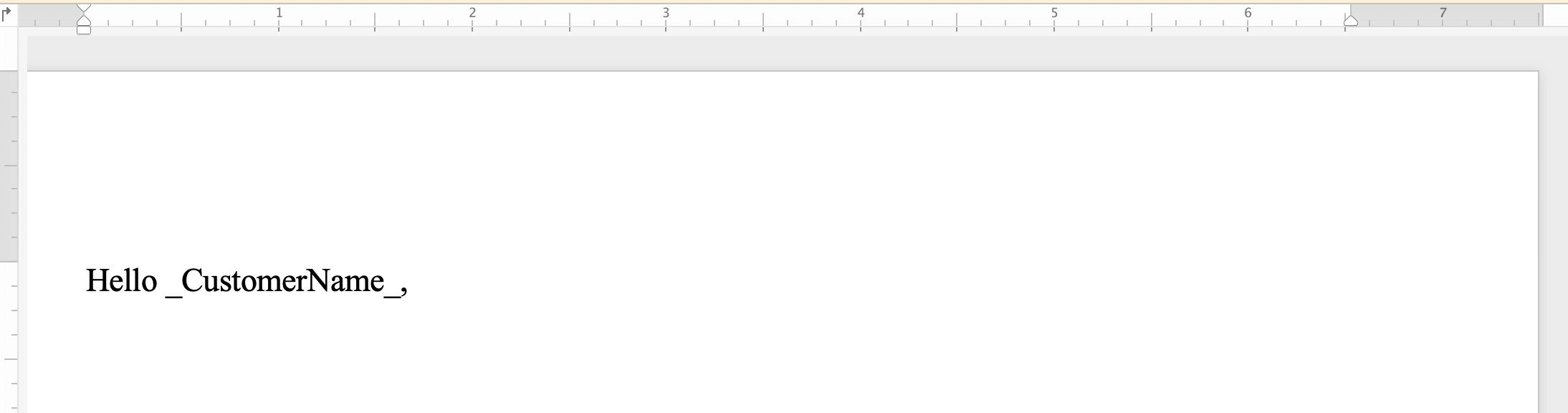
그리고 간단한 문자열 교체를 적용한 후:
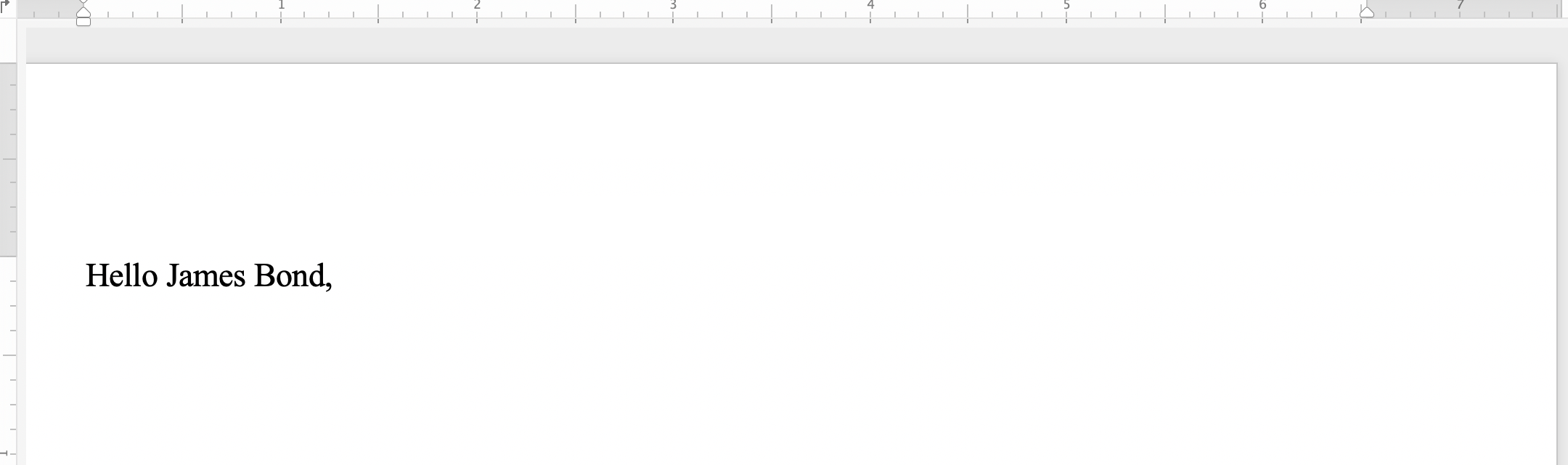
정규식(정규식)은 특정 텍스트 시퀀스를 설명하는 패턴입니다. 단어의 모든 이중 발생을 단일 단어 발생으로 바꾸려고 한다고 가정합니다. 그런 다음 다음 정규식을 적용하여 이중 단어 패턴을 지정할 수 있습니다.([a-zA-Z]+) \1.
다른Replace메서드를 사용하여Regex매개 변수를 정규식 패턴으로 설정하여 특정 문자 조합을 검색하고 대체하여 일치 항목을 찾습니다.
다음 코드 예제에서는 정규식 패턴과 일치하는 문자열을 지정된 대체 문자열로 바꾸는 방법을 보여 줍니다:
문자열 대체를 정규식으로 적용하기 전에 문서 간의 차이점을 확인할 수 있습니다:
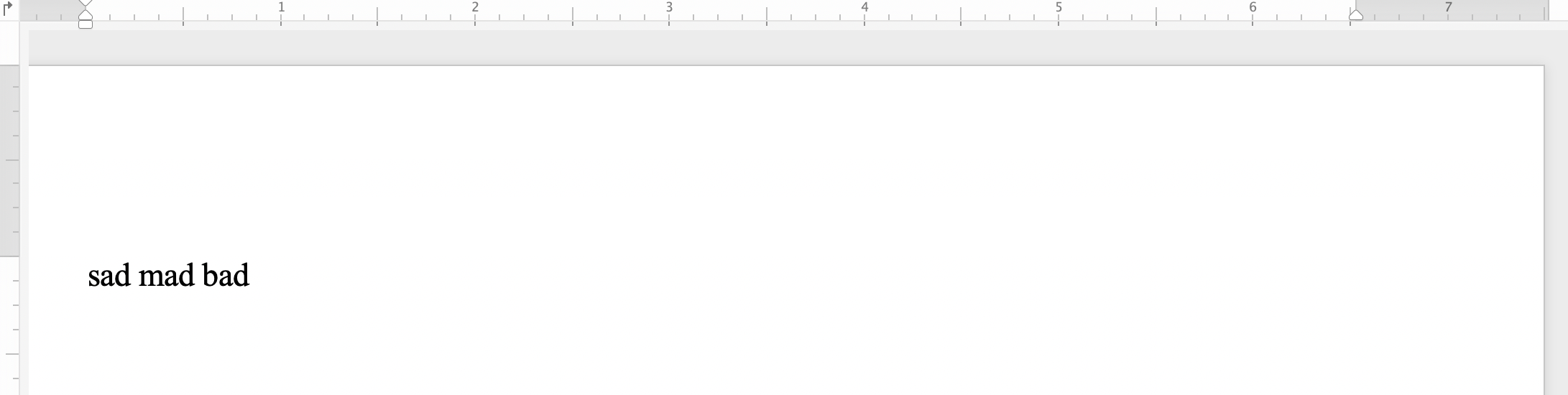
그리고 정규 표현식으로 문자열 대체를 적용한 후:
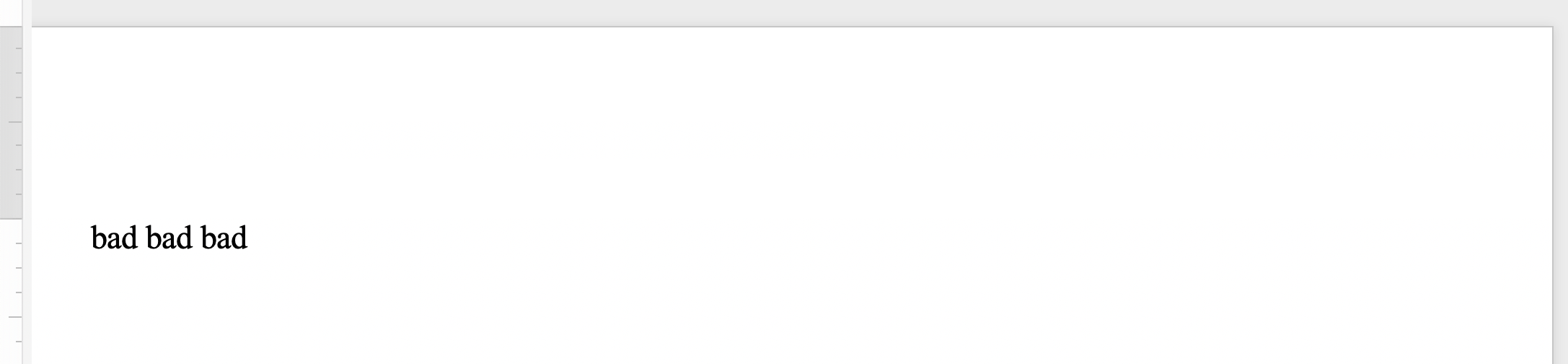
특정 텍스트 또는 구가 여러 단락,섹션 또는 페이지로 구성된 경우 검색 문자열 또는 대체 문자열에 메타 문자를 사용할 수 있습니다. 일부 메타문자에는 단락 나누기용**&p**,섹션 나누기용**&b**,페이지 나누기용**&m**및 줄 나누기용**&l**이 포함됩니다.
다음 코드 예제에서는 텍스트를 단락 및 페이지 나누기로 바꾸는 방법을 보여 줍니다:
HeaderFooter클래스를 사용하여 단어 문서의 머리글/바닥글 섹션에서 텍스트를 찾아 바꿀 수 있습니다.
다음 코드 예제에서는 문서에서 머리글 섹션의 텍스트를 대체하는 방법을 보여 줍니다:
헤더 문자열 대체를 적용하기 전에 문서 간의 차이점을 확인할 수 있습니다:
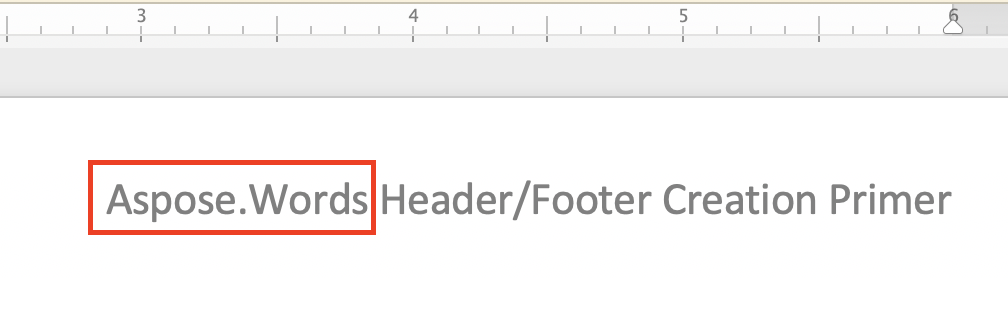
그리고 헤더 문자열 교체를 적용한 후:
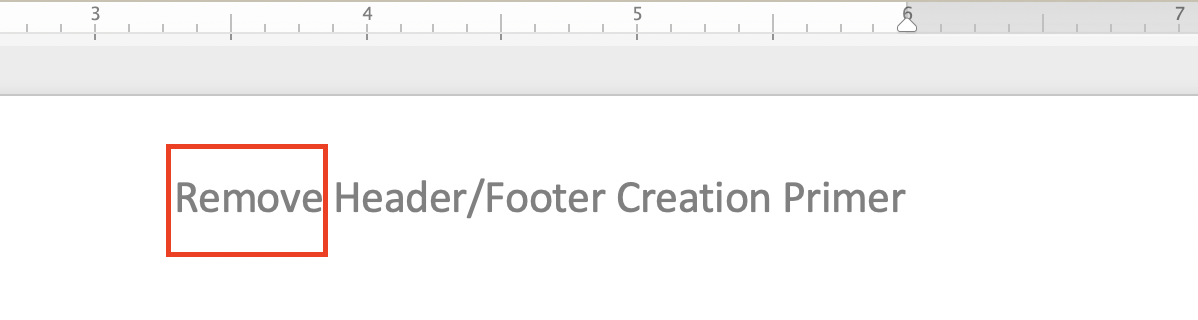
문서에서 바닥글 섹션의 텍스트를 대체하는 코드 예제는 이전 머리글 코드 예제와 매우 유사합니다. 다음 두 줄을 바꾸기 만하면됩니다:
HeaderFooter header = headersFooters.get(HeaderFooterType.HEADER_PRIMARY);
header.getRange().replace("Aspose.Words", "Remove", options);다음 과 함께:
바닥글 문자열 대체를 적용하기 전에 문서의 차이점을 확인할 수 있습니다:
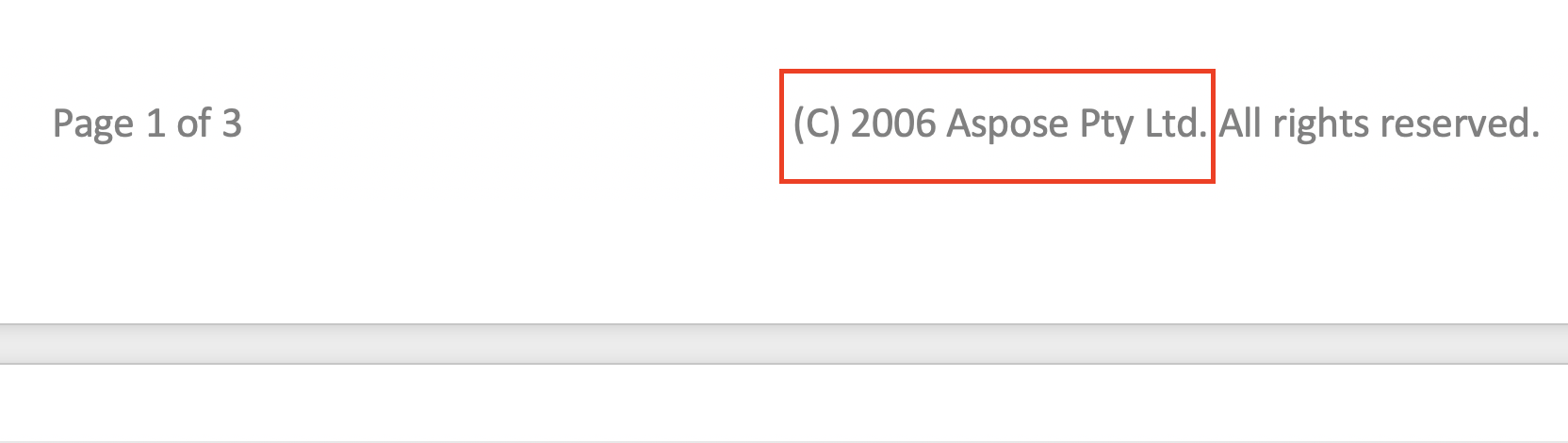
그리고 바닥 글 문자열 교체를 적용한 후:
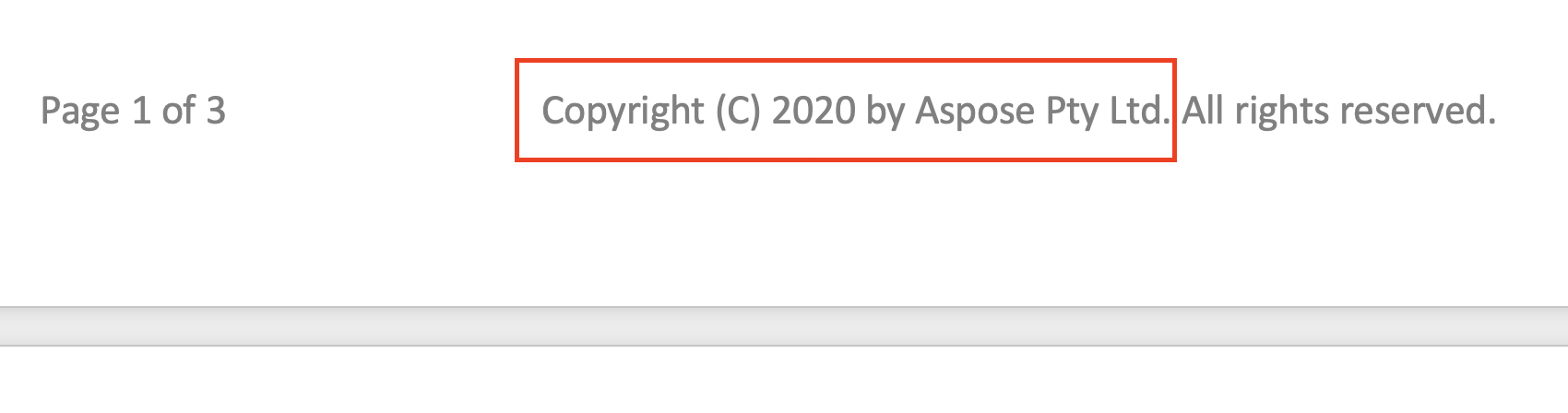
찾기 및 바꾸기 작업을 적용하는 동안 텍스트의 특정 세그먼트를 무시할 수 있습니다. 따라서 텍스트의 특정 부분을 검색에서 제외 할 수 있으며 찾기 및 바꾸기는 나머지 부분에만 적용 할 수 있습니다.
Aspose.Words는 다음과 같은 텍스트를 무시하기 위한 많은 찾기 및 바꾸기 속성을 제공합니다IgnoreDeleted, IgnoreFieldCodes, IgnoreFields, IgnoreFootnotes, 그리고IgnoreInserted
다음 코드 예제에서는 수정본 삭제 내에서 텍스트를 무시하는 방법을 보여 줍니다:
Aspose.Words는ApplyFont및ApplyParagraphFormats속성으로 특정 형식을 적용하고UseSubstitutions속성으로 대체 패턴의 대체를 사용하는 등 텍스트를 찾고 바꾸기 위해 다양한properties을 제공합니다.
다음 코드 예제에서는 문서에서 특정 단어를 강조 표시하는 방법을 보여 줍니다:
Aspose.WordsIReplacingCallback인터페이스를 사용하여 바꾸기 작업 중에 사용자 지정 메서드를 만들고 호출할 수 있습니다. HTML태그로 정규 표현식으로 지정된 텍스트를 바꾸는 것과 같은 찾기 및 바꾸기 작업을 사용자 정의해야하는 몇 가지 사용 사례가있을 수 있으므로 기본적으로HTML삽입으로 바꾸기를 적용합니다.
문자열을HTML태그로 바꾸어야 하는 경우IReplacingCallback인터페이스를 적용하여 찾기 및 바꾸기 작업을 사용자 지정하여 문서의 일치 노드와 실행 시작 시 일치가 시작됩니다. IReplacingCallback을 사용하는 몇 가지 예를 들어 보겠습니다.
다음 코드 예제에서는 지정된 텍스트를HTML로 바꾸는 방법을 보여 줍니다:
다음 코드 예제에서는 녹색으로 양수를 강조 표시하고 빨간색으로 음수를 강조 표시하는 방법을 보여 줍니다:
다음 코드 예제에서는 각 줄에 줄 번호를 앞에 붙이는 방법을 보여 줍니다:
Analyzing your prompt, please hold on...
An error occurred while retrieving the results. Please refresh the page and try again.