Analyzing your prompt, please hold on...
An error occurred while retrieving the results. Please refresh the page and try again.
Markdown เป็นรูปแบบยอดนิยมที่ใช้ในการมาร์กอัปข้อความและแปลงเป็น HTML, PDF, DOCX หรือรูปแบบอื่นๆ เพิ่มเติม นักพัฒนาหลายคนเลือกรูปแบบนี้สำหรับการเขียนเอกสาร เตรียมบทความสำหรับการตีพิมพ์ในบล็อก อธิบายโครงการ และอื่นๆ
Markdown ได้รับความนิยมอย่างมากเนื่องจากง่ายต่อการใช้งานกับรูปแบบนี้ และสามารถแปลงเป็นรูปแบบอื่นได้อย่างง่ายดาย ด้วยเหตุนี้ Aspose.Words จึงมีความสามารถในการแปลงเอกสารใน รูปแบบการโหลดที่รองรับ เป็น Markdown และในทางกลับกัน Aspose.Words ยังรองรับ บันทึกรูปแบบ ยอดนิยมส่วนใหญ่อีกด้วย
ขณะนี้ฟังก์ชันการทำงานกับรูปแบบ Markdown กำลังได้รับการพัฒนาอย่างแข็งขันเพื่อให้คุณมีโอกาสมากขึ้นในการทำงานกับเอกสารที่สะดวกและสบาย
หากต้องการแปลงเอกสารเป็น Markdown คุณเพียงแค่ต้องโหลดเอกสารในรูปแบบที่รองรับหรือสร้างเอกสารใหม่โดยทางโปรแกรม จากนั้นคุณจะต้องบันทึกเอกสารเป็นรูปแบบ Markdown
ตัวอย่างโค้ดต่อไปนี้แสดงวิธีแปลง DOCX เป็น Markdown:
คุณยังสามารถระบุโฟลเดอร์จริงที่คุณต้องการบันทึกรูปภาพเมื่อส่งออกเอกสารเป็นรูปแบบ Markdown ตามค่าเริ่มต้น Aspose.Words จะบันทึกรูปภาพในโฟลเดอร์เดียวกับที่บันทึกไฟล์เอกสาร แต่คุณสามารถแทนที่ลักษณะการทำงานนี้ได้โดยใช้คุณสมบัติ images_folder
การระบุโฟลเดอร์ผ่าน images_folder ยังมีประโยชน์หากคุณบันทึกเอกสารลงในสตรีมและ Aspose.Words ไม่มีโฟลเดอร์สำหรับบันทึกรูปภาพ
หากไม่มี images_folder ที่ระบุ images_folder จะถูกสร้างขึ้นโดยอัตโนมัติ
ตัวอย่างโค้ดต่อไปนี้แสดงวิธีการระบุโฟลเดอร์สำหรับรูปภาพเมื่อบันทึกเอกสารลงในสตรีม:
Aspose.Words ให้ความสามารถในการใช้คลาส MarkdownSaveOptions เพื่อทำงานกับตัวเลือกขั้นสูงเมื่อบันทึกเอกสารเป็นรูปแบบ Markdown คุณสมบัติส่วนใหญ่จะสืบทอดหรือโอเวอร์โหลดคุณสมบัติที่มีอยู่แล้วในคลาส aspose.words.saving อื่น นอกจากนั้น ยังมีการเพิ่มคุณสมบัติจำนวนหนึ่งที่เฉพาะเจาะจงสำหรับรูปแบบ Markdown อีกด้วย ตัวอย่างเช่น คุณสมบัติ table_content_alignment เพื่อควบคุมการจัดแนวเนื้อหาในตาราง หรือ images_folder เพื่อควบคุมตำแหน่งที่จะบันทึกรูปภาพเมื่อแปลงเอกสารเป็นรูปแบบ Markdown
ปัจจุบัน Aspose.Words รองรับฟีเจอร์ Markdown ต่อไปนี้ ซึ่งส่วนใหญ่เป็นไปตามข้อกำหนด CommonMark ใน Aspose.Words API และแสดงเป็นรูปแบบที่เหมาะสมหรือการจัดรูปแบบโดยตรง:
FontHorizontalRuleตัวอย่างต่อไปนี้แสดงวิธีสร้างเอกสารด้วยสไตล์บางอย่างและบันทึกลงใน Markdown:
ผลลัพธ์ของตัวอย่างโค้ดนี้แสดงอยู่ด้านล่าง
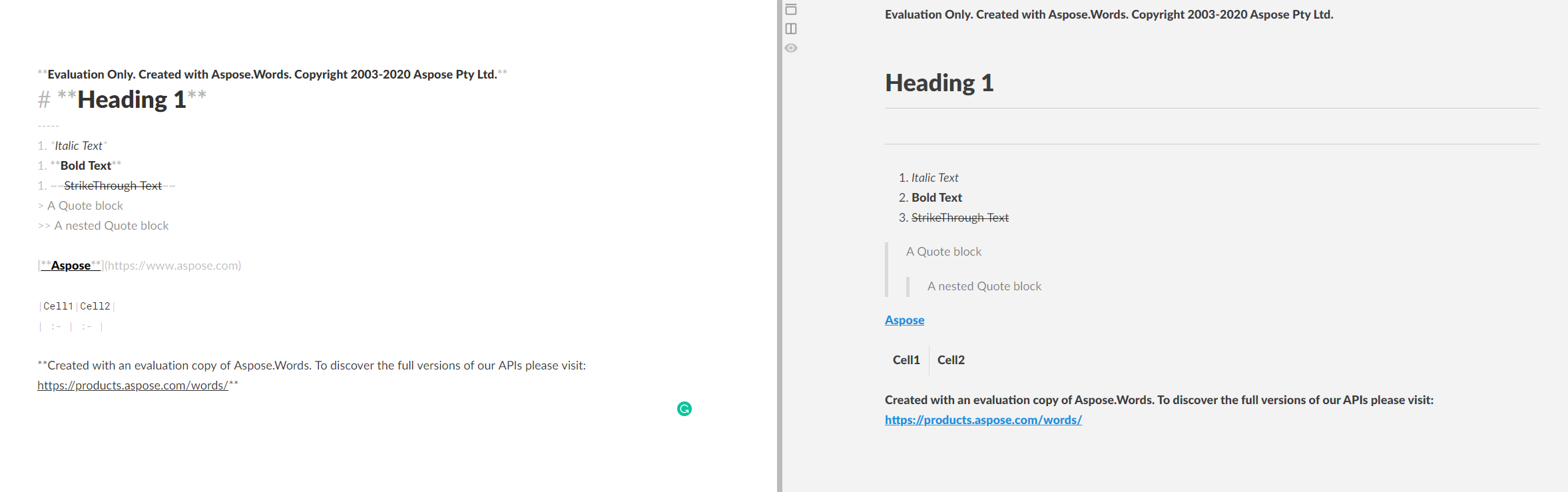
มีความแตกต่างและกรณีที่น่าสนใจหลายประการโดยได้เรียนรู้ว่าไฟล์ Markdown ใดที่คุณสามารถทำงานกับไฟล์ Markdown ได้อย่างยืดหยุ่นและสะดวกยิ่งขึ้น ตัวอย่างเช่น มีความสามารถในการใช้งาน:
Analyzing your prompt, please hold on...
An error occurred while retrieving the results. Please refresh the page and try again.