Customize Barcode Text and Captions in C++
In the present article, you can find detailed information about how to manage text that can be placed onto barcode labels. To customize appearance-related parameters of barcode text in Aspose.BarCode for C++, developers can adjust various settings, such as visibility, location, font, spacings, and wrapping modes.
Overview
Besides a barcode label itself, Aspose.BarCode for C++ enables the possibility to place human-readable text onto generated barcode images. This text information may include three fields as shown in the scheme below: main text, top caption, and bottom caption; any of these elements can be hidden.
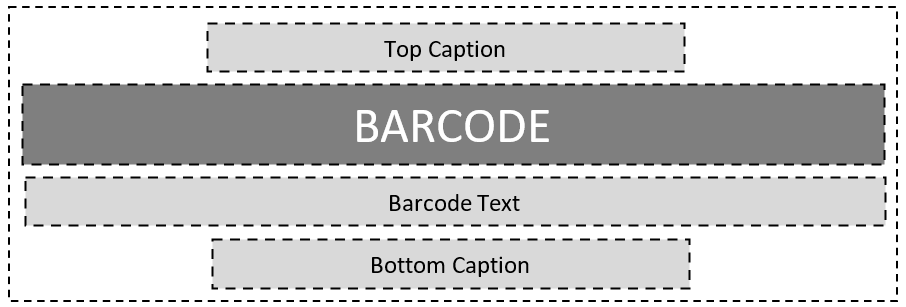
Barcode Text Settings
Main barcode text represents short text information that is separated from the barcode label itself by some spacing. It can be placed on a barcode label in six different positions as shown in the scheme provided below: top left, top center, top right, bottom left, bottom center, or bottom right.
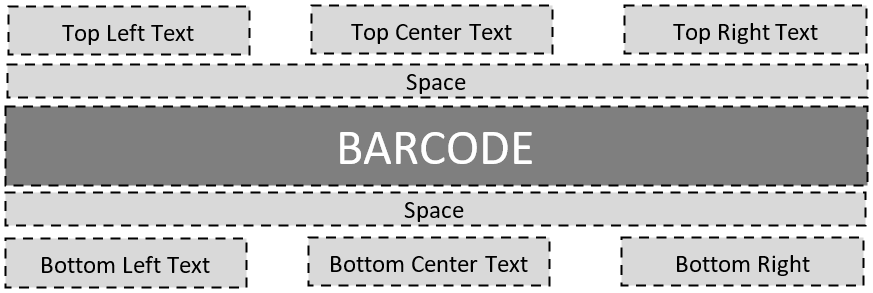
// The path to the documents directory.
System::String dataDir = RunExamples::GetDataDir_ManageBarCodesImages();
// Instantiate barcode object set codeText and location
System::SharedPtr<BarcodeGenerator> generator = [&] { auto tmp_0 = System::MakeObject<BarcodeGenerator>(EncodeTypes::Code128); tmp_0->set_CodeText(u"1234567"); tmp_0->get_Parameters()->get_Barcode()->get_CodeTextParameters()->set_Location(CodeLocation::Above); return tmp_0; }();
generator->Save(dataDir + u"barcode-SetCodetextLocation_out.jpeg", BarCodeImageFormat::Jpeg);
System::Console::WriteLine(System::Environment::get_NewLine() + u"Barcode saved at " + dataDir);
Set Text Visibility
In Aspose.BarCode for C++, developers can decide whether barcode text needs to be displayed or not. In case, when there is no necessity to place additional text on a barcode image, it can be hidden as in the barcode sample image shown below.
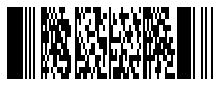
Set Text Positioning
Barcode text can be adjusted on a barcode image in terms of its positioning, namely, location and alignment. To manage these parameters, it is necessary to initialize Location and Alignment properties of class CodetextParameters.
Location
The Location property is used to adjust the vertical position of barcode text: above or below the barcode label, as demonstrated in the figures below. By default, it is set to “Below”.
| Text Location | Above Barcode | Below Barcode |
|---|---|---|
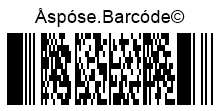 |
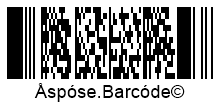 |
Alignment
The Alignment property allows modifying the horizontal position of barcode text: on the left, in the center, or on the right, as demonstrated in the figures below. By default, it is set to “Center”.
| Text Alignment | Left | Center | Right |
|---|---|---|---|
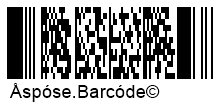 |
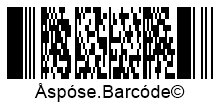 |
 |
// The path to the documents directory.
System::String dataDir = RunExamples::GetDataDir_ManageBarCodesImages();
// Instantiate barcode object and set differnt Properties
System::SharedPtr<BarcodeGenerator> generator = System::MakeObject<BarcodeGenerator>(EncodeTypes::Code128);
generator->set_CodeText(u"1234567");
generator->get_Parameters()->get_Barcode()->get_CodeTextParameters()->set_Alignment(TextAlignment::Center);
generator->Save(dataDir + u"barcode-SetCodeAlignment_out.jpg", BarCodeImageFormat::Jpeg);
Set Spacing between Barcode and Text
By default, the spacing (gap) between a barcode label and text is rather small (2pt). Developers can increase or decrease this spacing by setting the Space property of class CodetextParameters. This property is used to manage the spacing between barcode text and the barcode label from above or below depending on the barcode text position. It cannot be initialized for several symbologies, such as EAN8, EAN13, UPC E, UPC A, ISBN, ISMN, ISSN, and UpcaGs1DatabarCoupon.
The images provided below illustrate the barcodes generated with different spacing settings, namely, five and forty pixels.
| Text Spacing | Is Set to 5 Pixels | Is Set to 40 Pixels |
|---|---|---|
// The path to the documents directory.
System::String dataDir = RunExamples::GetDataDir_ManageBarCodes();
System::String dst = dataDir + u"codetext-appearence_out.jpg";
// Set the symbology type to Code128
System::SharedPtr<BarcodeGenerator> generator = System::MakeObject<BarcodeGenerator>(EncodeTypes::Code128, u"1234567");
generator->get_Parameters()->get_Barcode()->get_CodeTextParameters()->set_Alignment(TextAlignment::Center);
generator->get_Parameters()->get_Barcode()->get_CodeTextParameters()->set_Location(CodeLocation::Above);
generator->get_Parameters()->get_Barcode()->get_CodeTextParameters()->set_Color(System::Drawing::Color::get_Red());
generator->get_Parameters()->get_Barcode()->get_CodeTextParameters()->get_Space()->set_Millimeters(1.0f);
generator->Save(dst, BarCodeImageFormat::Jpeg);
System::Console::WriteLine(System::Environment::get_NewLine() + u"Barcode saved at " + dataDir);
Set Text Font
To customize the font of barcode text, Font and FontMode properties of class CodetextParameters need to be initialized. By default, the Font property is set to Arial 5pt regular; it is ignored in the case when the Auto mode is set in the FontMode property.
The FontMode property allows adjusting the font size of barcode text. If FontMode is set to “Auto”, font size is calculated automatically based on the value of xDimension so that the text should preferably fit into a single line. In contrast, the Manual mode implies setting font size by hand. It is recommended to use FontMode.Auto especially when the AutoSize property is set to AutoSizeMode.Nearest or AutoSizeMode.Interpolation. Other parameters, such as font style, are initialized similarly in both Auto and Manual modes.
The sample barcode images shown below have been generated using different font modes.
| Font Setting Mode | Auto | Manual |
|---|---|---|
 |
 |
// The path to the documents directory.
System::String dataDir = RunExamples::GetDataDir_ManageBarCodesImages();
// Instantiate barcode object and Set Code text font's type and size
System::SharedPtr<BarcodeGenerator> generator = System::MakeObject<BarcodeGenerator>(EncodeTypes::Code128);
generator->set_CodeText(u"Text");
generator->get_Parameters()->get_Barcode()->get_CodeTextParameters()->get_Font()->set_FamilyName(u"Verdana");
generator->get_Parameters()->get_Barcode()->get_CodeTextParameters()->get_Font()->get_Size()->set_Point(12.f);
generator->Save(dataDir + u"SetCodeTextFontFamilyNameAndSize_out.bmp", BarCodeImageFormat::Bmp);
System::Console::WriteLine(System::Environment::get_NewLine() + u"Barcode saved at " + dataDir);
Set NoWrap Mode for Text
The NoWrap property of class CodetextParameters is used to disable line breaks within the text when it is too long for a single row. If NoWrap is set to “True”, barcode text is always displayed in one row. By default, the property is set to “False”. The figures below illustrate the difference in resulting barcode images in cases when the NoWrap property is set to True and False.
| Text Wrapping Mode | Wrap Mode | NoWrap Mode |
|---|---|---|
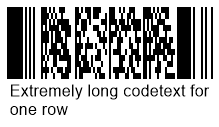 |
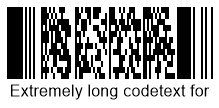 |
Replace Barcode Text in 2D Barcodes
In case when it is necessary to replace the barcode text for 2D barcodes with some other text with better readability without changing the barcode itself, developers can initialize the TwoDDisplayText property of class CodetextParameters by inserting new text to be displayed. This solution applies to the following 2D symbologies: Aztec Code, PDF417, Data Matrix, QR Code, MaxiCode, and DotCode.
The following barcode image has been generated with barcode text replaced by initializing the TwoDDisplayText property.
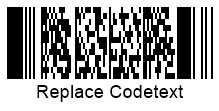
Barcode Caption Settings
In some cases, it may be necessary to display additional text information on a barcode image. To address such a need, Aspose.BarCode for C++ enables the possibility to place captions above and below the barcode label. As shown in the scheme below, captions have a property called Padding that is used to specify the size of spacings for all sides between a caption and the nearest element (barcode label itself, barcode text, or border). By default, both captions are hidden; they can be displayed by one or both at the same time.
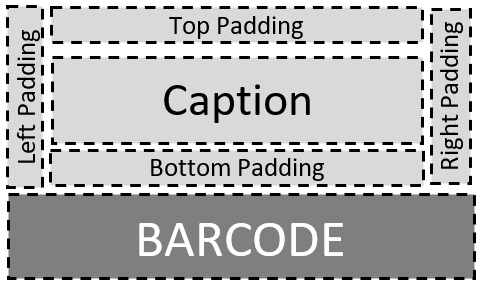
Set Caption Visibility
As previously mentioned, both captions, CaptionAbove and CaptionBelow contained in class BaseGenerationParameters, are hidden by default. To display any of them or both, it is required to initialize the Visible property of class CaptionParameters and enter some text information in the Text property of the same class. Top and bottom captions can be placed on a barcode image independently from each other and barcode elements. If required, a caption can replace barcode text for 1D barcodes by setting the former visible and hiding the latter. The figures provided below illustrate how captions can be placed on generated barcode images.
| Caption Visibility | Above | Below |
|---|---|---|
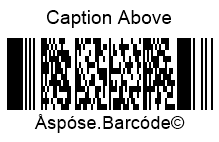 |
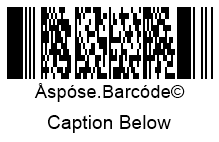 |
Set Caption Positioning
The Alignment property is used to adjust the horizontal positioning of captions in three ways: on the left, in the center, or on the right. By default, captions are placed in the center position. The figures below represent the barcode images generated with the top caption aligned in three ways.
| Caption Alignment | Left | Center | Right |
|---|---|---|---|
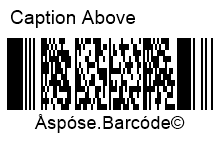 |
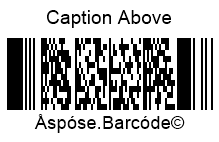 |
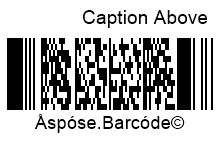 |
Set Caption Padding
The Padding property allows setting spacings for top and bottom captions. The default value is set to {5pt; 5pt; 0; 5pt} for CaptionAbove and to {0; 5pt; 5pt; 5pt} for CaptionBelow accoroding to the standard Windows Rectangle properties {Top, Left, Bottom, Right}. In the case of setting captions invisible this property is ignored. The sample barcode images provided below have been created adjusting the value of the Padding property for captions to five and forty pixels.
| Caption Padding | Is Set to 5 Pixels | Is Set to 40 Pixels |
|---|---|---|
Set Caption Font
Aspose.BarCode for C++ does not provide the possibility to enable automatic font size adjustment depending on the size of a barcode label. Therefore, this parameter needs to be set manually. For top and bottom captions, it is possible to set the font, its style, and size independently. Caption font parameters can be adjusted using the Font property of class CaptionParameters. By default, this property is set to Arial 8pt regular. The barcode image below illustrates how the caption font can be displayed according to the desired settings.
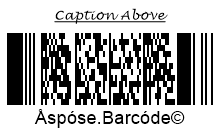
Set NoWrap Mode for Caption
The NoWrap property of class CaptionParameters is intended to disable text line breaks in the case when a text string is too long to fit in a single line. When this property is set to “True”, caption text is always displayed in a single line. The following barcode images show the difference in resulting barcode images in cases when the NoWrap property is initialized as True and False.
| Caption Wrapping | Is Set to Wrap | Is Set to No Wrap |
|---|---|---|
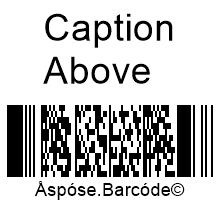 |
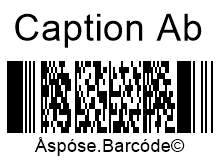 |